Video loop means playing videos over and over again without skipping to the next. Repeat a fun video, the fun is doubled. Repeat a video for business occasions, you can make sure the conference keeps going with the same tone. Repeat a video ad, customers are more likely to remember your product.
To loop a video, you just need a video looper. Most video looper is easy to operate. However, the problem is, most video looper will charge you a small fee or add a watermark to the output. It is just hard to find one free video looper that doesn't add a watermark.
To save you from the trouble of doing endless searchings, we will show you the top 5 online free video loopers that don't neither add watermark to the video, nor charge you. Pick the best tool to help you loop videos.
Can't Miss: How to Remove a Watermark from Video >
Free Take-Away Video Templates


FlexClip: Best Video Looper and Video Editor
FlexClip is a browser-based video editor that enables you to loop any video as many times as you want, and then download as a GIF without watermark. No download, no registration required. The supported video format includes MP4, MOV, WEBM, M4V, AVI, WMV, MKV. Basically, you will not encounter the tedious unsupported format issue. By the way, FlexClip doesn't limit the video length and size you can upload. Upload any video and start to loop!
To make your video loop more natural and cohesive, FlexClip provides you the following tools:
Can't wait to try FlexClip? Click on the Loop Video Now button, and follow the steps below to get started.
How to Loop a Video with FlexClip
Go to the Media section. Click on the 3 horizontal dots next to Local Files. Choose a video from local files, from phone, or from cloud service, and then upload. You can also directly drag and drop a video to the timeline.
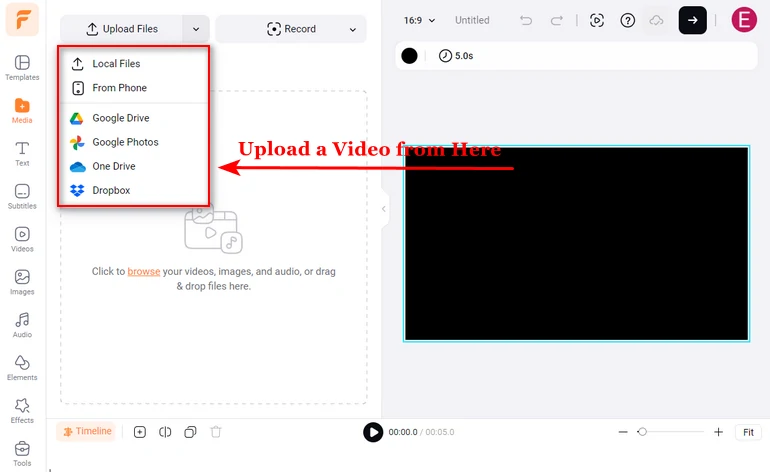
Upload a Video to FlexClip
Drag the slider so FlexClip only loops the part of the video you need. You can also add filters, transitions, widgets, adjust color so the video loop looks natural and smooth.
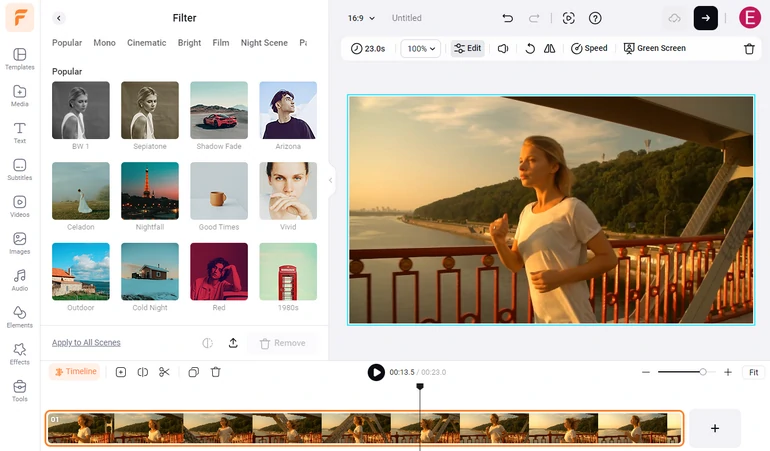
Edit Your Video on FlexClip
Click on the Export button on the top right corner. Choose GIF as the export format, set the resolution and FPS and then download. You don't have to select the loop time because GIF loops itself.
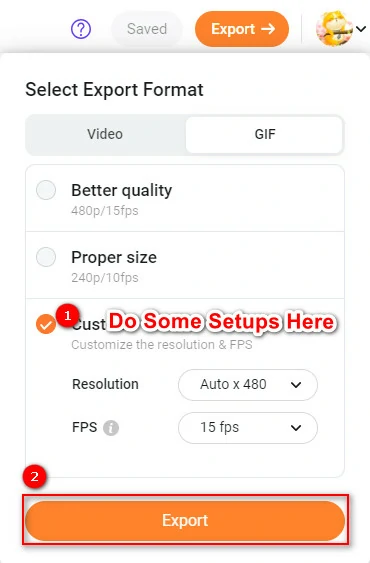
Export the Looped GIF
HitPaw: Video Loopers Without Limitations
HitPaw can finish video/photo editing all online without watermark. As for video loop, it can help you loop a video from 2 to 8 times as a normal video or GIF. Just drag and drop your video and start to loop.
You can use HitPaw for free, however, free version only supports videos less than 20MB, 6 uploads per day. Also, HitPaw puts a cap on uploading and exporting speed.
How to Loop a Video on HitPaw
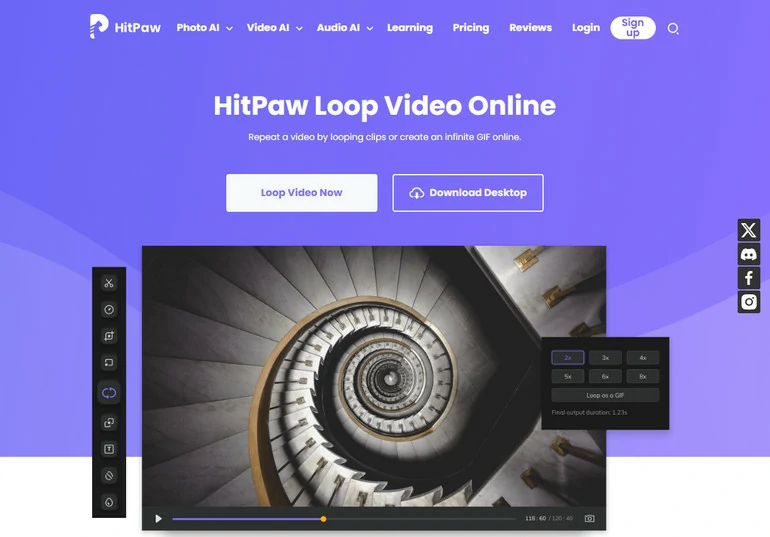
Upload a Video to HitPaw
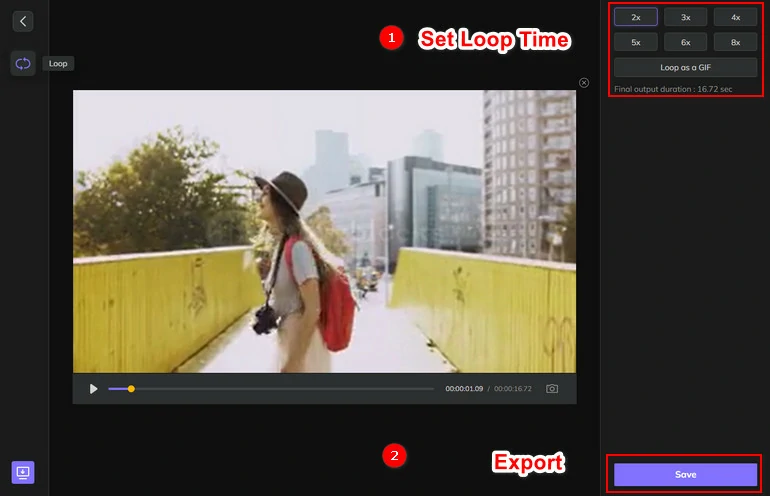
Export the Looped Video with HitPaw
Online Video Cutter - Easy Video Loopers No Watermark
Online Video Cutter, now renamed as 123 Apps, can help you make the video repeat several times in row and save the result in MP4, MKV, MOV or in the original format. Choose a video from any local folder, Google Drive, Dropbox, or from URL to get started right now!
You won't get a watermark on the output video, however, there are some hidden restrictions. Firstly, you can only upload 5 files per day, 500 MB maximum. Secondly, the upload speed can be quite slow sometimes. Lastly, there are some tedious ads on the interface.
How to Loop a Video with Online Video Cutter
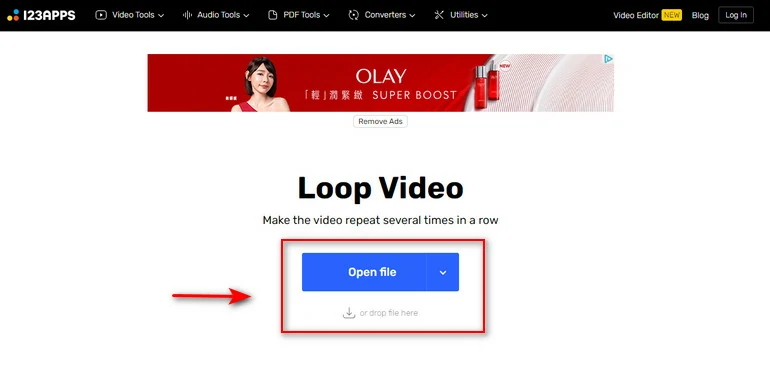
Upload a Video to 123 Apps
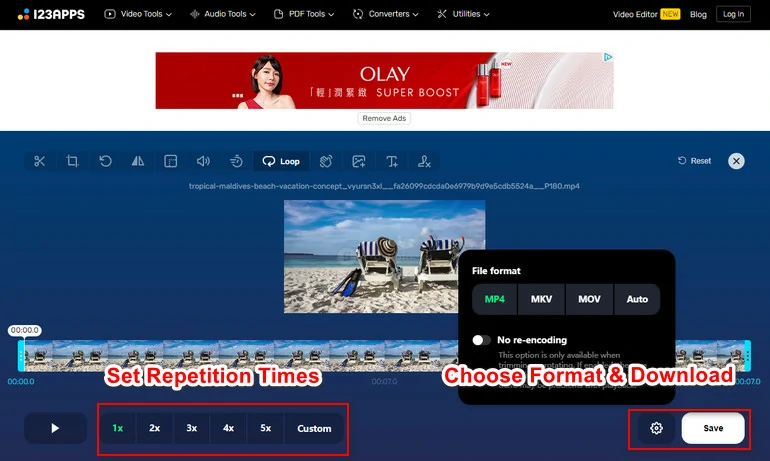
Download the Looped Video
Fileconverto - Professional Online Video Looper
Fileconverto emphasizes providing lots of online tools to fasten video editing process, and online video loop tool is one of them. You can use it to repeat the video up to 7 times on your web browser without registering, or downloading any software. Don't worry if you have an unsupported video. Fileconverto can help transform your video into supported formats. There are more video tools, audio tools, image tools for you. Feel free to xplore them.
Before getting started, please note that only videos less than 500MB are supported by Fileconverto.
How to Loop a Video with Fileconverto
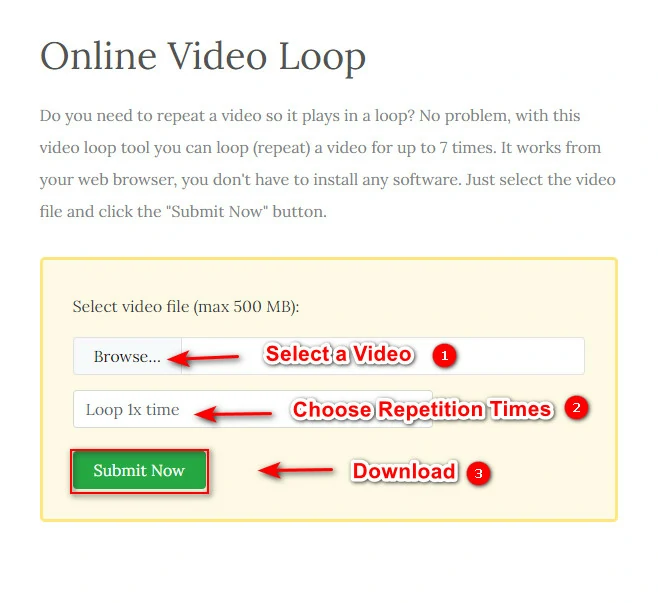
Loop Video at FileConverto
VideoCandy - Great Solution to Create Infinite Loop
Get a video loop easily at VideoCandy! Upload your video clip, and select the number of repetitions, click the Export button, you will get a video in seconds. You are also allowed to generate an infinite video loop in GIF without audio, a feature you can only find in Video Candy and FlexClip.
Video Candy has other features to level up your video clip, for instance, video compress, reverse video, merge video, and other tool you can think of that's best for one-time video editing.
How to Loop a Video with VideoCandy
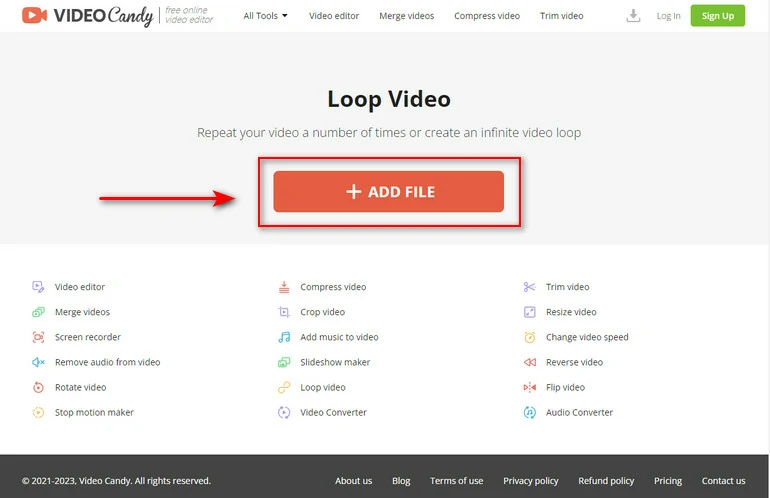
Upload a Video to VideoCandy
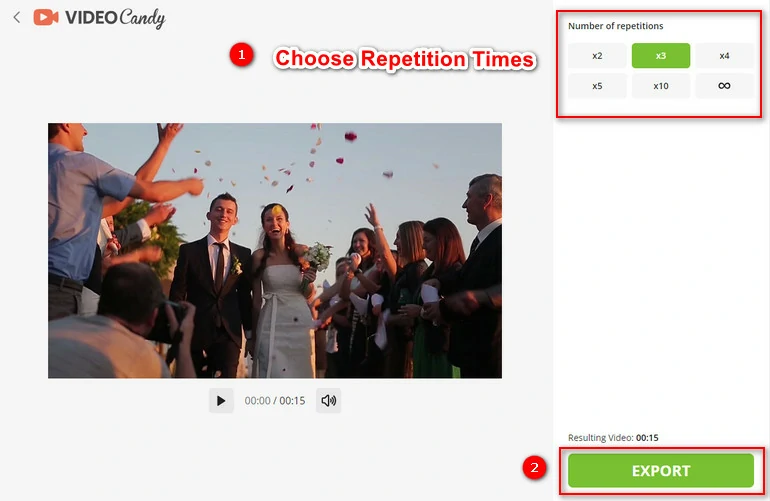
Loop a Video at Video Candyo
The Bottom Line
That's all for the 5 best online video loopers without watermark and how to use them to loop a video. If you find this post helpful, do share so that others may benefit from it.
Except for video loop, we also suggest you explore more editing tools, for instance, speed curve, picture in picture, to create awesome videos, especially at FlexClip. Get started now!















