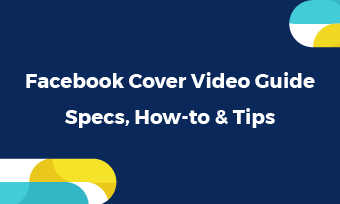Linking Instagram account to Facebook means sharing any contents directly from Instagram to Facebook and vice versa. This great feature saves you from the trouble uploading the same content twice and allows you to boost views and likes on two different platforms at the same time.
As a matter of fact, you can connect Instagram account to Facebook personal page in several easy steps. Don’t feel dishearten if you want to link Instagram to Facebook business page. It is also easy and simple. Refer to the part you need and start to follow.
Can't Miss: How to Upload Reels on Instagram from PC >
Free Instagram Video Templates to Use
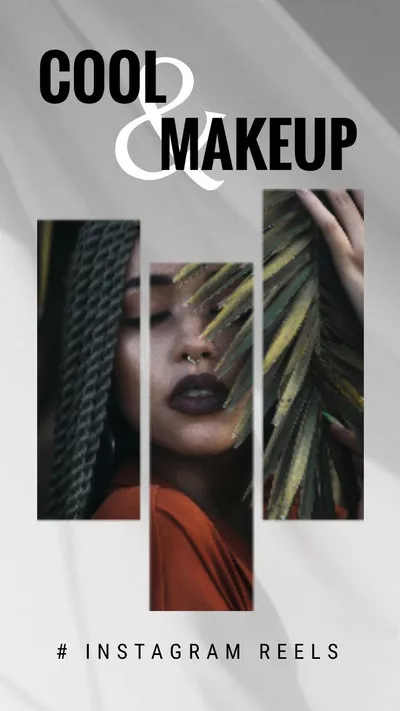

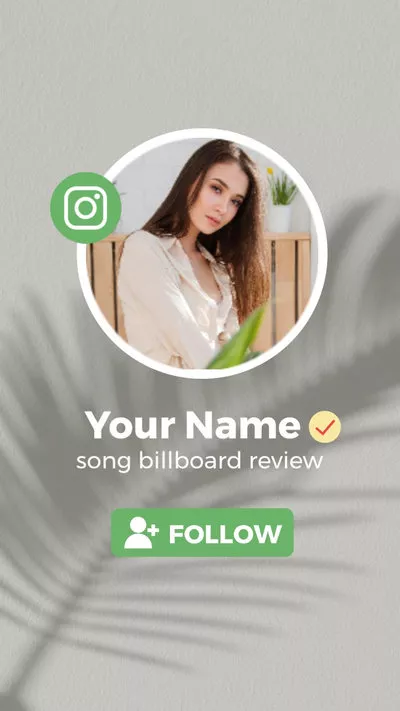
Part 1. How to Link Instagram Account to Facebook Profile Page
It is possible to link Instagram account to Facebook on both mobile phone and desktop. However, please keep in mind that you can only connect your profile from the Instagram app on mobile. Check the following methods.
Method 1. Link Instagram Account to Facebook Profile on Mobile
Method 2. How to Link Instagram Account to Facebook on Desktop
Part 2. How to Link Instagram to Facebook Business Page
Here are a few things to keep in mind before linking Instagram to Facebook Business page. First, make sure both the Instagram and Facebook account are all set to business account. Second, make sure you know the correct username and password. Wrong information will always lead you to fail.
Method 1. Connect Instagram to Facebook Business Page on Mobile
Method 2. Connect Instagram to Facebook Business Page on Computer
The Bottom Line
Here are 4 ways to link Instagram to Facebook Profile Page and Business page. Hopefully now you are an expert in connecting Instagram and Facebook accounts. If you find this post helpful, please do share with others. You will never know who you are helping.