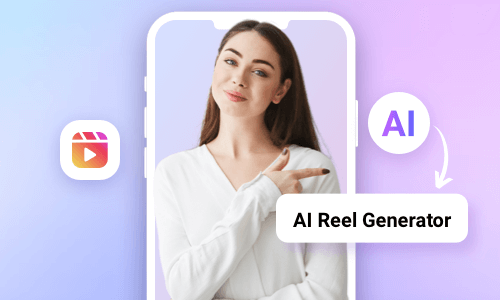How to sync photos to music on Instagram Reels?
How to auto sync Instagram Reels?
Beat-sync videos are trending on social media platforms like Instagram. These videos align seamlessly with the music beats, as photos and clips transition perfectly in time with the soundtrack, making it easy to create professional-looking Reels, even for beginners. But how can you effortlessly sync your Reels to music? In this article, we’ll introduce three simple and free methods to help you do just that. Let’s get started!
Free and Trending Reels Templates Synced with Music for You:
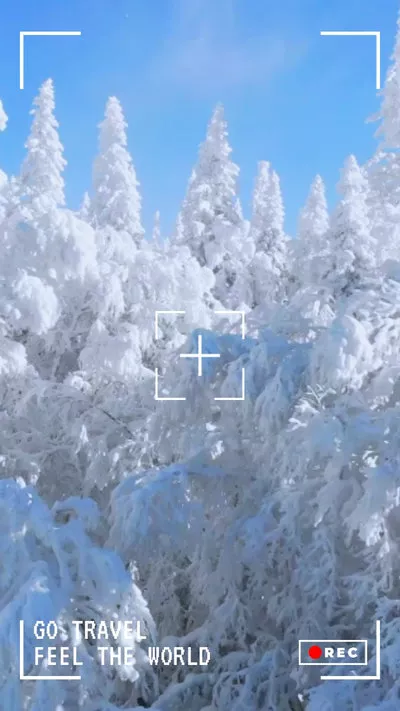


Also Interested in: How to Add Music to Instagram Reels>>
1.Use a Reels Template to Sync Reels to Music
Reel Templates are an excellent tool for beginners to effortlessly create beat-synced videos. With the timing and formatting already set, all you need to do is replace the pre-timed template content with your own photos or clips. To use this feature, follow the steps below to sync your Reels to music using a template.
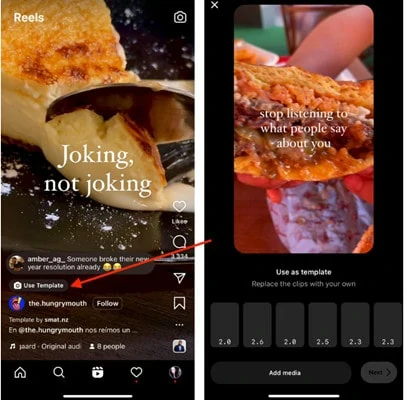
Use an Existing Reel as Template to Sync Music
2.Use Auto-synchronize Feature to Sync Reels to Music
Syncing Reels to music using Reels Templates is simple, but not all videos offer templates. To overcome this limitation, Instagram's auto-synchronize feature is a great alternative.
This built-in function lets you select multiple photos and clips, automatically syncing them to the audio. If you’re not satisfied with the default option, you can easily change the soundtrack or use the recording feature to add your own sing-along track for Reel syncing. Follow our guide to see how it works for you!
How to Auto Sync Instagram Reels
How to Auto Sync Instagram Reels
Instagram provides tools to sync Reels with music, but standing out can be challenging since millions of users might use the same templates. If you want to break free from these limitations and unleash your creativity with unique, beat-synced Reels, consider turning to third-party Reel generators, which offer more customization and creative features to help your content shine.
3.Use AI Instagram Reels Generator to Sync Reels to Music Beat
With FlexClip, syncing Reels to music is a breeze, whether you’re starting from scratch or using a designer-made template for inspiration. It lets you transition photos as quickly as 0.1 seconds, a key feature for creating beat-synced photo Reels, and adjust the speed of soundtracks or video clips for perfectly synchronized results.
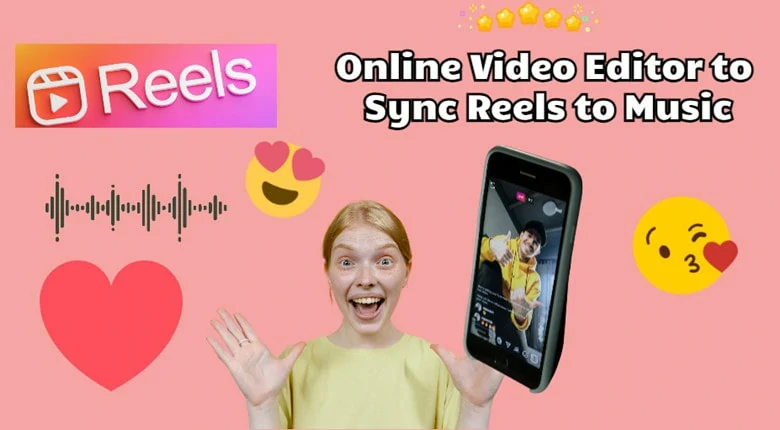
Online AI Reels Editor to Sync Reels to Music - FlexClip
But FlexClip offers even more to elevate your Reels:
How to Sync Reels to Music Using FlexClip
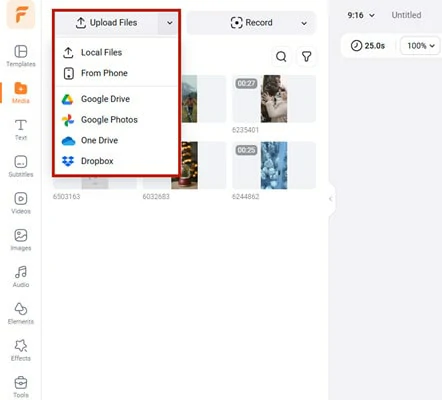
Upload the Reels Content You Want to Edit
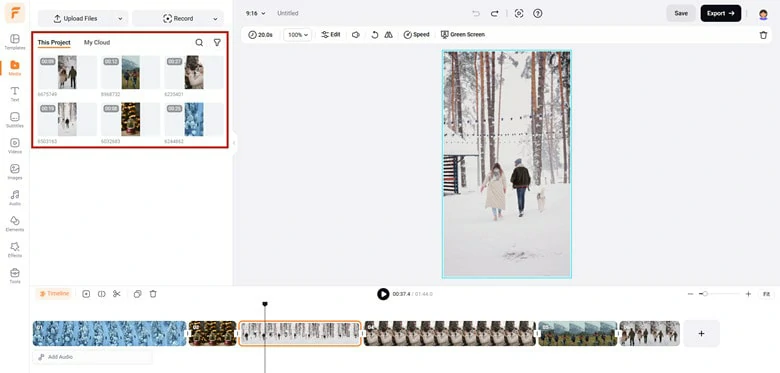
Trim the Video as You Like
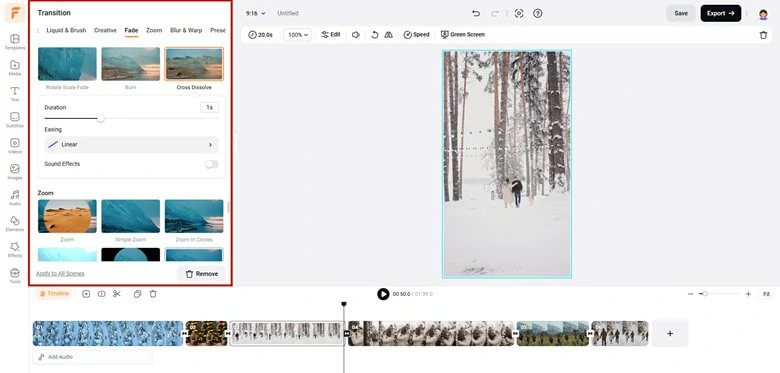
Add Transitions to Your Reels
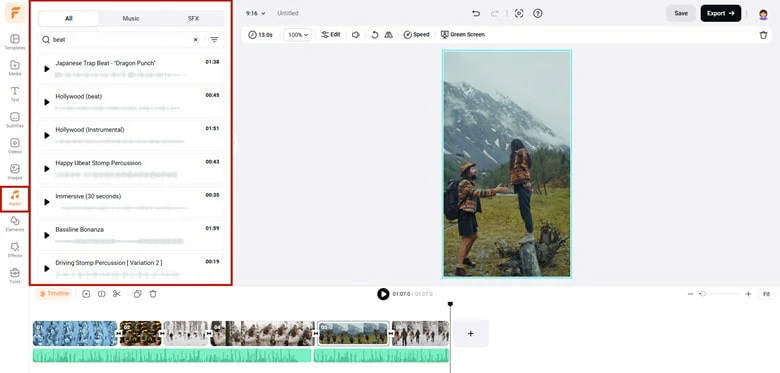
Add Music to Your Reels
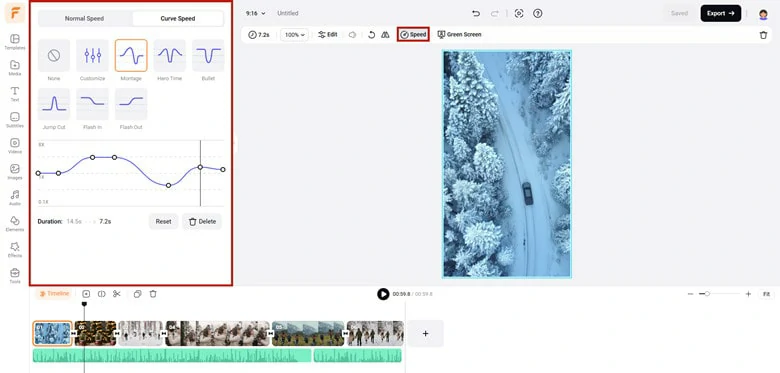
Sync Your Reels to Music
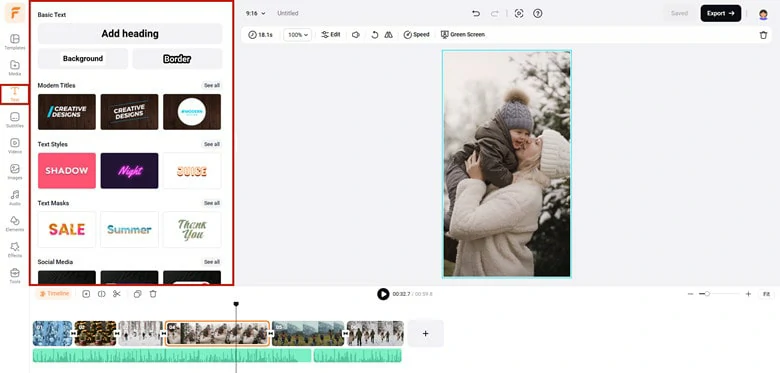
Add Text to Your Reels
The Bottom Line
That’s all for how to sync Reels to music using Instagram inbuilt ways and also along with a third-party Instagram Reel editor - FlexClip to help you create synced Reels with ease. Now it’s your turn to leash creativity right now!