If you want to use two images to show two different perspectives, you can choose to put two pictures side by side. And you can also make a comparison of yourself several years ago and now by putting two photos side by side.
If you hope to achieve this goal, we’ll recommend an excellent side by side photo maker for you to put two photos side by side. Let’s begin! Moreover, it offers many free, customizable collage templates below for you to put two photos side by side directly.




Part 1 Strong Side by Side Photo Collage Maker - FlexClip
FlexClip’s side by side photo maker allows you to put two photos side by side and customize it as you like. It also allows you to use diverse collage templates to put two photos side by side directly so that save your energy and time. You can arrange two images to create stunning side by side photo collages!
Offer Abundant Collage Templates to Save Your Energy:With FlexClip’s excellent collage templates in different themes, you can quickly put two photos side by side. You can find a wide amount of photo collage templates in different ratios to suit different social channels, like TikTok or YouTube. With the pre-made collage templates, you can put two pictures side by side in a breeze.
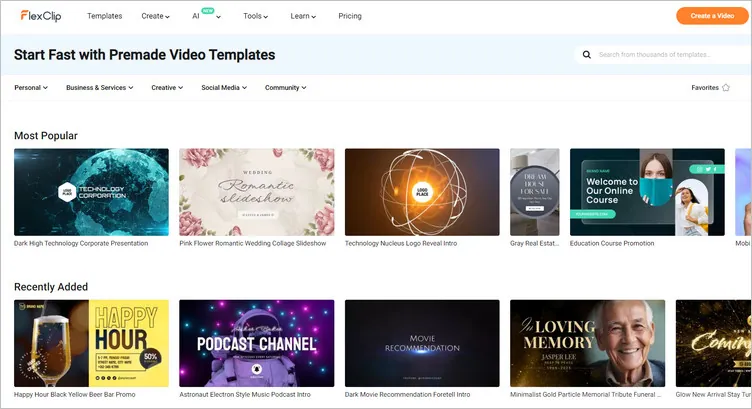
Templates Library - FlexClip
Easily Put Two Photos Side by Side Manually:FlexClip allows you to put two photos side by side manually as you need. To put two photos side by side, you can easily apply images to the canvas by dragging and dropping. No matter where you want to put two photos, you can adjust their location with its Align feature in a few clicks.
Allow You to Customize the Image as You Like:After you’ve put two photos side by side, you can customize this image to meet your demand. You can change the photo order, add a border to the image, and adjust its margins, thickness, and colors. Text and filters also are indispensable ways to level up your image, And FlexClip also provides new stickers in its elements library for you to level up your photo.
Part 2 How to Put Two Photos Side by Side Online in FlexClip
Want to put two pictures side by side with FlexClip? We got it! Below are some detailed steps to guide you in putting two pictures side by side in FlexClip. Let’s start!
Step 1 Upload Your Photo Materials
Tap the Media to upload your image materials from your phone, PC, Google Drive, One Drive and Dropbox.
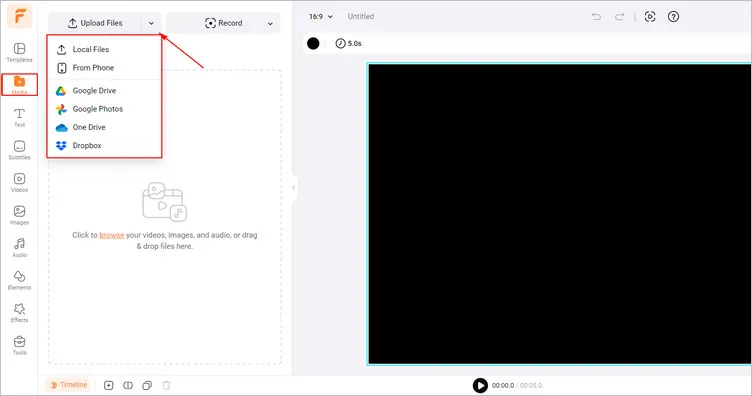
Upload Your Photo Materials - FlexClip
Step 2 Put Two Photos Side by Side Directly/ Manually
If you want to put two photos side by side directly, you can use its pre-made templates. Tap the Templates and search for the most suitable collage template to put two pictures side by side. Then, you can drag and drop the image materials to replace the original ones.
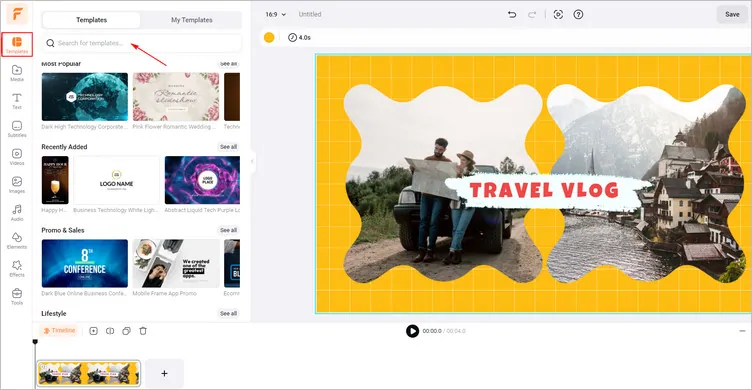
Put Two Photos Side by Side Directly - FlexClip
And you can also put two photos side by side manually. Enter the Media section and tap the Add as Layer to add your images to the canvas one by one. Then you can adjust their location and size to put two photos side by side as you like.
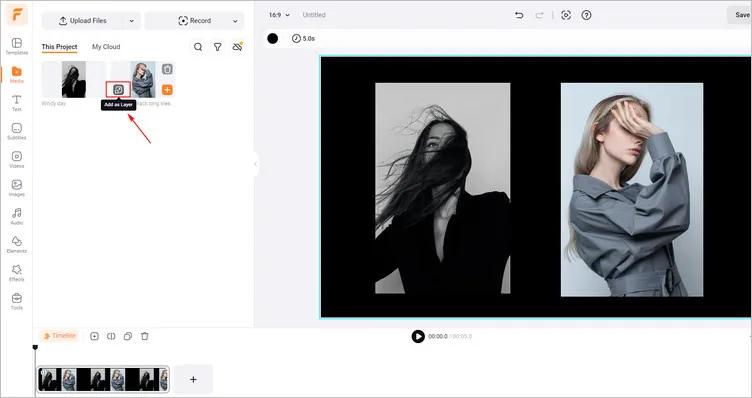
Put Two Photos Side by Side Manually - FlexClip
Step 3 Download & Share Your Generated Image
If you’re satisfied with your generated image, you can tap the Export Frame button to download it, or you can share it on social channels directly.
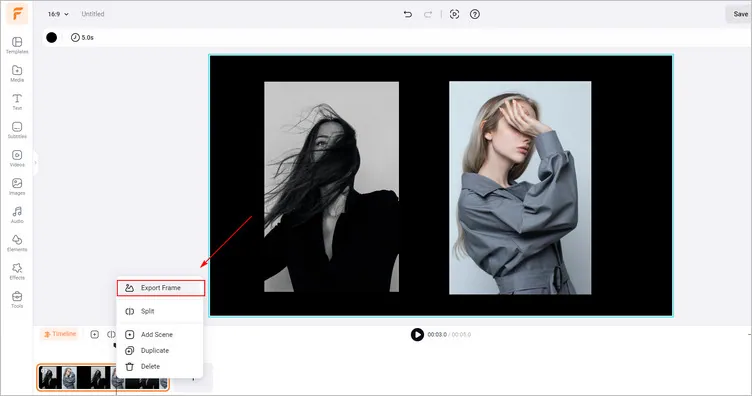
Download Your Generated Image - FlexClip
Apart from putting two photos side by side, FlexClip also offers various video editing tools. You can use FlexClip to:
Conclusion
That’s the end of how to put two photos side by side in FlexClip. I hope that you got your answers through this article regarding putting two pictures side by side online. Try it!















