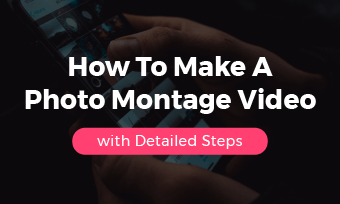A multi-screen video refers to a video editing technique of putting multiple videos side by side simultaneously in one frame to present the story more dramatically.
So, if you are looking for a great way to make a multi-screen video to enhance the storytelling and add visual interest to your YouTube videos, sports videos, travel Vlogs, product displays, etc., we’ve got you covered!
In this tutorial, we will walk you through how to make a multi-screen video using 4 versatile multi-screen video editors, both online and on your phone. So, you can tell the story from different perspectives and add a personal flair to your videos.


Here’s What You Will Learn:
Also, read how to make compelling app promo videos.
Why and When Should I Make a Multi-Screen Video
Well, technically, to make a multi-screen video, all you need to do is layer multiple videos vertically within one video scene. With multiple videos arranged and displayed in one frame simultaneously, creating a multi-screen video can elevate your video storytelling in the three following ways:
1. Present the Story from Different Perspectives
Since the attention span of viewers is exceedingly short, by putting multiple videos side by side in one video scene, you can show a person, an environment, an intense atmosphere, a series of actions, an event, or a product from multiple angles, making your video more engaging and dramatic.
Examples of using multi-screen videos to present the story:
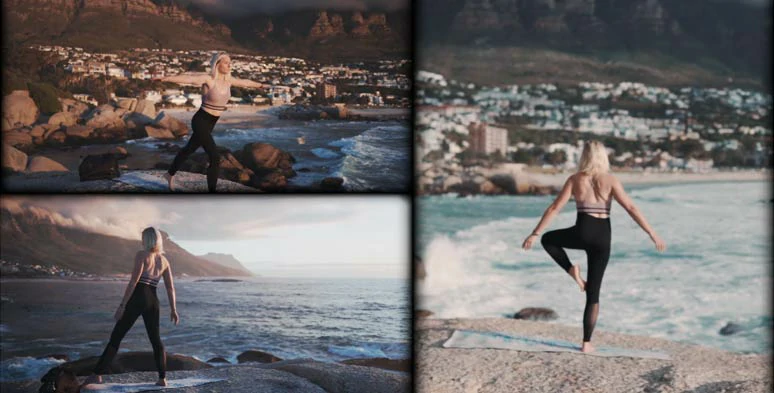
Use multi-screen videos for yoga tutorials from multiple perspectives.
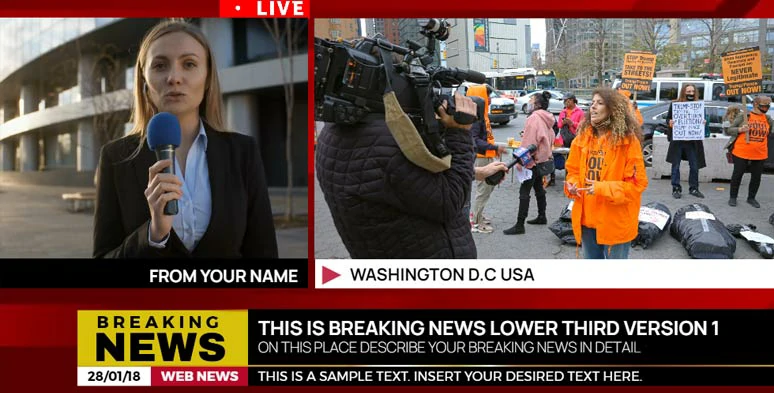
Use multi-screen videos to cover breaking news from multiple angles.

Use multi-screen videos for product display to highlight details.

Use multi-screen video to highlight a series of actions happening simultaneously.
2. Highlight the Contrast between Characters and Relationships
If you are making Vlogs, movie trailers, documentaries, or any other narrative-driven video content and you want to highlight the contrast between characters or their relationships, making a multi-screen video is also a perfect remedy.
Examples of using multi-screen videos to portray characters:

Use multi-screen videos to contrast people’s reactions.
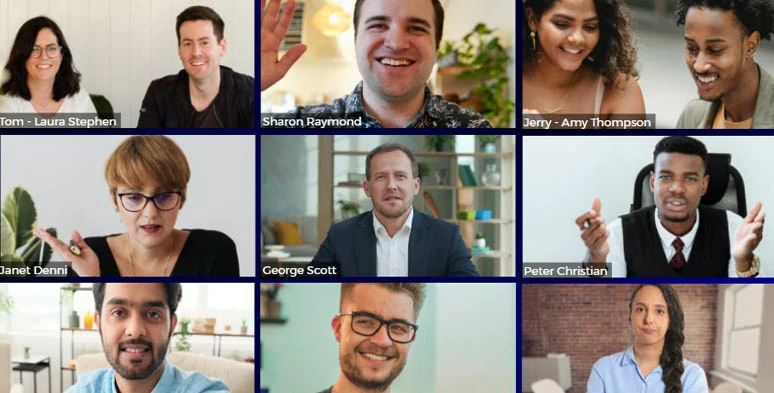
Imitate Zoom meetings with multi-screen videos.
3. Add a Personal and Creative Touch to Your Videos
Well, you can also make a multi-screen video with irregular frames to create a video montage, accentuate the glamour of characters and environment, or work together with upbeat music to amplify the change of rhythm in your videos.
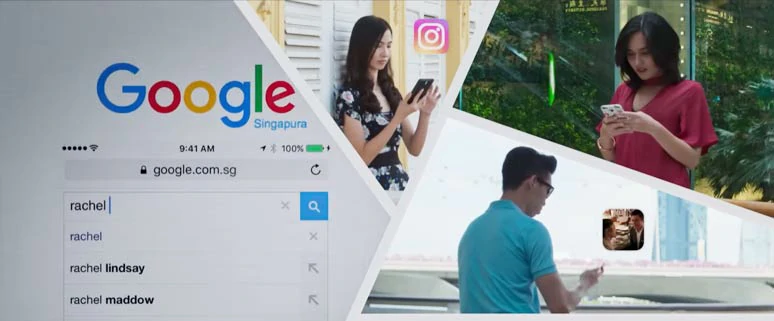
Use multi-screen creatively for video montage.
How to Make a Multi Screen Video by FlexClip Online
Making a compelling multi-screen video is a breeze these days, no need for bulky software like Premiere Pro. With a versatile online multi-screen video editor, you can effortlessly put videos side by side and later add a personal touch to them. In this case, the user-friendly and feature-rich FlexClip AI video maker deserves to be one of your go-to choices to make an action-packed multi-screen video.
Seamlessly put videos side by side to make a multi-screen video by FlexClip online.
With FlexClip, you can:




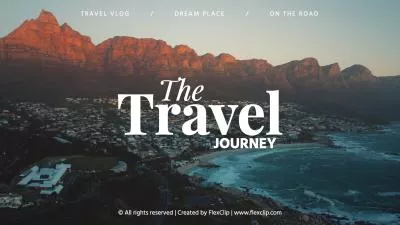
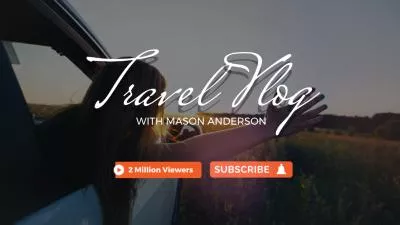
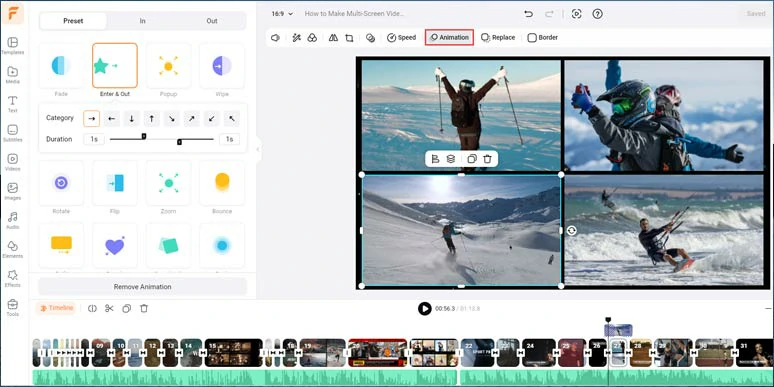
Easily animate, rotate, flip, and layer multi-screen videos.
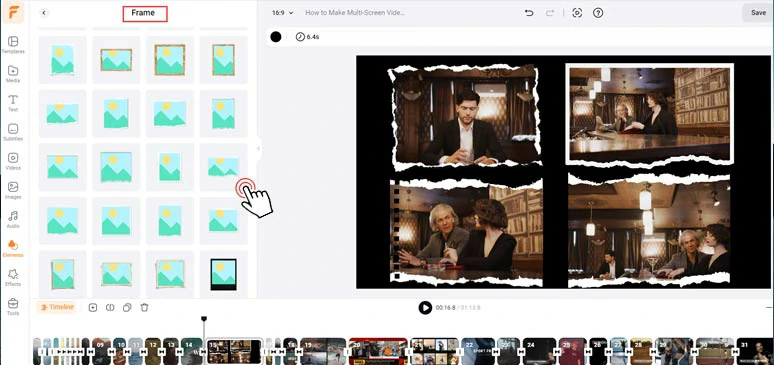
Use a torn paper frame to stylize multi-screen video to enhance storytelling.
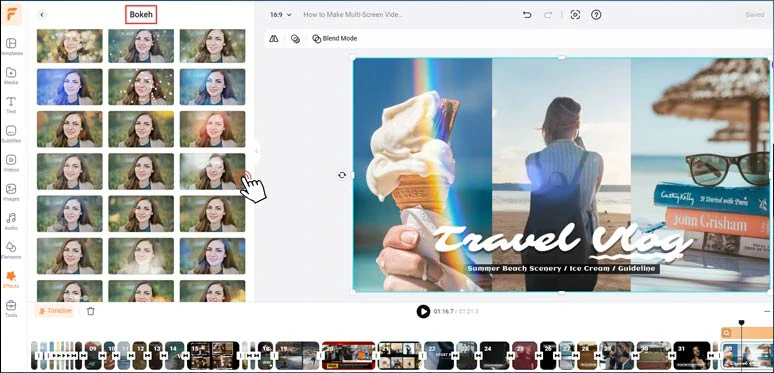
Use creative bokeh effects overlay to add a cinematic vibe to your multi-screen videos.
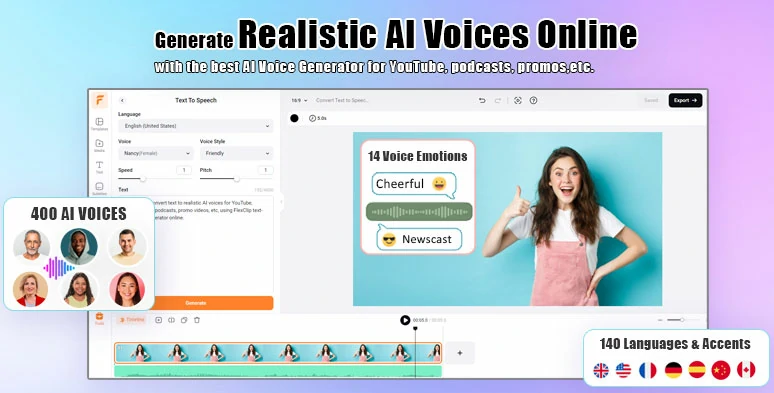
Effortlessly convert text to realistic AI voices for multi-screen videos.
So, without further ado, let’s make a multi-screen video for a sports video with free and editable multi-screen video templates by FlexClip online:
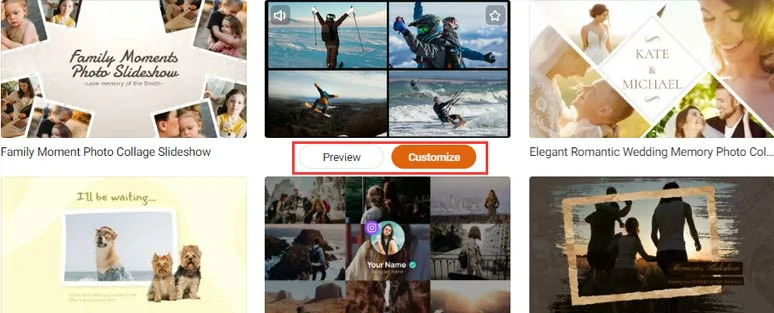
Select a free multi-screen video template to begin with.
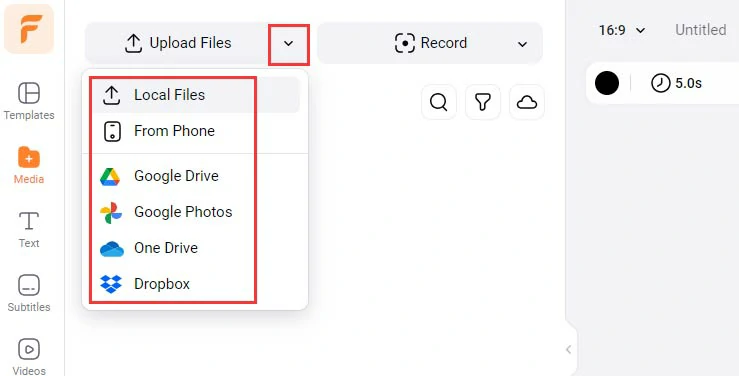
Upload your video assets to FlexClip.
Drag and drop to replace the premade videos with yours to create a multi-screen video.
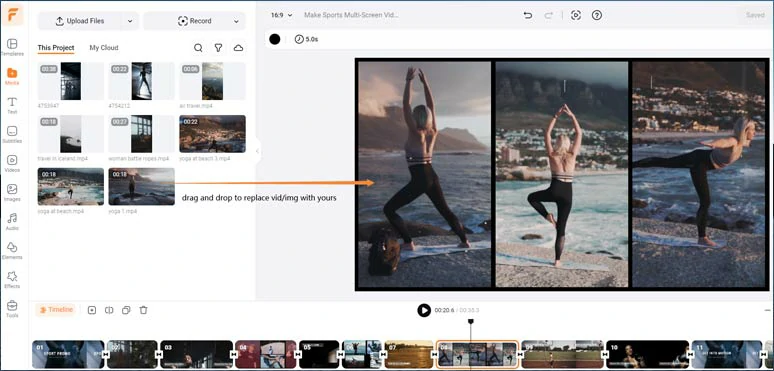
Drag and drop to replace premade videos with yours to create a multi-screen video.
By double-clicking the replaced video, you can drag and hold to adjust the position of your video in the multi-screen video.
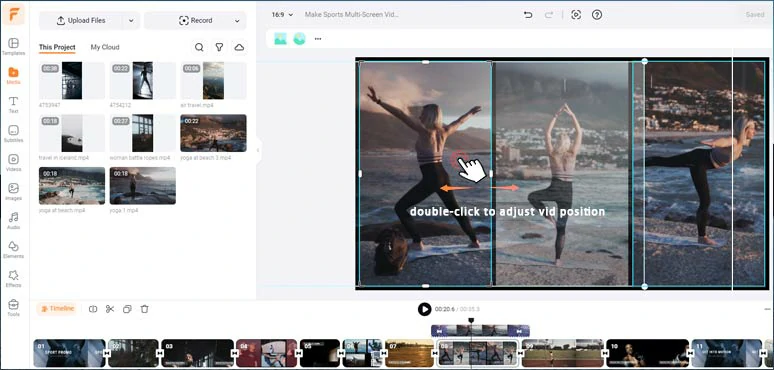
Double-click the video to reposition the video in the multi-screen video.
With the video selected, and click the trim tool, you can select the video moment needed. You can split the video as well.
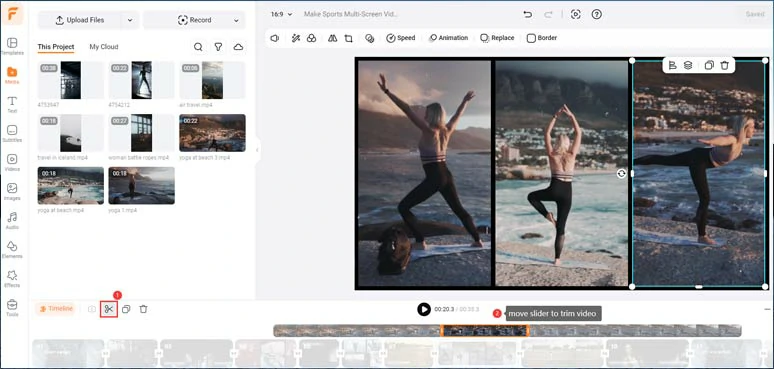
Trim the video for the video moments needed.
Besides, select one of the multi-screen videos and click the Animation tool, you can effortlessly set the in and out animation for each video, such as stomp, scrapbook, zoom in, bounce, dash, neon, shake, etc. You can control the duration of animation as well.
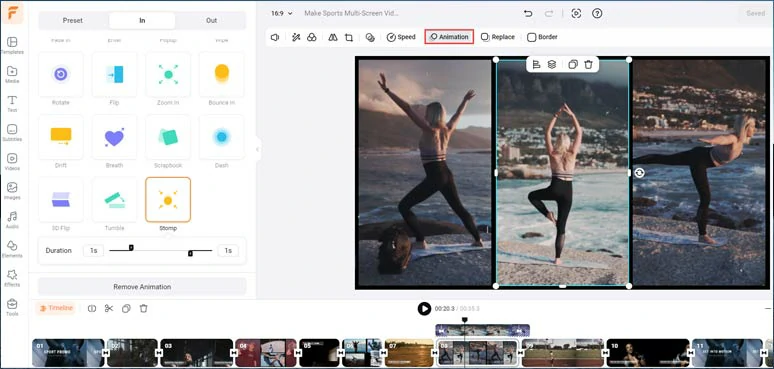
Easily animate multi-screen videos.
Alternatively, you can craft a creative multi-screen video with a unique layout. Just click “Add Scene” to create a new video scene.
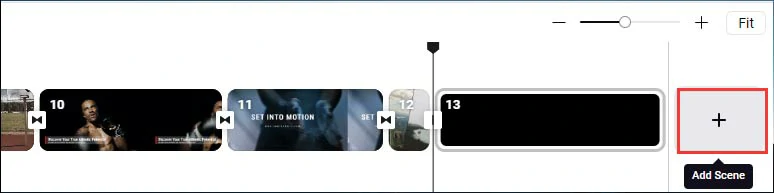
Create a new video scene.
Next, click the Elements tab > Shape > select a parallelogram shape > add it to the black screen > drag and rotate its corners to create a creative shape to your liking > duplicate it three times > adjust the spacing and layout.
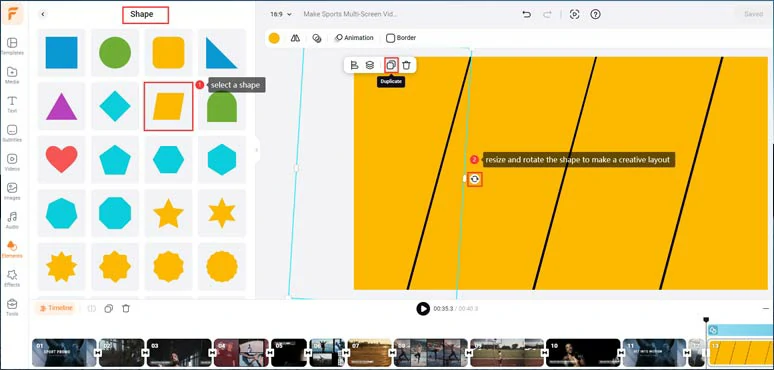
Select a shape and resize and rotate it to make a creative layout for multi-screen video.
Drag and drop your clips to make a creative multi-screen video with an irregular layout > trim the video duration to one second to give it a dynamic vibe > use animation tools to animate each video with styles. Perfect!
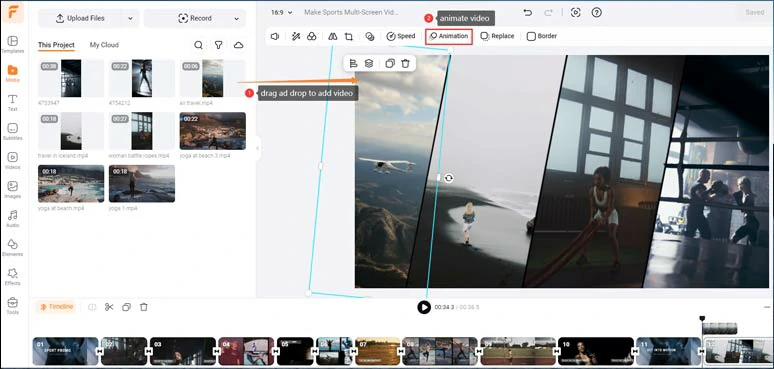
Add video to shape and animate videos to make a creative multi-screen video.
Or, you can also select Frame in the Elements tab > drag and drop an interesting frame, such as a film roll, polaroid, torn paper, or even an iPhone frame to add a personal flair to your multi-screen video.

Add creative frames to stylize multi-screen videos.
Go to the Text tab, where you can choose from 1,000+ readymade and editable text animations for your video titles and call-to-actions, such as Like, Share, and Subscribe buttons, quotes, callout titles, profile titles, lower thirds, etc. Each text animation is fully customizable.
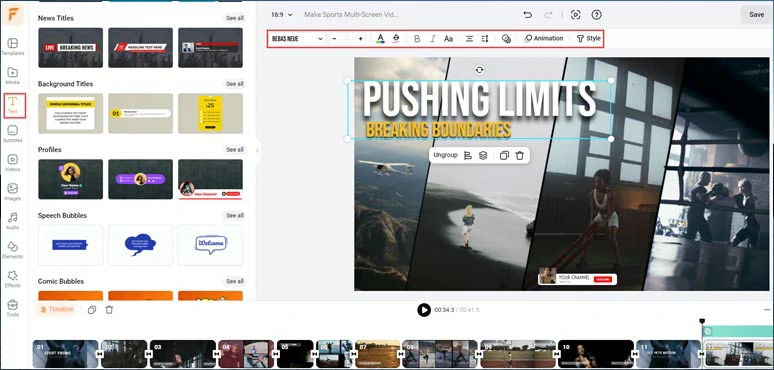
Add text animations for call-to-actions in multi-screen videos.
By clicking the Audio tab > you can select from 74,000+ royalty-free music tracks and sound effects to bring your video to life. You can easily trim or split audio, adjust audio volume or layer multiple audio tracks for audio mixing and sound design.
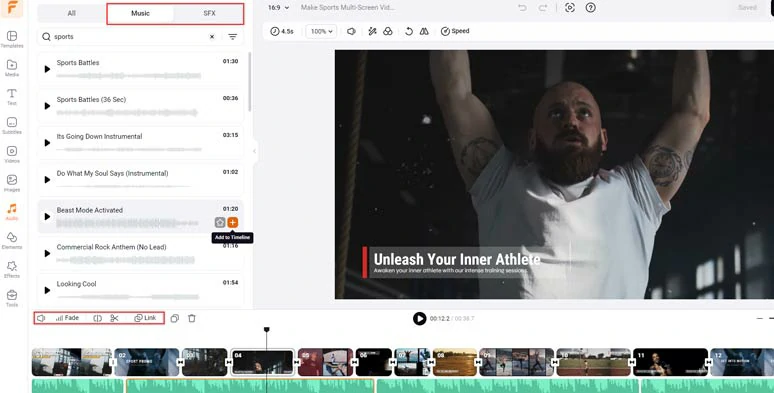
Add royalty-free music and sound effects to create the vibes.
To further elevate your multi-screen video, you can click the Effects tab > add a creative effect overlay, such as cinematic film grains & dust, bokeh, light leaks, lens flare, etc. to enhance the vibes for storytelling.
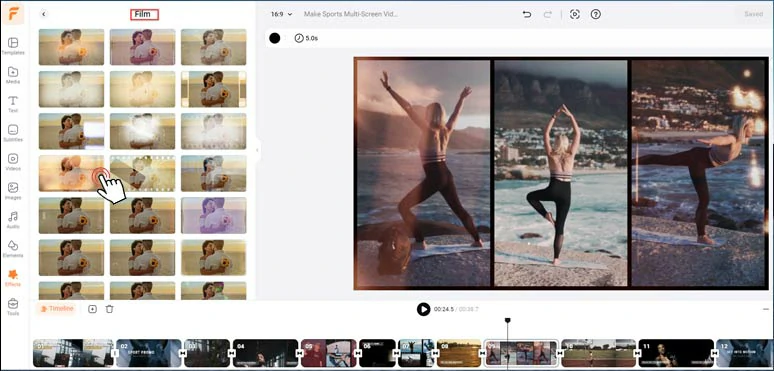
Add cinematic film effects overlay to multi-screen video.
Done with the editing. You can click the Export button to save the multi-screen video in 1080P MP4 video to your computer, or directly share it to YouTube, Google Drive, One Drive, Dropbox, or even TikTok; a clickable link is also available for your blog posts, newsletters, or other repurposings. If your video has audio narration, you can even export the video project in an MP3 audio for free for your podcasts. What a time saver!
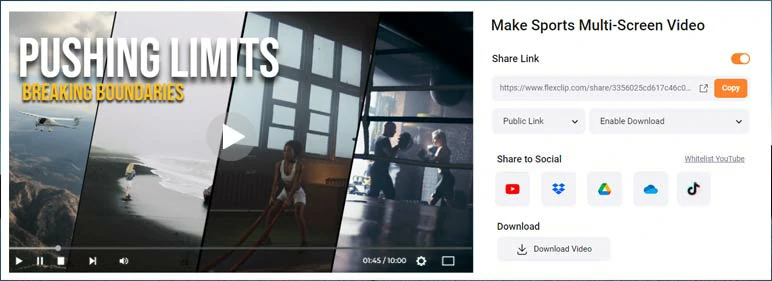
Easily share and repurpose your video content.
Unlock More Multi-Screen Video Editors to Make Multi-Screen Videos
Different folks for different strokes. We’ve also handpicked 3 other helpful multi-screen video editors to create riveting multi-screen videos. So, let’s check it out.
1. Adobe Express
If you want to make multi-screen videos just as you make photo collages, Adobe Express, an easy-to-use and versatile online multi-screen video editor, is another great choice. With Adobe Express, you can select from 40 readymade grids to make multi-screen videos. You can seamlessly trim or split the video and adjust the size and shape of each grid.
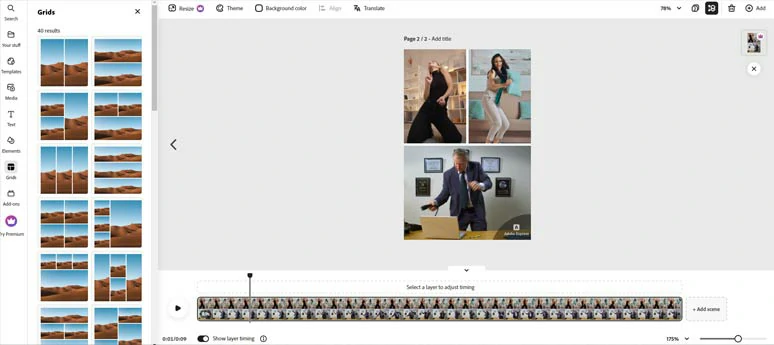
Make multi-screen videos with Adobe Express online.
Meanwhile, you can add text animations, and royalty-free music to create the vibes needed. Since Adobe Express was originally designed for students, most people can afford $99.99 for its annual subscription. So, you can unlock all the premium features, such as smart resize, generative fill, text to image, etc.,
2. ClipChamp
Another handy online multi-screen video editor worth mentioning is ClipChamp, now owned by Microsoft. It offers you an intuitive timeline to put as many videos as possible in one frame. By clicking the crop tool, you can easily resize the video to create the desired layout for your multi-screen videos.
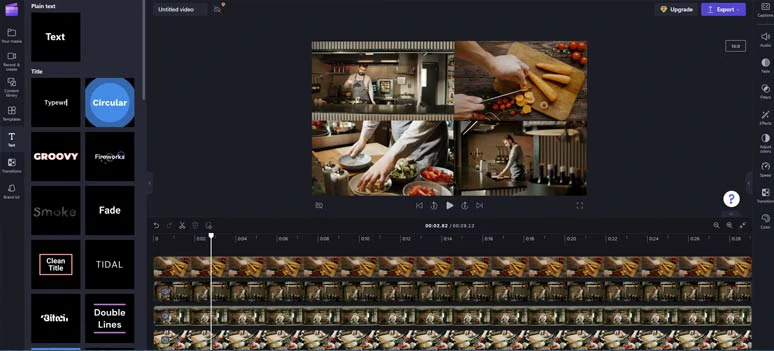
Make multi-screen videos by ClipChamp online.
In addition, Clipchamp also offers you tons of 3D text animations, lovely stickers, transitions, limited video templates, etc. to spice up your multi-screen videos. What’s more, ClipChamp is also one of the handy online video editors that allows you to download 1080P videos for free. So, why not give it a shot?
3. CapCut
Last, but certainly not least, if you want to make multi-screen videos using videos on your phone, another worry-free multi-screen video app recommended is CapCut, a lightweight and powerful video editor available in the App Store and Google Play. With CapCut, you can use its video overlay feature to make stock multiple videos on the canvas to make eye-catching multi-screen videos in a breeze.
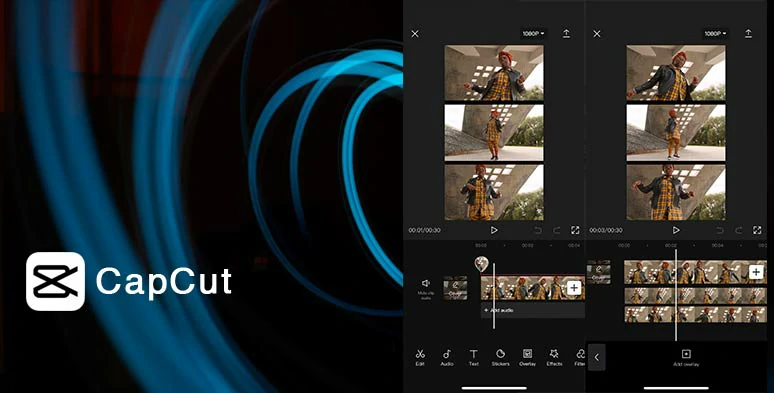
Make multi-screen videos with CapCut on your phone.
Besides, CapCut is also packed with tons of features to make your multi-screen videos second to none, such as rippling effects, rolling film effects, shining sparkles, flame eyes, angel wings, etc.
The only downside with CapCut is that there is no multi-screen video template to choose from and it can’t export video longer than 15-min. So, it works best for bite-size videos.
Now, It’s Your Move
Voila, making a multi-screen video enhances your storytelling and adds depth and visual appeal to your video content. Please feel free to try out all these multi-screen video editors and share this post on your Facebook or X (Twitter) to let us know which one resonates with you. Cheers to your video success!