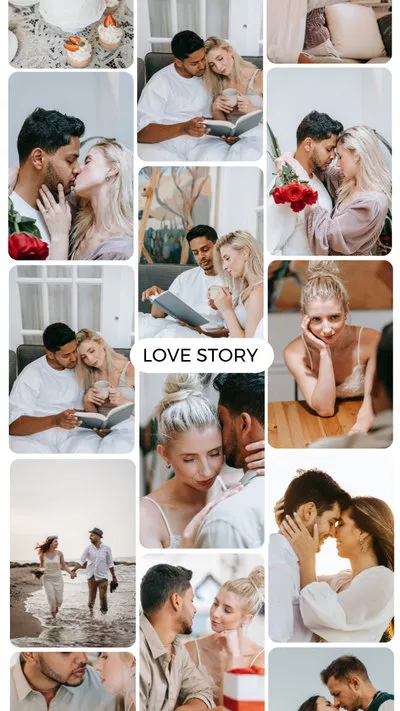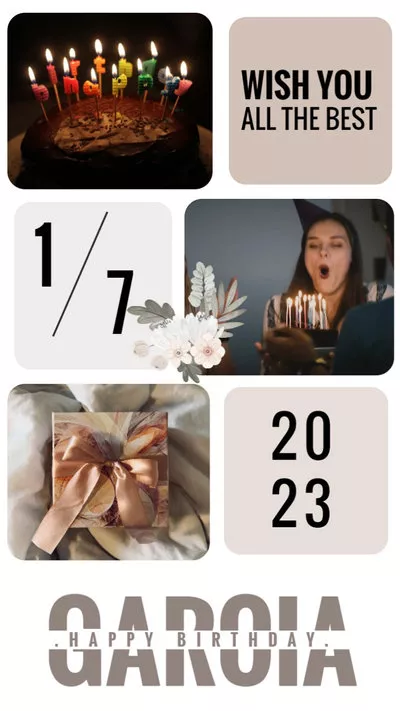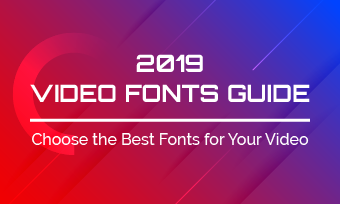Instagram has become one of the most enjoyable social networks since its launch over a decade ago, with Instagram Stories being a standout feature. Stories offer a fun and engaging way to share your daily moments with followers through photos and videos. To make your content unique, Instagram provides a range of tools to customize your stories, and text is among the most versatile. In this blog, we’ll guide you on how to change fonts on Instagram and explore two effective methods to access even more font options for your Instagram Stories.


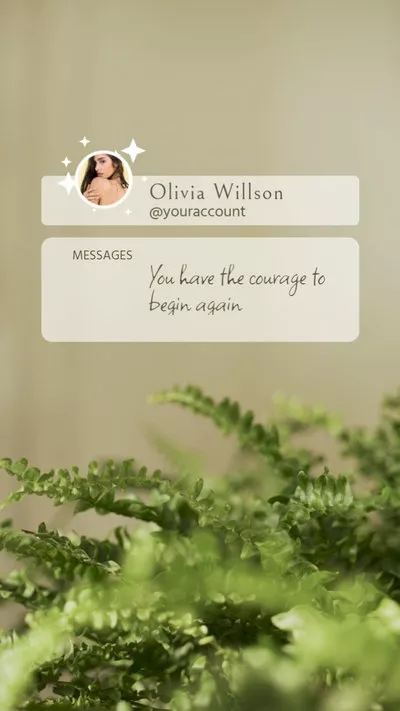
Also Interested in: How to Add Multiple Videos to One Instagram Story>>
Part 1. How to Get Different Fonts on Instagram Story
By default, Instagram provides several built-in fonts to fit user's needs. Obviously, it comes as a relief for anyone who wants to get different fonts for Instagram Stories. If you're going to create a new Story, you can take advantage of several fonts to make a satisfying post.
How to Change Fonts on Instagram Stories
Make sure your Instagram application is the latest version. If not, take the upgrade in advance. Then open Instagram and start a new story with photos or shooting live videos.
Think about the adaptive text you'll apply to the story. After that, tap the "Aa" in the top right corner of the interface and use the keypad to text words that will appear on the screen.

Add Text to Instagram Stories
Swipe the screen from left to right to make an option for the fonts. Instagram currently provides nine fonts for you to customize your story. You can select from Classic, Modern, Neon, Typewriter and more.
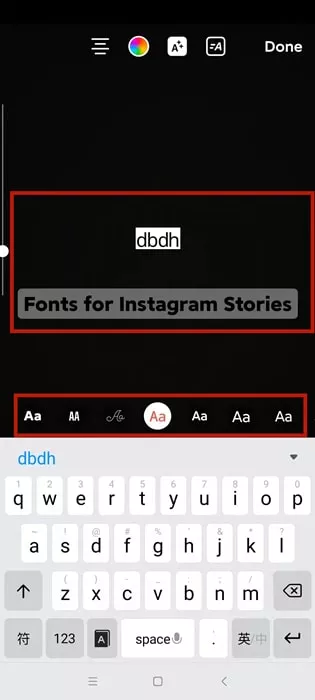
Change Font of Your Instagram Stories
Adjust to change font color, resize the font and position it on your screen. When you complete editing, Click the "Done" button and release the post.
Part 2. How to Get New Font in Instagram Story
Instagram provides a basic selection of fonts, but it may not fully capture your personality or make your content stand out. To add unique fonts to your Instagram Story, you can use a third-party tool like LingoJam.
LingoJam is an online text generator that transforms standard text into bold letters, creative styles, and even adds fun emojis and symbols. Simply choose from various options, then copy and paste your preferred text into your Instagram bio, Story, or any other text field. Follow the instructions below to learn how to use LingoJam to enhance your Instagram Story with new fonts.
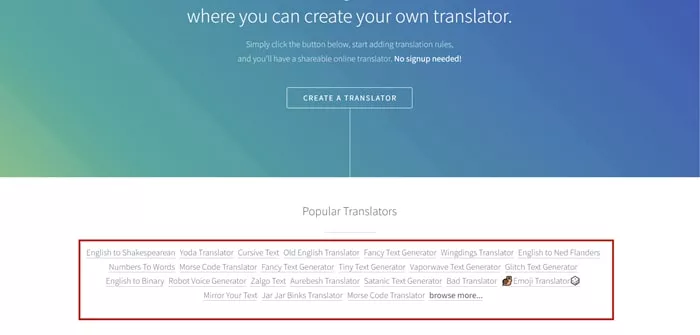
How to Get New Font in Instagram Story: Move to LingoJam Website

How to Get New Font in Instagram Story: Get Text with Different Fonts
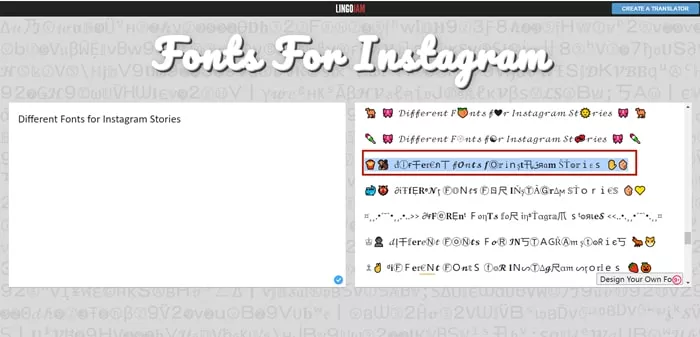
How to Get New Font in Instagram Story: Copy One Font and Share
Part 3. [Most Recommended]How to Get More Fonts for Instagram Story
Want to create an Instagram Story with your own handwriting or explore a range of unique fonts? Look no further than FlexClip! As an online Instagram Story maker, FlexClip offers hundreds of stylish fonts and full customization controls to help you craft eye-catching stories. Whether you're working with photos or videos, FlexClip's impressive features have you covered:
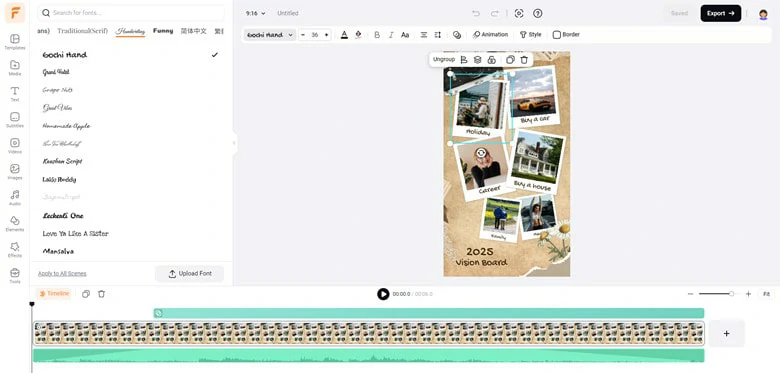
Get More Fonts for Instagram Story in FlexClip: Various Font Styles to Choose from
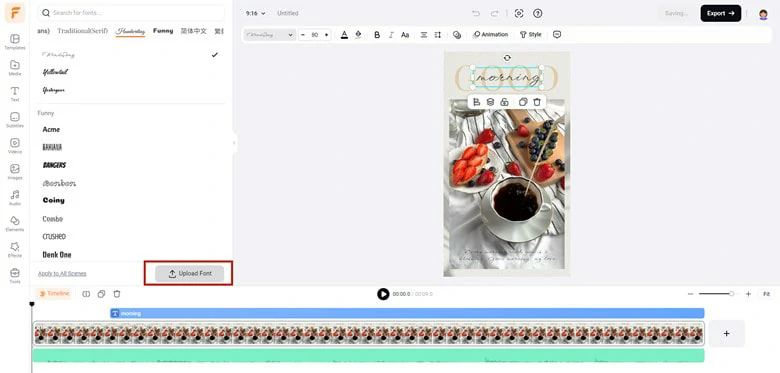
Get More Fonts for Instagram Story in FlexClip: Upload Custom Handwriting Font
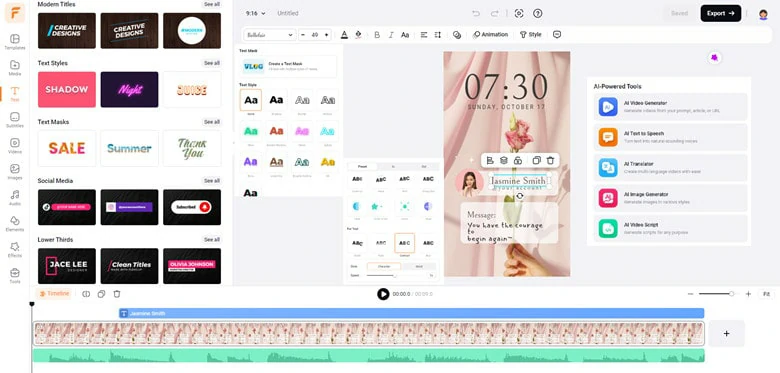
Get More Fonts for Instagram Story in FlexClip: Enhance Text with Multiple Edits
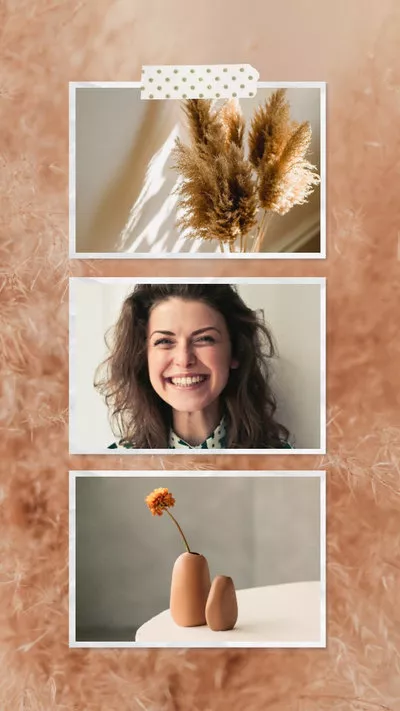

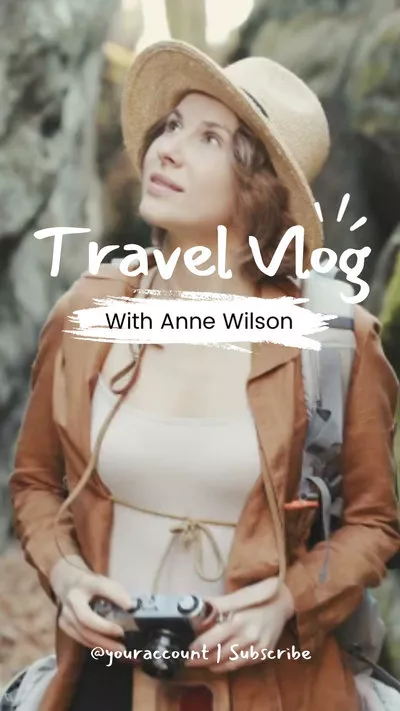
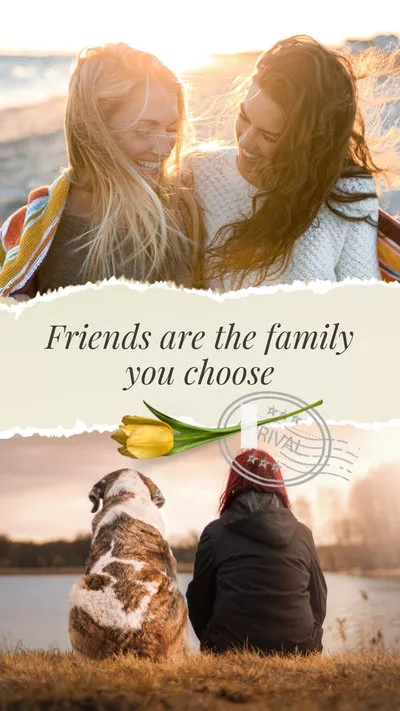

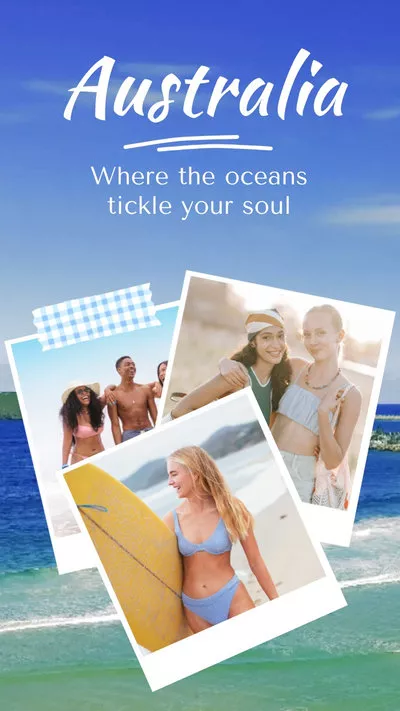
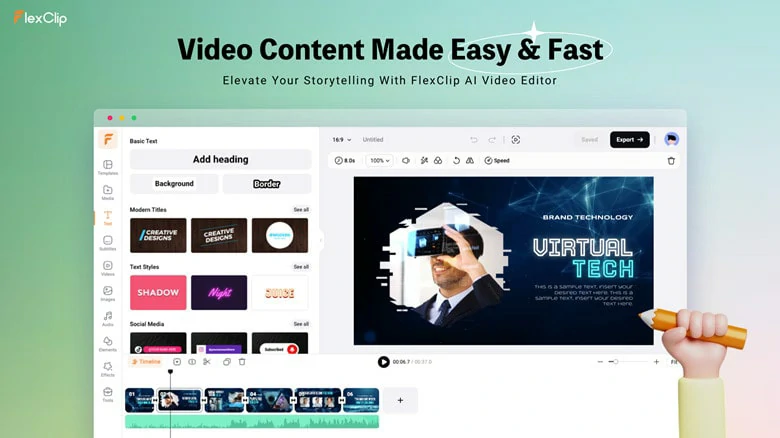
Get More Fonts for Instagram Story in FlexClip: AI-powered Tools for Creativity Creation
How to Change Different Fonts of Instagram Stories with FlexClip
Under the Media section, import photos, clips and music from local file, mobile phone, Google Drive, Google Photos, One Drive, Dropbox. Then drag them to the timeline and move to the Text panel to add text.
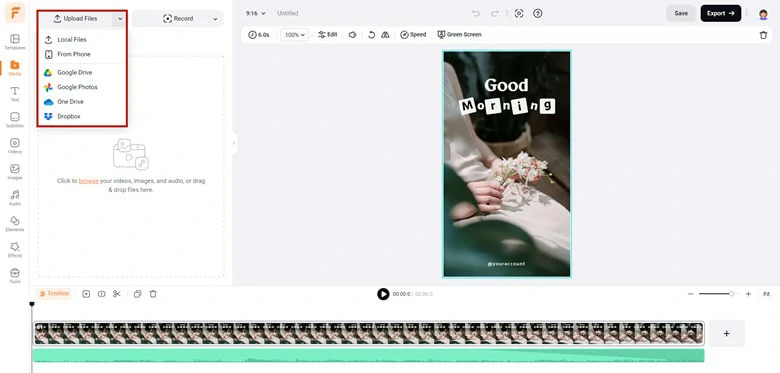
Add Text to Instagram Stories with FlexClip
Click the text to enter the Font panel and select one sort of font to better match your needs. Customize the text style and apply the motion function to infuse more vigor in your stories.
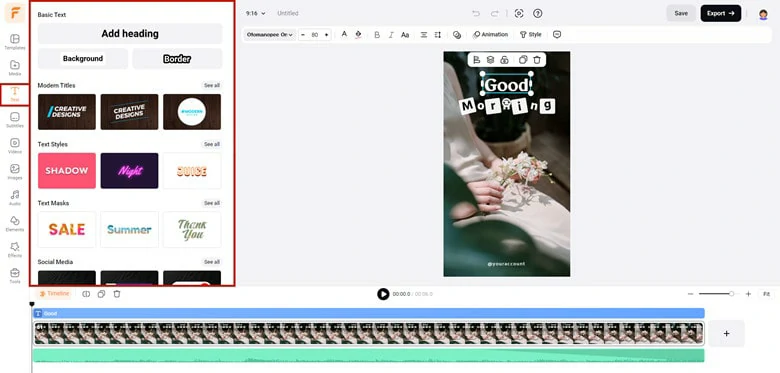
Change Font and Edit Text with FlexClip
Besides, If you want to use your font, follow steps to make it feasible. Scroll down to the bottom of Font panel and tab Upload Font icon. Then select the font file from your local drive and upload it.
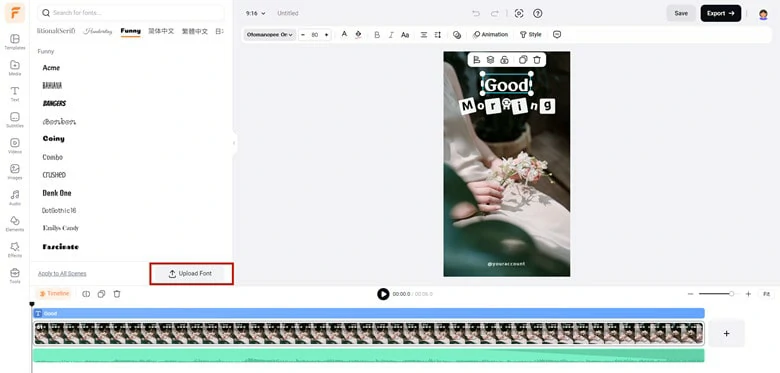
Upload Your Own Font to FlexClip
To add more personal touches, animate the text, add background music, apply filters, etc. Save the video and export it to your computer. Share the prominent videos to your Instagram account via computer or mobile.
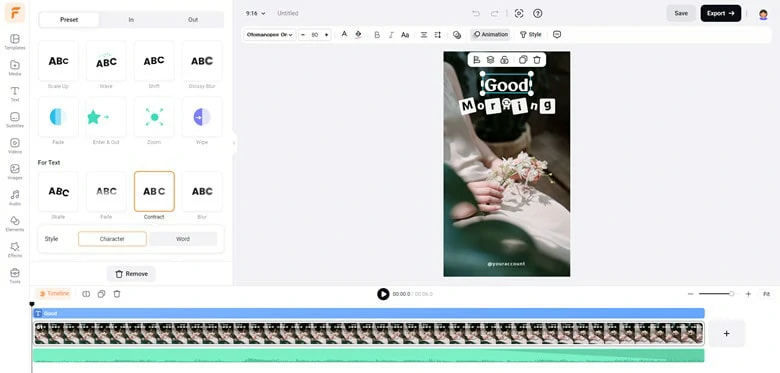
Edit and Share Instagram Stories
The Bottom Line
Creating an Instagram story with different fonts is an easy way to make your account stand out. This post comes with three solutions on how to get different fonts for Instagram stories. FlexClip is a comprehensive video editor which enables you to do personalized adjustments not only including the fonts but also all the video elements. If you need a royal-free online video editor, you can give FlexClip a try!