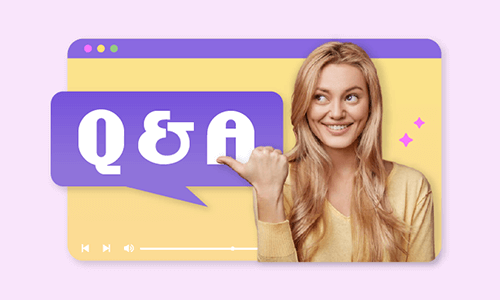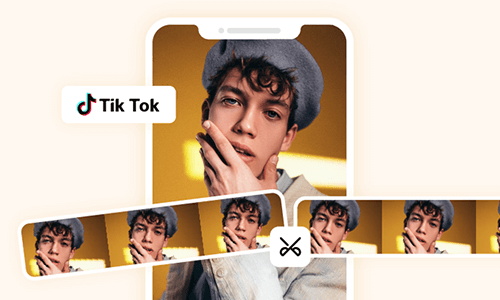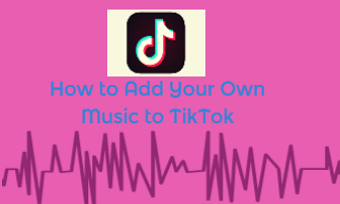TikTok’s latest Q&A feature offers an easy way for viewers and TikTok content creators to stay well-connected. When viewers watched a creative TikTok video, they can directly ask questions about the video content and learn more about the creator they like.
So, in this post, we will walk you through how to add Q&A on TikTok and offer a feasible workaround if your TikTok account is not eligible, plus other frequently asked questions for Q&A features on TikTok.
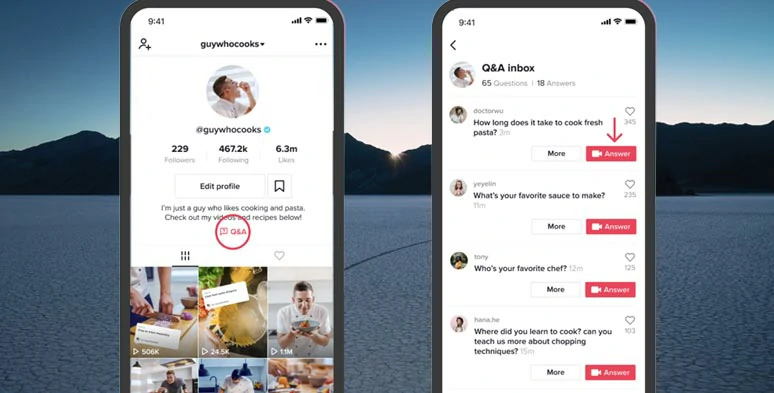
The latest Q&A feature on TikTok.
Here is what you will learn:
Here is a quick takeaway to add the Q&A feature on TikTok:
Also, read the 15 tips to go viral on TikTok.
How to add Q&A on TikTok
How to set up Q&A feature on TikTok.
How to Answer Viewers’ Questions through a Video Reply
How to respond to a viewer’s question with a video reply on TikTok.
Besides, the posted answer videos will be curated and visible on your Q&A page and other viewers can click the Q&A section below the TikTok bio to browse all the Q&A videos.
Alternative: Create a TikTok Q&A Video for Viewers Online
Well, though TikTok’s Q&A feature makes it easier for both viewers and creators to communicate with each other and dive deeper into video content, there is a catch.
So, for some reason, if you won’t be able to switch to the TikTok’s Creator account and use the Q&A feature to answer viewers' or followers’ questions, a great workaround is to create a TikTok Q&A video using FlexClip online video maker and post it to your TikTok account.
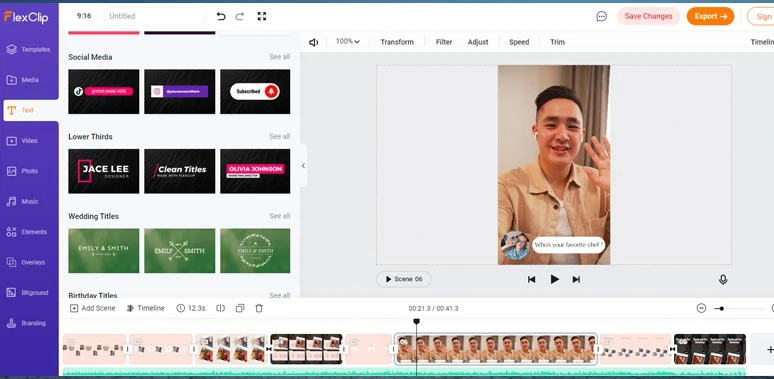
Create a Q&A video for TikTok viewers by FlexClip online.
Here are a couple of reasons why it works:
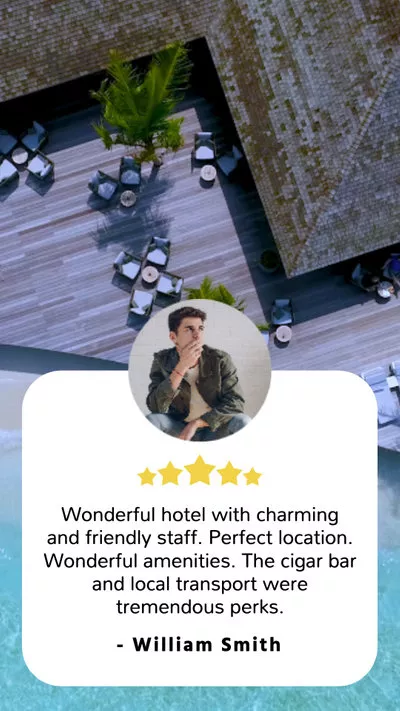
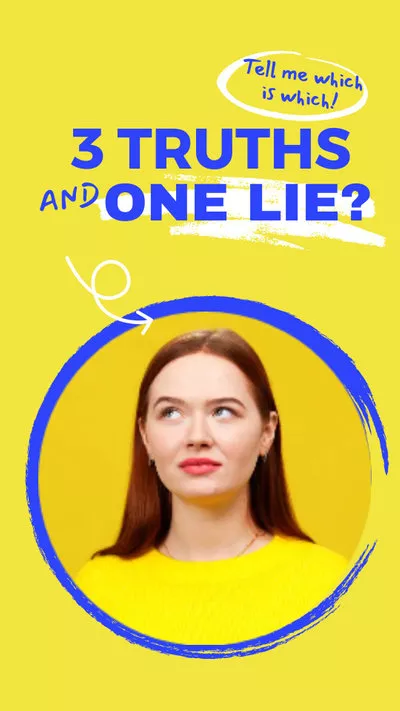
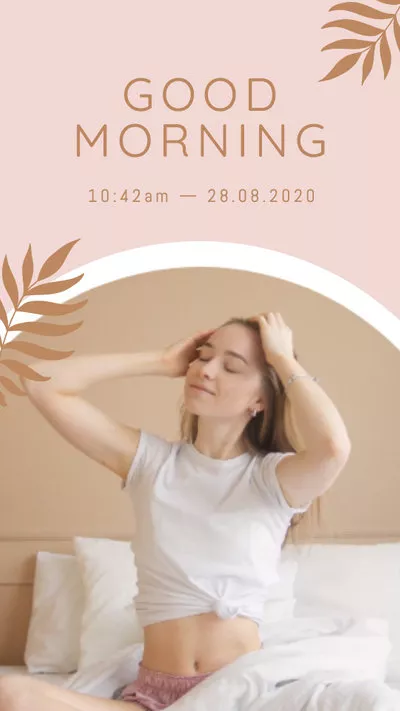
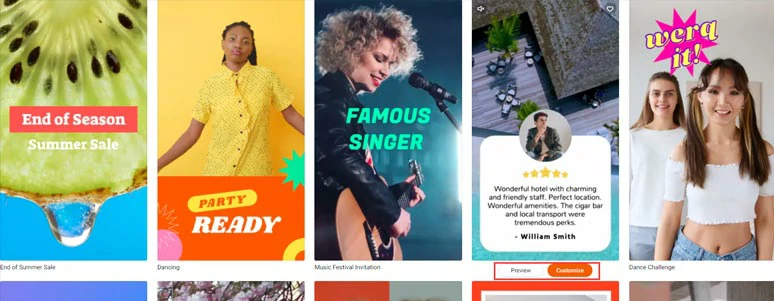
Select a premade TikTok video template to begin with.
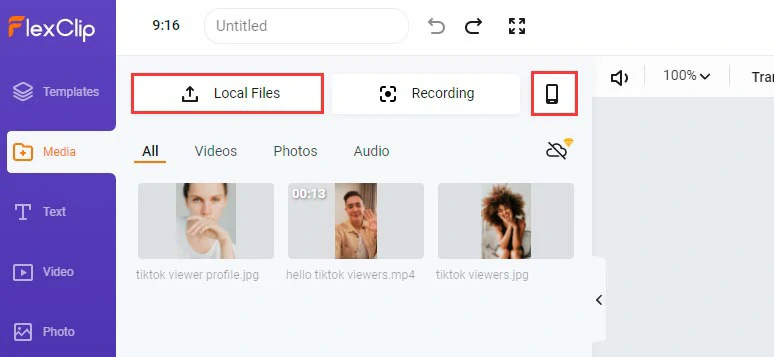
Upload footage and images to FlexClip.
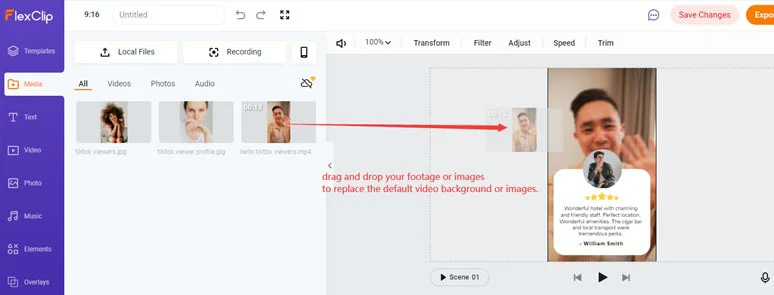
Drag and drop to replace the default video background or images with yours.
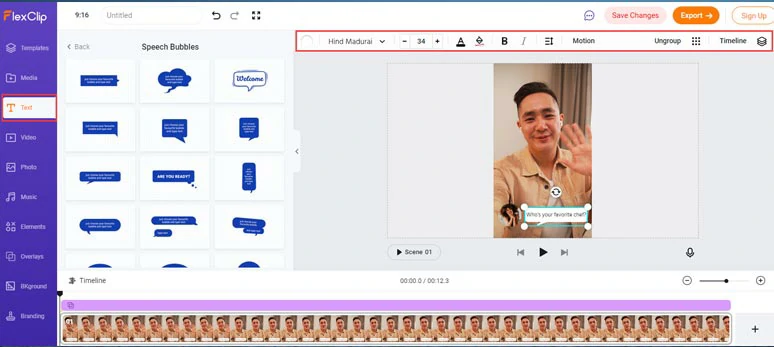
Customize the animation of TikTok viewers’ question.
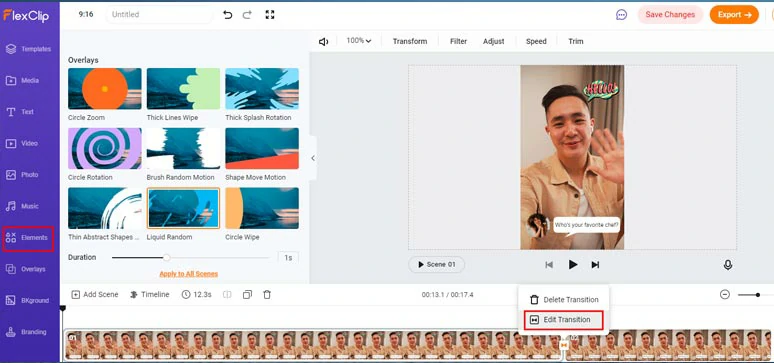
Use overlay video transitions or dynamic elements to add styles to TikTok Q&A videos.
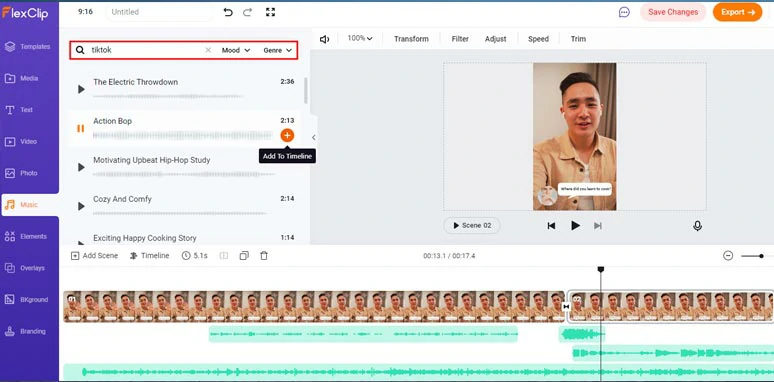
Add free music and sound effects to your TikTok Q&A videos.
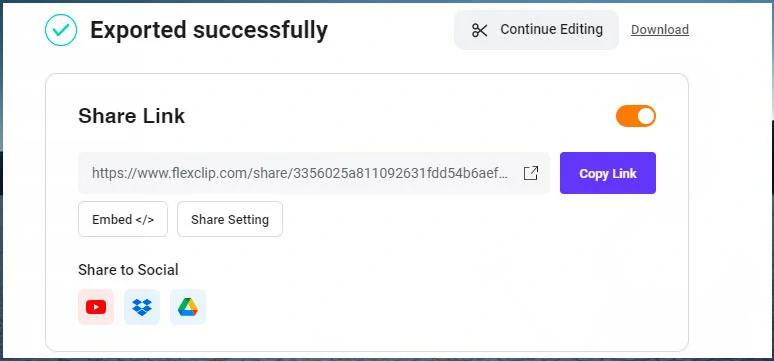
Multiple ways to share the Q&A video.
FAQs about Q&A Feature on TikTok
To add Q&A on TikTok, you need to switch to a TikTok Creator account. To meet the requirements, your TikTok account must have at least 10k followers and one of your videos has at least 100k video views in the last 30 days. Besides, you must be at least 18 and preferably users in the US, UK, France, Germany, Spain, and Italy.
Log into your Creator account > go to Setting and Privacy > Creator > Q&A > Turn off Q&A.
Once you turn on the Q&A feature on your Creator account, viewers can ask you questions when you go live on TikTok. Views can click the Question mark icon to ask you a question. Then, you will get notifications in your question and answer icon, just tab it > select a question > tap Answer. You may also tap the 3 dots on the top right corner to report/remove a question or mute/block an account.
Now, It's Your Move
So, adding the Q&A section on TikTok proves to be an effective way to let viewers learn more about your video content and you as well. As a TikTok content creator, you definitely deserve it. Hopefully, you enjoy this tutorial. If you find it helpful, don’t forget to share it with friends on Facebook, Twitter, etc., and leave your comments and tag us. Looking forward to hearing your insights.