Table of Contents
Part 1. What is a Flash Text Video
The Flash text video, as its name suggests, is a video that contains flashing text. It usually companies with music. The text would fade and appear with the strong beats of music. Audiences must be really engaged to catch up with the texts.
Can’t Miss: How to Do Text Overlay on CapCut >
The best practices of flash text video are video resumes, video ads, and social media videos. Here are some examples of flash text videos.
Flash Text Slideshow Templates


Part 2. How to Create a Flashing Text Video with CapCut
CapCut is one of the most famous video editing software to create a flashing text video because of the rich text font, animation effect, and ease of use. Now CapCut is available both on mobile devices and computers. We will show you how to create a flashing text video with CapCut on a computer. The processes of creating a flashing text video with CapCut on mobile phones are similar.
Create a Flash Text Slideshow on CapCut
How to Create a Flashing Text Video Online
CapCut may eat up your storage and take lots of CPU. This is inevitable because it is based on the desktop. If you don’t want to download CapCut to your computer, creating a flashing text video online could be a better choice.
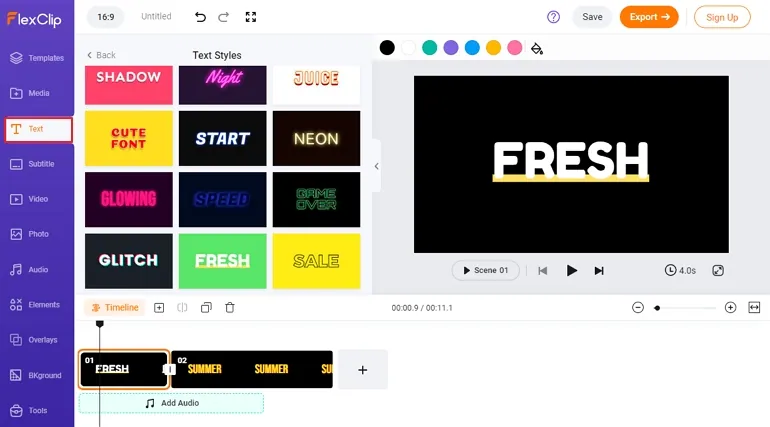
Create a Flash Text Slideshow - Add Text
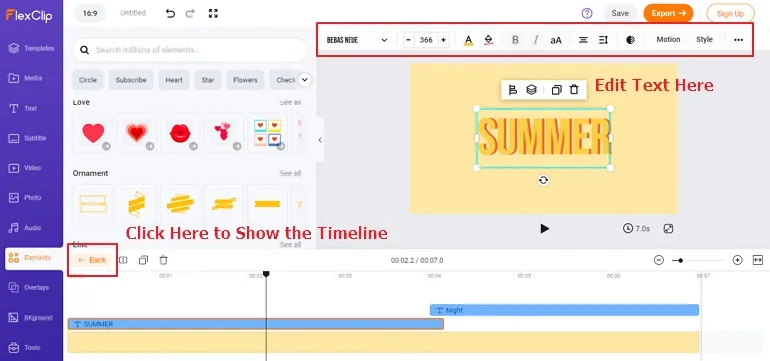
Create a Flash Text Slideshow - Edit Text
The Bottom Line
That’s it! You now are done with creating a flash text video. Pretty easy, right? By the way, we have more posts showing you tricks about texts in video. Check them out and level up your video editing skills in simple ways.















