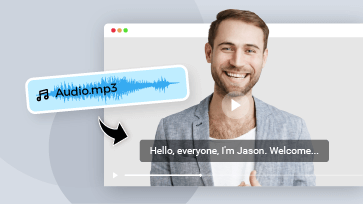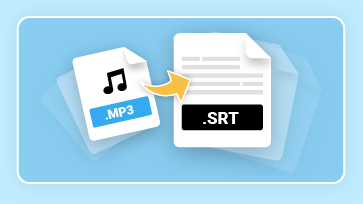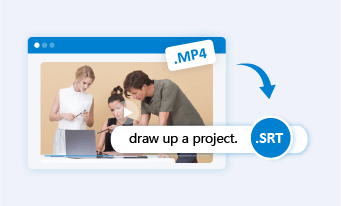How can I convert an SRT file to VTT format?
How to convert srt file to vtt then append video?
Can I convert a normal .srt subtitle file to ,webvtt by using subtitle edit or any other software?
If you’re struggling for how to convert SRT files to VTT formats, you’re not alone. Questions like these can be found everywhere on the Internet. So in this blog, we’ll take you through the full guide of differences between SRT and VTT and also offers solutions to convert SRT to VTT format manually and automatically for free.
Also read: VTT to MP4: How to Add/Convert VTT to MP4>>
Part 1. What Are the Differences Between SRT Files and VTT Format
SRT and VTT are both widely used formats for subtitles, sharing common elements such as plain text and timestamps. However, they also have distinct differences worth exploring.
SRT, or SubRip, is a prevalent subtitle format utilized in video content. It organizes subtitle text sequentially, accompanied by start and end timecodes.
On the other hand, VTT, which stands for Web Video Text Track, is a W3C standard designed to synchronize text with the HTML 5
In the following section, we'll delve deeper into these disparities.
Part 2. How to Manually Convert SRT File to VTT format
Both SRT and VTT files are editable using applications like Notepad (Windows) or TextEdit (Mac), allowing for easy file checking and modifications when necessary. Since SRT and VTT formats share many similarities, converting an SRT file to VTT manually with a few adjustments is feasible. Here's how to do it using Notepad:
That's all you need to do to convert an SRT file to VTT format manually. While the manual process isn't overly difficult, especially with a standard SRT subtitle file, it may be time-consuming and challenging to adjust each time code, add blank lines, and make other modifications manually.
How to Convert SRT to WebVTT Format for Free using Notepad
Part 3. Three Ways to Automatically Convert SRT to VTT Online
1.Edit and Convert SRT to VTT Free Online
FlexClip makes it easy to convert an SRT file to VTT online even for the novice. Featuring a user-friendly interface and easy operation, the whole conversion process can be done within three steps. On top of fast conversion, it also features multiple functions that allows you to exert full creativity with the existing subtitle file. With FlexClip, you can:
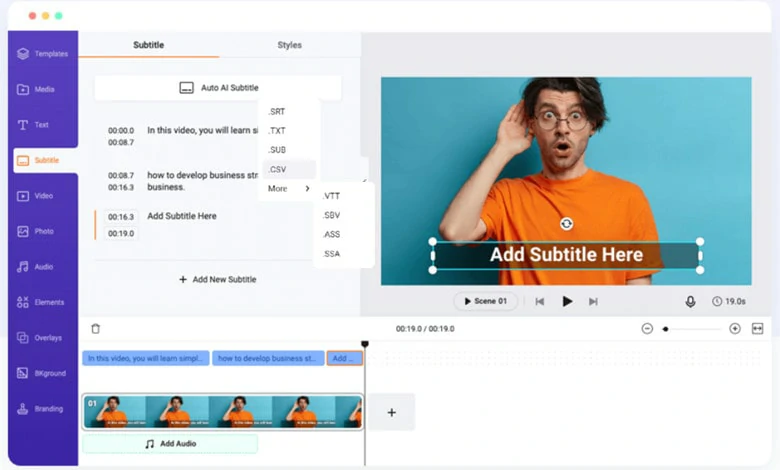
Multiple Subtitle Formats Supported by FlexClip
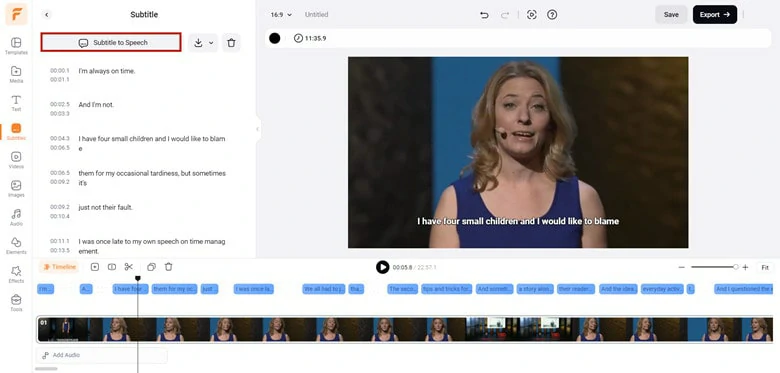
Embed Subtitles into Videos in FlexClip
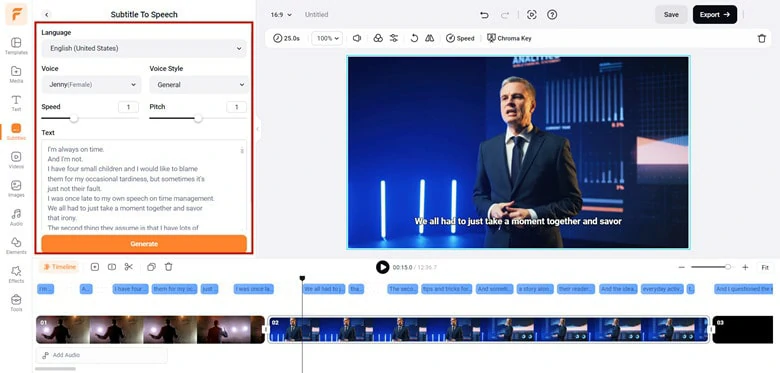
Make Further Edits with Existing Subtitle File in FlexClip
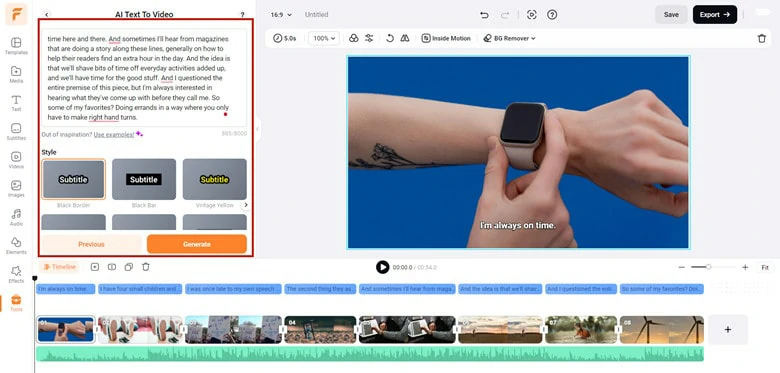
Quickly Transcribe Subtitles into Stunning Videos in FlexClip
How to Convert SRT to VTT for Free Using FlexClip:
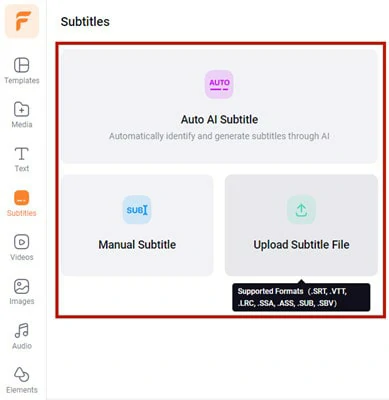
Three Subtitle Editing Options in FlexClip
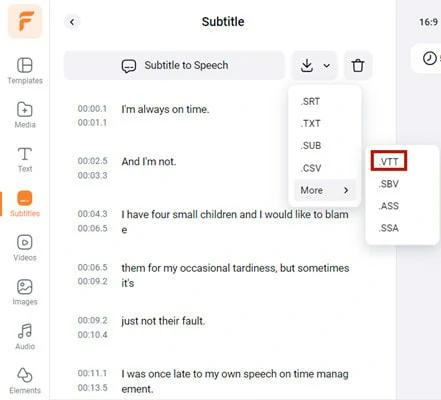
Download Subtitle File as VTT Format to Computer
2.Convert SRT File to VTT Format for Free Online
Happy Scribe is an online platform renowned for its transcription and subtitle services. Its standout features include broad format compatibility and unlimited uploads, facilitating seamless conversion of subtitle files. Additionally, it boasts a collaboration feature, simplifying file sharing within your team. To convert SRT to VTT file, do as the steps below.
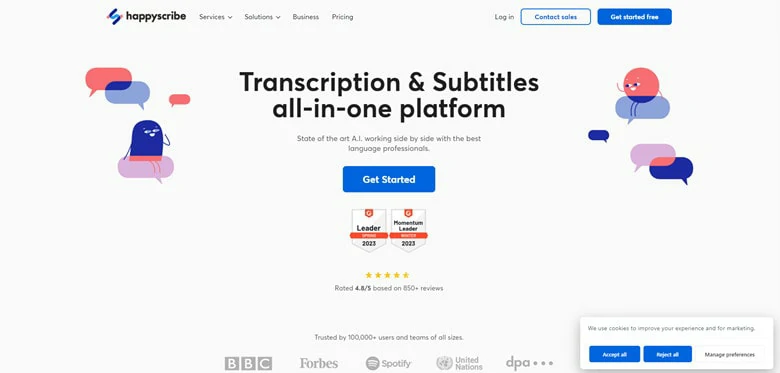
Convert SRT File to VTT Format for Free Online - Happy Scribe
How to Convert SRT to VTT Using Happy Scribe:
3.Batch Convert SRT to VTT Online
If you find yourself with a batch of SRT files in need of conversion to VTT format, Maestra is here to assist you. With this convenient online subtitle converter, you can effortlessly convert multiple subtitle files to another format for free with just a few clicks. Additionally, Maestra offers a range of services beyond subtitle conversion, including transcription, translation, captioning, and voiceover, delivering results to you with remarkable speed.
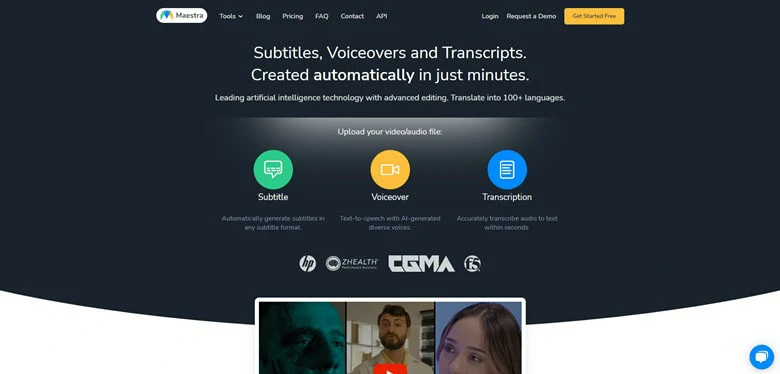
Batch Convert SRT to VTT Online - Maestra
How to Batch Convert SRT to VTT Online Using Maestra:
The Bottom Line
That’s all for how to convert SRT to VTT manually and automatically. Which approach do you prefer? Share your thoughts with us via email. Also, if you found this blog helpful, remember to spread the word to your friends. Now, it's your turn to take action!