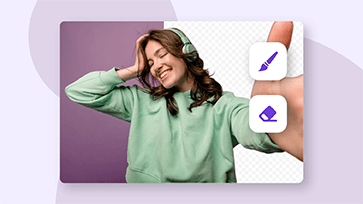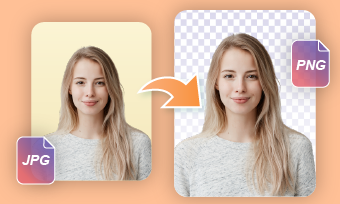There are lots of reasons you may want to remove background from a photo or design. It could be to put a logo on your website, change the background of photo or combine multiple pictures into a portrait. No matter what your purpose is, converting image to PNG without background is the first step you need to do as only this photo format supports transparency. To cater to various requirements, this blog will guide you through the three best tools for converting a photo to a PNG without a background, covering online, desktop, and mobile options. Are you ready to explore further? Let's dive in!
Also Interested in: How to Change the Background of a Picture>>
1.FlexClip: Convert Photo to PNG Without Background Online
Looking for tools to convert image into PNG transparent online? FlexClip is the best transparent PNG maker you should try. Renowned for high compatibility and flexibility, FlexClip offers a seamless experience for effortlessly converting any image to PNG with transparency, which employs an AI background remover that automatically eliminates the photo background and allows you to download the resulting image as a transparent PNG.
Moreover, if you only wish to make a specific part of your pictures transparent, FlexClip provides a brush and eraser feature that enables you to precisely select the area you want to operate on. Thanks to its clean interface and real-time preview window, anyone can transform images into transparent PNGs with just a few clicks while eliminating the need for complex procedures in software like Photoshop.
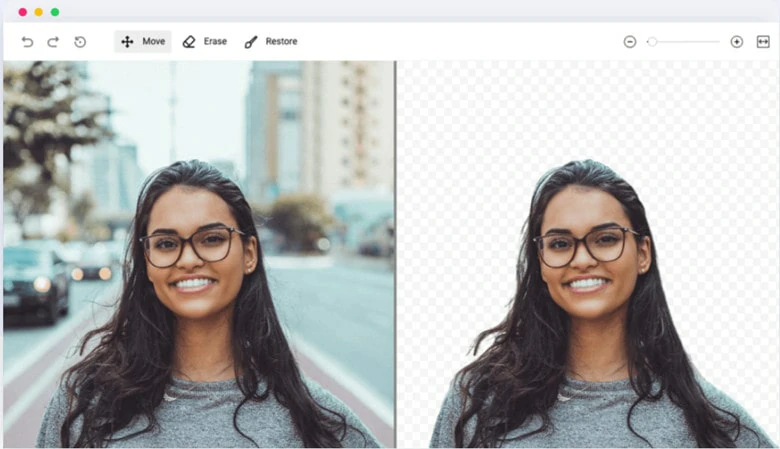
Convert Photo to PNG Without Background Online - FlexClip
How to Convert Photo to PNG Without Background Using FlexClip
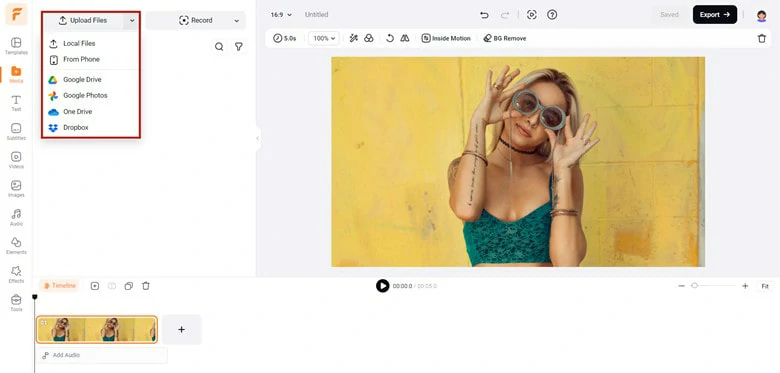
Upload Your Photo to the Media Area in FlexClip
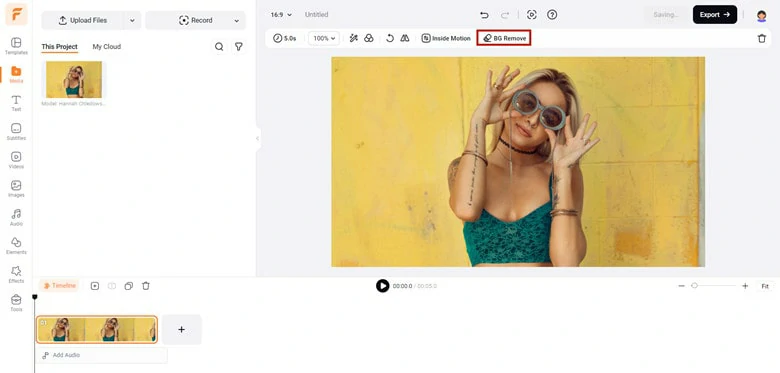
Enable the BG Remove Feature in FlexClip
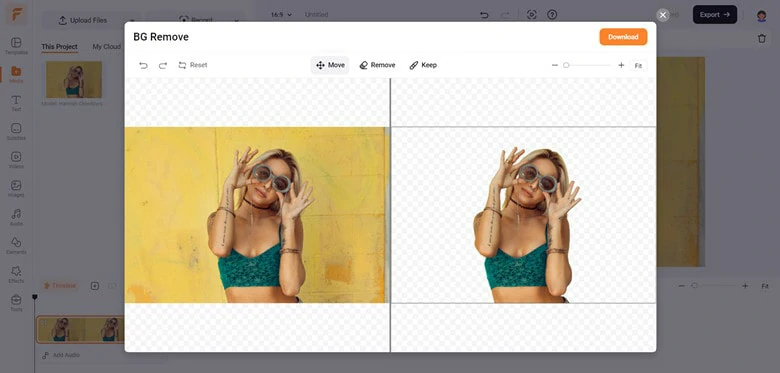
Check the Transparent Result in FlexClip
If the targeted object is small, use the Erase and Restore brushes to select the operating area and make it transparent.
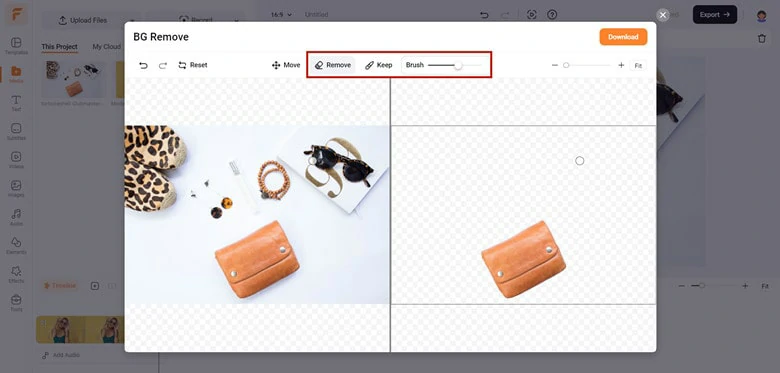
Use Erase and Restore Brushes to Select the Specific Area
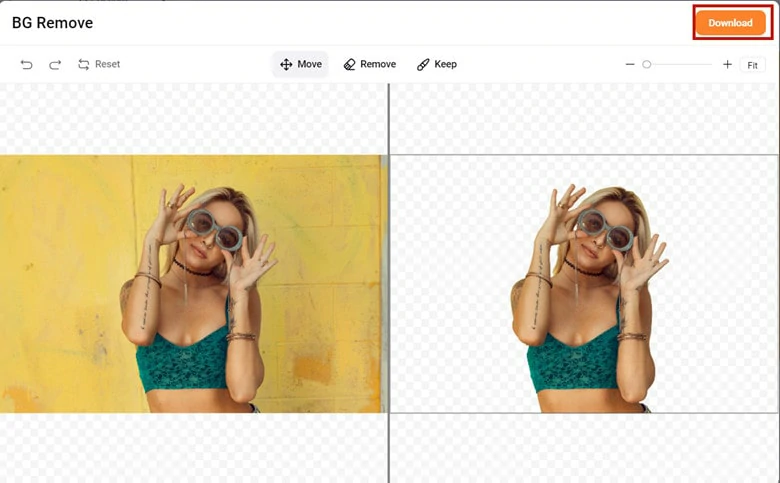
Download the Transparent Image as a PNG File
Congratulations! You now have a transparent PNG file saved locally for any purpose. Alternatively, leverage FlexClip’s powerful editing features to combine multiple images into a group portrait, change the background for a better fit, or make further edits to infuse your creativity.
2.Microsoft Word: Convert Image to PNG Transparent on Desktop
Microsoft Word is not limited to document creating and editing! If you dig deeper, there is a functionality called Remove Background that lets you create transparent PNG picture effortlessly. Whether you want to make specific parts of the image transparent or remove the entire photo background, this functionality has you covered. Ready to explore its capabilities further? Follow our step-by-step guide to learn how to convert a photo to a transparent PNG on your desktop.
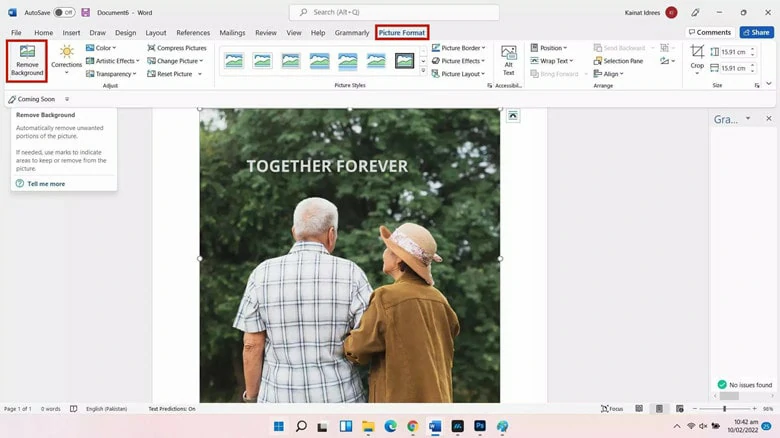
Convert Image to PNG Transparent with Microsoft Word
3.Remove.bg: Convert Image to Transparent PNG on Mobile
As its name suggests, Remove.bg is a mobile app designed for removing photo background so that you can replace it with a new backdrop or keep it transparent. Whatever you choose to edit, the artificial intelligence will automatically detect your subject and separate it from the background while preserving the highest quality. Additionally, its background eraser excels in handling challenging edges, like hair, exceptionally well, which eliminates the need for fine-tuning raw edges. To convert an image to a transparent PNG using Remove.bg, follow the steps below.
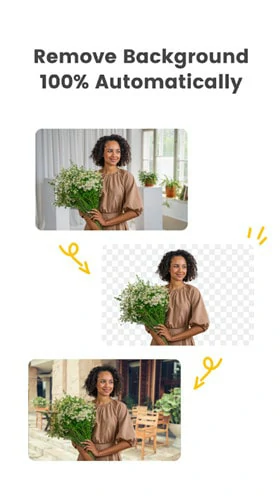
Convert Image to Transparent PNG on Mobile - Remove.bg
How to Turn Image into Transparent PNG Using Remove.bg
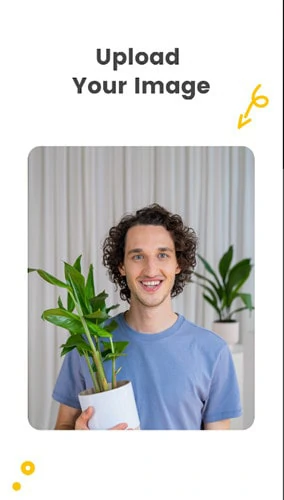
Upload the Image You Want to Edit to Remove.bg
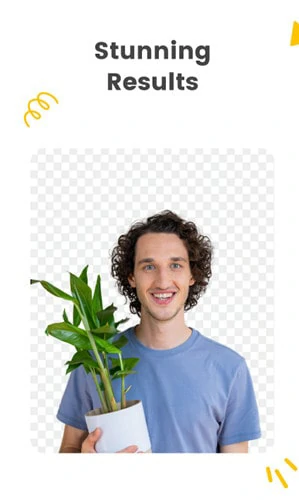
Convert Photo to PNG Without Background
The Bottom Line
A transparent PNG opens up a realm of creative possibilities. In this blog, we've explored three top tools to assist you in converting photos to PNG without background, both online and offline. Which option is your favorite? Now it's your turn to dive in and get started!