Want to combine multiple photos into a group portrait including different people? Maybe your grandparents passed away before meeting your little one, or maybe your family live far apart and there is no way of having a group photo? Well, in that case, the best solution is to create a family portrait from individual photos. If you can’t get everyone to the same location at the same time, then you may be wondering how to combine multiple images into a group portrait.
Therefore, to meet this kind of demand, we’ll teach you how to make a group photo from individual photos step by step. See! There are two solo photos below -
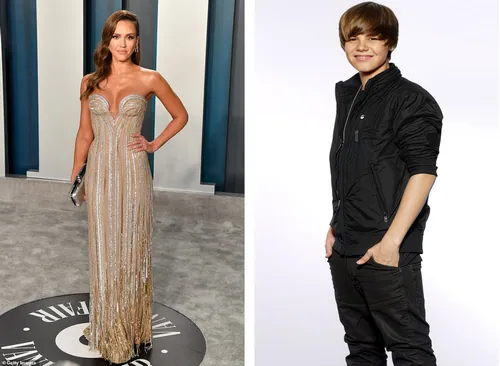
Two Solo Photos - FlexClip
And with the help of FlexClip’s AI group photo generator, you can get a seamless and realistic group photo from the two solo photos above.

AI Group Photo Example - FlexClip
The Online Group Photo Generator - FlexClip
If you want to combine multiple photos into a group portrait effortlessly, a flexible group photo generator is needed. While FlexClip, which is regarded as a suitable tool to combine multiple images into a group portrait easily and quickly, can be your best bet. If you have a computer, combining multiple photos into a group portrait with FlexClip becomes very convenient since you don’t need to have a lot of photo editing experience to use it and don’t have to download it.
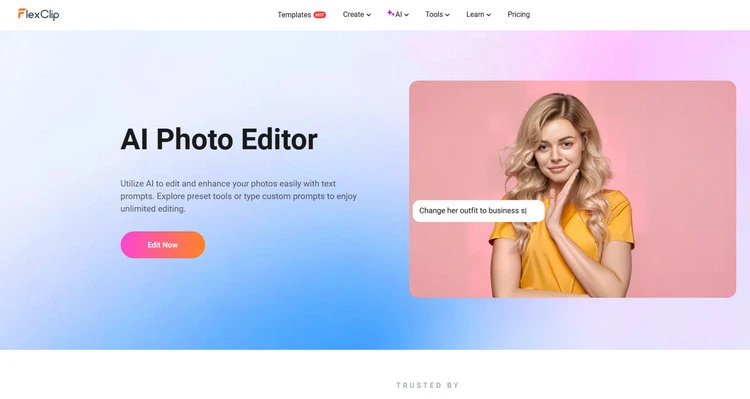
AI Photo Editor - FlexClip
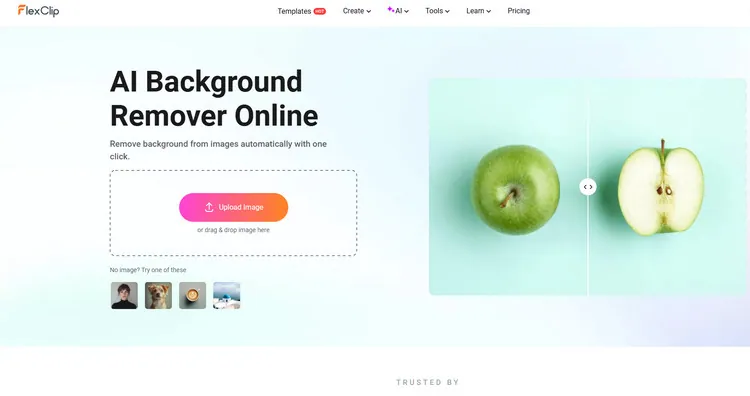
AI Background Remover - FlexClip
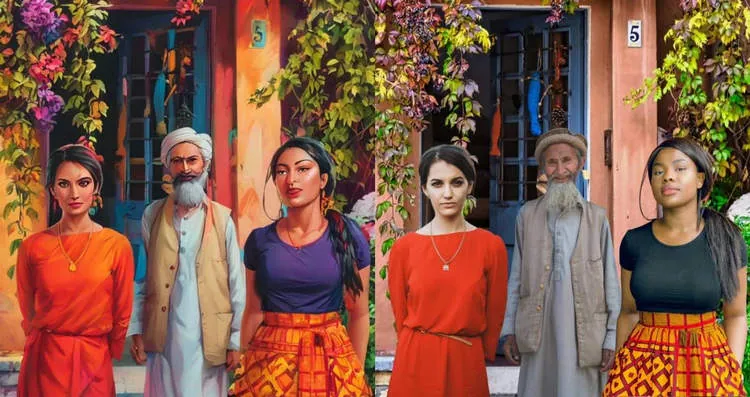
Image to Image Generator Example - FlexClip


How to Combine Multiple Images into a Group Portrait
Method 1
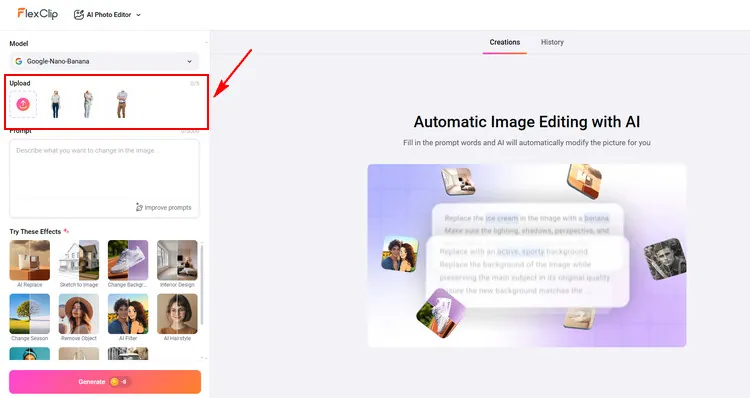
Upload Portrait Photo - FlexClip
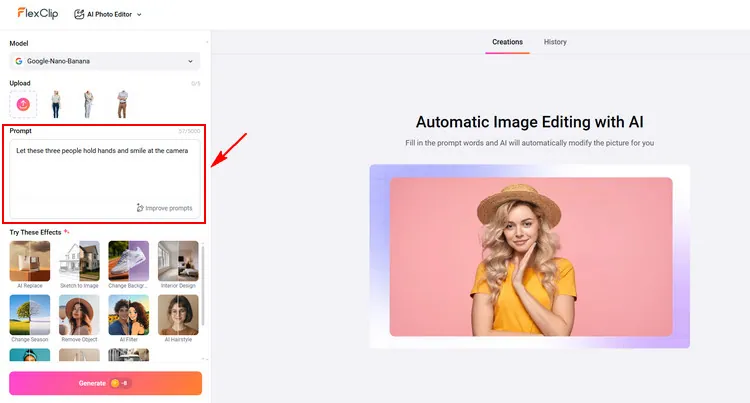
Type Description - FlexClip
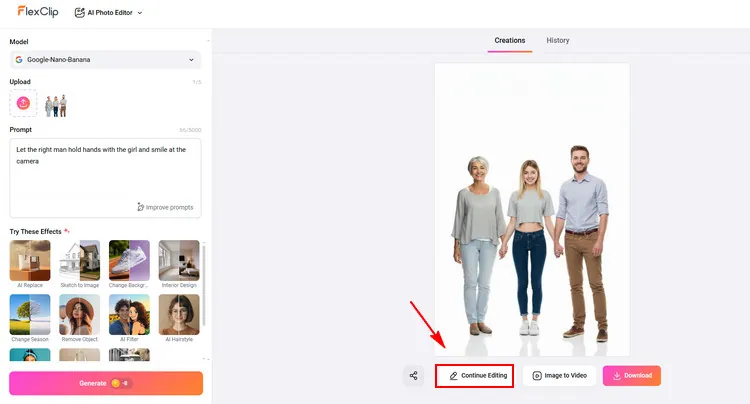
Editing Page - FlexClip
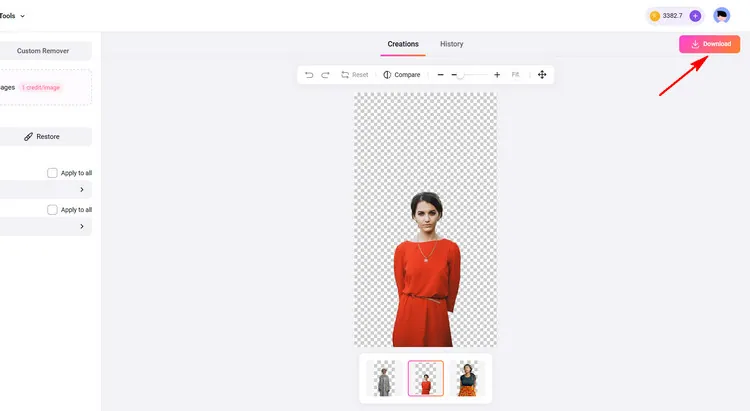
Download New Group Photo - FlexClip
Method 2
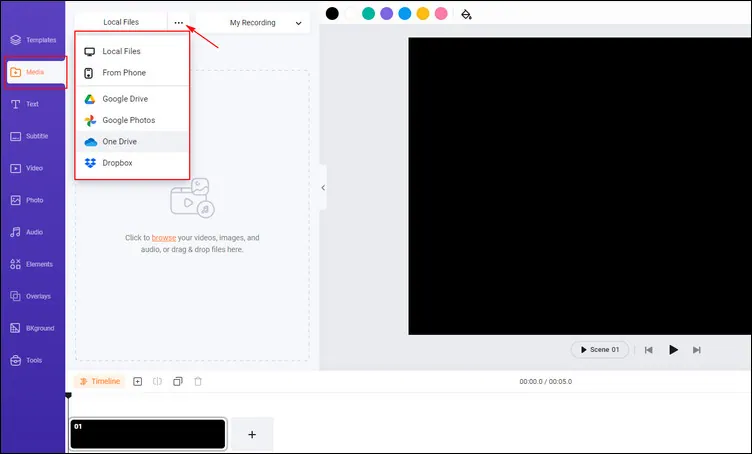
Upload Portrait Photo - FlexClip
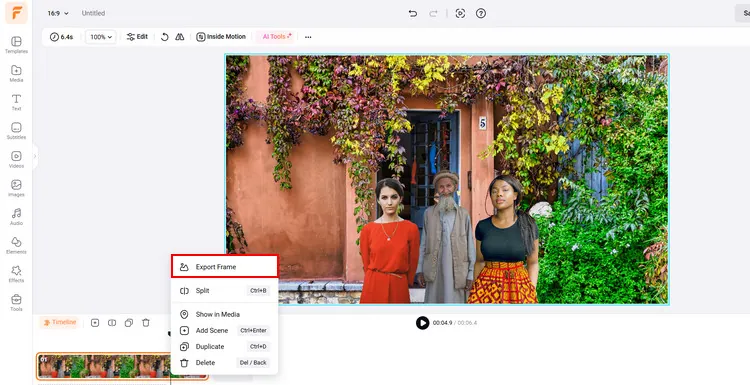
Download Extracted Portrait Photo - FlexClip
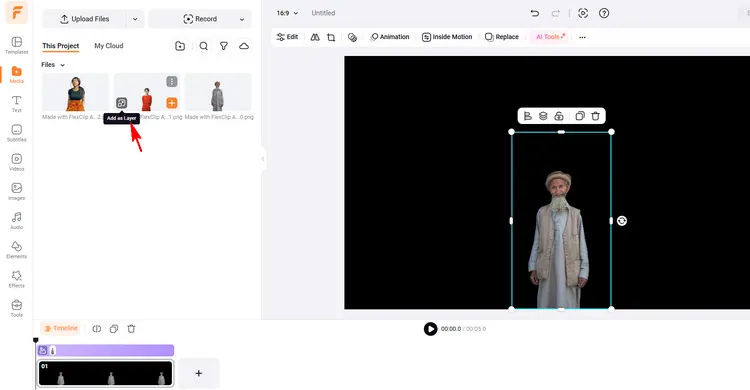
Editing Page - FlexClip
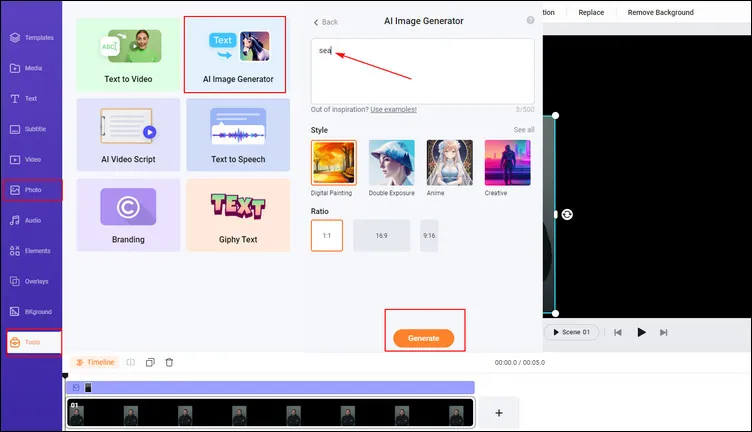
Add New Background - FlexClip
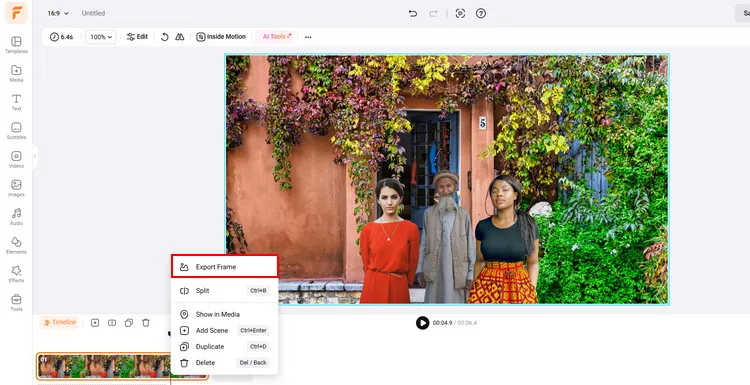
Download Group Photo - FlexClip
Bonus: App to Combine Multiple Images into a Group Portrait
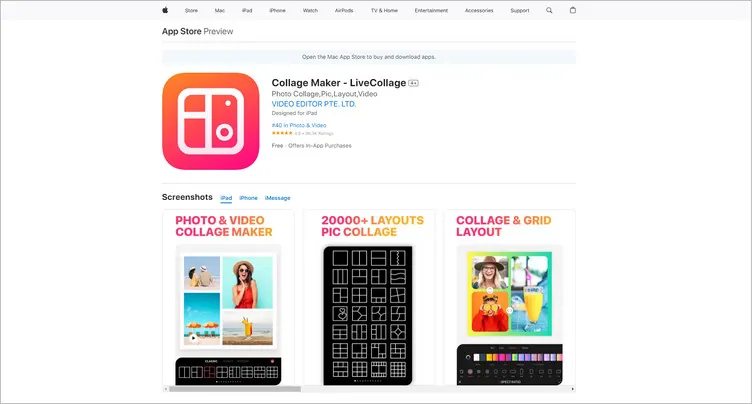
Family Portrait from Individual Photos App - LiveCollage
Maybe some people want to be able to combine multiple images into a family portrait easily on their phones. So we will recommend an app for you to create family portrait from individual photos.
LiveCollage is phenomenal for creating collages of family portraits. Offers the opportunity to choose the ideal background, choose a creative font, countless colors, various styles of layouts, and much more. All you need to do is collect photos from the gathering with your family and create an inspirational collage that you can share with your friends.Its AI Background Eraser can change your photo background with one tap in seconds. And you can make animated family collages from individual photos with one tap.
You can choose to create the best photo portrait with your family, whether it is creating a collage of a cartoon version or a collage of New Year’s party spent together. Then, you will have a picture as proof that you will remember, and in the future, it will bring you back to the moments of happiness spent with the family.
The Bottom Line
Now, it is your move to combine multiple images into a group portrait with our recommended tools. Except for generating group portrait, FlexClip’s other photo or video editing features are waiting for you to explore, like AI video generator, AI old photo restoration feature and so on.















