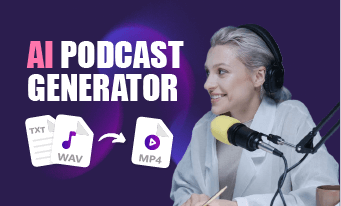Converting PDF to audiobook offers you a convenient way to listen to your e-books, business reports, academic papers, or travel brochures while driving, working out, or doing household chores. Plus, it also makes your PDFs more sharable to all your viewers.
So, if you are after a great solution to convert PDFs to audiobooks for multitasking, easy sharing, or simply easing your eye strain, etc, we’ve got you covered!
In this tutorial, we have handpicked 4 best PDF to audiobook converters and will walk you through how to convert PDF to audiobook with their best features. Let’s dive into it, now!
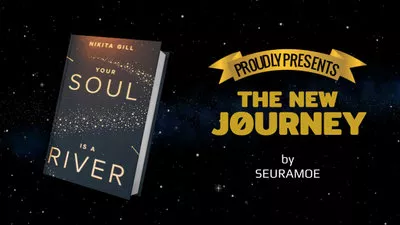
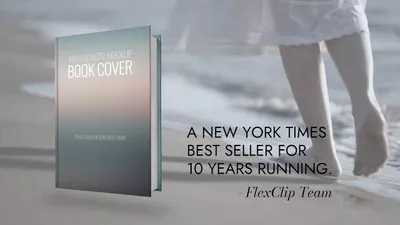
Here’s What You Will Learn:
Also, read how to convert SRT to speech for audio and video content.
1. Convert PDF to Audiobook by Speechify
If you are a bookworm with a digital library full of e-books in PDF format, whether on your Kindle, Google Drive, OneDrive, or your phone, Speechify, a versatile cross-platform PDF to audiobook converter, is your hassle-free solution to convert PDFs to audiobooks in a breeze.
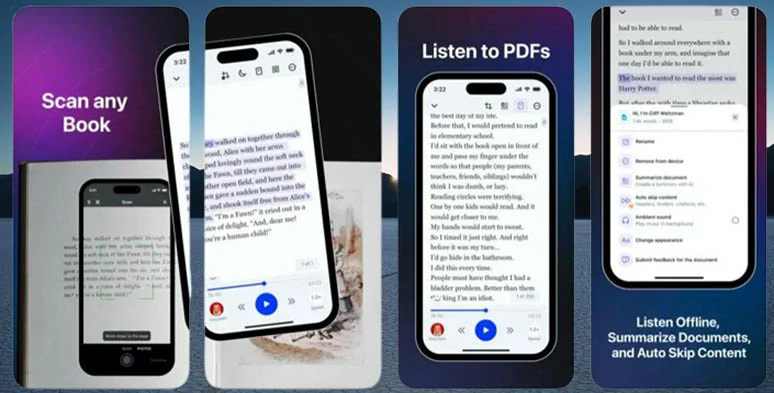
Convert PDF to audiobook by Speechify on iPhone.
Best Features to Convert PDF to Audiobook by Speechify:
How to Convert PDF to Audiobook by Speechify on iPhone/Android:
How to convert PDF to audiobook by Speechify on iPhone.
Download Speechify on your iPhone or Android phone > open Speechify app > select from your computer, Kindle Library, Google Drive, iCloud, Dropbox, One Drive, etc. to import your PDF file.
Downside:
2. Convert PDF to Audiobook by NaturalReader
Pretty much like a sibling of Speechify, NaturalReader is another user-friendly and cross-platform PDF to audiobook converter that offers you a seamless experience to convert PDFs to audiobooks in a flash online, on Windows, iPhone, and Android.
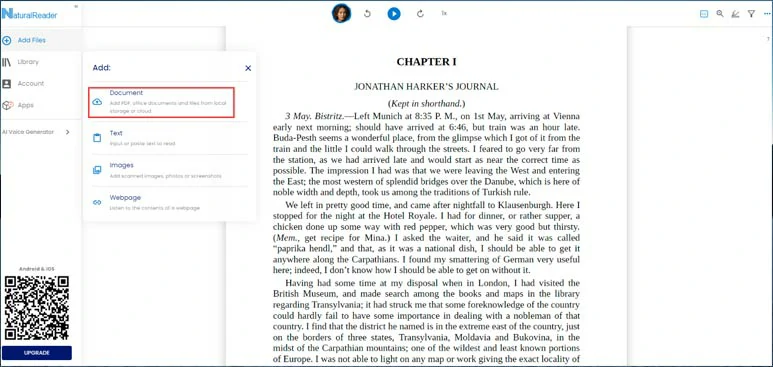
Effortlessly convert PDF to audiobook by NaturalReader online.
Best Features to Convert PDF to Audiobook by NaturalReader:
How to Convert PDF to Audiobook by NaturalReader Online:
Downside:
3. Convert PDF to Audiobook by FlexClip
If you need more than converting PDF to audiobook but also spice up your audiobook with engaging music, and sound effects to ultimately convert PDFs into a compelling audiobook or even an MP4 for YouTube, then the user-friendly and feature-rich FlexClip AI video maker is another great workaround to convert PDFs to audiobooks.
Convert PDF to audiobook by FlexClip online.
Best Features to Convert PDF to Audiobook by FlexClip:
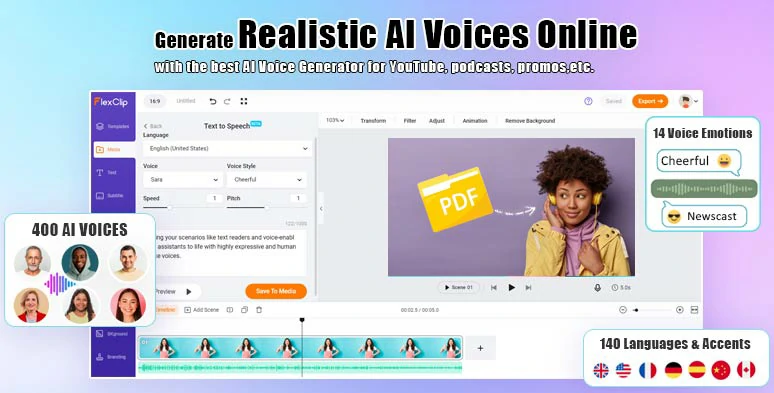
Seamlessly convert PDF to audiobook by FlexClip online.
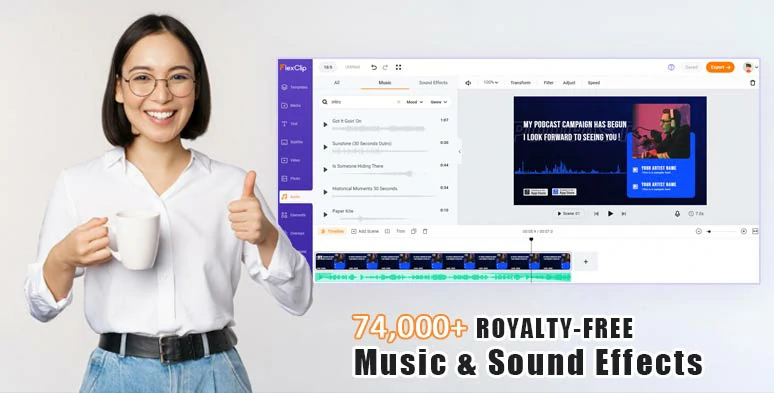
Use vast royalty-free music and sound effects to bring your audiobook to life.
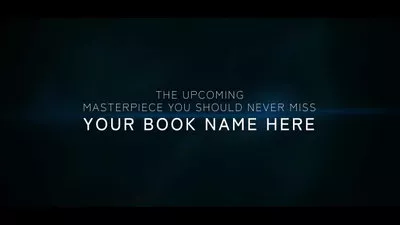
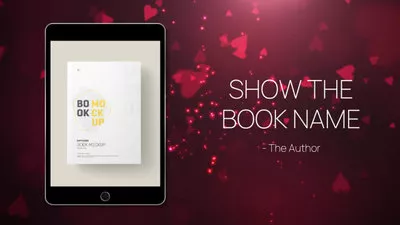
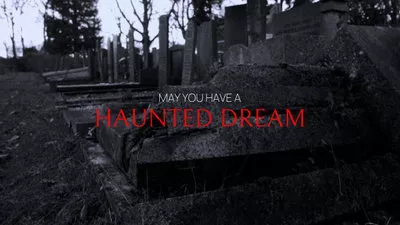

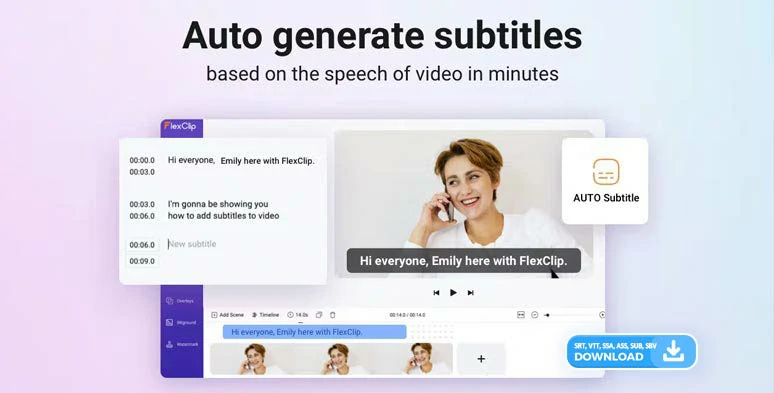
Auto-generated subtitles for audiobooks in one click.
How to Convert PDF to Audiobook by FlexClip Online:
Access FlexClip > click the Tools tab below > Text to Speech > copy and paste PDF text into the text block > select the language > preview and choose an ideal AI voice avatar > tailor the voice style (friendly, chat, newscast, cheerful, excited, terrified, whispering, etc. ), speed, and pitch > hit the Generate audio button.
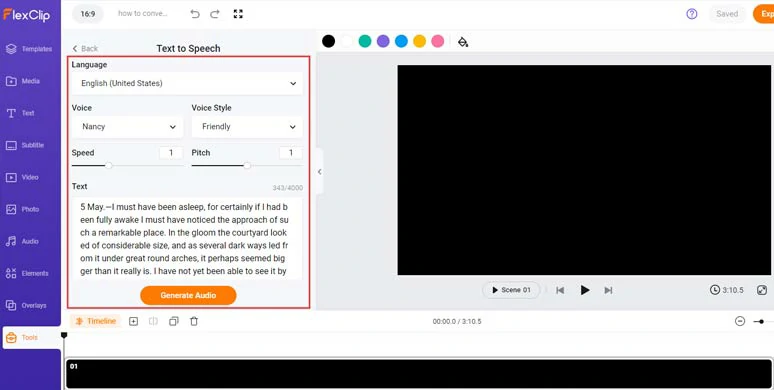
Copy the PDF text and select AI voice and convert PDF to audiobook.
Now, you can preview the AI-generated voice > click “+ Save to Media” to save the AI voice to the Media Library. Then, repeat the same step to convert the rest of the PDF text to realistic AI voices.
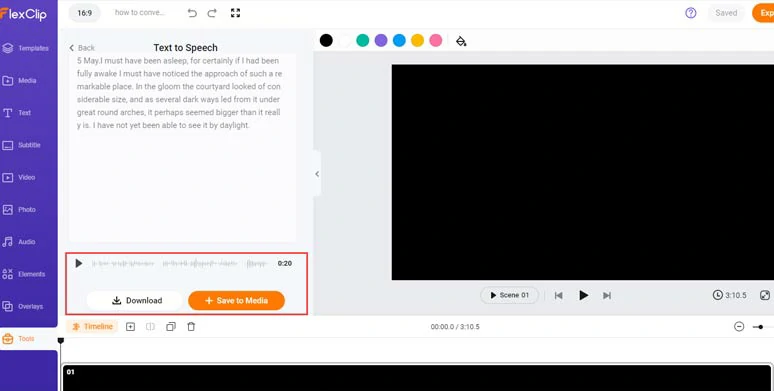
Preview the AI-generated voice and save it to media library.
A small trick is that you can manually insert commas to add natural pauses to make your AI voices hyper-realistic. Besides, if there is a dialogue involving multiple people, you can use different AI voice avatars and voice styles to highlight the characters with ease.
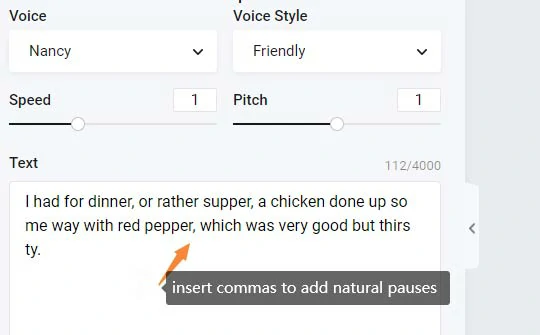
Add commas to add natural pauses to make AI voices hyper-realistic.
Set the video duration long enough to include all the AI-generated voices > add all the AI voices to the intuitive timeline in sequence. You can trim, split the audio, or adjust the audio's volume when needed.
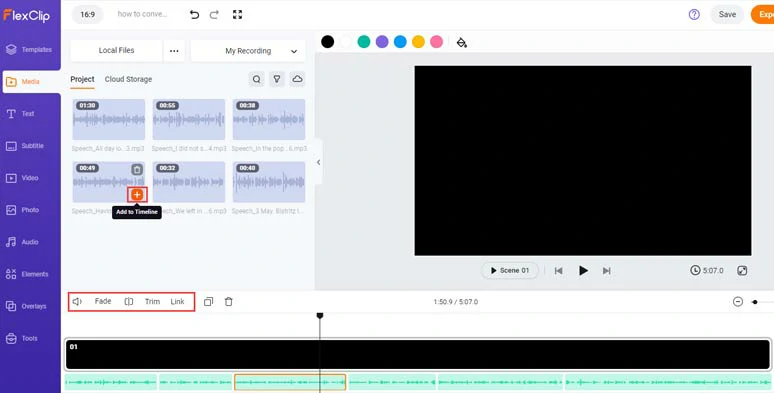
Add all AI voices to the timeline in sequence.
Click the Audio tab > Sound Effects > search for any amibence sounds based on your audiobook content like “train station”, “footsteps”, “door creak”, etc. to evoke true-to-life emotions in your listeners. You may also search for any music that fits the vibe and occasions in your audiobook.
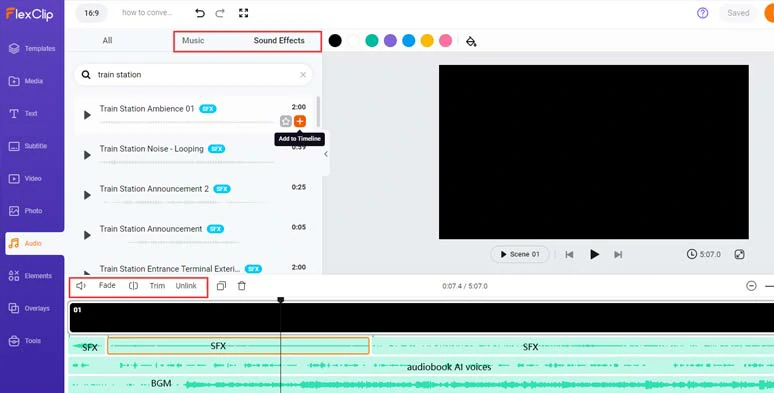
Add royalty-free music, and sound effects for the sound design of your audiobooks.
You can layer multiple audio tracks to create depth and real-world auditory experience for your listeners, or lower the volume of music and sound effects to highlight one’s dialogue and apply fade in/out effect for smoother audio transition as well.
Done with the editing, you can click the Export button > Audio > save your audiobook in MP3 format to your computer.
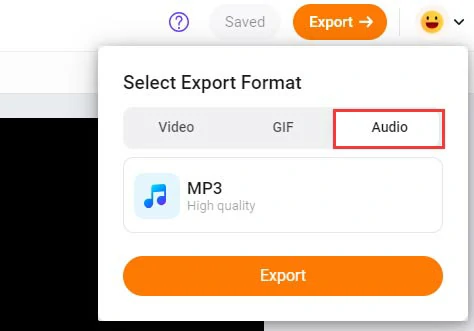
Export the converted audiobook in MP3 format to your computer.
Alternatively, if you want to add images and footage to repurpose your audiobooks for YouTube to get more likes, comments, and shares, click the Photo and Video tabs to select from 4M+ royalty-free and high-quality stock photos and videos for your audiobook. You can layer multiple images over the black screen and easily animate them for exciting storytelling.
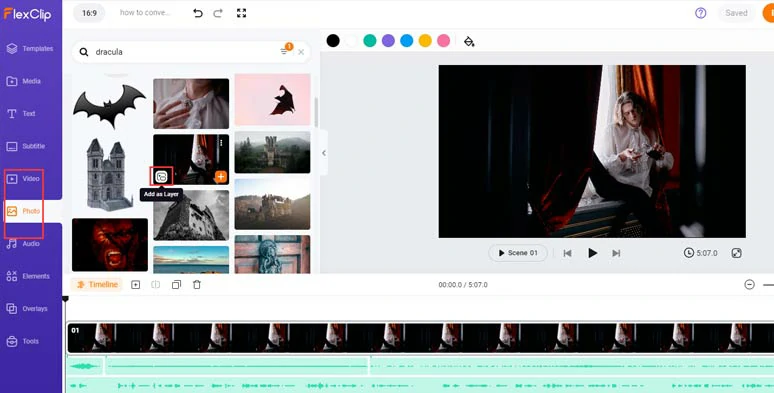
Add royalty-free images and videos to create visuals for your audiobooks.
Wanna get more creative? You can harness the text-to-image generator and use text prompts to create AI-generated images to match the scenes in your audiobooks. There are 17 image styles to choose from, such as double exposure, oil painting, anime, papercut, voxel, futuristic, retro, etc. Please free feel to explore.
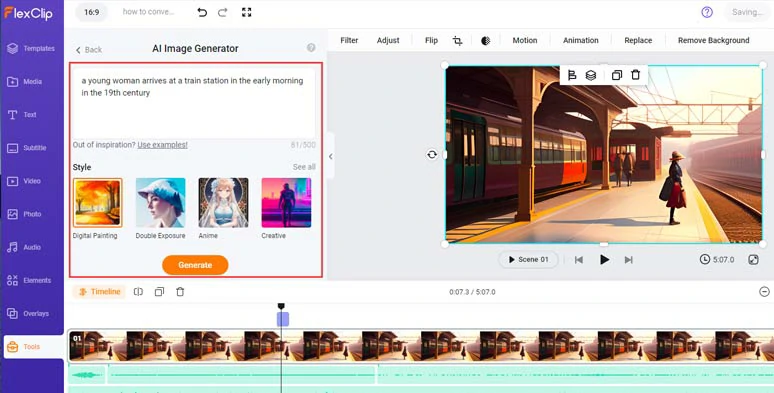
Convert text to images for your audiobooks.
In addition, you can use the AI auto subtitle generator to transcribe audio to text for burned-in subtitles in your video. The auto-transcription supports 140+ languages and promises over 95% accuracy. You can easily edit and stylize the subtitle and download subtitles in SRT, VTT, SSA, ASS, SUB, SBV, TXT, or CSV formats for other repurposings. Pretty handy!
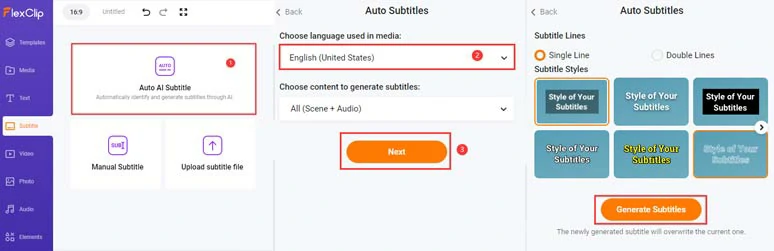
Auto-transcribe audio to text for subtitles in your audiobooks.

Customize the style of subtitles and download the subtitles for other repurposings.
Finally, save the 1080P MP4 video to your computer or directly share it to YouTube, Google Drive, One Drive, Dropbox, or even TikTok; a clickable link is also available for your blog posts, newsletters, or other repurposings.
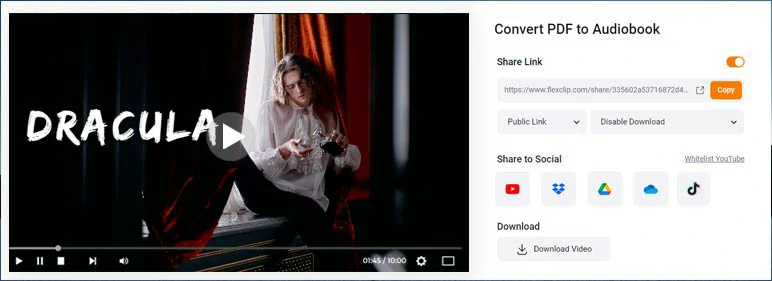
Easily share and repurpose your video content.
Downside:
4. Convert PDF to Audiobook by Narakeet
Last, but certainly not least, another straightforward PDF to audiobook converter you can turn to is Narakeet, a minimalistic and intuitive online text-to-speech generator that allows you to upload PDF, Word, and EPUB and have them converted to audiobooks.
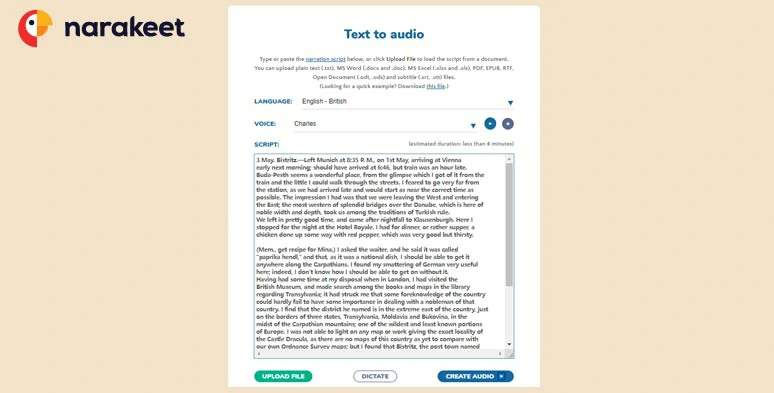
Convert PDF to audiobook by Narakeet.
Best Features to Convert PDF to Audiobook by Narakeet:
How to Convert PDF to Audiobook by Narakeet Online:
Click the Upload File button to import your PDF file from your computer > select the preferred language > preview and pick an ideal AI voice > click the Plus sign to open the drop-down menu > customize voice speed, audiobook format, and output mode > click the Create Audio button.
Downside:
Now, It’s Your Move
| Platform | Best Features | Downsides | |
|---|---|---|---|
| Speechify | Online, IOS, Android | 200+ AI voices across 130+ languages; adjust voice speed; import PDFs from local PC, Clouds, Text, URL, and images; crop out or skip unwanted headers; play music in the background | Can’t tailor AI voice’s style, pitch, natural pauses; some free AI voices sound robotic; can’t upload your music; can’t save converted audiobook beyond Speechify mobile app |
| NaturalReader | Online, IOS, Android, Windows | 140+ AI voices across 25+ languages; import PDFs from local PC, scanned images, photos, screenshots, URLs; AI filter skip unwanted text in PDFs; set timer for reading; highlight and annotate text; save audiobooks in MP3 to PC, or phone | Can’t edit audiobooks; no music library; can’t tailor AI voice’ style and natural pauses; no desktop app on Mac; Can’t import PDFs from Clouds online |
| FlexClip | Online | 400 AI voices across 140 languages and customize AI voice’s voice styles (14), speed, pitch, and natural pauses; select from 74,000+ royalty-free music tracks and sound effects for the sound design of your audiobooks; 4M+ stock photos and videos to repurpose audiobooks into video content; text-to-image generator, AI auto subtitle generator, and more; export audiobooks in MP3 and MP4; thousands of editable video templates | Can’t directly import PDF |
| Nanakeet | Online | 600 AI voices across 90 languages; import PDF, EPUB, RTF, etc. for audiobook conversion; export audiobooks in MP3, M4A, and WAV | No audio and video tools and audio assets available; can’t customize AI voices style and natural pauses |
So, please feel free to test out all the PDF to audiobook converters mentioned above and share this post on your Facebook or Twitter to tell us which one suits you best. Cheers to your success!