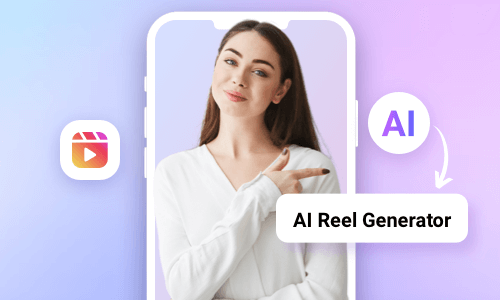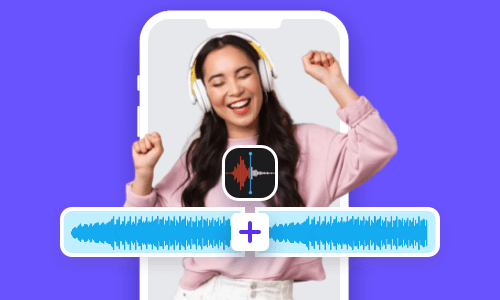If your podcasts, audiobooks, live recordings, music, or voice memos are recorded in M4A format, chances are that you may need to combine M4A files into one to make it easier for people to listen to.
So, in this tutorial, we will walk you through the 3 best ways to effortlessly combine M4A files online and on your Mac. Then, you can easily merge dozens of M4A files into one file for your podcasts, audiobooks, live recordings, music, or video projects, etc.
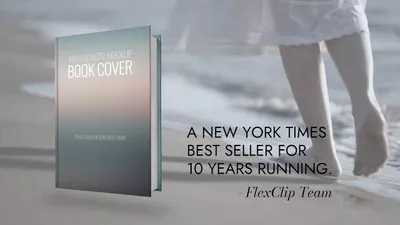

Here’s What You Will Learn:
Also, read how to transcribe mp3 to text.
1. Combine M4A Files by FlexClip Online
If you need a versatile M4A merger that not only helps you seamlessly combine M4A files but also offers you vast royalty-free music and sound effects to spice up your M4A audio recordings, and even transcribe combined M4A files to text, etc., then the user-friendly and feature-rich FlexClip AI video maker is one of your go-to choices.
Effortlessly merge M4A files by FlexClip online.
With FlexClip, you can:
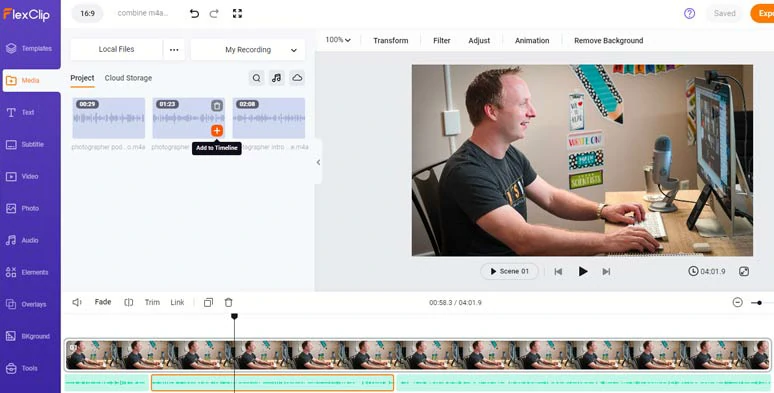
Effortlessly combine M4A files by FlexClip online.
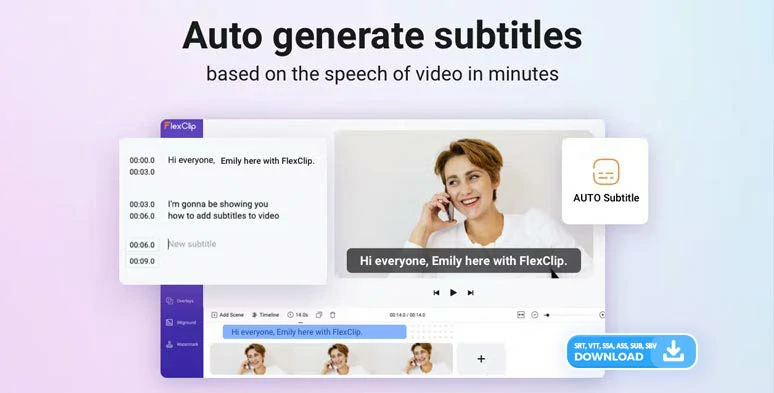
Automatically transcribe combined M4A files to text and directly download transcripts with ease.
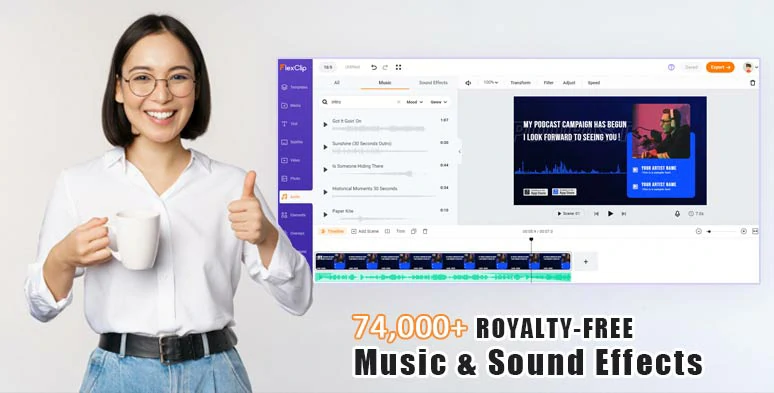
Combine M4A files with royalty-free music, sound effects, and more to create the vibes needed.



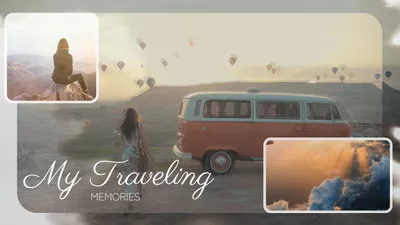
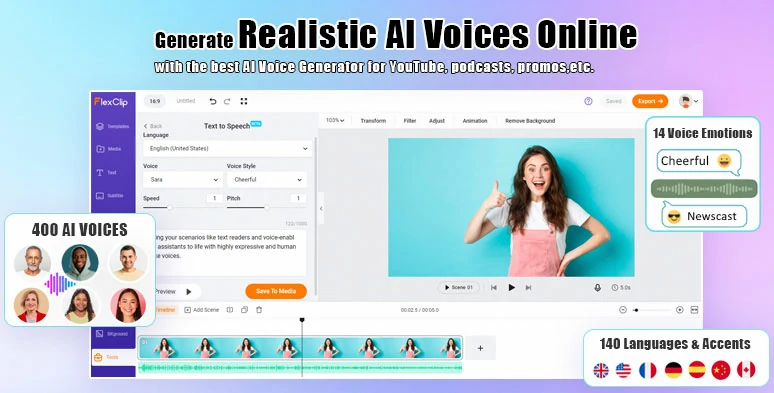
Seamlessly convert text to realistic AI voices by FlexClip online.
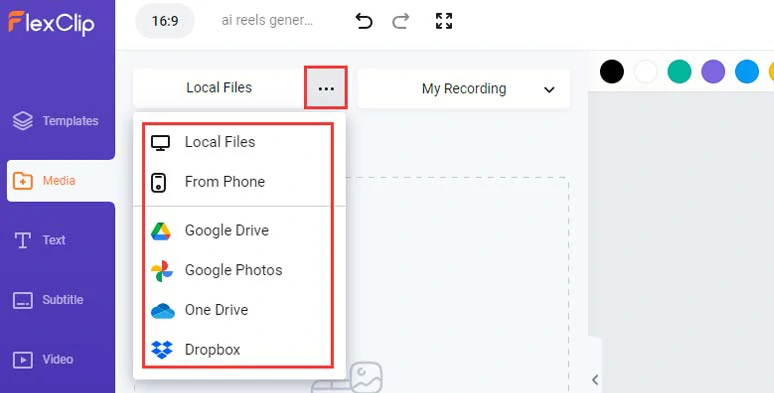
Upload your M4A files to FlexClip.
Set a video duration that matches the duration of your merged M4A files > click the Plus sign to merge M4A files on the intuitive timeline.
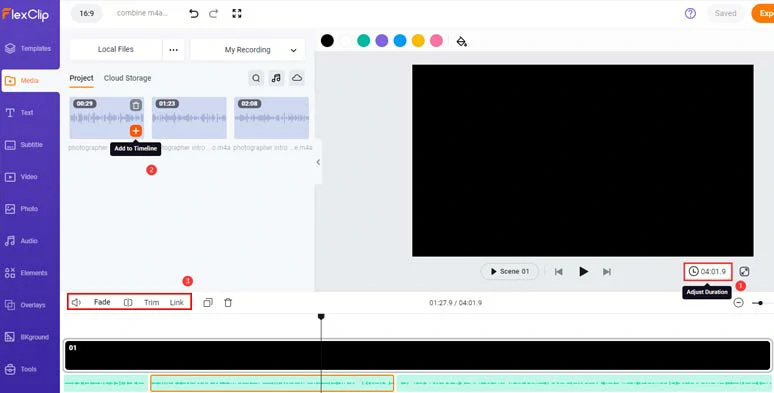
Add and combine M4A files on the intuitive timeline.
Now, you can trim or split the M4A audio tracks and adjust their volume or apply fade in/out effect for a seamless audio transition. You may also drag and drop one or multiple M4A files to adjust their sequence on the timeline.
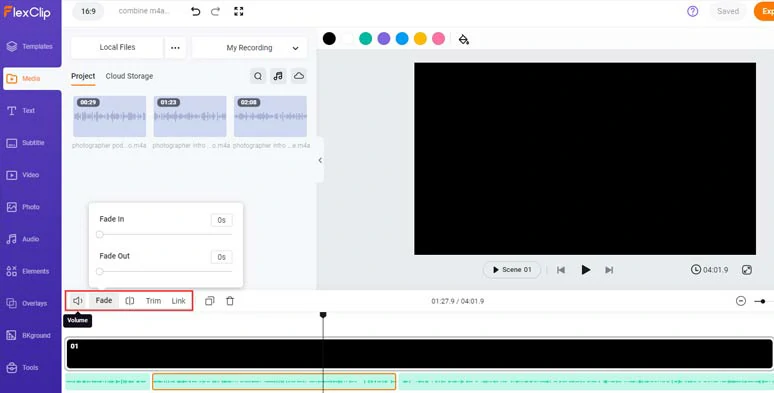
Easily trim, split M4 files and adjust their volume and apply fade in/out effects,etc.
If your M4A files involve dialogues or lyrics, you can easily transcribe M4A files to text with FlexClip’s AI auto subtitle generator and download the transcript in SRT, VTT, SSA, ASS, SUB, SBV formats for closed captions, blog posts, or other repurposings. It can auto-transcribe 140+ languages to text in one click and promises up to 90% accuracy.
Click the Subtitle tab > Auto AI Subtitle > identify the language of M4A files > hit Next > select the subtitle style, which can be changed later > press the Generate button.
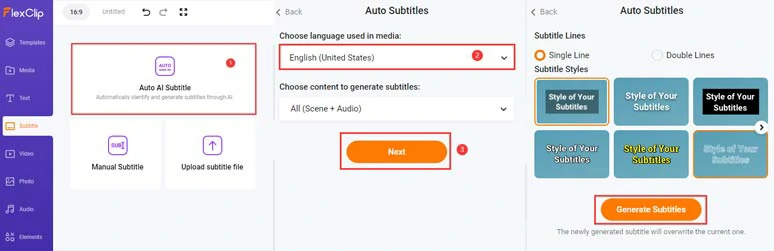
Automatically transcribe combined M4A files to text with the click of a button.
Now, you can playback the combined M4A files > proofread the auto-generated subtitles > correct any typos > click the download button to save the transcript of M4A files in SRT, VTT, or 4 subtitle formats to your PC.
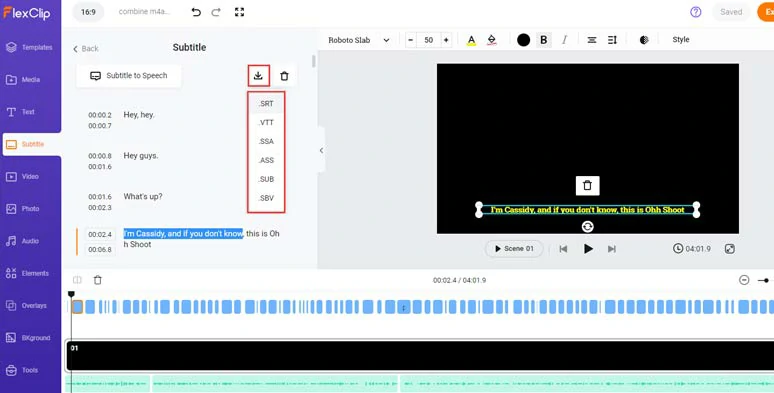
Proofread and download subtitles in diverse subtitle formats for other repurposings.
Alternatively, if you want to blend merged M4A files with images, royalty-free music, sound effects, clips, text animations, transition, etc. to create a compelling video for YouTube or Facebook, FlexClip also empowers you with the vast video assets and the right tools needed.
You can upload your images, clips, and audio to FlexClip > click Add as Layer to layer images or a clip over the black screen > drag its corner to fill the screen. While in the Photo and Video tab, you can use tons of royalty-free images and footage as well.
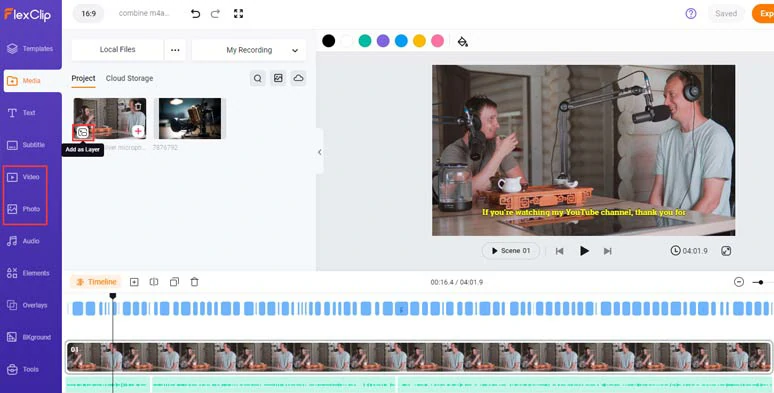
Add your images or clips to connect viewers along with your combined M4A files.
Now, click the Text tab > scroll down to select from 1,000+ readymade and editable text animations for your video’s title and CTAs, such as lower thirds, YouTube/TikTok/IG/Facebook Like, Share and Subscribe button, speech bubbles, call-out titles, quotes, callout titles, search bar, etc.
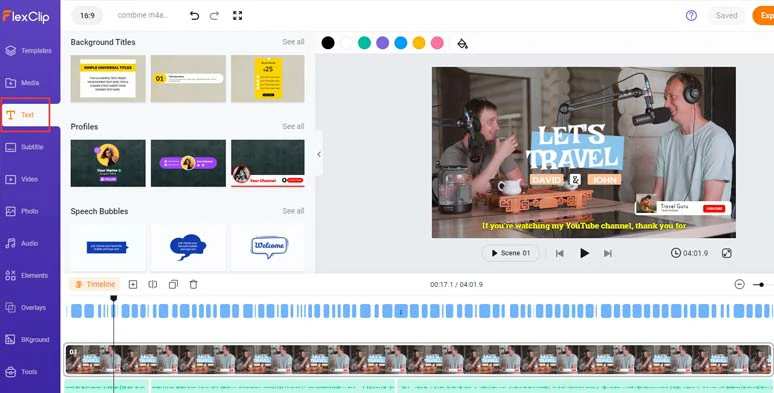
Add editable text animations for CTAs in your video.
You can type in your text and customize the text style, text font, text size, color, shadow, opacity, alignment, position, italics, boldness, etc. and trim its duration on the intuitive timeline.
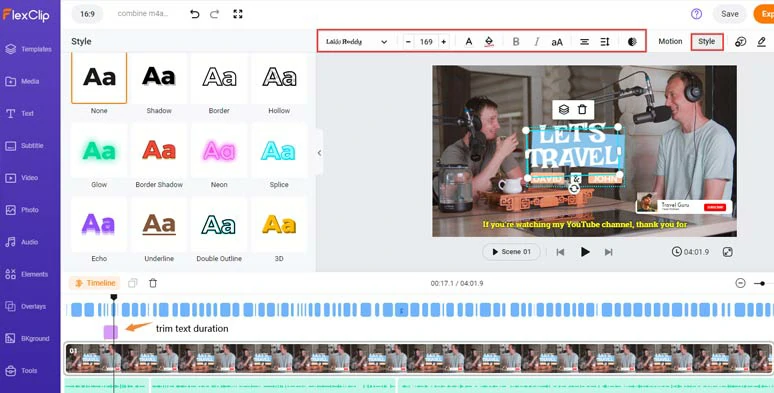
Easily customize the text and its style.
With the text selected, click the Motion tool and you can easily animate the text with styles for text reveal, such as typewriter, cinematic glitter, blur, bounce, contrast, burst, neon, etc. Of course, you can trim text duration with ease on the intuitive timeline.
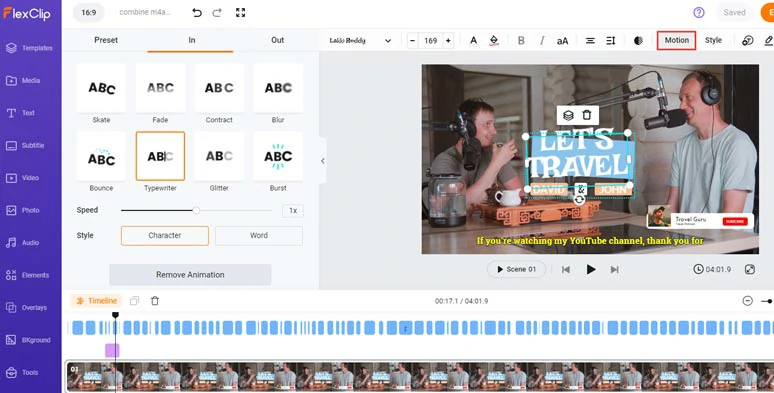
Easily animate the text with styles, such as popular typewriter effects, etc.
Next, click the Audio tab > Music > search for “electronic”, “funk”, “jazz”, “and hip-pop” to add a piece of upbeat music for your video intro or look for “pop-up”, “swoosh”, and whoosh” or any ambience sound for your text reveal or transitions. You can trim and split the audio, adjust the volume, or apply fade in/out effects for a smooth audio transition.
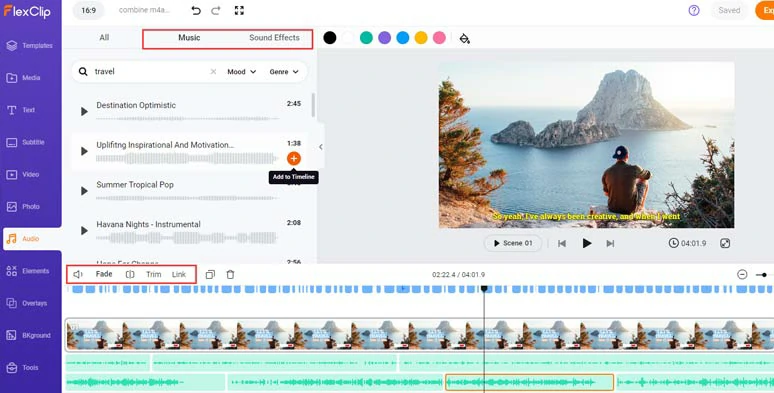
Add upbeat music and sound effects to create the vibes and emotions.
Done with the editing, click the Export button to save the 1080P MP4 video to your PC, Google Drive, One Drive, Dropbox, or even TikTok; a clickable link is also available for your blog posts, newsletters, or other repurposings.
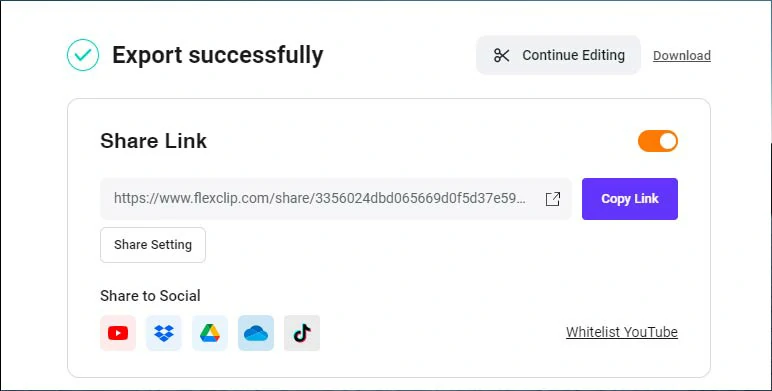
Easily share and repurpose your video content.
Alternatively, if you only need the audio format of combined M4A files, you can use FlexClip’s online video-to-audio converter to convert MP4 video to MP3 or WAV for free.
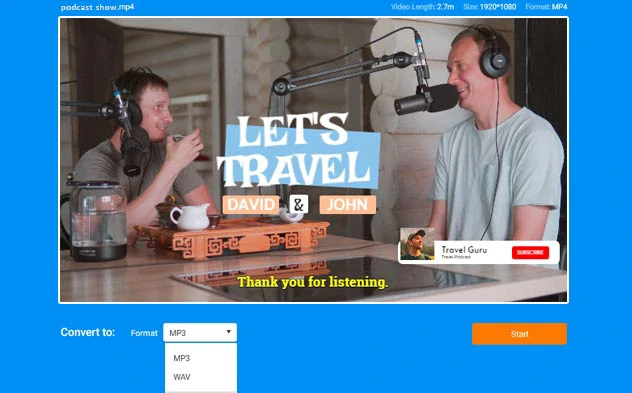
Seamlessly convert video to MP3 or WAV for free online.
The only downside with FlexClip is that currently, you can’t directly save the audio-only format for your combined M4A files.
2. Combine M4A Files by Audio Joiner
Well, if you simply want to combine M4A files without making other changes, the Audio Joiner, a free and easy-to-use online M4A merger, shall live up to your expectations.

Combine M4A files by Audio Joiner online for free.
With Audio Joiner, you can combine multiple M4A files at a time and adjust M4A’s order, trim their duration, and apply fade in/out effects as well, and finally export combined M4A files in M4A, MP3, WAV, and Flac audio formats.
The only limitation with Audio Joiner is that you can’t split M4A files and adjust their volume and there are no video and audio assets available to jazz up your original audio files.
3. Combine M4A Files by iMovie on Mac
Last, but not least, if you are a Mac user, combing M4A files on Mac is a breeze, using the free and pre-installed iMovie. Likewise, iMovie offers you an intuitive timeline to trim, split the M4A files and adjust their volume and sequence, or add fade in/out effects.
How to combine M4A files on Mac using iMovie.
The only drawback with iMovie is that it’s only available for IOS users. If your M4A files involve dialogues, iMovie doesn’t have an auto-caption feature to transcribe merged M4A files to text for subtitles.
Now, It's Your Move
So, that’s how you can effortlessly merge or combine M4A files into one for free both online and on Mac. Please feel free to try out these 3 M4A mergers and share this post on your Facebook or Twitter to tell us which one fits you best. Cheers!