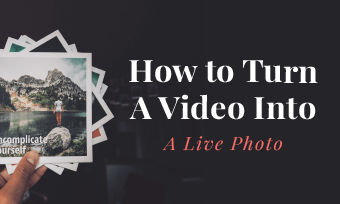Pictures play a vital role in reminding you of the memories you made in the past and letting you cherish them all over again. Usually, when we capture a picture, it comes out still, but with live photos, the moment is not frozen; instead, it gives you a ratio of three seconds of movement to your images rather than preserving a moment in time like a still photo. Thus, what’s better than merging live photos into a video where you can preserve them in your memory even more presentably. A video made from live photos will surely leave you in awe.
Moreover, you can collect and combine multiple live photos into video, making your version of remix to share with your friends and family, for a good laugh or to shed tears while going through the memory lane where once everything was quite different than now. Live Photos can be used as a unique lock screen background that animates when you hit the button. You may also use Live Photos to create GIFs or mimic long exposure light blurs. You may now identify a set of Live Photos and convert them from snippets to a single video in a moment. The process is quite straightforward.
How to Combine Multiple Live Photos into a Video
To bring still images into an amazing video has to be everyone’s wish, and when we are provided with such an option, we want to get our hands to avail the opportunity without missing a second and combine photos instantly.
Listed below are the steps that would help you to combine multiple life photos into video. So without any delay, let’s get our hands on it!
How to Convert Live Photos to Videos
A Better Way to Merge Live Photos into a Video
You must be aware of the fact, nothing comes without its cons, and all that glitter is not gold. While merge live photos into a video in our iPhone, it also has some flexibility issues. Such as, once we have chosen the live photos which we want to combine into a video, they appear according to the set of order, i.e., according to their date and time, so it does not matter in which order you select them they will be combined according to those norms only. You may add amazing effects to Live Photos in the latest iOS versions, such as Bounce (an automatic forward and reverse of the motion) or Loop, although long exposure is lost as a result.
We are sure that nobody wants to face difficulties and wish to opt for more convenient and flexible ways without getting their video’s quality being affected by merging live photos into a video. Users usually want to create a video where pictures are according to their choice of events and synchronization. The good news is that we have again sorted it all out for you. You need to relax and follow these steps stated below:
FlexClip gets our recommendation as a free online video editor to combine live photos. To start with, it includes all of the advanced and useful features you need to have or wish to edit a video, like reducing speed, inserting text, altering the music in the background, video editing, and effects. Furthermore, this application is simple to use. Any changes can be made with a few clicks of the mouse. A royalty-free media library is also available for all.
To combine live photos, all you have to do is clicking the Create a Video button and uploading all your live photos. Drag and drop to change the order.
The Bottom Line
By now, you must acknowledge how easy and convenient it is to save and merge your live photos into a video without any hustle and bustle. We are also sure; you must have tried saving them by merging live photos into a video from your phone’s gallery by now. Isn’t it quite fascinating? We are sure it is, but let us tell you what’s more captivating is FlexClip, which enables you to edit any video, whether multiple live photos combined into a video or any sort of video, providing us with its extraordinary functions and features which are extremely easy to use thus making it user friendly. Do remember to give it a try!