Whether you are a social media enthusiast looking for ways to spice up your content, or a professional content creator eager to reach another traffic height, boomerang video is definitely worth a try. It has now been a staple across social media platforms, captivating audiences with its unique charm.
Here in this post, we will be diving into 3 easy ways to boomerang an existing clip. Here is what you will learn.
ON THIS PAGE
What's a Boomerang Video
Boomerang video means a looping clip that plays back and forth several times. It can be dated back to 2015 when Meta launched Boomerang Video Maker application to offer users a quick and easy tool to create visually appealing looping content without relying on complex video editing tools.
Boomerang Video Example
People love boomerang videos for good reasons. It showcases your creativity, delivers fun. Most importantly, Boomerang is now supported by all social platforms. You will be able to boost engagement on all social platforms, with only one technique.
Sadly, due to Instagram's business development, Boomerang Video Maker application is no longer available on neither Apple Store nor Google Play. We must find some alternative ways to create boomerang videos. Now, buckle up and start our easy boomerang video creation journey.
Method 1. Create a Boomerang Video on Instagram
Meta incorporates the boomerang feature into Instagram to make it more convenient for users to share boomerang videos on Instagram. It is a big improvement but comes with limitations. You can't turn an existing video into boomerang. If you want to upload any media resources from the photo library as boomerang, it has to be a live photo.
Let's walk you through the steps of creating a boomerang video with Instagram.
Step 1. Go to Instagram Stories
Launch Instagram on your phone. Click on the "+" sign at the bottom of the screen and then swipe left to move to the Story section.
Step 2. Create a Boomerang Video
Tap the Boomerang icon, which is on the left side of the screen. Then tap the big red dot icon to start recording. The recorded video clip will be a boomerang.
You can't post an existing video from photo gallery as a boomerang. However, you can post a live photo to Instagram as a boomerang. After clicking on the Boomerang, access Photos by clicking in the Gallery icon at the down-left corner. Select any resource with an infinite icon and upload.
Step 3. Edit Boomerang & Share
Instagram offers a variety of tools to level up your boomerang video. Tap on the Infinite icon at the top, you can trim the video so that Instagram will only boomerang one part of the video you want, or different modes such as classic, slow-mo, echo, duo mode.
More editing options are also available, for instance, adding text, music, stickers to make your boomerang more eye-catching. Save all changes and upload to Instagram stories or reels.
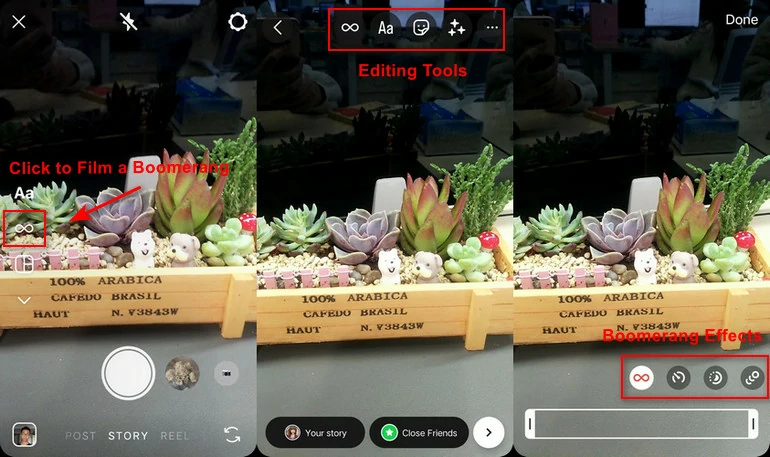
Create a Boomerang on Instagram
Method 2. Create a Boomerang from iPhone's Live Photo
If you don't feel like using Instagram to create a boomerang, then iPhone offers you easy tools to turn a live photo into a boomerang or an ordinary loop. The detailed processes may vary due to different systems, but they should work if your devices are running iOS 9 and above.
Step 1. Open a Live Photo
Launch iPhone's Photos app, find the live photo you feel like converting to boomerang.
In case you don't have a live photo at hand, then open the camera, tap the Live Photo icon and start taking a photo.
Step 2. Bounce Your Live Photo
Tap the Live Photo icon on the top left corner and select Bounce from the dropdown menu. This will add boomerang effect to your live photo.
Click on Edit, you will be able to trim the boomerang you just created. Click Done to save the changes, and then tap the share icon.
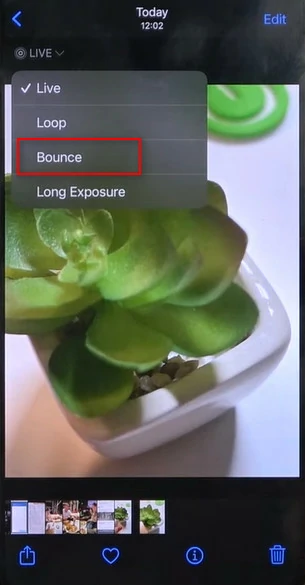
Boomerang a Live Photo on iPhone
Method 3. Boomerang a Video from an Existing Clip
As you can see, both Instagram and iPhone's Photos can't help you boomerang a video from an existing clip. To enjoy the ultimate freedom of boomerang, try FlexClip's online video editor that's able to repeat and reverse any clips. You will not need download, subscribe, even sign-up. Get a high-quality boomerang video with minimum effort.
Never miss out any chances to level up your boomerang video! Except for basic editing like trimming, color correction, filters, cropping, adding music, You can utilize FlexClip to make the following changes to your boomerang:
Now, click on the Create a Boomerang Video button and get started with FlexClip. There are also over 5 thousand free video templates ready to be customized. Remember to explore them!
Step 1. Upload Your Video to FlexClip
Move to the Media section, upload a video clip from a local folder, from a mobile device, or cloud services. Drag and drop it to the timeline.
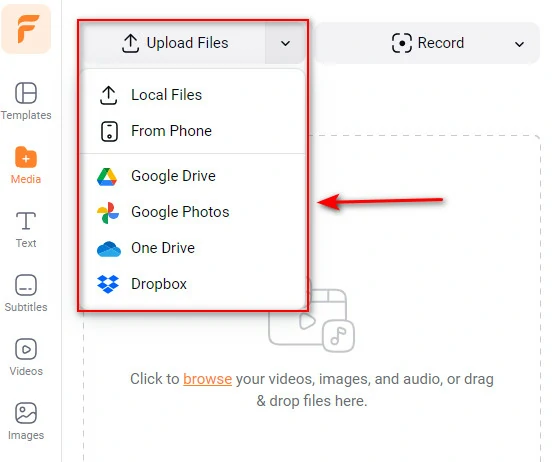
Upload a Video to FlexClip
Step 2. Duplicate & Reverse the Video
Right-click the video clip on the timeline, select Duplicate to copy your video. After that, click on the duplicated clip and select Reverse.
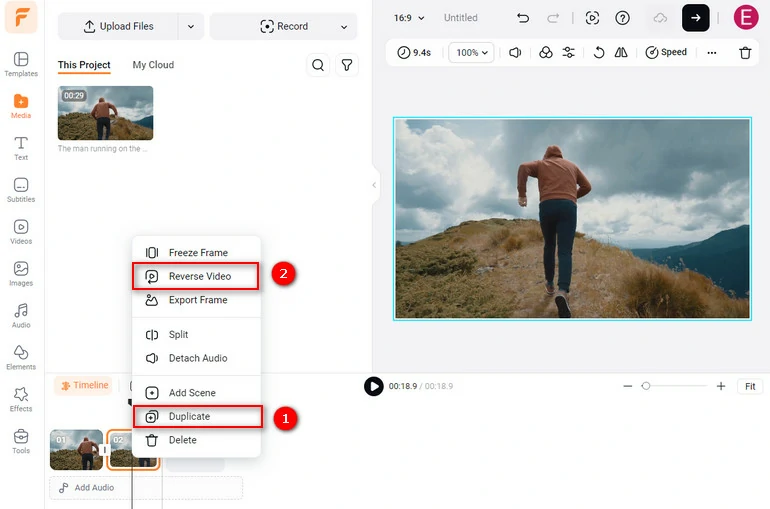
Duplicate and Reverse Video
Step 3. Edit the Boomerang Video
FlexClip offers tons of editing tools and resources to help edit the boomerang video. For example, interesting widgets, music, speed changer, popular transitions and so on. Click on the video and all available editing tools are listed on the top of the preview window.
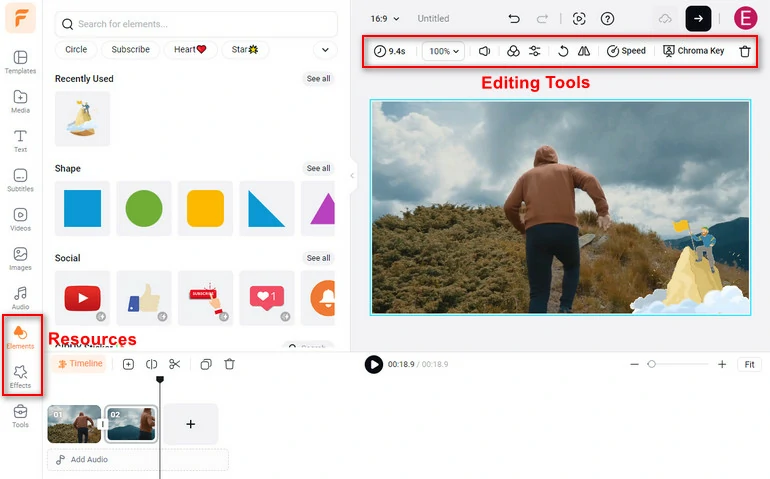
Edit Boomerang Video with FlexClip
FAQs About Boomerang Videos
Can you make an iPhone video into a boomerang?
You can only boomerang live photo on iPhone. To boomerang an existing video taken by iPhone, you have to rely on tools like FlexClip.
Upload your video from iPhone to FlexClip directly, duplicate the video clip and hit Reverse. You have successfully boomerang a video.
Can you make a boomerang from an existing video on Instagram?
No, Instagram can't make a boomerang from an existing video. To make a video boomerang, you have to turn to tools like FlexClip
How do you loop a video into a boomerang?
Looping a video doesn't boomerang a video. Boomerang video means a video plays back and forth several times instead of playing the video over and over again.















