After getting a GIF online, or having created a GIF of your own, you might want to add an image to the GIF for copyright protection or more appealing content. Whatever the case is, adding an image to a GIF is just a piece of cake, thanks to numerous GIF editing tools.
Here in this post, we will show you several tools that are able to help you add an image to a GIF. Check it out and use the easiest one to add a picture to a GIF.
Can't Miss: How to Add a GIF to an Image >
How to Add An Image to A GIF Online
Method 1. Add An Image to A GIF Online with FlexClip
As for adding an image to any GIFs online, we recommend FlexClip’s GIF editor. It is equipped with PIP feature which enables you to add as many photos as you want to the GIF in one click. After that, you can add animation to the image on GIFs, add filters to your GIF, change GIF speed, add text and more. Last but not least, FlexClip devotes to providing watermark-free pictures and GIFs, you can always use free resources to enrich your work.
Click the Create a GIF button and start adding an image to a GIF. You are also welcomed to browse more GIF templates.
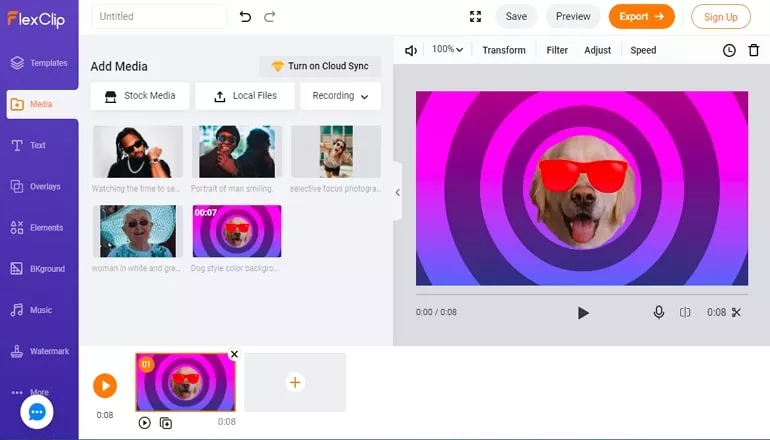
How to Add Image to GIF - Step 1
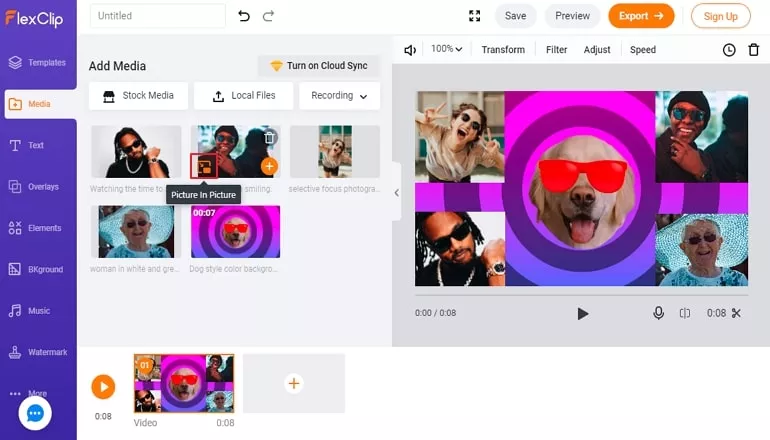
How to Add Image to GIF - Step 2
Method 2. Add An Image to A GIF Online with Ezgif
Ezgif, as a comprehensive GIF creation tool, is a reliable option to add an image to a GIF. The supported image formats are GIF, JPG, PNG. The maximum file size is 35MB. Adding an image to a GIF is easy and simple with Ezgif. No experience, no downloading required.
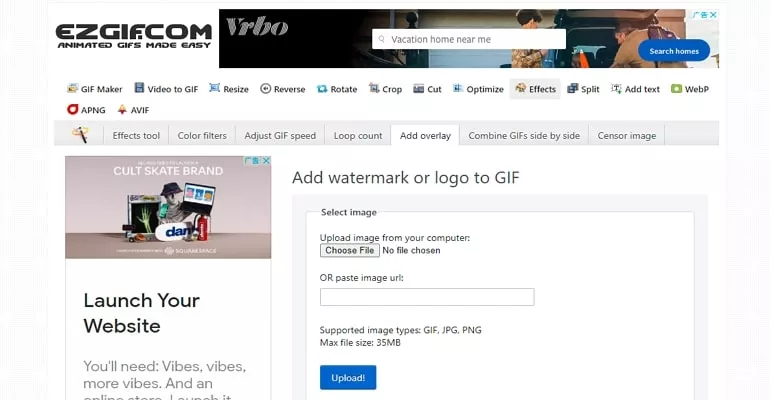
How to Add Image to GIF with Ezgif
How to Add An Image to A GIF on Computer Desktop
Add An Image to A GIF with PhotoShop
If you prefer a program to add an image to a GIF, PhotoShop is a must-try software. It is a professional tool in image editing.
Go to File > Scripts > Load Files into Stack, click on the Browse button to select your images and GIFs. All your files will be imported into a separate document, you can select all layers and drag them to the working document.
Right click the editing panel, select Copy. Move to the GIF, right click and select Paste > Paste Over Section.
Right click and select Match Layers across frames. You will see the image you’ve added is in every frame of the GIF.
Adjust the size, position of the image so that it looks great on the GIF. Apply on all transformations.
Go to File > Save to Web. Set GIF as the export format.
Add An Image to A GIF with UniConverter
Wondershare UniConverter is a desktop-based GIF editor. Different from PhotoShop, UniConverter allows you to add an image to a GIF in several steps successfully.
The Bottom Line
That’s all for the best ways to add an image to a GIF. Which method works best for you? Share your ideas with us. If you find this post helpful, please do share it with others. By the way, FlexClip can also help you add filters to GIF, add text to GIF and more. Give it a try!















