Want to capture viewers’ attention and leave a lasting impression? Adding a black background to the photo is a good way to create a cool effect for your photo and make it stand out. Since a black image background can increase contrast and bring viewers focus to the details, colors, and contours of photo.
Here, we’ll take you through the easy way to add a black background to a photo online. Check this tutorial right now!
Part 1 Strong Tool to Add Black Background to Photo Online - FlexClip
FlexClip is powerful and easy to use, so you can create great images whether you have photo editing experience or not. Its AI background remover tool enables you to remove the background of photos in a snap. Once you have uploaded your photo, FlexClip will automatically erase the photo background in seconds.
1.Allow to Remove Photo Background with High Quality
With the help of AI technology, removing photo background has become easier than ever. FlexClip’s one-click background remover feature can help you to get perfect photo results regardless of how intricate the details in your photo are, like hair and fur. Therefore, it only takes you a few seconds to remove background from your photo and add black background to highlight the details of the subject. Besides, you can save the image as PNG to retain the transparent background for another purpose.
2.Own a Large Image Library to Add Different Black Background
FlexClip’s abundant images library offers a lot of options for you as you want to add some beautiful and creative black background to image, such as adding black gradient background image or black water ripple backdrop image and so on. Whether it is a plain black background or a black texture background, there is one for you.
3.Allow to Customize Color in the Background Color Library
Apart from FlexClip’s preset background color, it also allows you to manually adjust the proportion of black to create different kinds of black background. Moreover, it allows you to pick a color as you like from the webpage to give a more engaging appearance to your image.
Part 2 How to Add Black Background to Photo Online in FlexClip
Now, it’s your time to start adding black background to photo. Follow the prompts below to make your image more attractive. Let’s start!
Step 1 Upload Your Image Materials
Click the Media button to upload your own photo materials from your phone or computer, Google Drive, One Drive, etc, and apply them to the timeline.
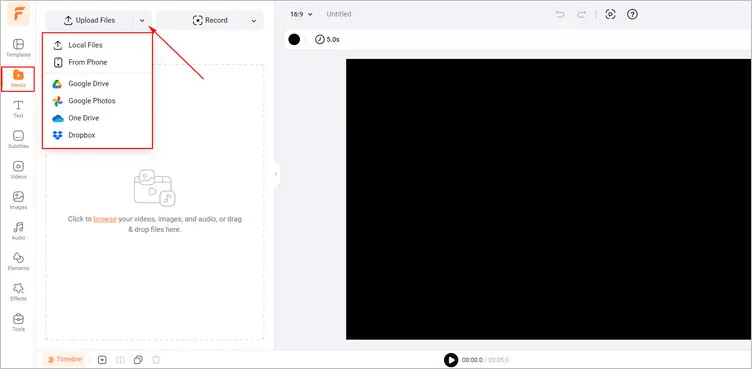
Upload Your Image Materials - FlexClip
If you lack suitable photo materials, you can click the Images library to choose some images that fit your desired theme to add a new background.
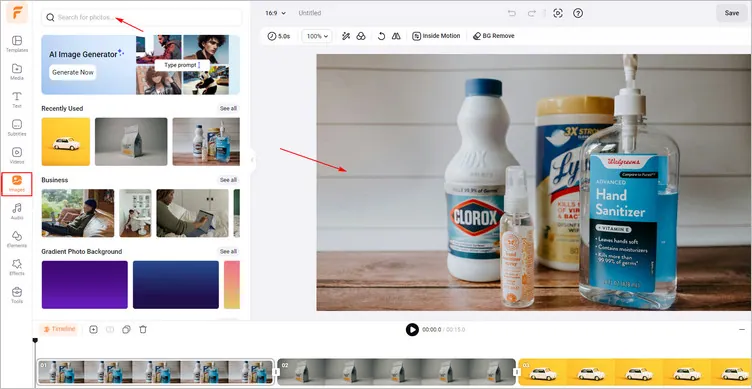
Use the Image Library - FlexClip
Step 2 Add Black Background to Your Photo
Tap the BG Remove button to remove the background of your photos automatically in a breeze. Wait a few seconds, and a miracle will happen. Then, you can manually adjust the unsatisfactory part in the photos. Tap the Download to add the newly generated image to the canvas.
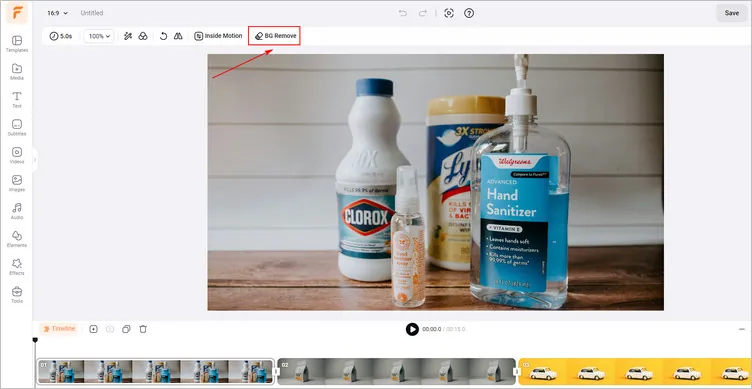
Remove the Photo Background - FlexClip
Since the canvas color is black, so if you removed the background of your photos, you have already added black background to the photo.
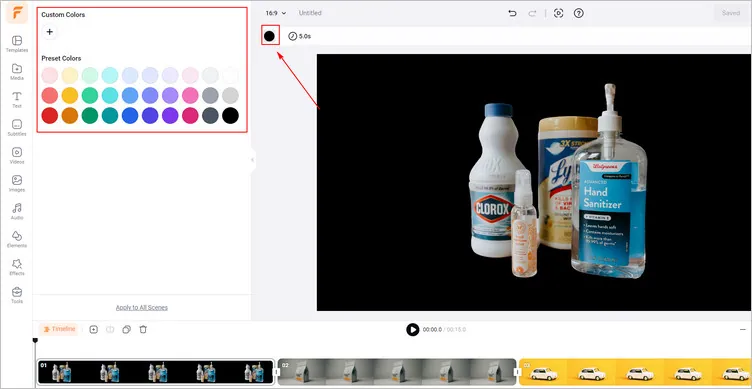
Add Different Black Background - FlexClip
Moreover, in order to make the images look more abundant, you can click Images library to search for black pictures with different appearances and add them as scene to add new black background to images.
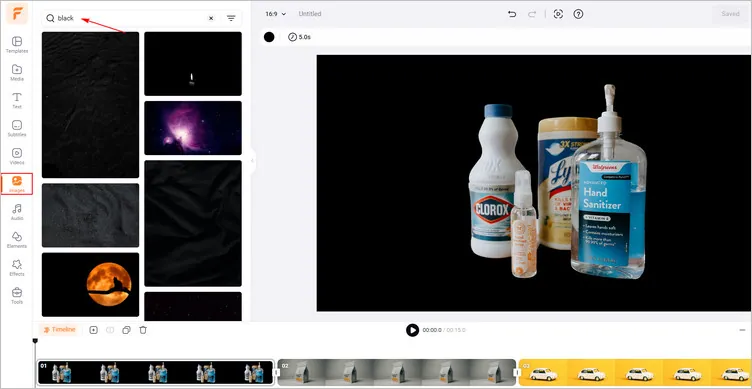
Search for Different Black Background - FlexClip
Step 3 Download Your Generated Images
Once you’re happy with the generated images, you can just click the Export Frame button to download your photos with a newly added background.
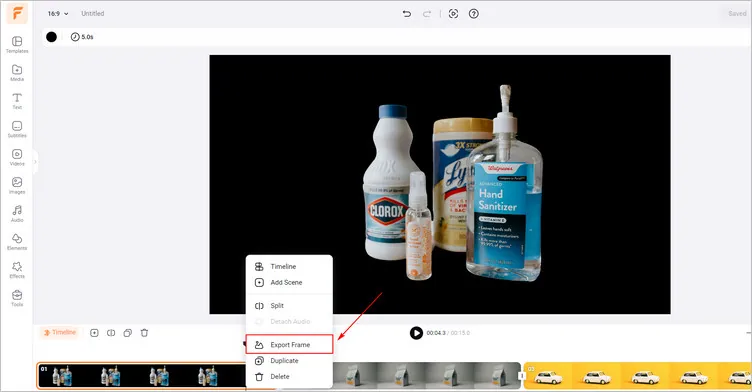
Download Your Generated Image - FlexClip
Plus: More Photo Editing Features to Make Magic Happen
FlexClip also lets you create excellent videos from your images. You can Add sound effects, subtitles, animations, and more to make your video more stunning!
Conclusion
FlexClip’s powerful features make it a versatile tool for your video/image editing needs. It deserves to be your best option for making engaging videos/images. Now it’s your move!















