Sometimes, you may want to post some images with attractive text to express your emotions on social channels. Or you want to add and edit text on photos for another purpose, like making posters and so on.
Are you searching for a tool to add text to photos and edit text in images online, which is always accessible without having to install any extra software? Therefore, we’ll recommend FlexClip - the best photo text editor to help you to add text to image and edit it online.
Bonus: Loads of Pre-made Templates to Add and Edit Text




Part 1 Excellent Photo Text Editor to Add and Edit Text on Photos Online - FlexClip
FlexClip is an online photo text editor that can meet all requirements for you to add and edit text in photo. It allows you to add your desired text to image by typing or pasting in clicks. You can make a storytelling image in 5 minutes! Once you know what you’d like to say, click the text library to add text to your image. It’s that easy.
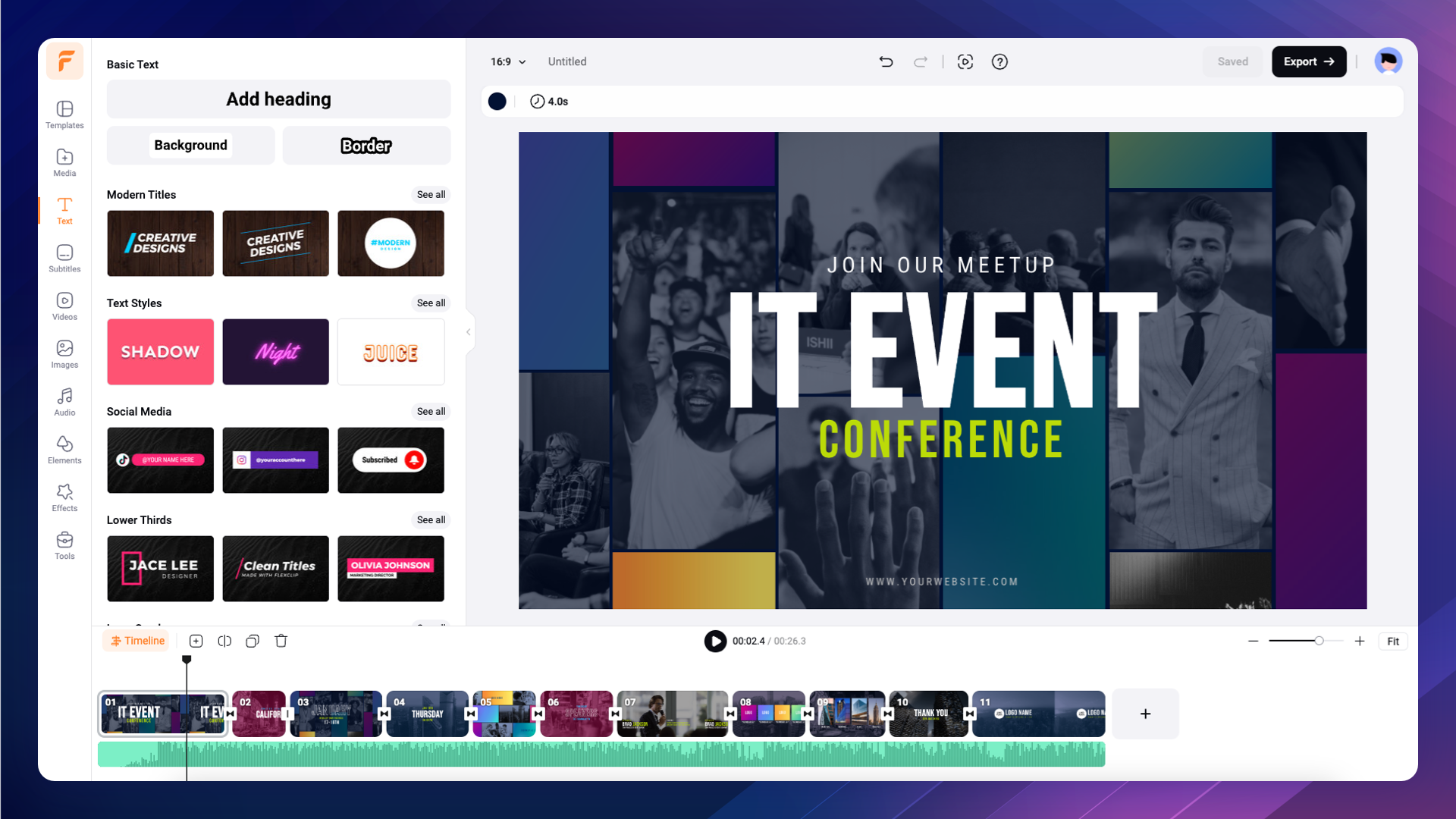
Excellent Photo Text Editor - FlexClip
Part 2 How to Add and Edit Text on Photo in FlexClip
Want to add and edit text to photo with FlexClip? We got it! Below are some detailed steps to guide you on how to add and edit text to your image in FlexClip. Let’s start!
Click the Media button to upload your photos from your phone or computer, Google Drive, One Drive, etc.
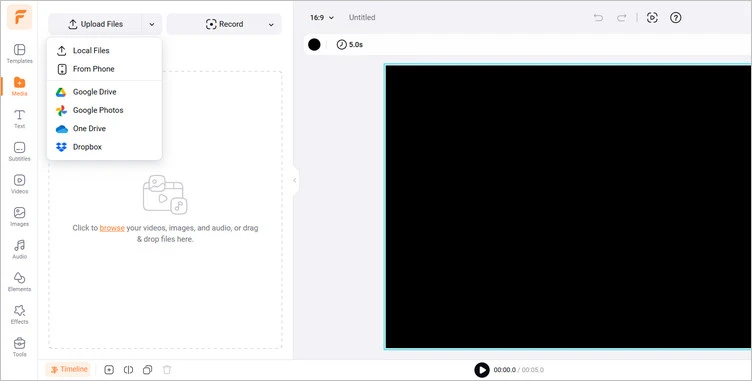
Upload Photo Materials - FlexClip
Or you can tap the Photo Library to use its attractive photo to give you some inspiration, add text to it and edit it.
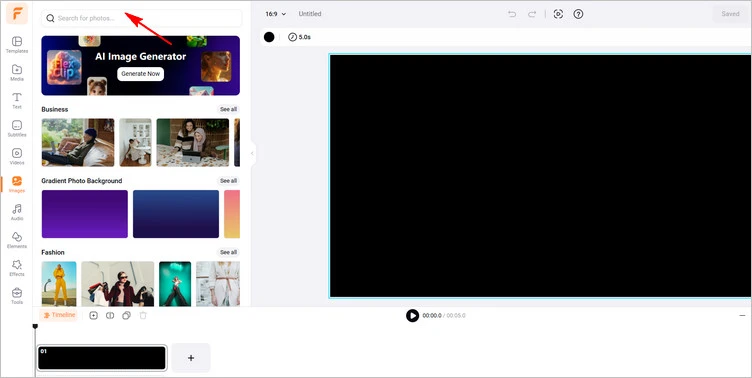
Use Photo Library - FlexClip
Tap the Text to choose a text style you like, then type the desired text to your photo. Or, if you have prepared some text materials, you can directly paste them to your image by right-clicking.
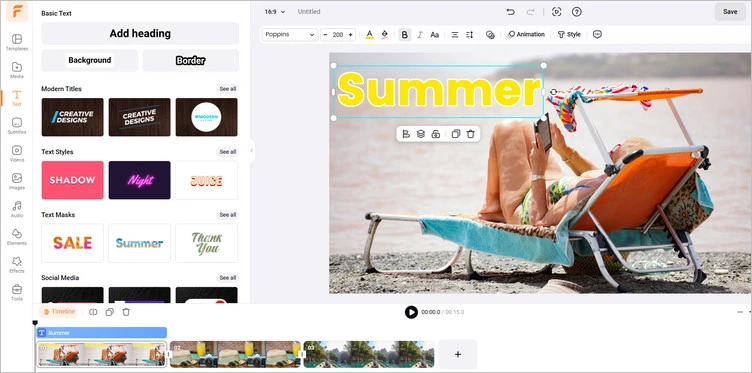
Add Text to Your Photo - FlexClip
You can do more editing on your image with text, such as adjusting fonts, text colors, sizes, and letter case as you like. Moreover, you have the flexibility to customize text positions, opacities and alignments, giving an engaging appearance as you add regular text to photo.
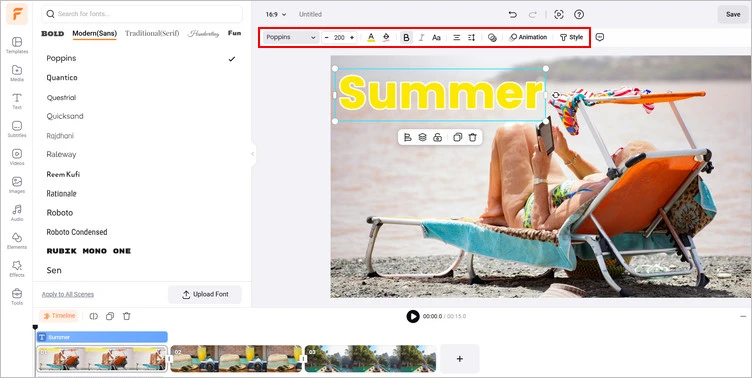
Edit Text in Your Photo - FlexClip
If you are happy with the generated photo with text, you can tap the Export Frame to download your image with text, or you can share it directly on social media.
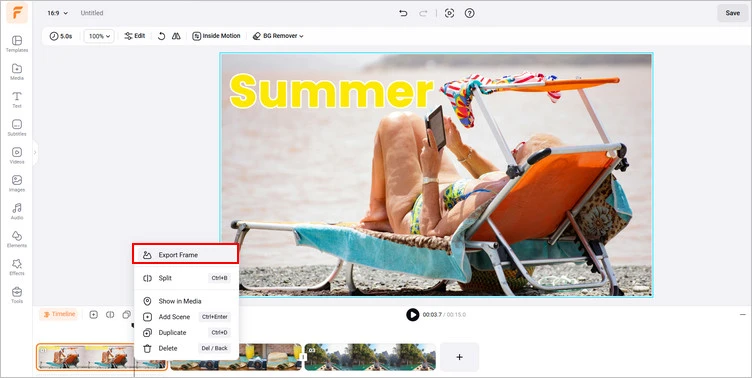
Download and Share Your Photo with Text - FlexClip
Conclusion
In this guide, we hope you have learned about how to add text to image and edit it with the best photo text editor - FlexClip. And FlexClip also provides many video creation functions for you to explore. Let’s try it!















