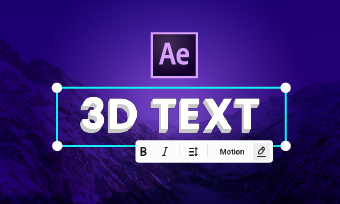The Windows 10 Photos app has really come a long way after the last couple of Creators Updates. Today it’s a feature-rich editor for both images and video, an application for easy edits and creations. The Photos app included in Windows 10 is an everyday and easily accessible app that allows you to enjoy, organize, edit, and share all your virtual memories. It brings together photos and videos from PC, phone and other devices, enhances and organizes them to make great photos even better.
Good News! The Photos app has a new feature which consists of beautiful 3D effects such as a swarm of butterflies, lightning, blizzards and more, which you can easily add in your photos and videos in a number of seconds!
Adding 3D effects to video may not be as difficult as you may think! Follow the simple steps below to achieve your desired video result via Photos app on Windows.
Can't Miss: 5 Best 3D Text and Logo Makers Online and Offline>

How To Add 3D Effects To Video?
You can also adjust the screen time, position, size, rotation and volume of the effect.
You can add more effects onto your video or delete any effects you did not like! After customizing your video 3D special effects, click ‘save a copy’ on the bottom right and there you go! Your file will be saved on your Photos app.
How to Create 3D Effects using Windows 10 Free Video Editor
Bonus Tip: How To Add 3D Text To Video?
Besides 3D effects, you may also add 3D text to your video. Compared with 2D text, a 3D text appears more realistic and attractive and is more capable of highlighting a theme. Hence, it is extensively utilized in diverse industries, inclusive of gaming, animation, film, logo, and poster design.
Today, a wide number of tools can help you make 3D text. But the best recommended tool for this is FlexClip. FlexClip doesn't top the list of the best video advert makers because of nothing. It is a remarkable video advert maker both for experts and beginners. As for experts, FlexClip's effective video editing and animation tools can help comprehend all of your ideas. Moreover, for beginners editing can be done in simple clicks!
For 3D texts on video, FlexClip can provide numerous text samples for videos in different styles. Not satisfied with the font and colors? Customize them in clicks! Your changes will be unique! But the best part is that FlexClip doesn’t charge you for any editing. You can get your video with beautiful text for free. You can customize your videos by selecting the options available, which you find to be more suitable, on the application. Adding 3D effects and texts will be a piece of cake with FlexClip, so go ahead now and give it a try!

The 3D Text Effect of FlexClip
The Bottom Line
In this article, you were informed about how to add 3D effects and texts to your videos in easy and simple steps. 3D effects are easily accessible in the new feature of 3D special effects on Windows, it is both reliable and free of cost! Furthermore, FlexClip is also an attractive tool that was recommended to you.
FlexClip's powerful editing features include video trimmer, video splitter, video filter, video speed changer, and transitions. What are most appreciated by video ad creators are loads of frames, widgets, and overlays. They can make your work special and appealing! If you found this application appealing, hurry up and give it a try for yourself, also, don’t forget to share this article!