Seen a few interesting TikTok video effects? One that is popular is the Velocity Effect, which is simply the combination of speeding up and slowing down effect.
Want to do the latest velocity trend on TikTok, showing your dancing, skateboarding, workout routine, and more?
In fact, making velocity edits on TikTok is not that easy as it doesn’t offer a direct option to make the speed ramp. But you can try other editing tools to achieve the velocity effect for your TikTok video within clicks. So, here we'll show you how to make a velocity TikTok easily using Capcut and an easy online velocity video editing tool.
Free Editable Templates for Your TikTok Inspiration:
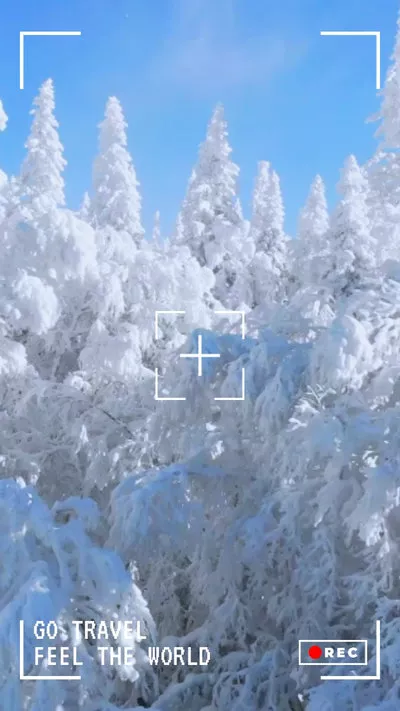
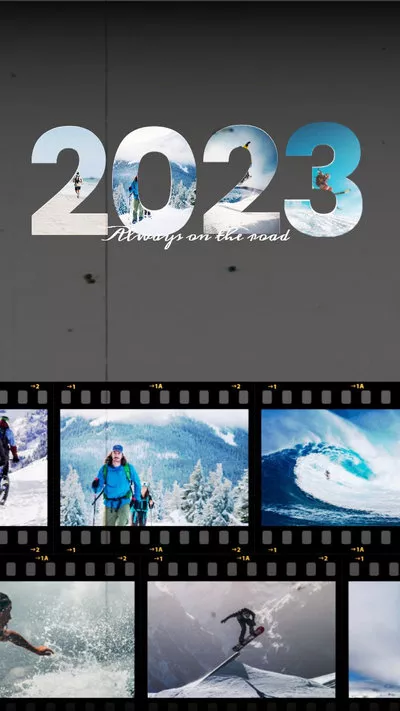
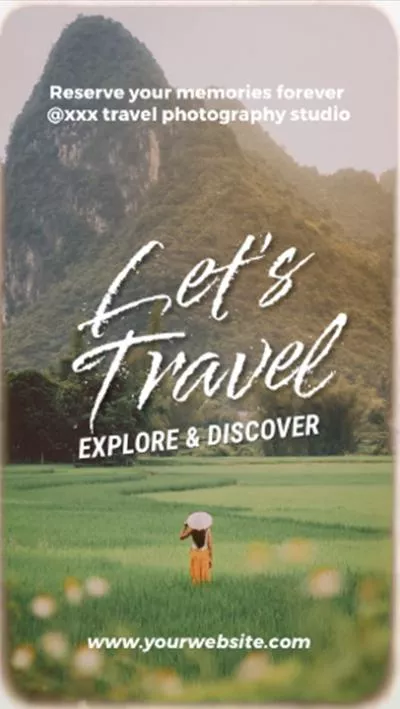
How to Make a Velocity TikTok Using Capcut on Mobile
CapCut is a famous video editing app that is used by TikTok, and you can use it to easily do smooth velocity edits for making a cool TikTok velocity video on your mobile phone. So, let’s find out how to do it.
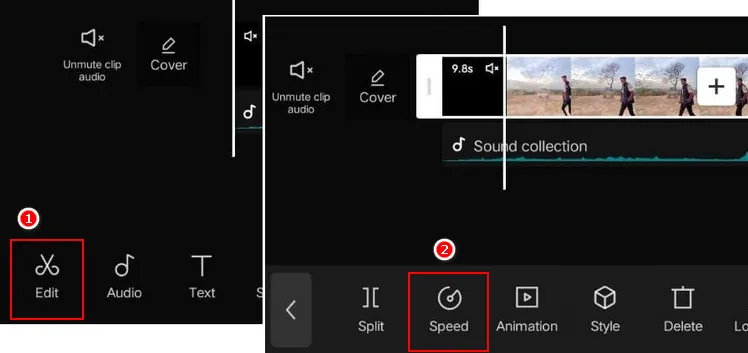
Make a Velocity TikTok with CapCut - Speed
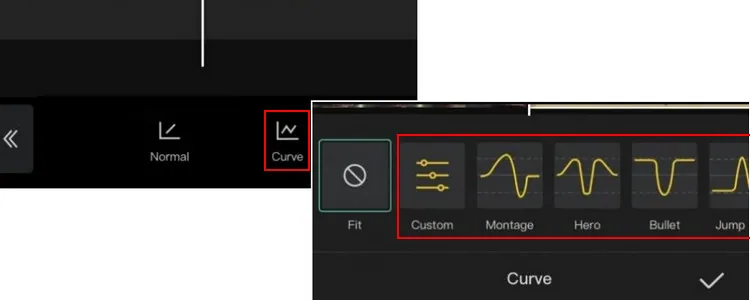
Make a Velocity TikTok with CapCut - Curve Speed
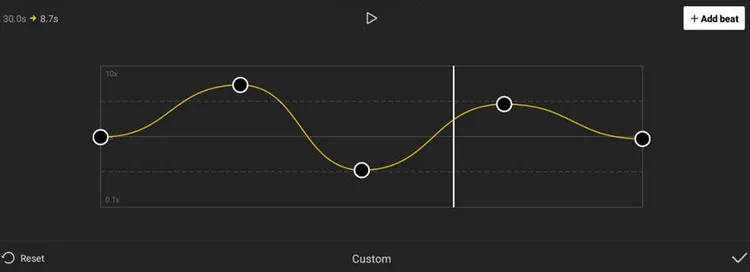
Make a Velocity TikTok with CapCut - Adjust
Beside making the velocity edits manually as we introduced above, CapCut also offers velocity video templates and auto velocity feature to help you make a velocity TikTok easily, yo can check our post 3 Easy Ways to Make a Velocity Edit on CapCut for details.
How to Make a Velocity TikTok with FlexClip Online
Looking for an alternative way to make velocity TikTok on your computer? Try to use a professional video editor like FlexClip. As a powerful online video editor, FlexClip enables you to make velocity edits for TikTok easily with lots of velocity presets and easy customization options.
With FlexClip, you can do professional velocity edits in just clicks. Moreover, it has over 5000 free video templates and a media library with millions of video clips, and music ready to use, which would save you from the trouble of finding the right resources for a TikTok velocity video.
Whether you're a master or newbie, this easy-to-use and full-featured velocity editing tool will help you get the satisfying velocity edit video for TikTok in clicks.
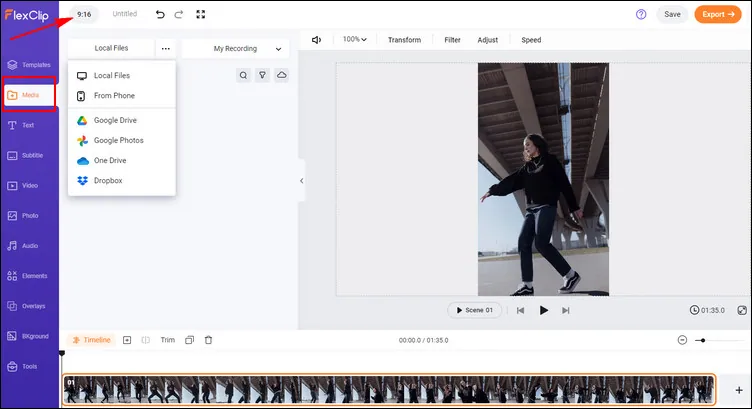
Make a Velocity TikTok with FlexClip - Add Footage
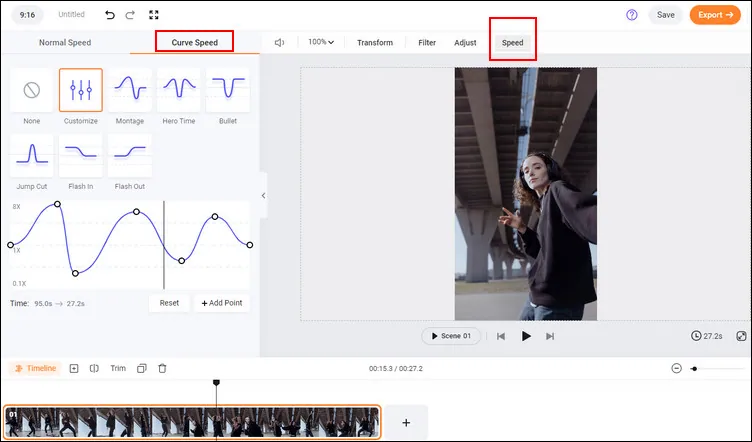
Make a Velocity TikTok with FlexClip - Change Speed
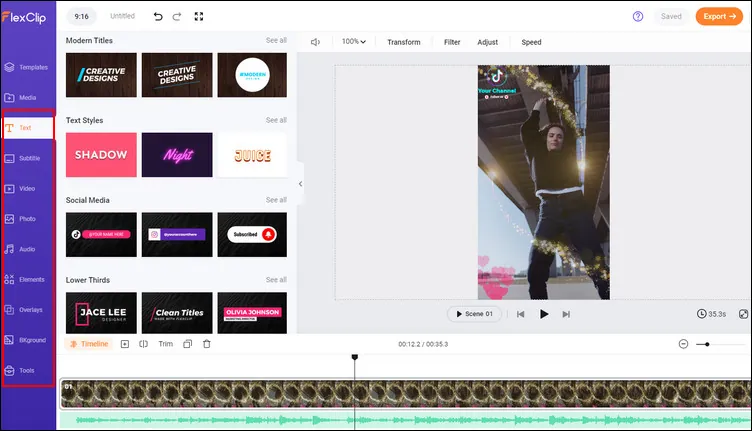
Make a Velocity TikTok with FlexClip - More Edits
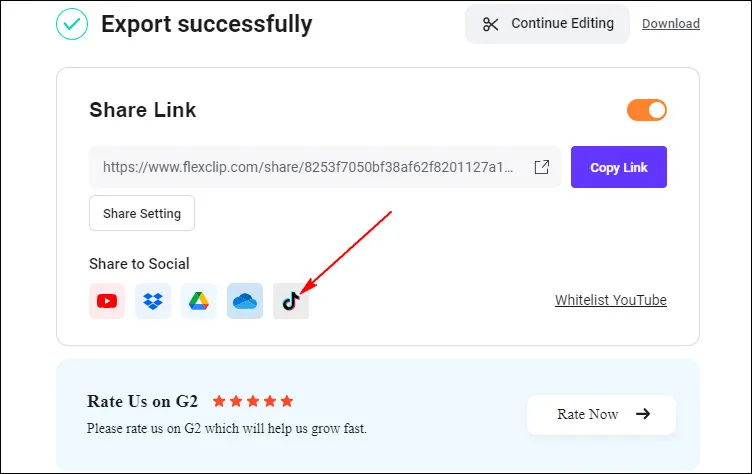
Make a Velocity TikTok with FlexClip - Share
Conclusion
That’s all for how to make velocity edits for a TikTok. CapCut's velocity tool offers an easy way to achieve the velocity effects for a TikTok. FlexClip can do exactly the same. Try both of the tools and create a nice TikTok with velocity edits.















