Getting an "invalid file format" error message when you're uploading your own songs, podcasts, or beats on YouTube?
Well, you are not alone! Generally speaking, many YouTubers might have encountered difficulties when uploading audio files to YouTube because this platform is an exclusive video hosting website, which doesn't support direct uploading of audio files such as MP3 and WAV.
So how can you upload an audio file, maybe music, a podcast, or a sound recording, to YouTube?
The solution is to combine the audio with a picture, turn it into a video that YouTube supports, and then upload the audio file with the image to YouTube as a video.
Keep reading to learn how to combine the audio with images and convert them to video for uploading to YouTube.
Contents:
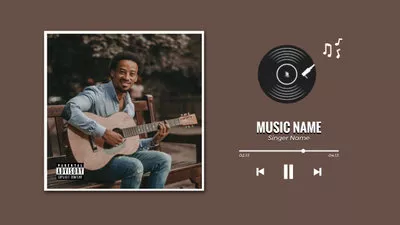
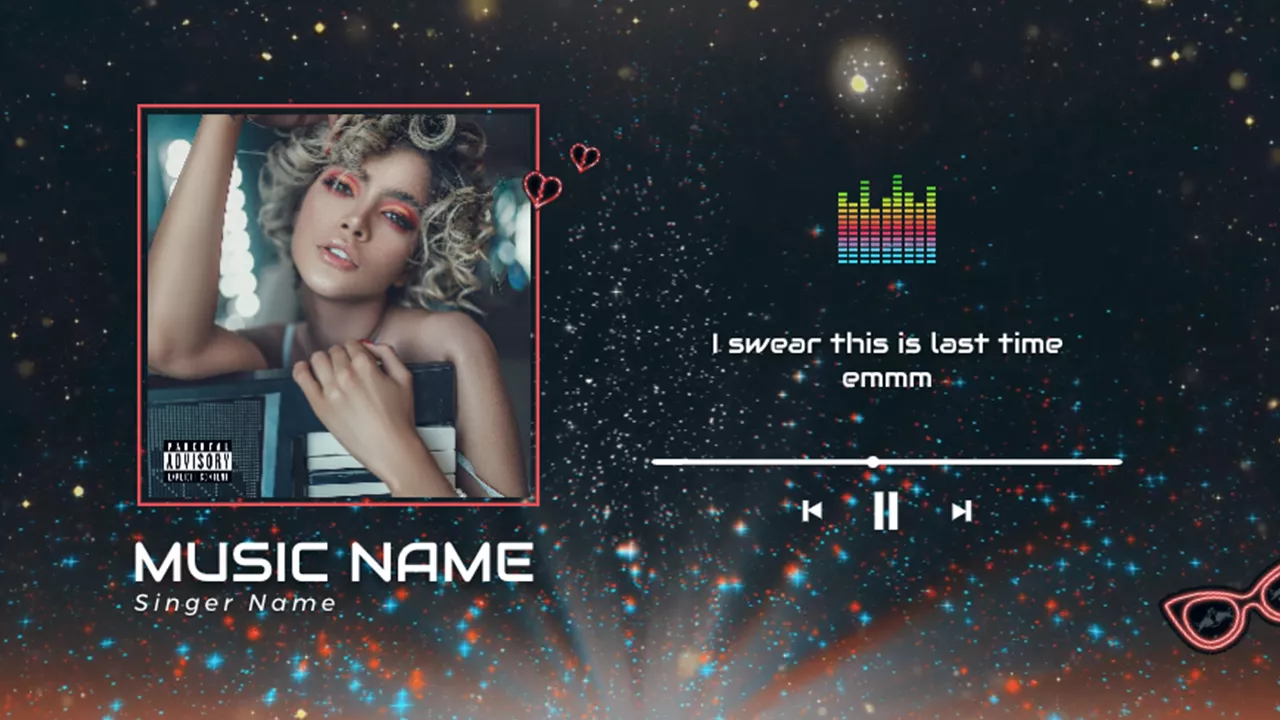
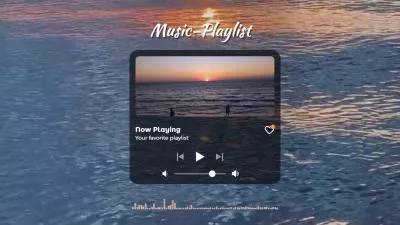
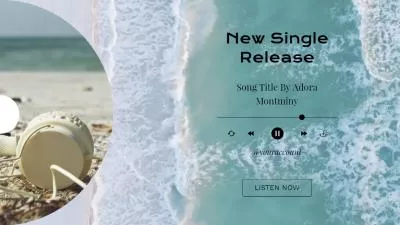
Create Video Faster with FlexClip's Pre-Made Templates →
Start from Scratch Easily with FlexClip's Online Video Maker →
Also Read: Online Subscribe Animation Maker: How to Add Animated Subscribe Button to YouTube >
Part 1 Can I Upload an Audio File to YouTube?
Can I upload the audio file, such as MP3 or WAV, directly to YouTube? No.
As an exclusive video hosting website, YouTube only allows people to upload video files; it doesn't accept or recognize common audio files such as MP3, WAV, AAC, and all others separately by default. When you try to upload audio files - a music song or a podcast, it ends up with the following error:
"The file you uploaded contains only audio and no video. Learn how to easily convert your audio track to a video file type."
However, this does not necessarily mean you can't upload your audio file to YouTube. The only way to upload an audio file to YouTube is to add an image to your MP3 or WAV file and then upload your audio with a picture as a video to YouTube, so that you can upload your favorite audio file, a song, a podcast, or any sound recording, to YouTube.
Part 2 How to Upload WAV & MP3 Audio Files to YouTube
The only tool we'll use to upload audio file, including WAV, MP3, and more to YouTube is an online tool called FlexClip, which offers a convenient method to upload audio file to YouTube quickly. FlexClip is a feature-packed tool for you to do various edits on images, video clips, and also audio files, so you can try it as an audio to video converter, editor, and even uploader that can help you combine your audio file with an image, make any edits, and then convert them into a video for upload to YouTube directly!
It's pretty easy to upload audio - WAV or MP3 file - to YouTube with FlexClip. All you need is to input your audio file, add images or video clips, make any edits if necessary, then convert it to a YouTube-acceptable video format, and finally, upload the audio with an image to YouTube directly.
Now, let's learn the detailed steps of converting any audio file to a video and uploading it to YouTube.
Step 1 Import your audio file FlexClip
Once you access the FlexClip editor, you can drag and drop your audio file to the Media section. There is also an "Upload Files" button at the top left that allows you to upload your audio files to FlexClip. Or you can tap the drop-down icon beside from where you will be able to choose an audio track to upload directly from some third-party platforms, such as Google Drive, Dropbox.

Image Board: Import your audio file FlexClip
Step 2 Add an image or video to accompany the audio
Once uploaded, you can click the plus icon or drag and drop the audio file directly to add it to Timeline.
After that, you can add an image or video to accompany your audio. Here, you can use your own image, or pick one from FlexClip's photo or video library, and even try FlexClip's AI tools to generate some AI visuals. Remember to adjust the duration of the background image, loop the clip, or add enough visuals to make sure it fits the length of your audio.

Image Board: Add an image or video to accompany the audio
Pro tip for you to quickly make an aesthetic one for your music or podcast - simply try FlexClip's pre-made templates and get started easily.



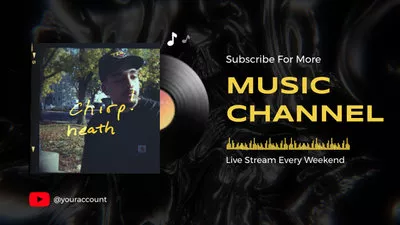
Step 3 Include subtitles and titles (Optional)
If you're working with a music song or podcast, adding lyrics or subtitles to accompany the audio is necessary. FlexClip's audio subtitle generator can help you generate subtitles or captions automatically within clicks.

Image Board: Include subtitles
Also, you can use FlexClip’s easy text editor to add a title card or include some text information with cool animation for a end screen to level up your project. What’s more, FlexClip offers more editing tools and effects for you to edit your video; just feel free to explore more!

Image Board: Add more text effects
Step 4 Upload the audio with images to YouTube
Once you are done compiling your project and using numerous features provided by FlexClip, you can preview the whole video to check the final effect. Once satisfied, you can click the Export button to save and share the video with audio and images. Wan to upload the audio file with an image to YouTube immediately? FlexClip’s quick social-share feature makes it possible in one click!

Image Board: Upload the audio with images to YouTube
Part 3 What Makes FlexClip a Great Tool to Upload MP3, WAV and More Audio to YouTube
FlexClip is not the only tool that converts your audio file to a video for uploading to YouTube. Yet, it has tons of persuasive advantages over others. Let's check the best features of FlexClip for uploading WAV or MP3 audio file to YouTube and more.
1. One-stop Online Tool for Converting Audio & Editing Your Project
FlexClip is an all-in-one audio to video converter and editor that enables you to convert your WAV or MP3 file into a video and edit the project with powerful editing tools and special effects for uploading on YouTube easily without using third-party apps.
2. Support All Popular Audio Formats
FlexClip supports all popular audio formats, like AAC, MP3, M4A, FLAC, OGG, WAV. So, whether you're trying to upload a WAV file or MP3 file to YouTube, FlexClip can help you achieve your goal easily! Audio format is the least thing to consider!
3. Instant Upload Your Project to YouTube in Simple Click
FlexClip offers a quick sharing across social media platforms like YouTube and TikTok as well as some third-party platforms, including Google Drive, Google Photos, etc. Therefore, you can quickly upload your edited audio file to YouTube within just a simple click.
4. Advanced AI-powered Tools to Streamline Your Video Editing
FlexClip has tons of AI tools, such as auto subtitle generator, AI text-to-speech tools, text-to-video converter, etc., that bring you convenience in all respects. Explore the possibilities of AI tools to save time and effort on video creation.
FlexClip AI Tools Walkthrough: Revolutionize Your Video Editing!
Final Words
Whether you're trying to upload your new podcast, or sharing your favorite song to YouTube, be it a MAV or MP3 audio file you want to upload to YouTube, combining the audio file with images and turning them into a video can always help you out! Turn to FlexClip and start sharing your favorite audio on YouTube quickly!















