Whether it’s the b-roll of your instruments playing, a song cover of your favorite artist or a meaningful ensemble video for a church activity, a split-screen music video will make your video of entertaining by adding different shots and dynamic effects. Looking for ways to show your talents in a music video with split screen? Here we’ll take you through the best ways to make a split screen music video for TikTok, YouTube and Instagram effortlessly.
Free and Customizable Split-screen Video Templates for You:
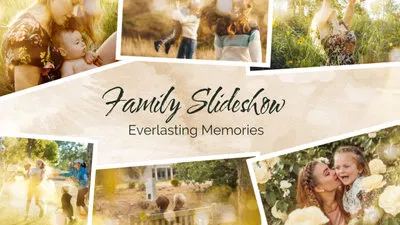
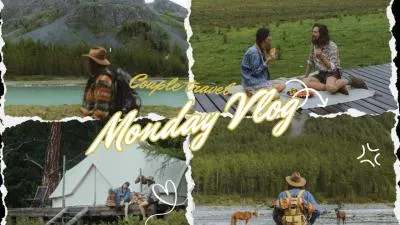
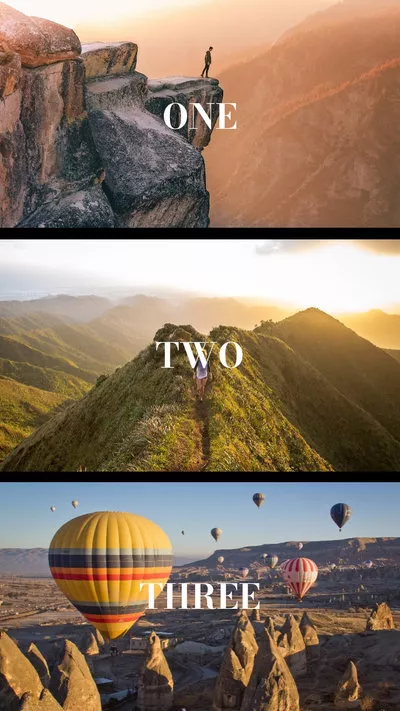
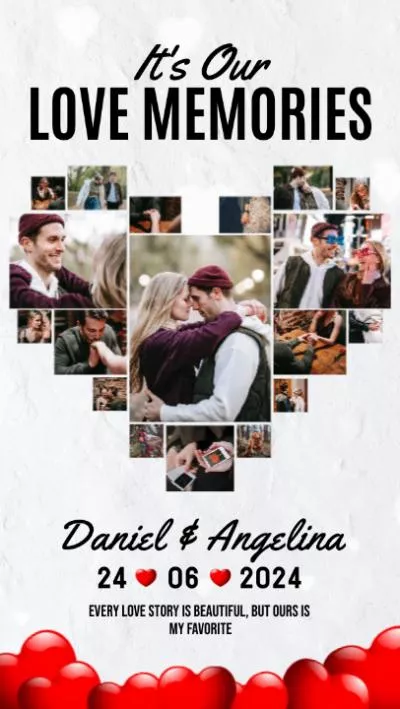

FlexClip: The Best Split Screen Music Maker Online
FlexClip, renowned for its simplicity and flexibility, empowers users to create split-screen music videos effortlessly online. With the ability to integrate numerous videos and save them in 5 aspect ratio options, it caters to diverse platform requirements seamlessly. Additionally, you can explore creative shapes, masks, and frame presets to enhance your multi-screen music video. Thanks to its user-friendly interface, users of all editing levels can craft stunning multi-screen videos within minutes.
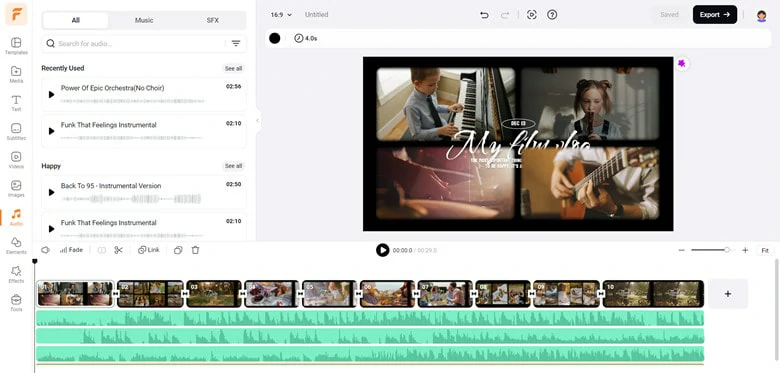
The Best Split-screen Music Video Editor Online - FlexClip
Key Features of FlexClip:
How to Make a Split-screen Music Video Using FlexClip
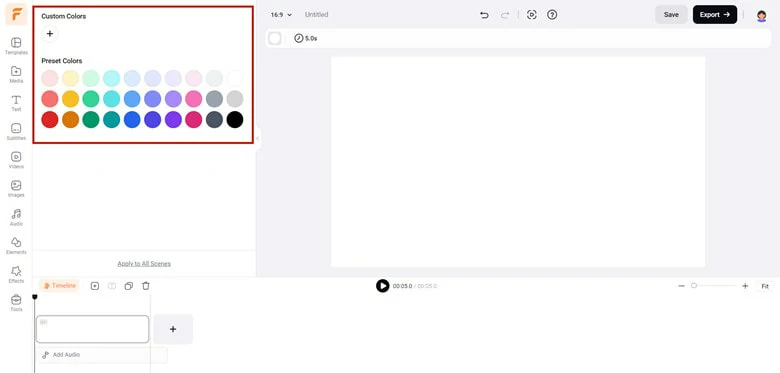
Customize the Background of Your Split Screen Music Video
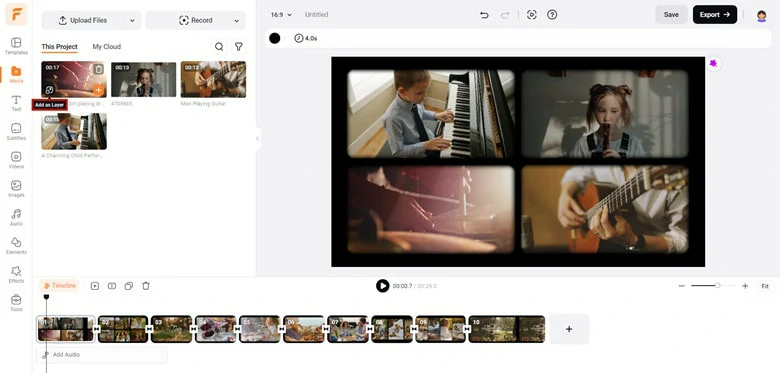
Use Picture in Picture Effect to Add Videos
For added creative elements, explore FlexClip's Elements panel and apply shape and frame presets to embellish your music clips. Discover ornaments like film, flowers, mirrors, paper, and more.
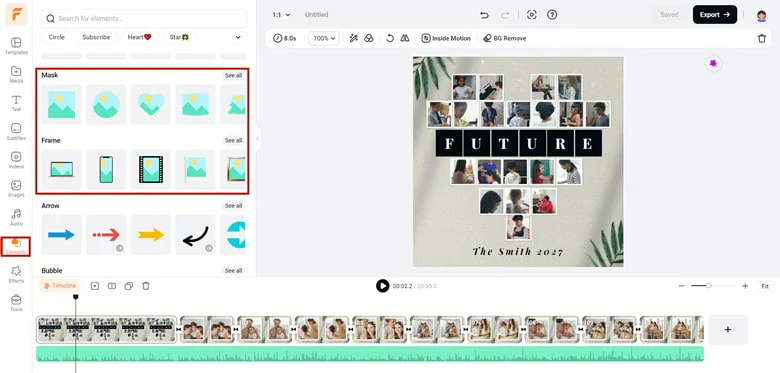
Apply Shapes and Frames Presets for Creative Visuals
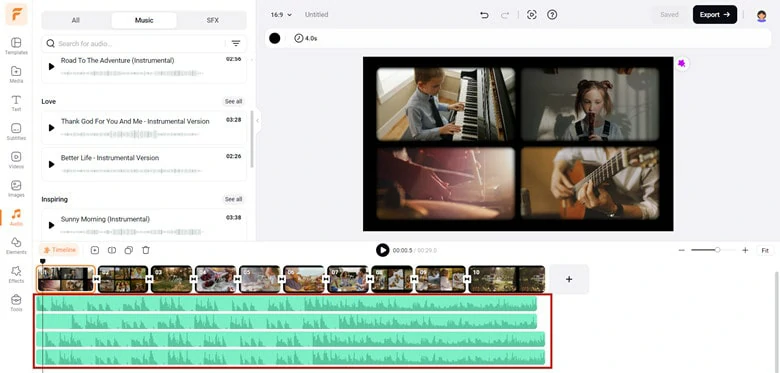
Apply Shapes and Frames Presets for Creative Visuals
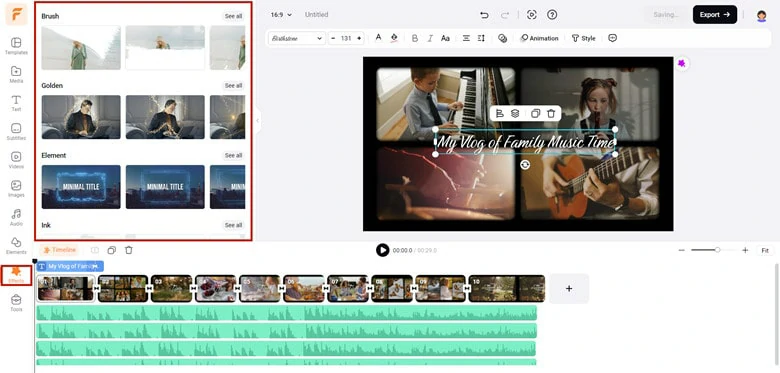
Enhance Your Multi-screen Music Video in FlexClip
Two Split-screen Music Video Maker for Mobile User
Acapella: A Cool App to Collaborate With Musicians and Singer Worldwide
Acapella from PicPlayPost is an innovative split-screen music video maker that not only empowers individuals to craft their own videos but also facilitates collaboration with people across different countries. Gone are the days of requiring professional equipment; with just a mobile phone equipped with Acapella and earphones, creating eye-catching multi-frame music videos becomes accessible.
To begin with, Acapella offers a diverse array of tools, including multi-screen collage, frame background presets, and a pro audio editing toolkit, ensuring a seamless creation process. Moreover, advanced features such as the built-in metronome and music equalizer guarantee synchronization across all your videos.
In terms of post-sharing, Acapella provides convenient integration with platforms like Mixcord, Instagram, Facebook, and Twitter, enabling effortless sharing and distribution of your creations.
Key Features of Acapella:
PowerDirector: A Powerful Split Screen Creator for Mobile Phone Users
PowerDirector by CyberLink stands out as a robust video editing platform tailored for mobile users, offering a plethora of features to meet diverse editing needs. From fundamental editing functions to a wide array of effects and AI tools, PowerDirector streamlines the editing process with its user-friendly interface and one-click operations.
One of PowerDirector's standout features is its split-screen capability, which enables users to display up to seven videos simultaneously on the screen. This feature simplifies the creation of side-by-side videos, whether you're crafting comparative product reviews, engaging tutorials, or compelling visual narratives. Whether you're an experienced videographer or a novice exploring split screens and video collages, PowerDirector's comprehensive toolset caters to all levels of creativity.
Key Features of PowerDirector:
The Bottom Line
That’s the end of how to make a split screen music video on computer and mobile. If you think this blog helpful, do share it with your friends. Now it’s your turn to get started!















