Have you ever captured a great photo but been disappointed by dull, gray skies? Whether it’s a real estate shot, a street scene, or a nature view, the sky plays a vital role in setting the mood of your photos. Unfortunately, the sky is unpredictable and often beyond your control to capture perfectly every time.

Picture Comparison in Different Skies
But don’t worry! With AI-powered sky changers, you can easily replace the sky with clouds, stars, sunsets, or any other scene, all while achieving natural, realistic results. In this article, we’ve gathered the 3 best AI sky changers to help you transform your skies with ease. Let’s dive in!
Directly Change the Sky in Your Photo with AI Online>>
Showcase Your Awesome Photos with Extensive Customizable Templates>>
Part 1. Make AI Sky Replacement Online - FlexClip
Bid farewell to bad weather spoiling your perfect shot! With FlexClip's online sky changer, you’ll transform into the ultimate sky artist, crafting the ideal sky for every frame. Tired of being stuck with preset templates when editing skies of your photos? This AI-powered sky replacement tool lets you create exactly the sky you want—whether it’s a starry night, clear blue skies, or a stunning sunset—all by just typing in what you imagine. No more limiting yourself to what’s already programmed; your creativity sets the rules here.
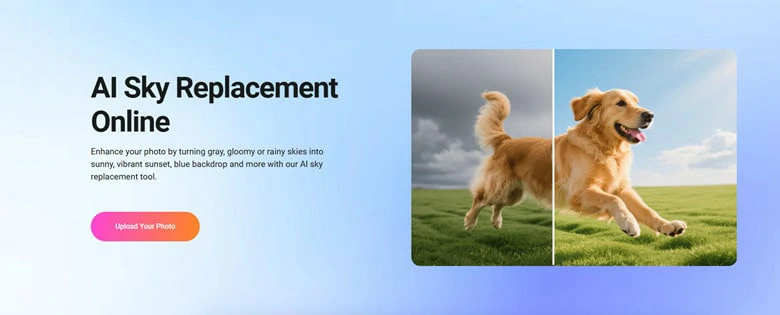
Online Sky Changer to Replace Skies with AI - FlexClip
Even if you’ve never edited a photo before, you’ll feel right at home. The interface is super user-friendly, so swapping out a boring sky for your dream one takes just minutes. And it’s not just a lazy swap: AI intelligently matches colors, refines edges, and adjusts lighting to create seamless harmony between your original photo and the new sky.
Plus, there’s more to explore—use the same AI tools to change seasons, remove unwanted objects, or even switch up hairstyles. It’s like having a pro editing studio in your hands, making photo magic easier than ever.
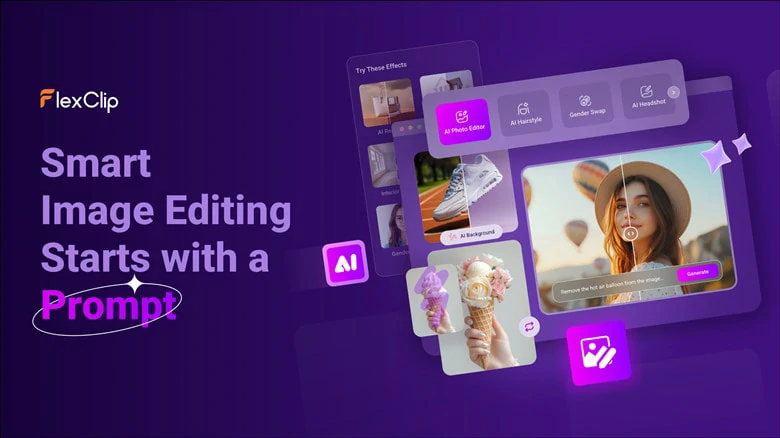
Versatile Sky Changer Online with AI
How to Replace Sky of Your Photo Using FlexClip
The process of replacing sky in photo is much easier in FlexClip and here we'll use the picture below as an example:

A Picture with Gloomy Sky Used for Sky Replacement Example
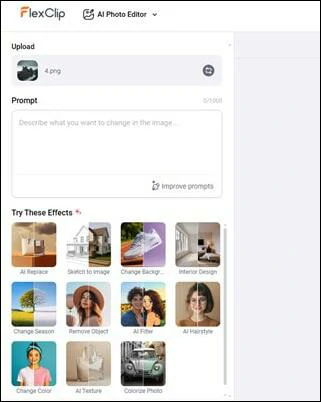
Go to FlexClip's AI Photo Editor and Upload Your Photo
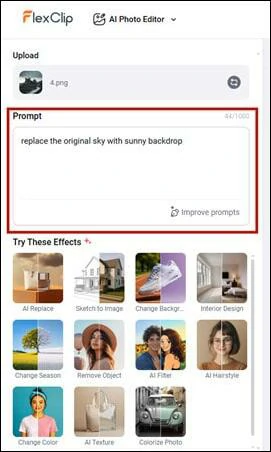
Describe the Dream Sky Backdrop in Your Mind
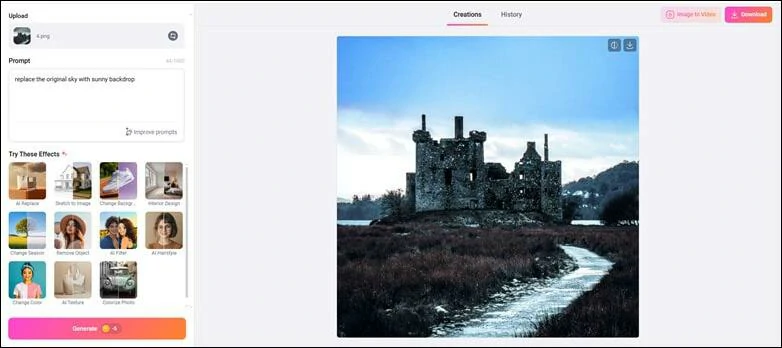
Replace New Sky in Your Photo and Make Download
Bonus Tips: FlexClip offers more than just sky replacement. You can also share your polished shots using its ready-made templates to stand out, add text, watermarks, or filters to refine your photos, and unlock even more creativity with its AI-powered tools.

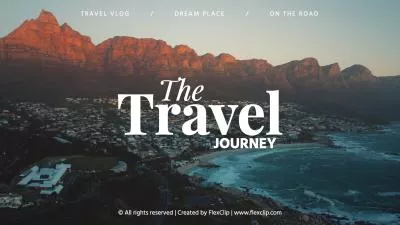


Part 2. Changing the Sky in Photoshop
Photoshop is the top-notch graphic editing software to turn all your ideas into reality in your pictures. It boasts a brunch of advanced features to take your raw image to the next level and recently an AI-powered Sky Replacement tool is added to the latest version to effortlessly swap out the sky in your shot and transform all your horizons into unforgettable scenes, making the result be pleasing to the eye.
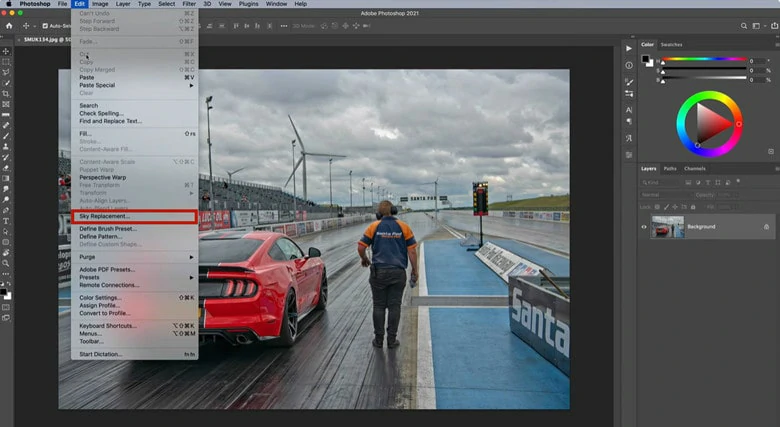
Enable the Sky Replacement Feature in Photoshop
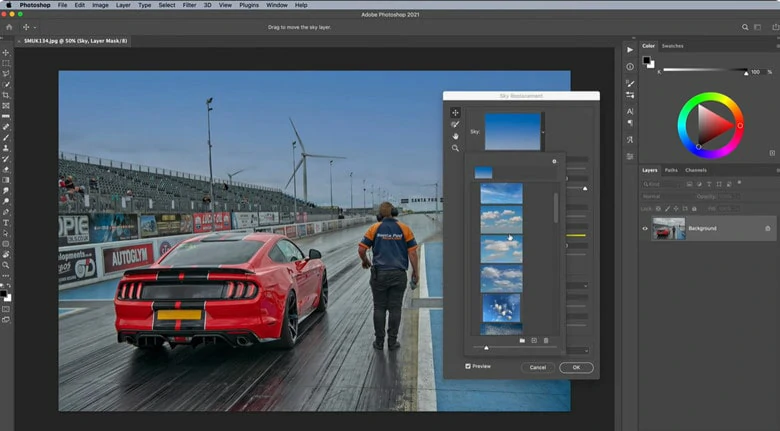
Select a New Sky to Blend with the Original Picture
Part 3. Sky Replacement Luminar Neo
Luminar has intuitive AI tools to help you edit and enhance your images in a flash. To make your photo truly pop, it offers an AI sky changer to effortlessly swap dull skies with vistas to instantly elevate the mood and atmosphere of your photo. You don’t need any editing experience. simply upload your photo, and the AI will automatically detect and replace the sky with a seamless, vibrant backdrop. Plus, Luminar Neo works as both standalone software and a plug-in for professional programs like Photoshop, Lightroom, and Photos, making it easy to incorporate into any workflow.
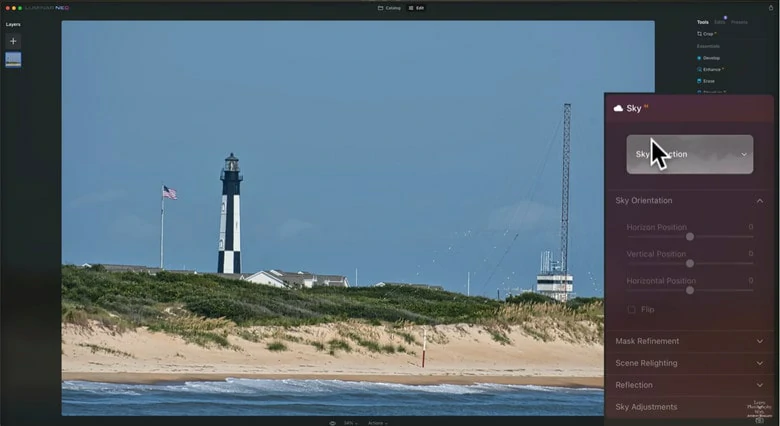
Enable the Sky AI Feature in Luminar Neo
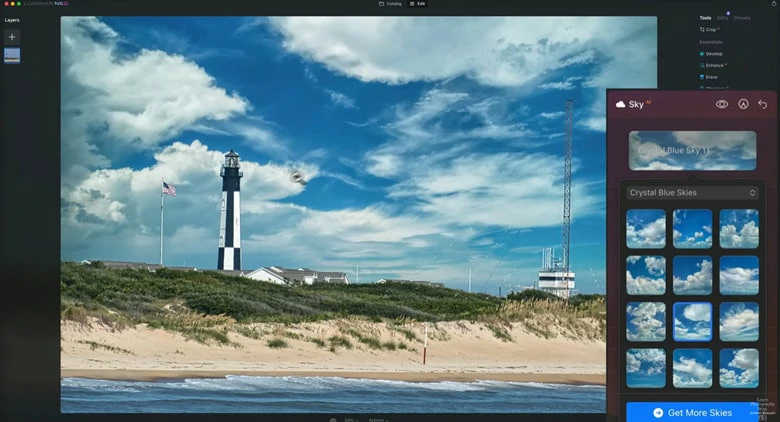
Choose the Sky Background You Like
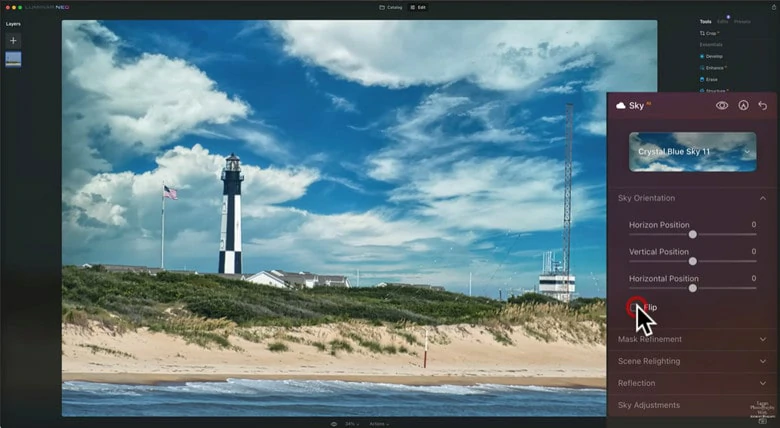
Adjust Sky Position and Appearance
Part 4. Frequently Asked Questions
1.How to Make Sky Replacement on Mobile?
To replace the sky in a photo on Mobile, you can use a variety of apps and tools. For instance, IMGMI is a good option to change the sky in your photo with 45 different skies or your own one. Additionally, you can adjust the orientation and flip the sky with ease.
2.Is There a Sky Replacement Tool in Lightroom?
Lightroom Classic does not have a dedicated Sky Replacement Tool like Photoshop, but you can still enhance and adjust skies manually using Lightroom’s powerful editing tools. Lightroom offers features such as Select Sky Masking that allow you to adjust the brightness, color, and clarity of the sky. However, if you want to completely replace the sky with a new one, you'll need to use Photoshop’s Sky Replacement Tool.
3.Where to Get Skies Pictures for Sky Replacement?
You can access many media resources website to get skies pictures. Alternatively, directly generate a unique one with FlexClip’s built-in AI picture maker for time-saving search.















