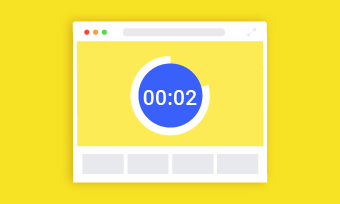Remember those times you are the only person around and crave a well-structured photograph from your iPhone? That’s where the need for an iPhone timer comes up.
iPhone timer helps users take pictures with their phones without having to physically click the snap button. All you need to do is to set how long or how short you need to adjust the countdown on the timer to allow you to position for that perfect photo shoot when the set timer is up. With this feature, you won’t have to rush to assume a pose in front of the camera or jump into that group picture anymore.
How to Set a Timer on iPhone Camera
Although some third-party apps facilitate smooth operations of this iPhone feature, the timer on the iPhone camera is quite simple to operate. This is how:
How to Use iPhone Camera Timer
How to Take Multiple Pictures on iPhone with Timer
While we go through how to set a timer on an iPhone camera, it is only fair if we drop a few steps on how to take multiple pictures on your iPhone using the timer feature. It is called the “Burst Mode,” the allows users to take multiple pictures at once in very quick succession. As advantageous as this burst mode can be, you can still turn it on or off. But if you wish to turn it off, you will have to turn on the “Portrait mode” or the Live photo function. Below, is how to use a timer on an iPhone camera to take multiple pictures.
Bonus Tip: How to Create a Slideshow with Photos and Music
Slideshows are a great way to digitally display your photos, it is even more appealing if it is accompanied by a song. When done right, you will be able to view your pictures with themed music that accompanies them. People who prefer this type of picture display can gain more control over the process by simply creating and saving it as a slideshow project.
It is worthy to note that the tool you use in creating a music-themed photo slideshow has a lot to do with the quality of the outcome. This is why you have to try out FlexClip: the world’s number one slideshow tool, created specifically to create photo slideshows. Pick one templates, upload your photos, a slideshow will be generated. Give it a try now!
The Bottom Line
That’s all for setting a timer for iPhone camera. After taking satisfying pictures, do remember to use FlexClip to create an excellent slideshow!