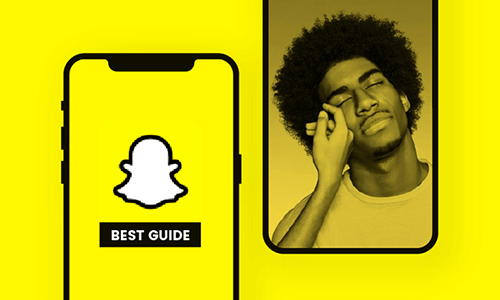GIF stands for Graphics Interchange Format: a bitmap image developed to enable a more realistic charting experience. Developed and released in 1987 by Steve Wilhite, it has been used by virtually all social media platforms. Many instant messaging apps have also adopted it to augment their chatting experience. Today Snapchat is one of the many beneficiaries of the GIF feature. It has helped millions of users express themselves better by dropping one fitting GIF image.
There are millions of GIFs out there you can use on the Snapchat app, but sometimes some users (especially newbies) usually have problems using the GIF feature. This behaviour can be attributed to the simplicity of the conventional emoji: always handy and the scarcity of proper GIF images. In this article, we will be detailing steps to send GIFs on the Snapchat app for a more interesting interaction.
Can't Miss: How to Make a GIF - The Ultimate Guide to GIF
Below are some GIF video templates
How to Send Existing GIFs on Snapchat
How to Send GIFs on Snapchat from Camera Roll
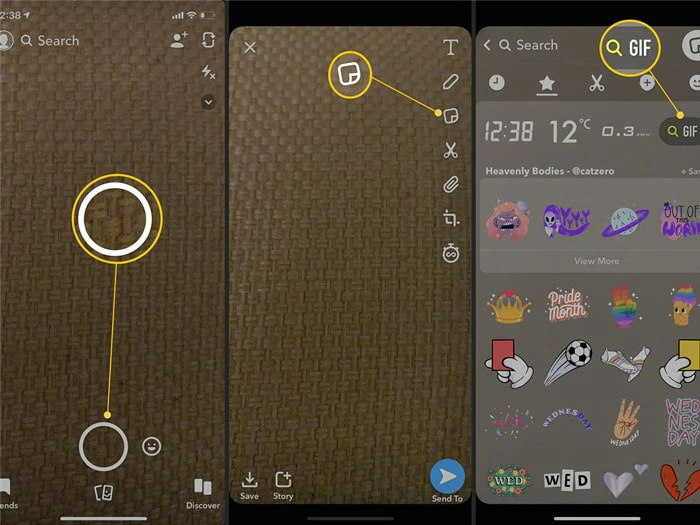
Add a GIF Sticker
How to Get GIFs on Snapchat for iOS
How to Get GIFs on Snapchat for Android
How To Get GIFs on Snapchat
The Bottom Line
Understanding how to send GIFs on Snapchat can be one of the best decisions you have ever made on Snapchat. This is because of its ability to express a whole lot in just one image. With this, we urge you to like and share this article for the benefit of those Snapchat newbies struggling to leverage the GIF feature.
If you want to create GIFs, FlexClip is an excellent GIF generator for you. It's free and easy-to-use. Try to make your GIFs now!