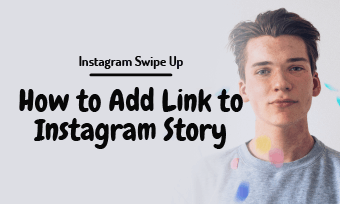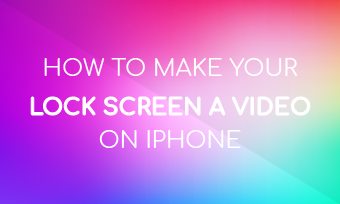Want to publish your PPT presentation on social media like YouTube and Facebook? Or need to use the PPT file in eLearning courses? While most video-sharing sites don't accept PPT files, converting the PowerPoint presentation to a video presentation is the best solution.
Moreover, turning the PPT file into a video can allow you to view your presentation on portable devices and players without PowerPoint.
Contents:
Can't Miss: How to Insert a GIF in PowerPoint - Easy and Fast>
Method 1: Convert PPT to Video with PowerPoint Directly
In fact, the PowerPoint 2010 and later versions allow users to convert their PPT files to video format for free without using a third-party tool or a program. After you've created your presentation, follow the simple steps below to convert your ppt into a video with PowerPoint.
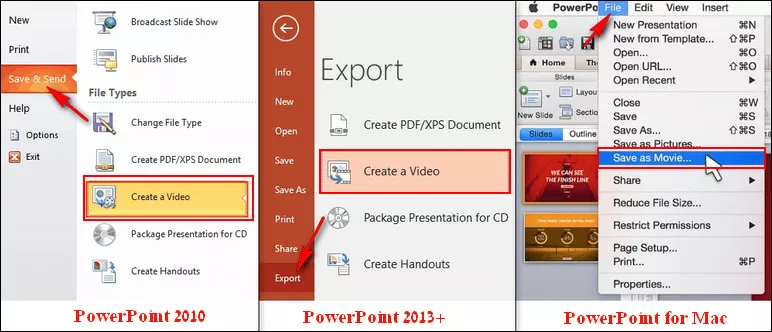
Image Board:PPT to Video with PowerPoint
It's much convenient to have this feature included in PowerPoint itself. But if you use PowerPoint 2007, which doesn't support converting to video, check out the two best free online PowerPoint to video converters that can help you turn a ppt file into a video easily.
Method 2: Convert PPT to Video Online with Online Convert
Online Convert is a free online document converter that can help you convert your PowerPoint to multiple video formats. The process of converting a PowerPoint presentation to a video with this PPT to video converter is straightforward:
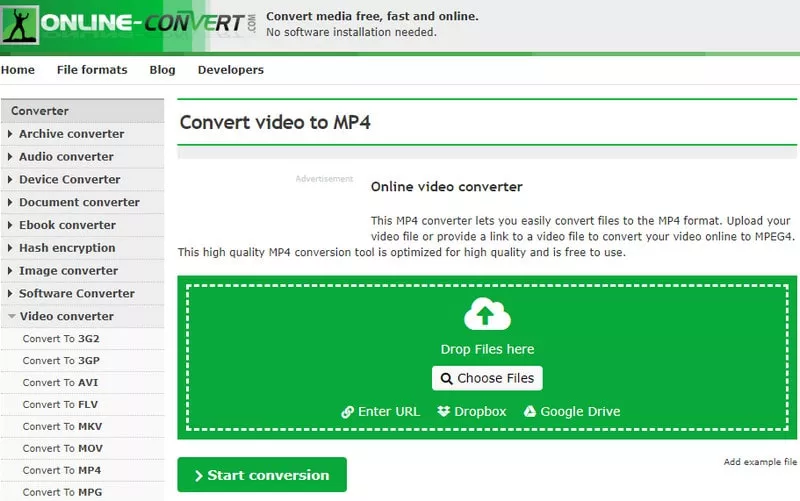
Image Board: Convert PPT to Video Online with Online Convert
Method 3: Convert PPT to Video Online with Converter365
You can also convert your PPT file to MP4 or any other presentation format with Converter365. Take advantage of unlimited free conversions and convert all your PPT presentation files in just a few moments. No matter how many presentation files you need to convert, you are always only three steps away from it.
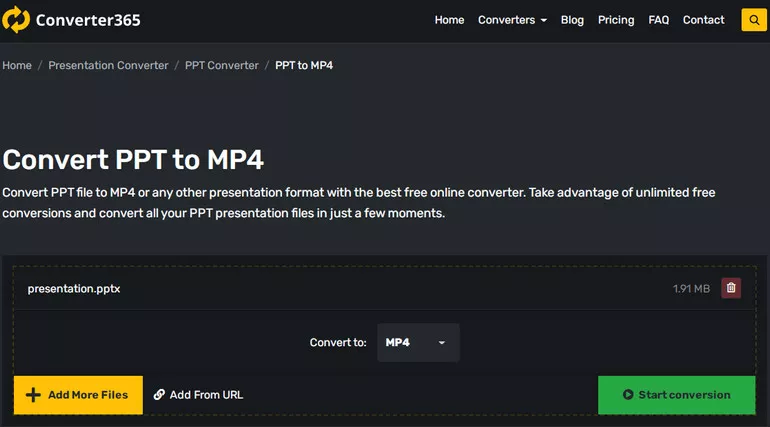
Image Board: Convert PPT to Video Online with Converter365
Bonus: Make & Edit Your Presentation Video
Although there are many different ways to convert the PowerPoint to a video, you may always be limited if you want to do more with the video you create from your PPT. You may find that the timings of slide transitions in a video converted this way may be off, and there is no music and more other special effects a stunning video should contain.
Therefore, sometimes the video quality that you get from a PowerPoint ppt directly can not meet your need. If you find yourself in a situation like this, you need to turn to a powerful yet easy-to-use video editing tool, like FlexClip, to create stunning presentation videos in minutes!
Moreover, FlexClip offers various pre-made video templates that enable you with endless inspiration to make your own presentation videos with great ease!
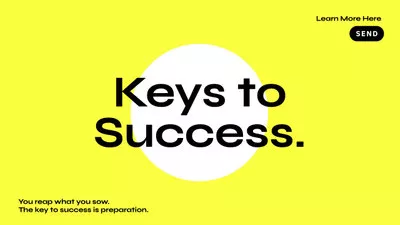
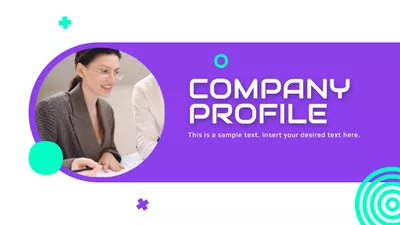
Final Words
As you can see, converting the PowerPoint to a video is pretty easy. Hopefully, this tutorial is helpful for you. If you want to edit your presentation video with stylish text animation, cool transitions, and more effects, don't forget to try FlexClip.