There are many reasons why you want to turn mp4 files into text. You may need to create subtitles for your mp4 video, have a text version of a video interview or produce content for different social platforms. Actually, you can listen to the file and manually transcribe it to a text file. But it's time-consuming and excessive workload!
Wait! Now it's 21st century. Why not leave everything to AI-generated technology and have an enjoyable time through coffee during the waiting process? Depending on your different needs, here we gather 4 top MP4 to text converters online to help you get a satisfying result in seconds. Let's explore it right now!
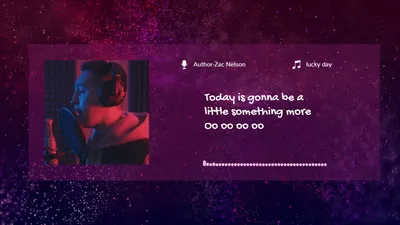

Can't Miss: 5 Easy Ways to Add Moving Texts to Video>
1.The Best MP4 to Text Converter Online - FlexClip
FlexClip has an AI-generated subtitle feature that identifies 140+ languages with multiple accents and transcribes your mp4 file to text with up to a 99% accuracy rate. Besides, it provides plenty of customization features, allowing you to change the text style and make edits easily. Meanwhile, it includes a user-friendly interface that lets you automatically transcribe your MP4 without any video editing skills. To convert an mp4 file to text using FlexClip, conduct the steps below.
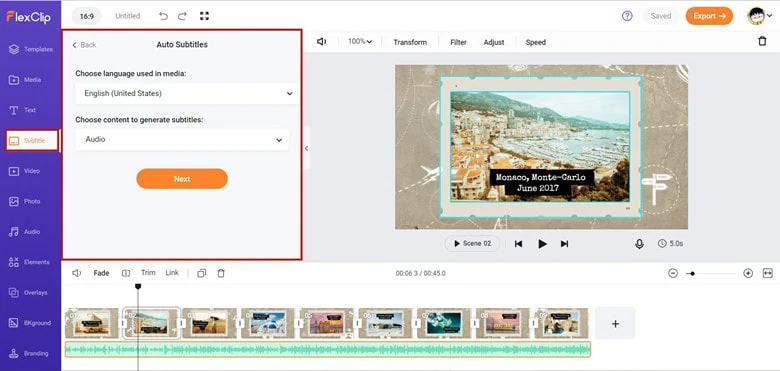
Transcribe MP4 to Text Using FlexClip
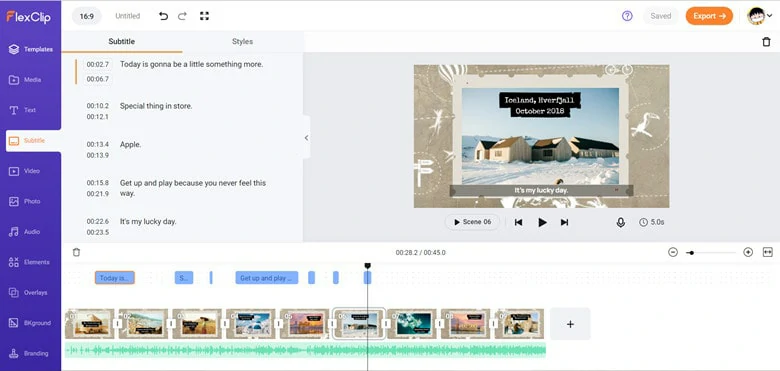
Change the Layout of Your Video Text
Free and Customizable Video Template with Subtitle for You:


2.The Straightforward Online Converter - 360 Converter
360 Converter is a popular website for the conversion of mp4 files into text with versatile features. You just need to upload your mp4 file and the server will automatically analyze the file and convert them into text format. Besides, it allows you to specify the conversion duration, which means you can transcribe the whole video or just convert a portion of the mp4. Thanks to its straightforward interface, it's easy to turn your mp4 file into multiple languages text.
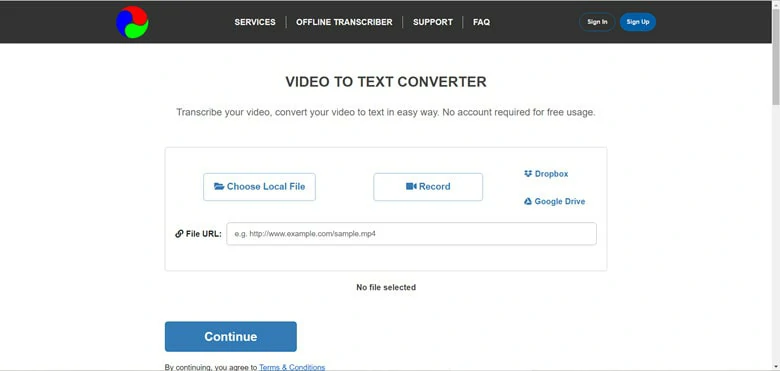
The Straightforward MP4-to-text Converter - 360 Converter
3.The Multi-function MP4-to-Text Converter Online - Transcribe
Transcribe is a speech-to-text tool that helps you convert your audio into text fast and safely. Using this online tool, you can handle phones calls, interviews, audio notes, meetings or any recorded speech to text in over 80 languages. When it comes to transcribing, it offers three time-saving ways to convert your mp4 file to text: automatic transcription, voice type with dictation and manual transcription. The excellent feature of this software is that it slows down the audio and video speed so that you can follow the speech easily.
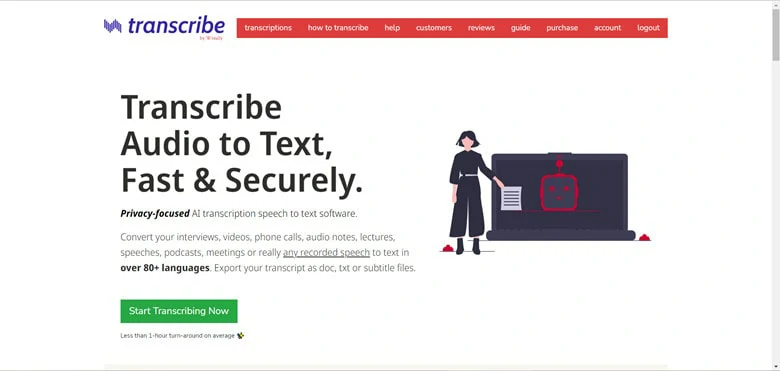
The Multi-function MP4-to-Text Converter Online - Transcribe
4.An Easy-to-use Converter Online - KEEVI
Converting MP4 to text can be super easy if you use a simple tool like KEEVI. You can quickly extract a transcript from your video with a three-step operation: upload the mp4 file, transcribe and export. Additionally, it provides a variety of options to source your MP4 file, either from the local drive or insert the URL. When you get the transcript, it's up to you to download it as a word, PDF or an SRT file.
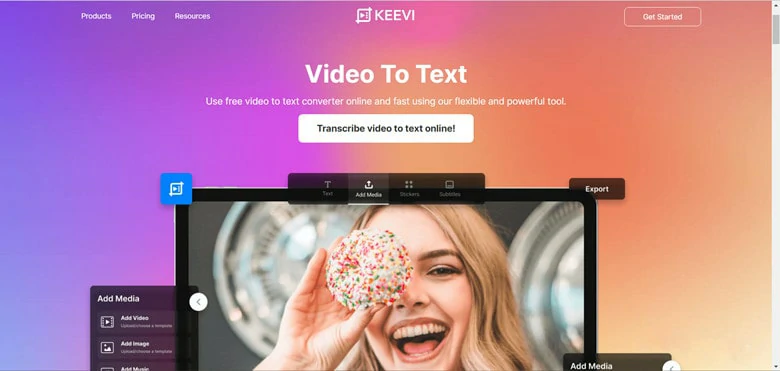
A Simple MP4-to-Text Converter Online - KEEVI
The Bottom Line
That's all about the best 4 MP4 to text converters online. Hope this guide is helpful. By the way, if you need a flexible converter with the highest accuracy, FlexClip is your best bet. Now it's your turn!















