Image hue is an indispensable aspect of image editing. You can change the image hue to give your image a whole new look, such as making personalized adjustments or adding different filter effects. The purpose of this adjustment is to alter the colors of image to make it more visually appealing or to convey a specific emotion.
Therefore, in this guide, we’ll recommend 3 different picture color changers to help you to achieve this goal.

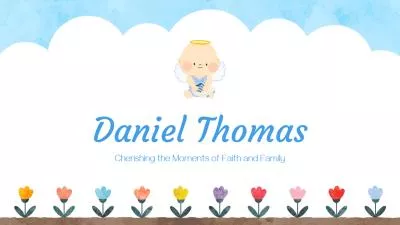

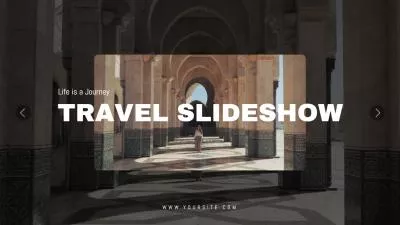
Can't miss: Three Best Vignette Photo Editors.
Part 1 The Excellent Image Color Changer - FlexClip
FlexClip, as one of the best picture color changers, can give your images a new life and make them look attractive. You can explore the endless possibilities that make your photo unique. FlexClip offers a large number of filters for you to change the color of image. Whether it's a warm, nostalgic look or a relaxed, modern vibe, FlexClip has a filter to suit your every need. And you can drag the slider to adjust the the intensity of the filter so as to get the perfect look.
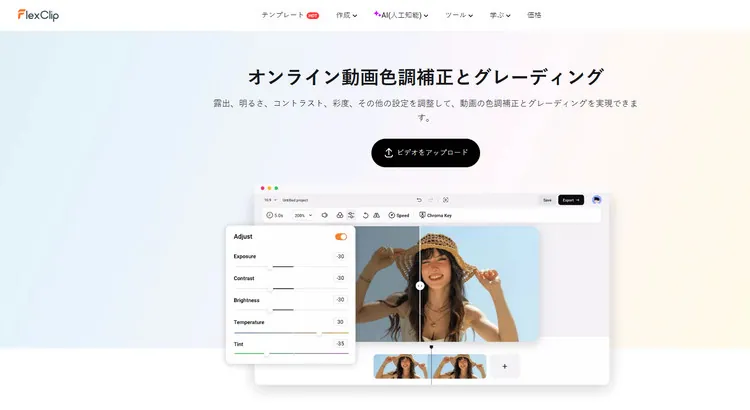
The Excellent Image Color Changer - FlexClip
In addition to choosing your desired filters, you can also try to make personal adjustments as you need, like adjusting the color temperature, tint, and so on to emulate the preferred style of image. They can be combined with different picture effects and the possibilities are endless
With the update of technology, FlexClip also provides diverse AI image editing tools for users. For example, you can use its AI image upscaler to easily increase the resolution of your images with no quality loss. And its AI old photo restoration feature can help you to automatically restore faded and damaged old photos online. Its photo colorizer can automatically colorize old, black and white photos online with AI.
FlexClip isn’t just the best online image color changer; it’s also the best video color changer. It allows you to add engaging filters or make personal adjustments to your video in order to change the color of videos in a breeze.
Tap the Media to upload your video/image materials from your PC, phone, Google Drive, One Drive, or Dropbox and apply them to the timeline.
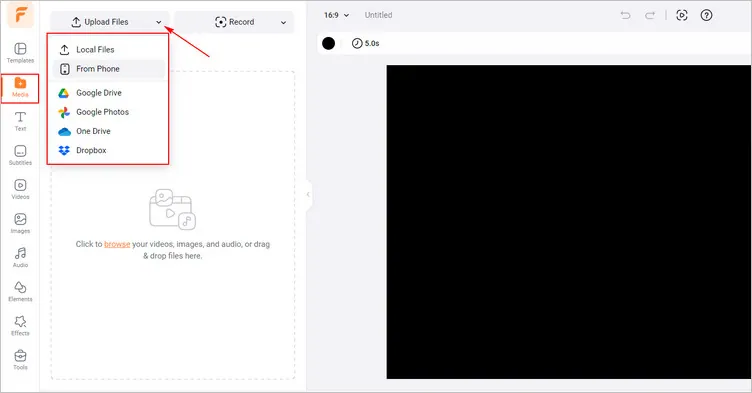
Upload Your Image/Video Materials - FlexClip
Tap the Filter to browse through the filter sections, and you can choose your favorite filter to achieve your desired image/video effect. Moreover, you can adjust the intensity of the filter for a more dramatic effect.
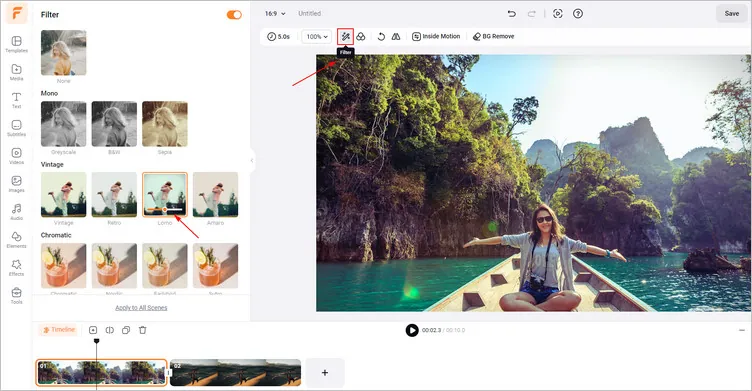
Add Filter to Your Images/Videos - FlexClip
You can also tap Adjust and then drag different sliders like “Exposure," “Saturation," and so on to improve images that are low on light or alter the image’s color palette.
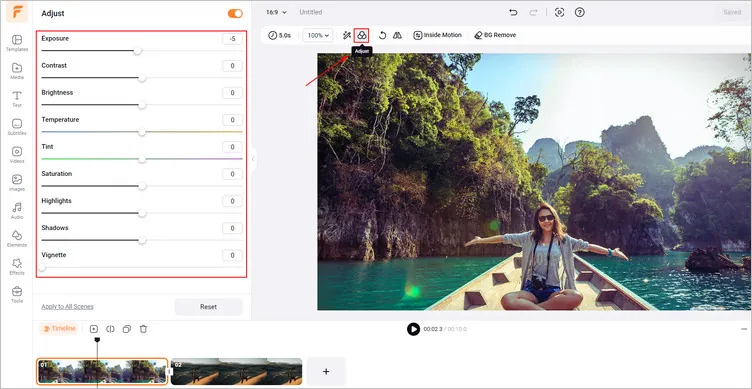
Make Personal Adjustments - FlexClip
If you want to download the color-coded images, you can tap the Export Frame to download your generated images.
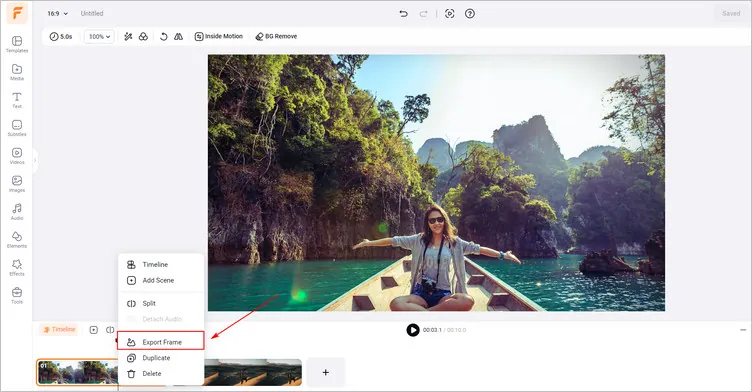
Download Your Generated Images/Videos - FlexClip
If you want to download the color-changed videos, you can tap the Export button to download them.
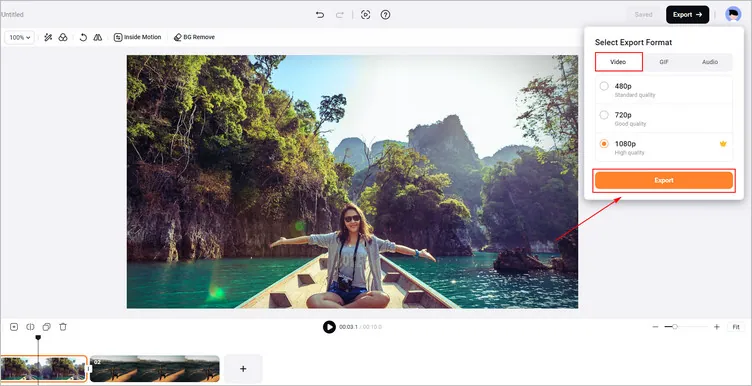
Download Your Generated Images/Videos - FlexClip
Part 2 The Excellent Image Color Changer - Picsart
Picsart provides over 650 photo effects and filters spread across 15 different categories. You can transform ordinary photos into extraordinary art with its aesthetic filters. Besides, you can customize some photos in Picsart by adjusting various settings like intensity, saturation, and color temperature. Your images will look extra with these filters and effects. They will take your visuals to the next level with a library of photo filters and effects.
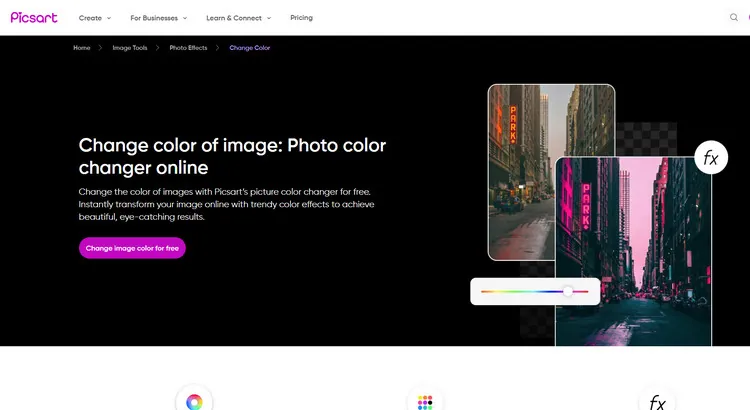
The Excellent Image Color Changer - Picsart
How to Change the Color of an Image Online in Picsart
Part 3 The Excellent Online Image Color Changer - Fotor
You can shift the hue of your photo effortlessly using the online picture color changer tool - Fotor. It empowers you to easily modify the hue of your images and offers a fresh look to them.
Fotor allows you to make precise hue adjustments by simply dragging the slider to the desired position, giving you complete control over the color transformation. Moreover, you can modify any aspect, such as saturation, brightness, and contrast, to make it unique.
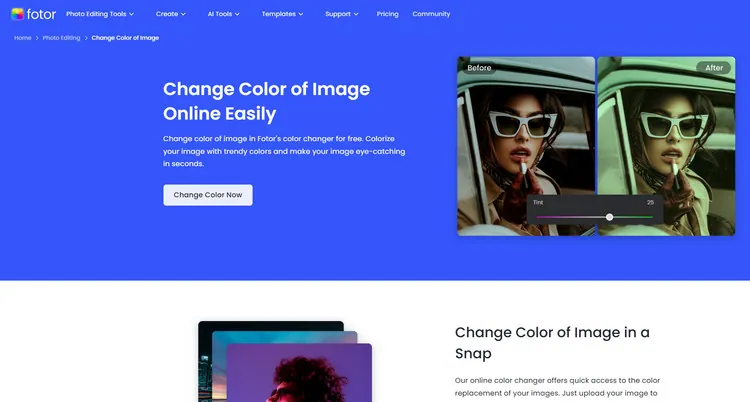
The Excellent Online Image Color Changer - Fotor
How to Change the Color of Image Online in Fotor
Conclusion
So, that’s how you can change the color of the image in 3 different image color changers. Just pick your favorite one and start working on your project right now!















