Here are things you have to know before making videos:
Whether you want to prevent unauthorized use of your work, or promote your brand in front of more people, making a watermark is crucial. Even though there are loads of watermark removers online, none of them can remove a watermark without any trace.
A watermark takes varieties of forms. It can be as simple as any texts, or as sophisticated as an elegantly designed logo.
Here in this post, we will tell you several ways to make a watermark you love. Pick the easiest way to begin creating a watermark.
Can't Miss: Best Easy Video Editors - No Watermark
Method 1. How to Make A Watermark on Designevo
Among all watermark makers online, DesignEvo meets all your needs. You can create all sorts of watermarks with templates. Of course, you can also start with an empty canvas and fill it with shapes, texts, elements. As for green hands, creating a watermark is as easy as several clicks. When it comes to the experienced, rich resources, advanced editing features can realize all ideas.
The best part of using Designevo is various of downloading format. The supported formats are SVG, PNG, JPG, which basically meets all your needs.
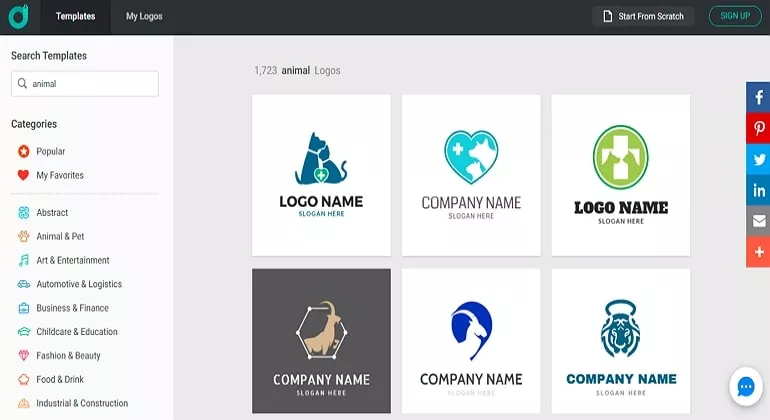
How to Make a Watermark with DesignEvo - Step 1
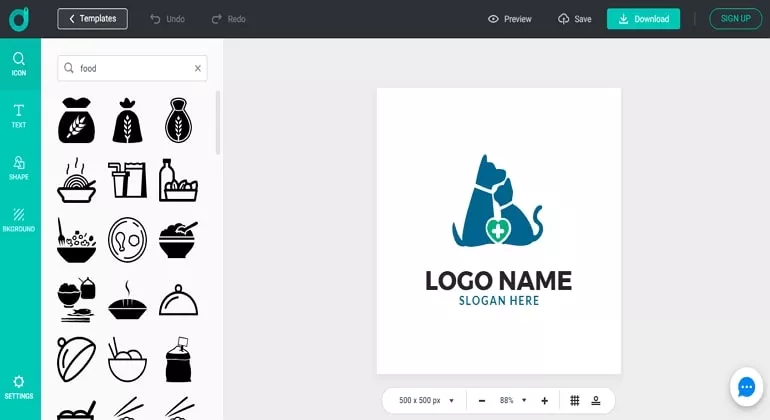
How to Make a Watermark with DesignEvo - Step 3
Method 2. How to Make a Watermark for Images in Lightroom
Lightroom is an online tool from Adobe. It is more a picture editor instead of a watermark maker. While using it to edit your pictures, you can add any text as a watermark. The detailed steps to make a watermark in Lightroom for images are as follows.
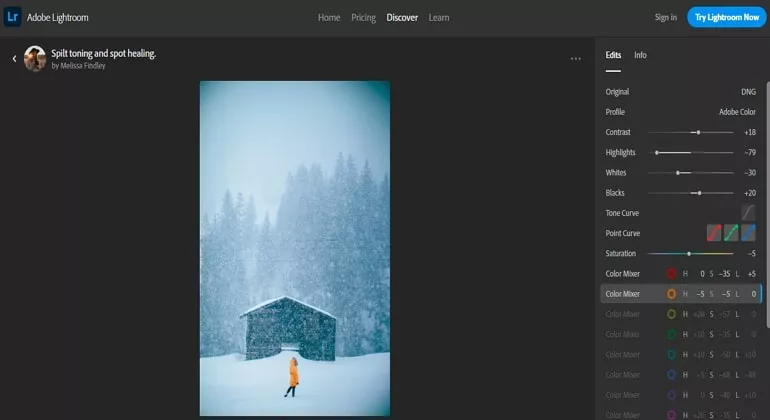
How to Make a Watermark with Lightroom
Method 3. How to Make a Watermark for Videos in FlexClip
Similar to Lightroom, instead of being a watermark maker, FlexClip adds watermarks to videos. If you haven’t had one yet, you can use FlexClip to enter any texts or upload any pictures as a watermark. You are also allowed to change the watermark’s position, transparency, size and more.
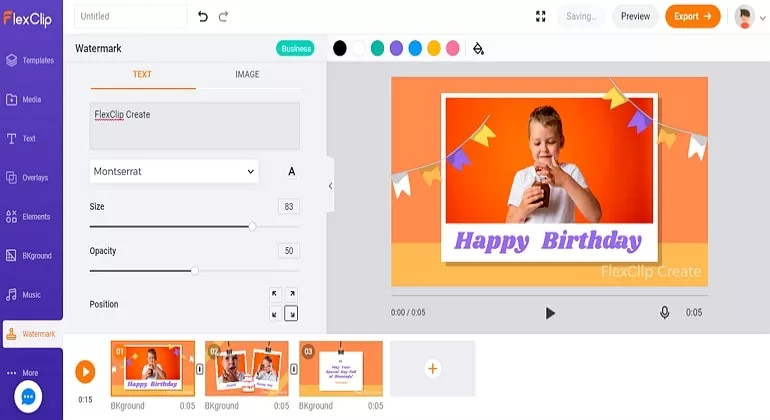
How to Make a Watermark with FlexClip
The Bottom Line
That’s all for how to make a watermark. If you have more ideas, do contact us via Facebook or Live Chat. We’d appreciate it if you can share this post with others.















