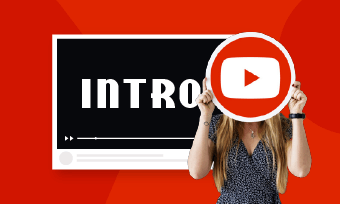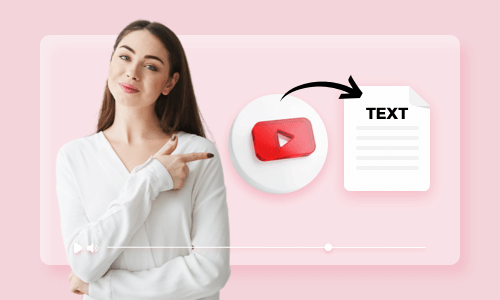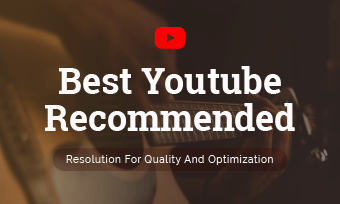Want to catch the attention of new comers on YouTube? Halt the scrolling and imprint a lasting impression with a captivating YouTube banner.
No matter what your channel genre is, an eye-catching YouTube banner will be the perfect addition to profile and can assist with channel trailer, helping attract more views to the great extent. It could demonstrate your personality, YouTube niche or anything that viewers will be interested to watch. Also, you can add social media links for people to follow on all the platforms. Eager to give it a shot? Follow our guide and read on to delve deeper into the process.
The Best Size of a YouTube Banner
Your YouTube banner is not confined to a single device; it will be viewed on mobile devices, laptops, tablets, and even large computer monitors. To enhance the compatibility of your YouTube banner, consider the following tips:
Three Best YouTube Banner Creators Online
Now that you have a general understanding of YouTube banner, it’s time to create a fascinating banner with the tools below.
1.Canva
Whether you're inquiring with ChatGPT or searching on Google for a YouTube banner creator, Canva undeniably stands out in relevant responses. As a powerful image editor, Canva not only assists professionals in creating various types of images but also enables beginners to effortlessly craft exquisite collages, including YouTube banners.
Firstly, it provides an abundance of templates, allowing you to easily create various types of banners without the need for any professional skills or concerns about dimensions. Additionally, its built-in AI background removal and rulers and grids feature empower you to better unleash your creativity, ensuring that content remains within the effective area. Apart from these features, Canva's stylish fonts, text effects, and extensive border library will make you fall in love with it even more.
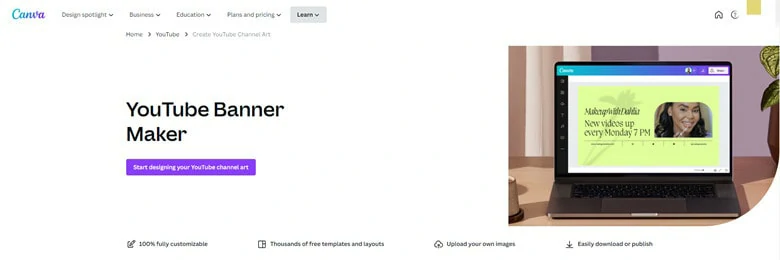
Make a YouTube Banner with Canva
How to Create a YouTube Banner Using Canva
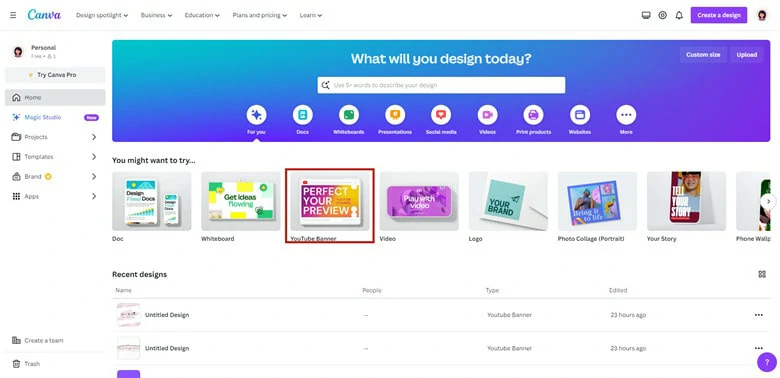
Enter Canva and Select the YouTube Banner Feature
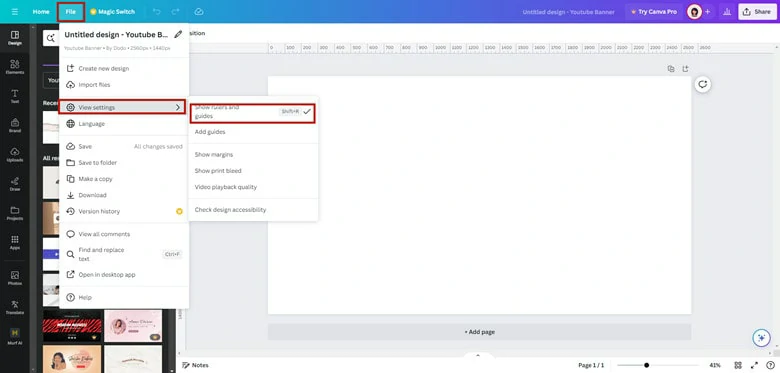
Open the Rules and Guides Feature in Canva
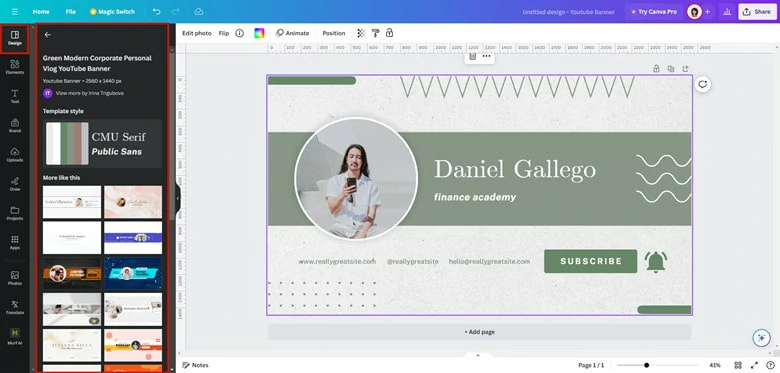
Find a Template in Canva
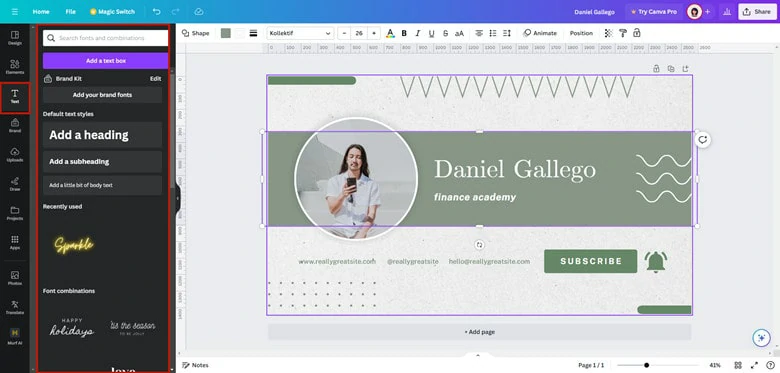
Perfect the YouTube Banner with Text

Export the Edited YouTube Banner
2.Fotojet
Known as a YouTube thumbnail and channel art creator, Fotojet distinguishes itself by offering a template-based process that enables users to craft compelling YouTube-related content in just three simple steps. In comparison to Canva, Fotojet stands out for its user-friendly approach: upon selecting the YouTube art option, a variety of templates spanning different themes such as promotion, sports, food, etc., are readily available in the standard size.
Furthermore, Fotojet boasts an extensive collection of backgrounds, fonts, and clipart, providing users with ample resources to add a personal touch to their templates. With its intuitive interface, Fotojet ensures that even those without prior experience can easily embark on the creative journey.
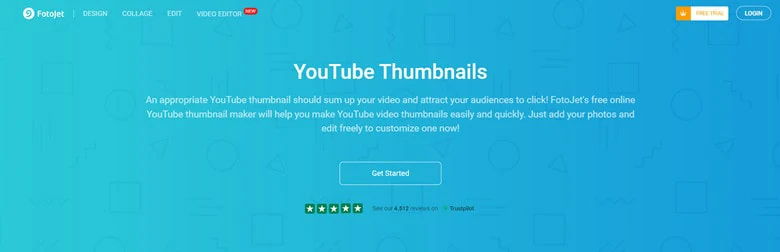
Make a YouTube Banner with Fotojet
How to Create Make YouTube Banners with Fotojet
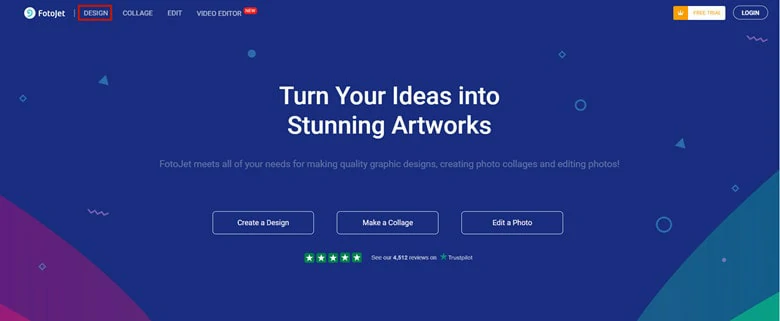
Visit Fotojet Website and Click the DESIGN Button
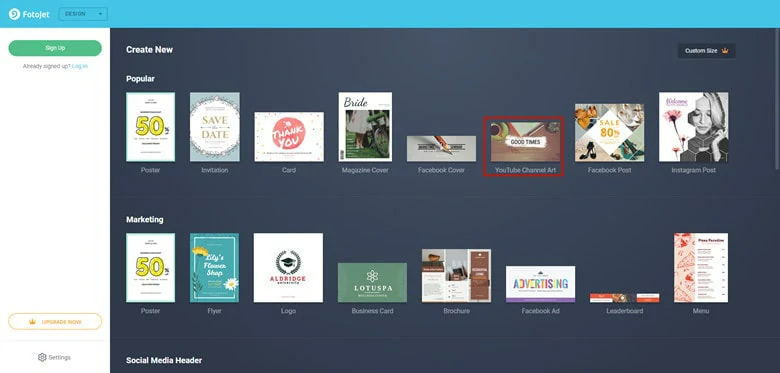
Select YouTube Channel Art as Your Option
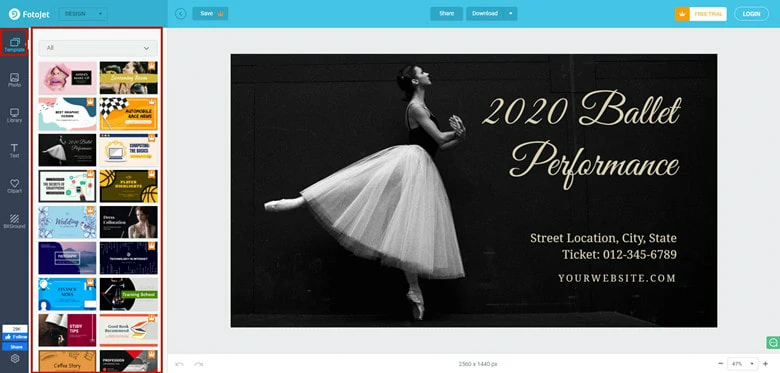
Find a Template that Fits Your Needs
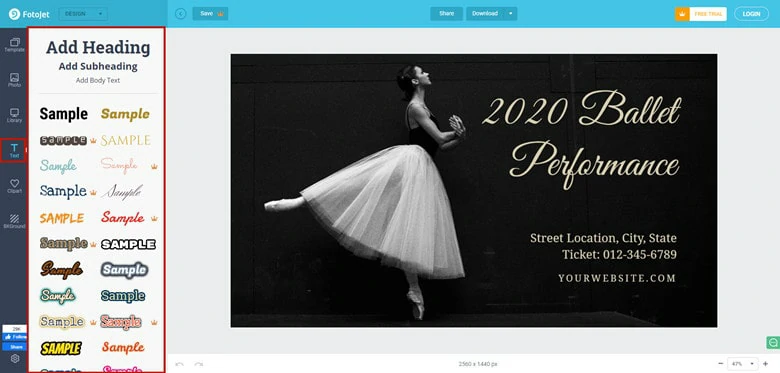
Customize Your Banner with Ease
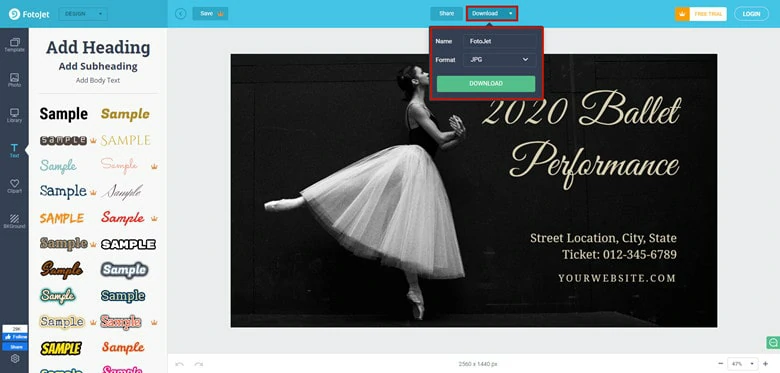
Save the YouTube Banner as a File
3.Snappa
Snappa is an online graphic design tool that allows users to create various visual content, including social media graphics, blog images, marketing materials, and more. It provides a user-friendly interface with pre-designed templates, stock photos, and graphic elements to simplify the design process for individuals and businesses.
To offer a smooth workflow of creating YouTube banner, it provides multiple templates along with customization rights of text, images, and other elements. Its standout feature is its clear presentation of dimensions for various devices and safe zones, eliminating the inconvenience of mismatched content. Moreover, the platform is equipped with an intelligent cut-out tool, enabling you to effortlessly change backgrounds without cumbersome steps. If you're in search of a sleek and straightforward YouTube banner, let Snappa assist you.
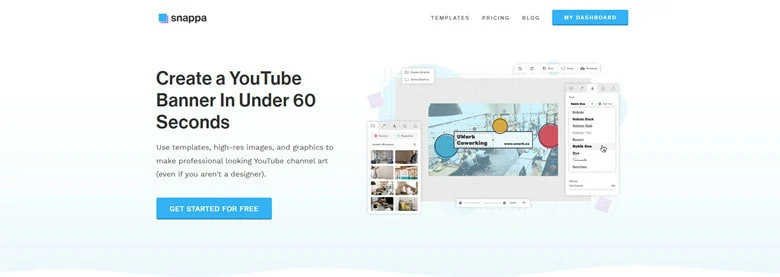
Make a YouTube Banner with Snappa
How to Create a YouTube Banner with Snappa
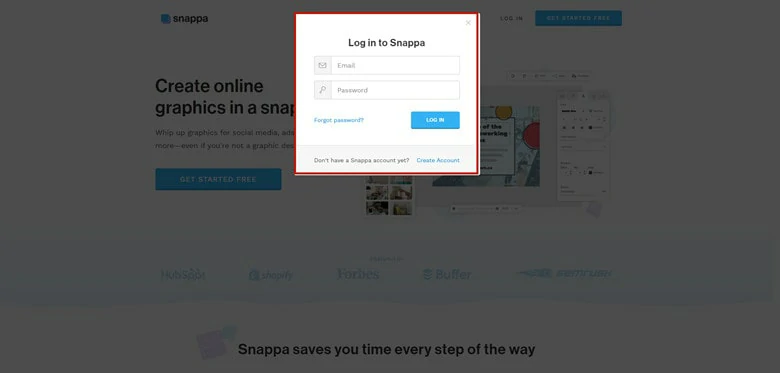
Create a New Account in Snappa
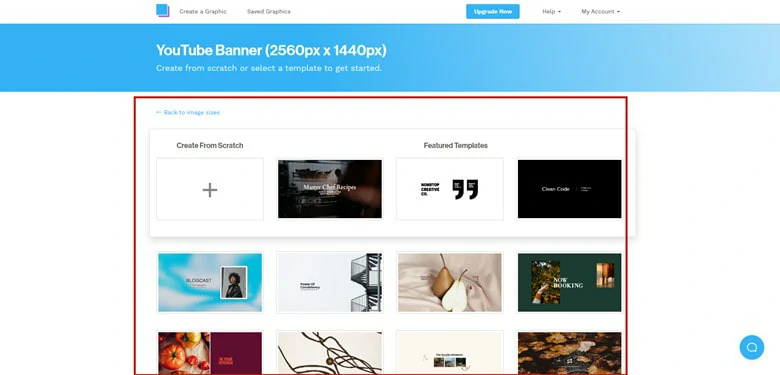
Select a Template to Get Started
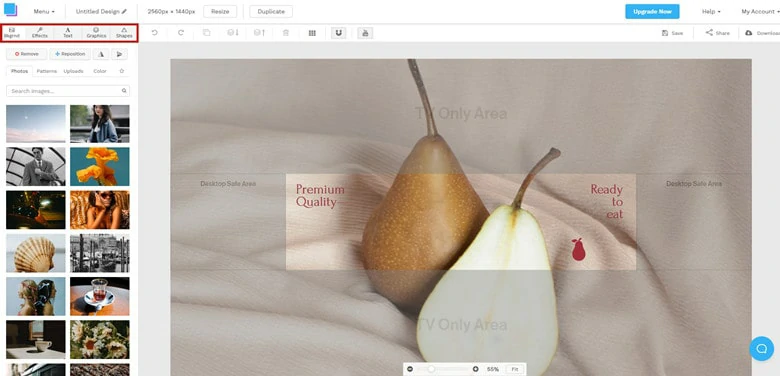
Customize the Template as You Need on Snappa
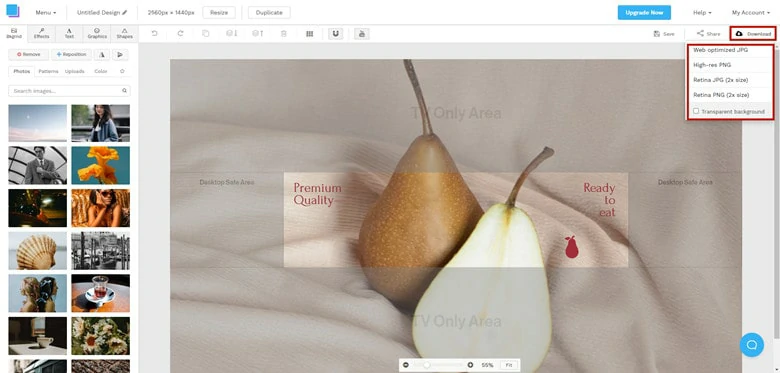
Download Your New Channel Art as Picture
How to Upload a YouTube Banner?
With an exquisite banner image at your disposal, it’s time to display on your YouTube channel. The process of uploading a banner on YouTube is extremely easy. Just track the steps below to learn how to make it in minutes.
Bonus Tips: A Powerful Tool for YouTuber
Are you in search of user-friendly YouTube video editing software to streamline your creative process? FlexClip could be the solution you're seeking—an exceptionally efficient YouTube video editor. Boasting a wealth of copyright-free resources, numerous AI tools, easy-to-use editing features, and a convenient YouTube sharing function, FlexClip empowers you to effortlessly produce captivating YouTube videos. Furthermore, whether you require a full-length video, an engaging intro, or an eye-catching thumbnail, FlexClip provides a variety of attention-grabbing templates to meet all your needs. If you're intrigued, click on the video tutorial below to explore further.
The Best AI YouTube Video Maker