Have you ever wished to turn a black-and-white photo into color? Maybe it’s a vintage snapshot of your mom’s childhood or a faded family portrait full of precious memories, adding colors to B&W photos is a powerful way to revive those moments and make them feel alive again.
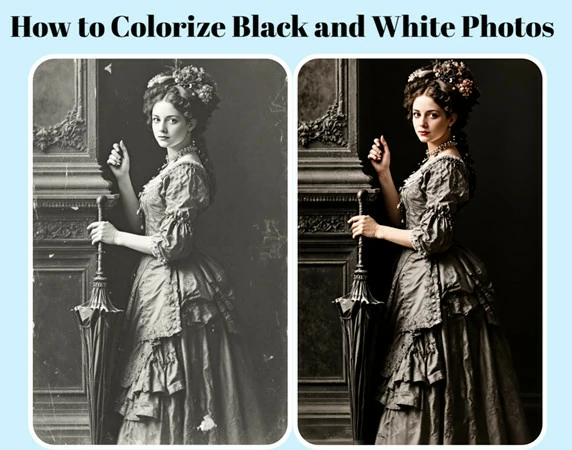
How to Colorize Black and White Photos
Thankfully, with the help of AI technology, you now can easily convert black and white photos into vibrant colors, with natural and realistic results in detail. Want to have a try? Here we'll introduce you to an AI photo colorizer and step-by-step guide to convert black and white photos into vibrant colors. Let's dive in!
Directly Colorize Your Black and White Photos with AI Online>>
Can't Miss: 5 AI Photo Animators to Animate Old Photos Online>>
The Best AI Photo Colorizer to Make Your Memories Alive
To breathe new life into a black-and-white photo, FlexClip is the only tool you need. Powered by advanced AI technology, it analyzes grayscale images with deep learning to predict and apply natural-looking colors, restoring the beauty of your faded memories. What's more, no editing skills are required! With one-click colorization, it delivers a vibrant, AI-colorized image with realistic skin tones, true-to-life environments, and preserved original details.
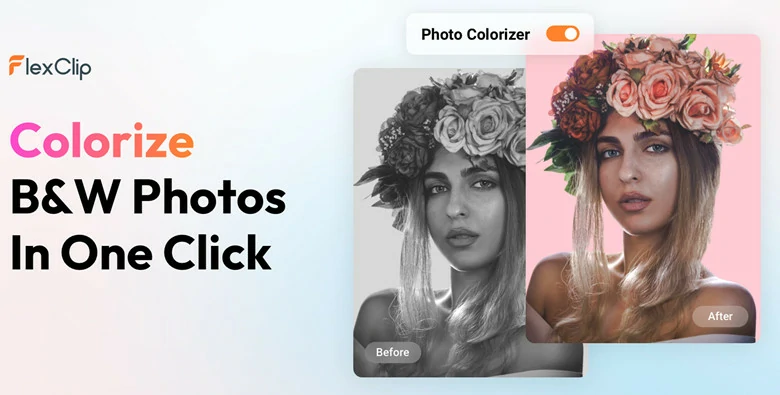
FlexClip's AI Photo Colorizer Online to Change B&W Photos into Colors
To ensure the best results, FlexClip also offers a photo restoration tool and image upscaler to remove scratches, fix creases, and enhance recolorized photo quality for effortless sharing or printing. Even more exciting, its AI photo animator can turn your enhanced still images into dynamic videos, adding a fun and lively touch. With creative animation options and a user-friendly interface, it’s perfect for both beginners and professionals to relive cherished memories with ease.
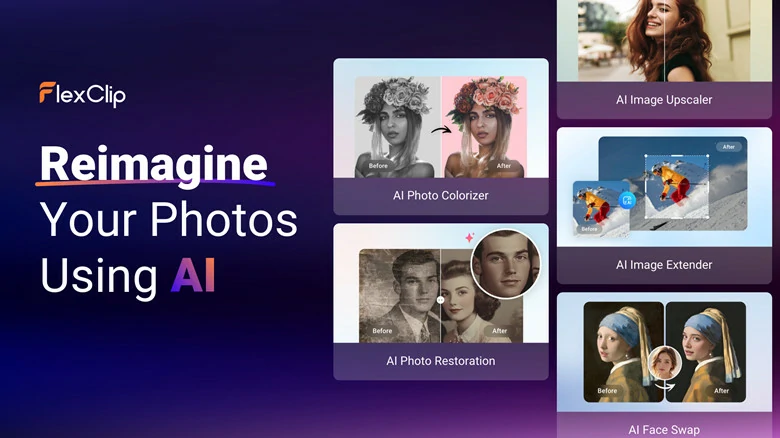
Versatile AI Tools to Restore the Beauty of Your Black and White Photos
Key Features of FlexClip's AI Photo Colorizer
How to Colorize Black and White Photos Using FlexClip
After you’ve familiarized with FlexClip’s AI photo colorizer, let’s see how it works to add colors to your black and white photos.
Step 1: Upload Your Black and White Photo
Begin by accessing FlexClip's AI photo colorizer and click on Upload Image button to select your vintage photo for color change.
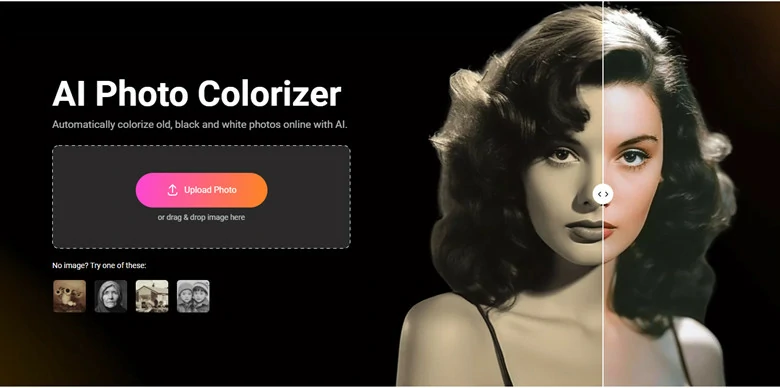
Upload Your Black and White Photo to FlexClip's AI Photo Colorizer
Step 2: Select a Color Preset to Apply
A selection of color presets will appear, allowing you to quickly choose your desired tone. Options include popular image styles such as Sepia, Natural, Cool, Glow, and more.
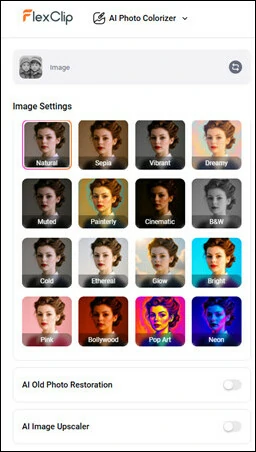
Select the Desired Color Tone to Apply
Step 3: Colorize Black and White Image
Click on Generate button and FlexClip's AI photo colorizer will automatically detect and analyze your vintage photo, then add colors to your image based on the preset you chosen. Within seconds, you can preview the new image and download it to your local folder.
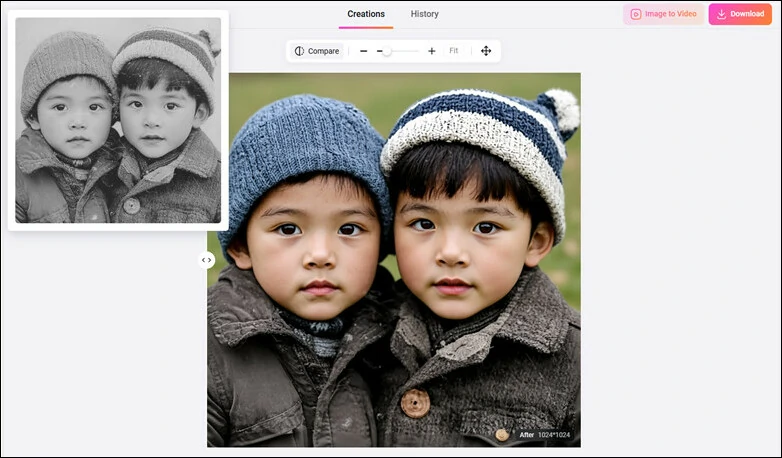
Colorize Your Black and White Image
That's how to bring new life into your black and white photos with FlexClip's AI photo colorizer. However, FlexClip is not just for this! If you want to add more creative flair to recolor your B&W images, follow our bonus tips below to make that happen.
1) Recolor Part of B&W Image with AI Photo Editor
Sometimes you may want to add vibrant color to just one part of an image while keeping the rest unchanged to create a striking contrast or artistic effect. With FlexClip's AI photo editor, you can achieve this effortlessly with a simple prompt.
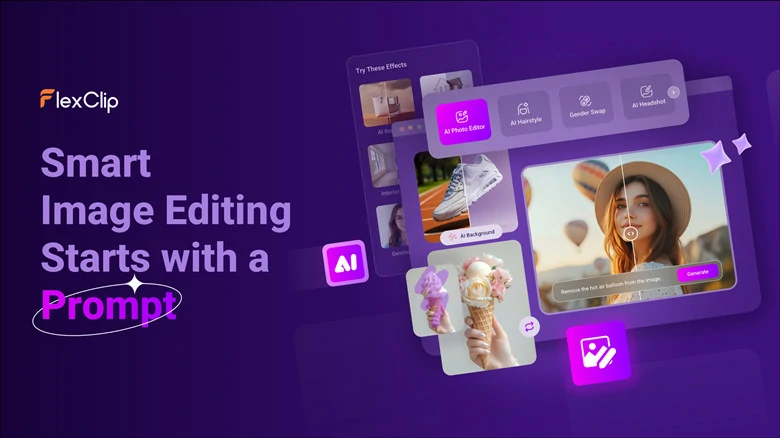
Recolor Part of B&W Image with AI Photo Editor
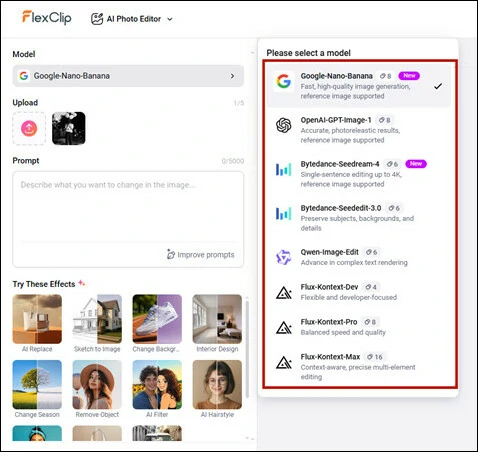
Add Vintage Photo to FlexClip's AI Photo Editor and Select an Image Model to Process
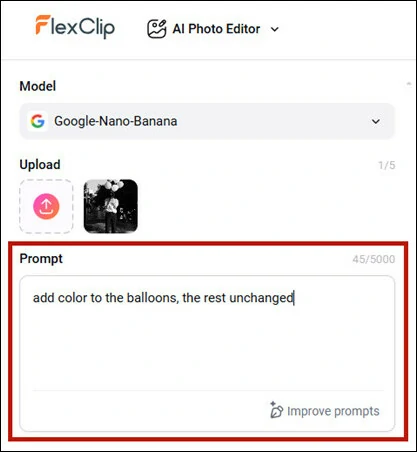
Enter a Text Prompt to Guide AI in Process Your Black and White Image
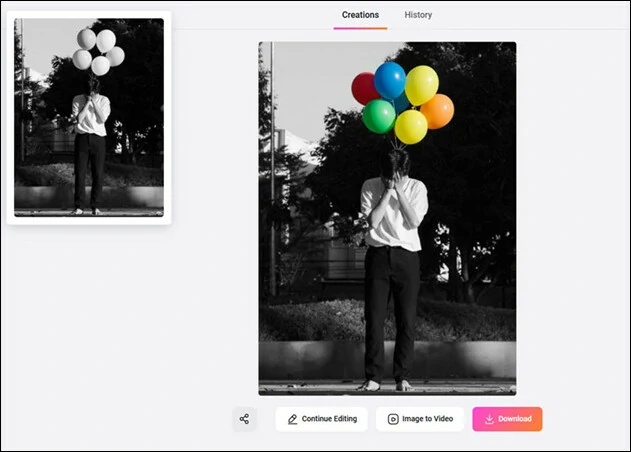
Let AI Colorize Your Black and White Image
2) Colorize B&W Photo with Comic Flair
In addition to regular approach of applying vibrant colors to old pictures, FlexClip has another innovative solution that transforms your black and white photos into comic-style colorful pieces with AI. This approach works particularly well for sketch-style photos, bringing them to life with vivid detail.
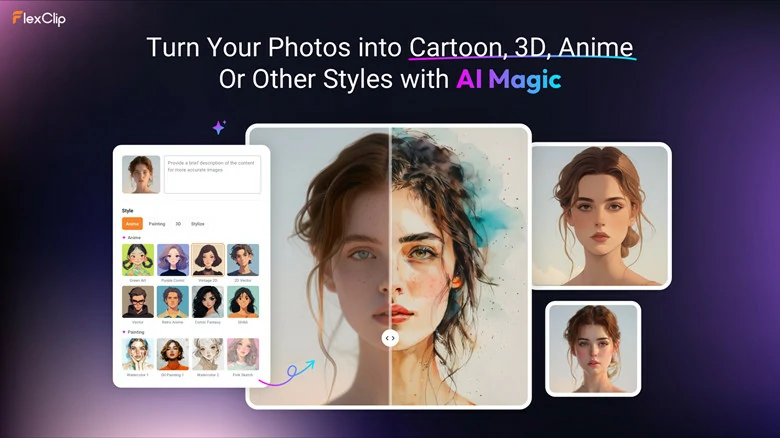
Colorize B&W Photo with Comic Flair
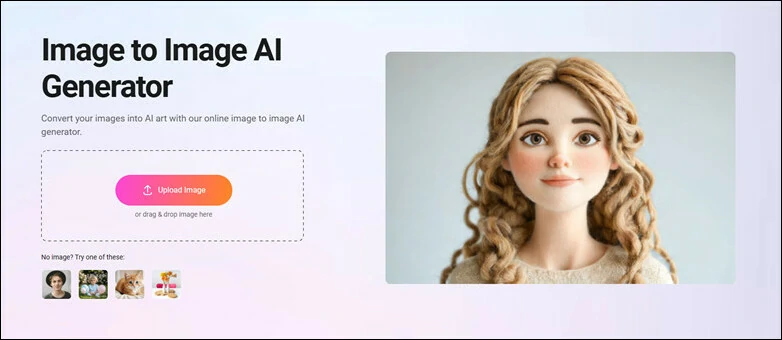
Go to FlexClip's AI Image-to-image Tool and Upload Your Old Photo
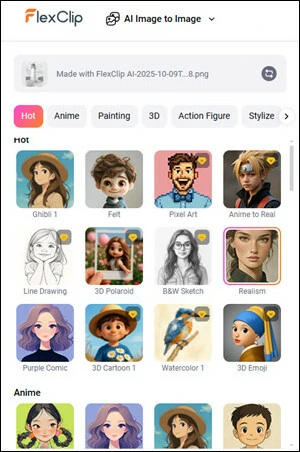
Pick a Style to Bring Your Black-and-white Photo Come to Life
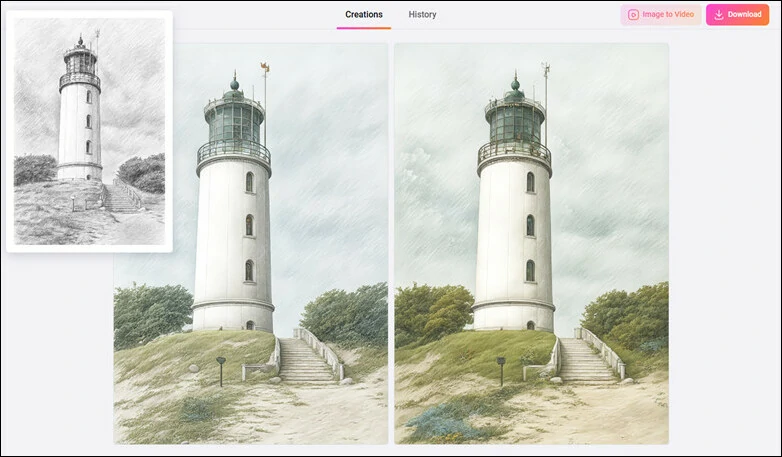
Select Image Numbers and Add Colors to Your B&W Photo
Aside from seamless and straightforward B&W photo coloring, FlexClip can offers you more in image creation as follows:
Explore More Creativity with FlexClip's AI Suite
Two More Options to Colorize Black and White Photos
In case you don't like the way to colorize black and white photos in FlexClip, another two workarounds to add colors to your vintage photos are listed as below.
1)How to Colourise Black and White Photos in Photoshop
Photoshop is undoubtedly the arsenal for photographers to finetune their masterpieces. Now using Photoshop’s Colorize Filter feature, you can automatically add color to a black and white photo. Before delving into the key point, make sure your have the Photoshop 2022 or newer version so that you can successfully access the Colorize Filter functionality. Follow our lead to colorize your old photos now.
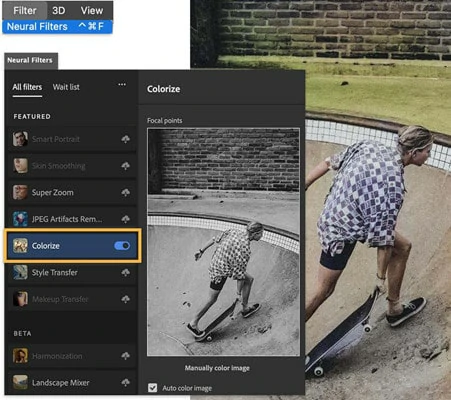
How to Colorize Black and White Photo in Photoshop
2)Colorize Black and White Images Using Canva
As a top-tier graphic editing software, Canva offers a tool to convert black-and-white images into vibrant, full-color pictures using the Colorize app. It’s easy to get started with our step-by-step guide below.
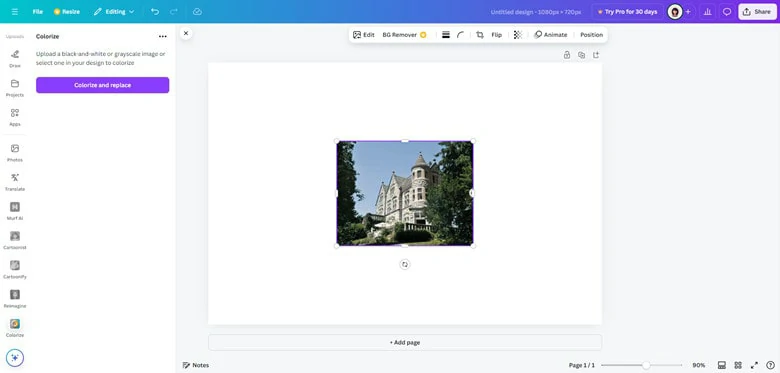
How to Colorize Black and White Photo in Canva
The Bottom Line
Colorizing your black and white photos with vivid hues is a crucial technique to breathe new life into your old pictures. In this article, we’ve taken you through three different ways to convert B&W photos into vibrant projects with the power of AI technology. Which option is your favorite? Make your own decision and start to unleash your creativity right now!















