A sun flare can work well for backlit portraits, travel Vlogs, wedding scenes, etc., to add warm color temperature and dreamy softness to your image and video.
If you’ve missed out on the golden hours to capture the sun glare for your footage, a great workaround is to add a sun flare overlay to your footage. To this end, we will guide you on how to add sun flare in Photoshop and its easier alternative - FlexClip step by step.
Part 1 Excellent Tool to Add a Sun Flare - Photoshop
Adobe Photoshop is an excellent tool that allows you to add a sun flare on Mac and Windows. Its render lens flare feature allows you to add a sun flare to meet your requirements. You can easily use the power of layer blend modes to easily blend the sun flare into the image and finish off by adjusting its colors to better match the colors in the photo. We'll also apply some blurring to soften the sun flare and help it look more realistic. Besides, once you have finished adding sunflare to your videos, you can also customize it for different social media.
The Cons of Photoshop to Add a Sun Flare
How to Add a Sun Flare in Photoshop
And you can also watch the video below to easily learn how to add a sun flare in Photoshop step by step.
Part 2 Easier Alternative for Photoshop to Add a Sun Flare - FlexClip
Suppose you feel annoyed downloading software to add sun flare. And want to add a sun flare to both photos and videos. We’ll recommend an easier alternative for Photoshop to add a sun flare.
As one of the most popular photo/video editing brands, FlexClip can be your better alternative for Photoshop to add a sun glare to video/image. It allows you to add a sun flare to any photo/video without any editing experience.
How to Add a Sun Flare Online in FlexClip Easily
Tap the Media to upload your video/image materials from your phone, PC, Google Drive, One Drive, Dropbox, or Google Photos and apply them to the timeline directly.
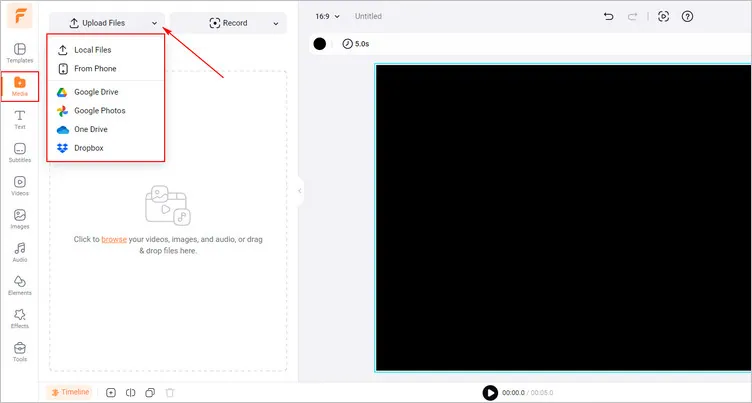
Upload Your Video/Image Materials - FlexClip
Click the Effects tab > scroll down to find Lens Flare overlay and select one that fits your footage to add it to your video. You may trim the duration of the sun flare overlay and adjust its opacity and blending mode to your liking.
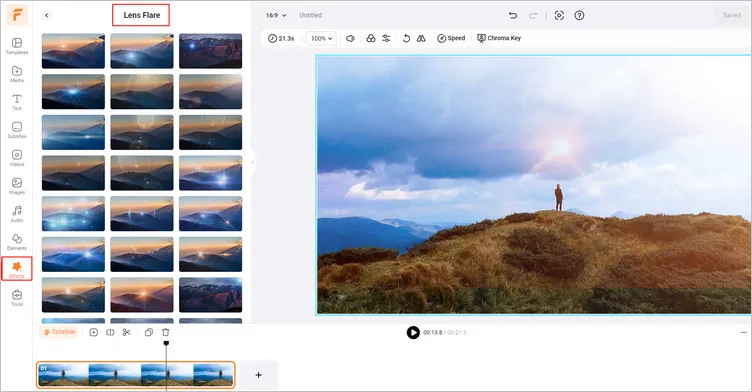
Add a Sun Flare to Your Video/Image - FlexClip
Once you’ve finished the editing, you can click the Export Frame to download your image with sun flare effect. Or you can tap the Export button to download the video with sun flare effect in a breeze.
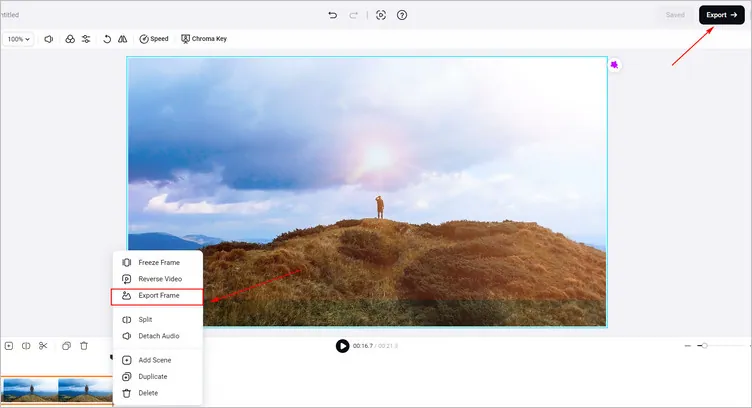
Download Your Image/Video with Sun Flare - FlexClip
The Bottom Line
In this guide, we hope you have learned how to add sun flare in Photoshop and its easier alternative - FlexClip. And FlexClip also provides many video effects for you to explore, like bubble effects, glitch effects, and so on. Let’s try it!















