On TikTok, Instagram, Facebook and YouTube, you see lots of videos with freezed frames, keeping people in the funniest moment of a story. It seems hard to freeze frame of a video. Actually, as long as you have the right tool at hand, freezing frames is just a piece of cake.
Premiere Pro, iMovie, Final Cut Pro and FlexClip is frequently used tool to freeze frame. Check the detailed steps to freeze frame with these tools and pick the easiest one to go. Let’s get started!
Can't Miss: How to Do Speed Ramp on Video >
How to Freeze Frame with FlexClip
We list the FlexClip method on the first because FlexClip is a free, and easy-to-use video editing tool to go. It helps extract any frame you like and then extend the frame as long as you want. The extracted frame would perfectly suit the video and maintain high quality. No need to download, or register.
Following are the detailed steps of using FlexClip to freeze do frame. Click on the Create a Video button and get started.
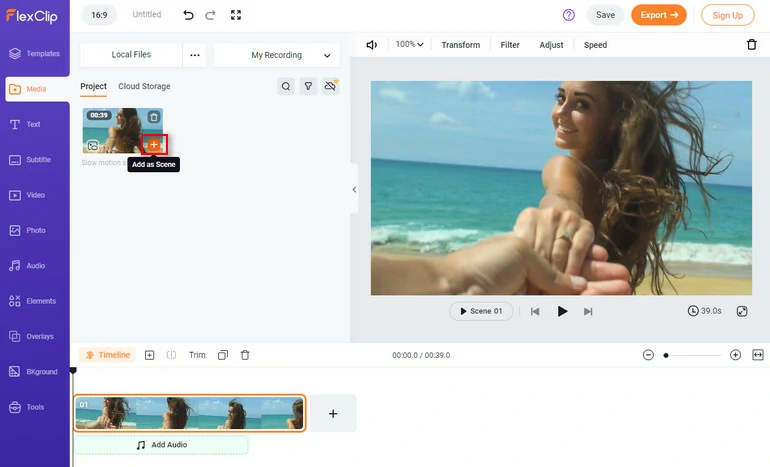
Upload Media Resources to FlexClip
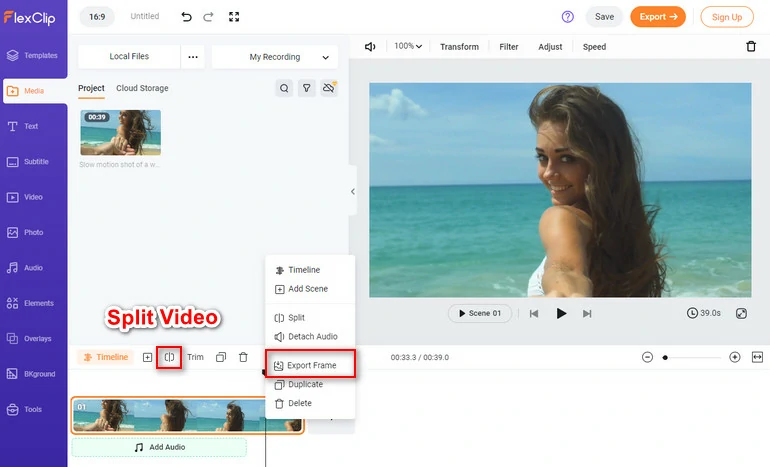
Export Frame and Split Video
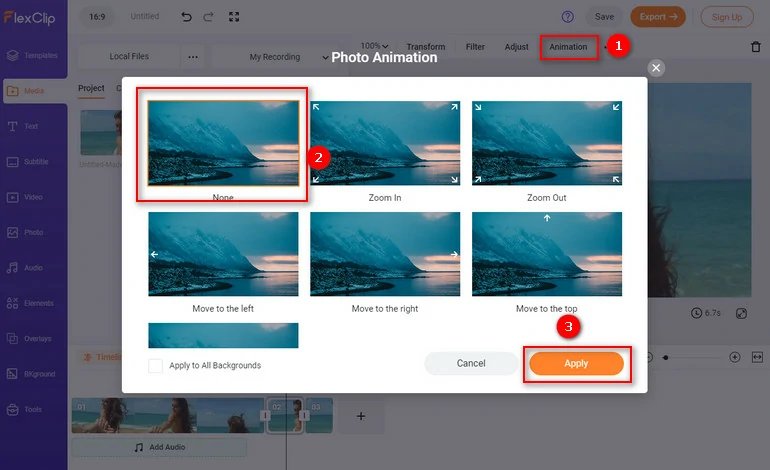
Remove Default Animation
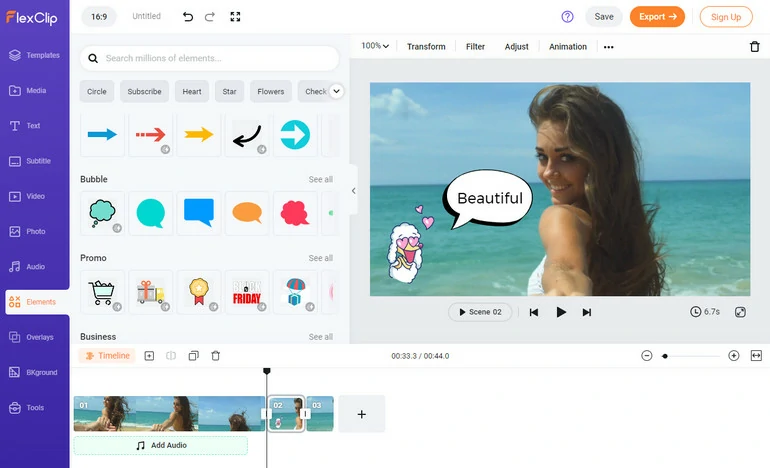
Edit Freeze Frame
How to Freeze Frame with Premiere Pro
How to Freeze a Frame with Premiere Pro
How to Freeze Frame with iMovie
How to Freeze a Frame with iMovie
How to Freeze Frame with Final Cut Pro
How to Freeze a Frame with Final Cut Pro
The Bottom Line
That’s all for how to freeze frame of a video. If you find this post helpful, please do share it with others. More ideas? Contact us via Facebook!















