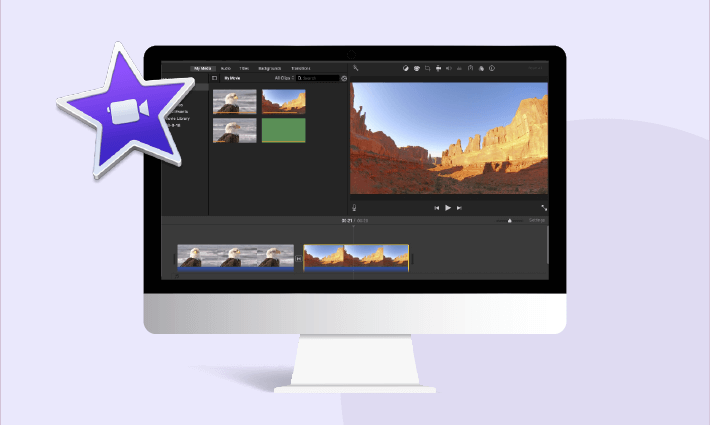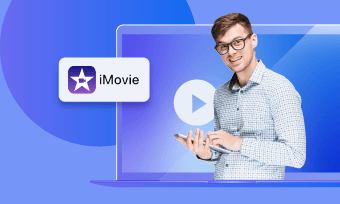A freeze frame is a commonly used technique in video production that involves repeating a single frame within a sequence, creating the illusion of a paused moment in time. This effect is often employed for dramatic emphasis or to highlight a particular moment or action within a scene.
Among the various software available for creating freeze frames, iMovie stands out as a user-friendly option, offering this feature at no cost. In this article, we will provide a comprehensive guide on how to add freeze frames in iMovie.
Part 1: Adding Freeze Frames in iMovie
1)How to Add Freeze Frame in iMovie on Mac
With iMovie, you can achieve a wide range of visual effects, including freeze frames. To add a freeze frame in iMovie, follow these steps:
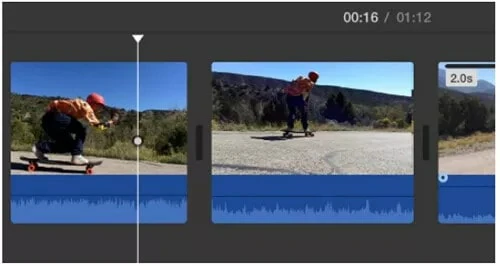
Select the Frame You Want to Freeze in iMovie
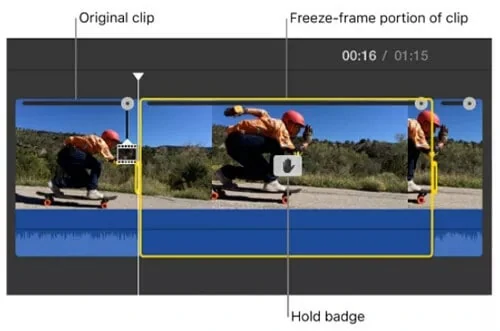
Adjust the Freeze Frame Effect
2)How to Freeze Frame in iMovie on iPhone
If you prefer to create a freeze frame using your iPhone, iMovie also offers a straightforward process. Here's how to do it:
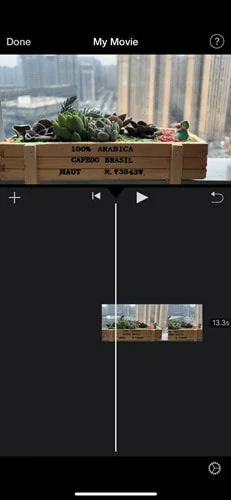
Open Project You Want to Freeze with iMovie
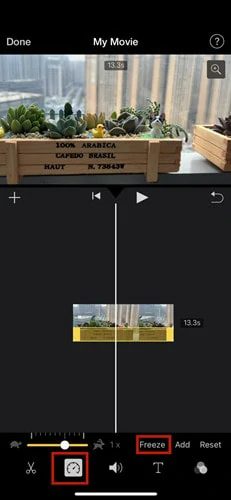
Apply the Freeze Effect to Video
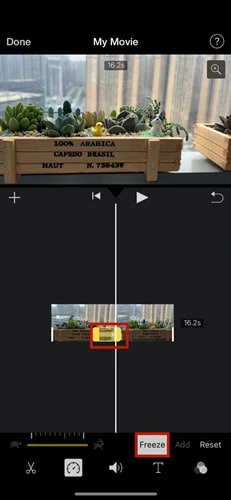
Adjust the Freeze Frame Duration in iMovie
Part 2. How to Add Freeze Frame to Text in iMovie
I’m trying to freeze my text and it is not working. I click on my imovie text and I go to modify but the freeze frame botton is not in a dark color. I looked on YouTube on how to freeze frame and I tried everything it says on there but its just not working. please help me! - from Apple Discussion
As iMovie doesn't offer a direct option to add static text, users often attempt to simulate a freeze frame effect with text to create a static appearance. However, achieving this effect directly with text is not supported within iMovie. Don’t worry! In this guide, we'll walk you through a workaround to freeze text in iMovie.
Creating a freeze frame in iMovie is straightforward, but some users encounter an issue where the freeze frame appears gray, hindering them from achieving the desired pause frame effect. In such cases, it might be beneficial to explore alternative software options that allow for the easy addition of text or visual freeze frames without complications.
Part 3. iMovie Alternative to Add Freeze Frame Online for Free
With FlexClip, you won't need to spend hours watching YouTube tutorials just to add a freeze frame. Its intuitive interface and straightforward operation make adding a pause frame to your video a breeze.
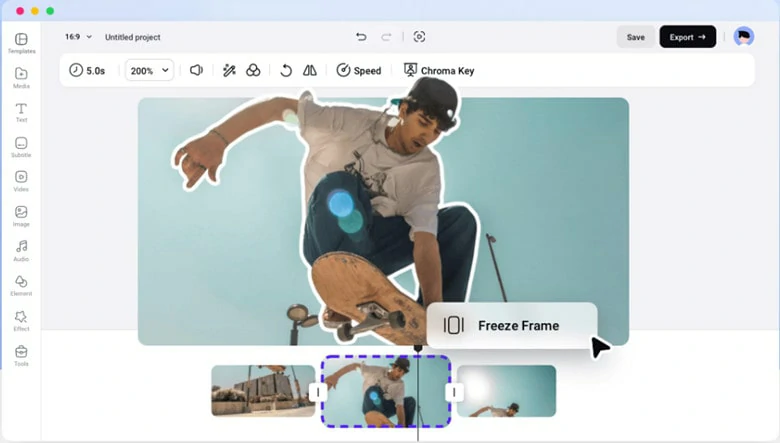
iMovie Alternative to Add Freeze Frame Online for Free
Moreover, FlexClip offers an extensive library of media resources and a variety of editing tools to help you fine-tune your freeze frame with just a few clicks. Additionally, its fast upload feature allows you to easily share your creations on popular media platforms like YouTube and TikTok in no time.
How to Add Freeze Frame Using FlexClip
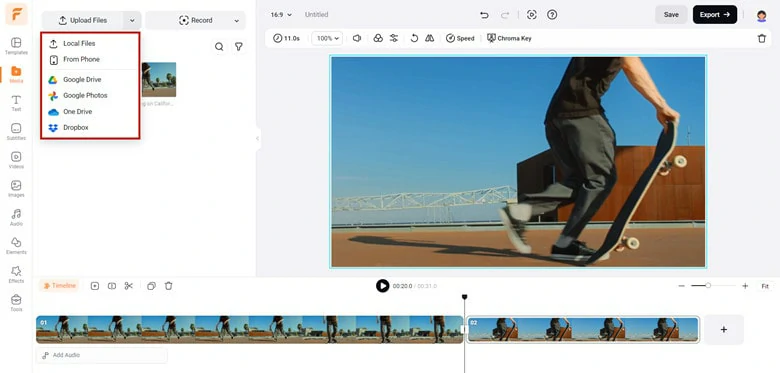
Upload the Targeted Video to FlexClip
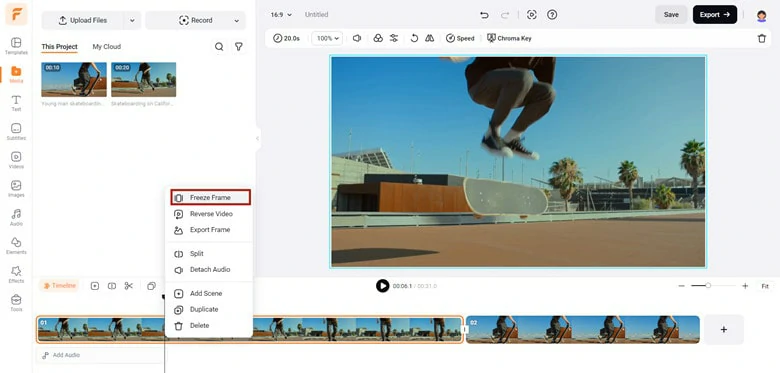
Choose the Desired Frame You Want to Freeze
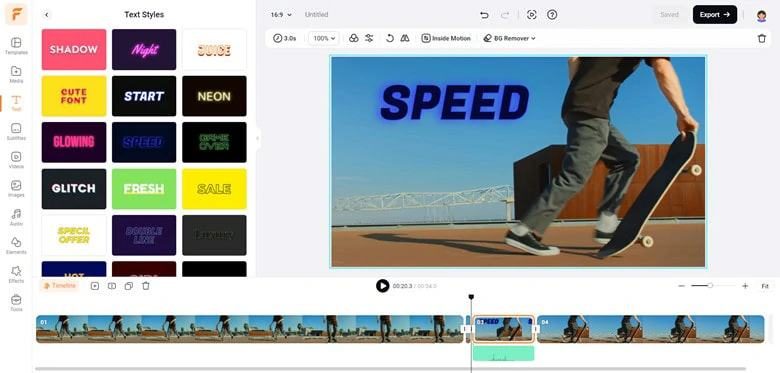
Edit the Frame and Export
The Bottom Line
That’s all for how to add freeze frame in iMovie. With one-click operation, a pause frame effect can be easily added. However, if your freeze frame button greyed out, turn to third-party application - FlexClip for help now!