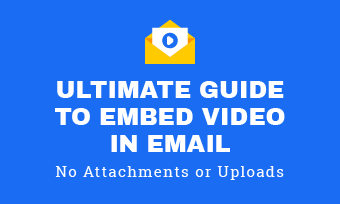Embedding video on your website means that you are placing a clip directly there for all users to see. The best part is that they do not have to leave that particular page, in order to play it on another. Moreover, the point of embedding is to bring visitors back for more, rather than pointing them in another direction, even if it is to just watch your video.
Benefits of Embedding A Video on Website
There are various benefits of embedding video on your website apart from ensuring that customers keep coming back for more. It also enhances searchability of the content of your website on search engines, such as Google. In addition, it boosts the average time a user spends on your website, making them stay for a longer period of time. Your brand recognition will also increase due to video thumbnails.


How to Embed Video on Your Website
Embedding video on your website allows you to add a small snippet of some code to display in the form of a video. The code then pulls the clip from the source it has been linked to, giving you a way to show off clips on your website without actually hosting the file. There are various ways that you can use to embed a video on your website. Some of the best ways to add video to website include Wix, Squarespace, Wordpress, and HTML.
Following are some of the best ways to embed video in website. They provide ease and convenience and allow you to keep your customers coming back for more.
How to Embed Video with HTML
Step One: Edit HTML
The first thing you need to do is choose the edit mode for whichever post, section, or page you want your video embedded on. Decide on the best place in your entire code where the video will especially stand out. Be sure to take your cursor to the exact spot where you want the video to appear.
Step Two: Copy the Embedded Code
Now, it is time to copy your choice of embedded codes. Just simply search for them online for whichever site you want to link them to and copy them onto the clipboard.
Step Three: Paste the Code Into HTML
Once the code has been copied, simply paste it in the location you chose in your HTML. Be sure to save your work before publishing. Voila! You are all set and ready to go. The video will show up when the code runs in line with its placement.
How to Embed Video to HTML
How to Embed Video on Website with Wordpress
There are two ways for you to choose from if you are looking for the best way to add video to website with the help of Wordpress.
1.Copy-paste the URL
If you want to use this method to embed your video on the website with the help of Wordpress, then the first thing you need is the URL of the video. There are numerous well-known video hosting problems, such as YouTube, Animoto, and Vimeo that do not require the fully embedded code.
All you have to do is copy-paste the video’s URL into the platform’s visual editor and the video will automatically be embedded for you.
2.Use the Embedded Code to Embed the Videos
While some people believe that copy-pasting is easier, there are those who prefer using an automatic embed method. Wordpress offers users the facility to automatically embed videos in the code, with the help of its useful tool. However, it falls on to you to ensure that when doing this, you are not in the visual editor, but the text editor.
How to Easily Embed Videos in WordPress
How to Embed Video on Website with Squarespace
Squarespace allows users to pick up an embed code and place videos on the website, simply with the URL. This original link can come from any video hosting service, such as Vimeo, Wistia, or YouTube. Follow the steps below and see how easy the process is when it comes to embedding video on your website.
1.Copy-paste the Embed Code
Choose any block that allows you to display a video and click on it to add code. This will open up a window that will present you with an option to place the link there. Copy-paste the URL taken from the original source.
2.Update the Embedded Video
After you have successfully embedded the video, feel free to add your own title, as well as description to it. Be sure to uncheck the thumbnail option, if you are hoping to upload a video of your own.
How To Embed A Video In Squarespace
How to Embed Video from Social Media Platforms on Website
At one point or the other, you must have opened up a website and seen a YouTube, Facebook, or TikTok video up there. Do you want to do the same for your website? Then, be sure to use the following social media platforms as they are the best ways to embed video in website.
How to Embed YouTube Video on Website
The first thing you need to do is visit the YouTube play page of your video and click on the option that says share. Next, choose the embed option and copy the code. Feel free to play around with a couple of customizable options, to make the process more fun and the end result more attractive.
How to Embed Facebook Video on Website
You can easily find the embed code for Vimeo by choosing the share icon, which appears on the right-hand side of the video you are viewing. A window will then appear, comprising of several frames, one of which will be your code.
When you choose the +show options, you will be able to personalize the display of the video. You can also change its size and color, or add intros and do other things, such as autoplay and looping.
How to Embed TikTok Video on Website
TikTok allows you to get an embed code with the button appearing on the right of the video. You can also make some changes to the settings when embedding the video onto your website.
How to Embed Instagram Video on Website
In order to embed a video from Instagram, you will first need to open the website from your desktop. On the top right corner, you will see three dots, which will take you to the embed code for you to copy.
How to Embed Twitter Video on Website
Open Twitter on your desktop and choose the option to embed a tweet, which you can find in the drop-down menu. All you need to do is copy and paste the embedded code and voila! Your work will be done.
The Bottom Line
If you have reached till here, then you are well aware of how to embed videos onto your website. You can also use several social media platforms to easily link the video to your chosen page or post. Be sure to leave a like and share as much as you can so that others can learn how to do it too!