Summary: On this page, you will see the best three ways to edit the PS4 gameplay videos. If you are interested, you can keep on reading.
The Main Content of This Page:
We know PS4 is a popular game PlayStation. In this platform, it has published a lot of hot games, such as Spider-Man, God of War, Minecraft, Uncharted 4: A thief's End, and more. Through making gameplay commentary videos, some game YouTubers attract massive fans to follow. If you want to create a PS4 game video, you may need powerful video editing software.
Next, I will show you some best ways to edit or record PS4 gameplay video. Trust me, this page is worth reading!
Can't Miss: How to Record Gameplay on PC

Image board: The Poster of the PS4 Mainscreen
Part 1, How to Edit PS4 video with Built-in Editing Function
Do you know in PS4 PlayStation has built-in gameplay video recording and editing functions. This function is easy to use. When you need to edit, you can hit the "Share" button in the handle controller. That you can record and edit your gameplay video.
But this built-in function only supports your recording of 15 min video. If you forget the recording time, you probably miss some gameplay parts.
And if you are interested in this built-in function. Next, I list a video about how to edit video with this function, you can click it and look.
Part 2, How to Edit Gameplay on PS4 Using SHAREfactory
Have you ever heard SHAREfactory? Maybe many PS4 game players are not familiar with this software. SHAREfactory is a PS4's native video editing app, users can download this program on PlayStation for free. It supports gamers the ability to create their perfect gameplay footage. Using this app, you can share your video on video playing platforms when you finish editing.
But, in some ways, this software still has some defects, such as, do not support adding background music, adding some video elements, or some other advanced video editing functions. So, if you want to make your video looks greater, you may need the help of the third-part video editing and recording software.
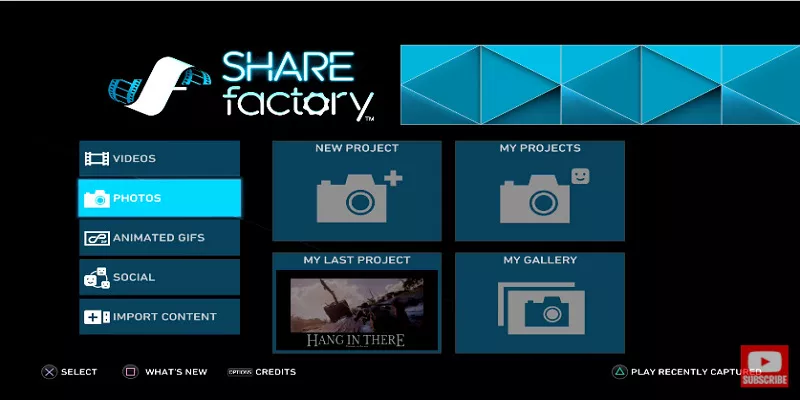
Image board: The PS4 Video Editing Software - SHAREfactory
And this software also easy to use. If you want to know how to use this software to edit the PS4 gameplay video, here I list a video, click it you will get more message.
Part 3, How to Edit Gameplay Video Using Third-party Video Editing Software - FlexClip
In the last part, we have already know how to use the PS4 built-in software to edit the video. But, these tools only support the basic video editing functions, and the recording function has a time limit that is easy to forget the time and missing record the game highlight part. So, you may need a powerful third-party video editing and recording software, which has more editing tools and no time limit, to help you create a perfect video.
If you ask me which is the best to choose? My first recommendation must be FlexClip. FlexClip this an all-in-one video editing and screen recording software. Like SHAREfactory, this software except for some basic functions, such as cropping, trimming, splitting, etc.. This software also supports users to add text, music, filter, overlay, and other more video editing operations in the video.
Meanwhile, this software also has a powerful screen recording function. For this function, you can record your PS4 gameplay online without watermark, and do not need to download or install another screen recording software on your computer. Using this function, you can select recording the full screen or windows. When you finish recording the screen, you can directly add the recording file into the editing windows.
And this program also has a user-friends interface that is easy to operate. When you open this software, you will clearly know how to use it. If you want to know how to record and edit the game video, you can follow the next steps:
Step 1 Open this website, and click here to get into the "Screen Recording" windows.
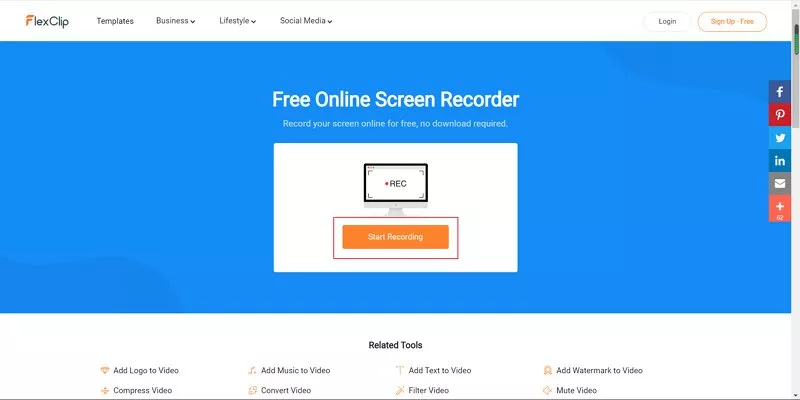
Image board: FlexClip - How to Edit PS4 Gameplay Video Step 1
Step 2 Click the "Start Recording" button to start recording, and then you also can choose to record the screen with a microphone or system audio. When you finish setting, click the red circle button to start recording.
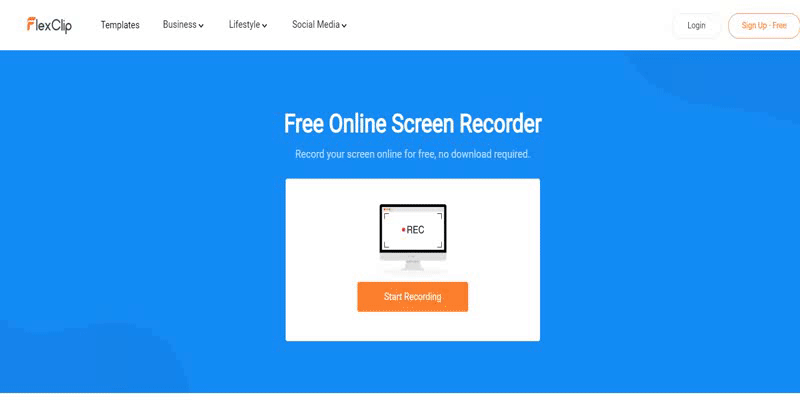
Image board: FlexClip - How to Edit PS4 Gameplay Video Step 2
Step 3 When you finish recording the game, click the same red button again that you can stop recording. And then, click the " Edit This Screencast Now" button, at the bottom of the preview windows that you can jump to the editing page.
Step 4 On this page, you can add text, elements, music, and also can change the ratio, background color, and more to your video. And you also can custom-made a logo and add it into your video.
And you also can click the "Record" button to record the screen.
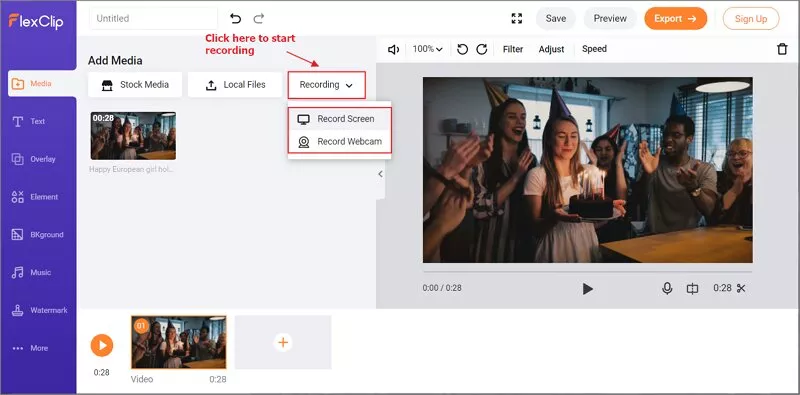
Image board: FlexClip - How to Edit PS4 Gameplay Video Step 4
Step 5 When you finish editing the video, click the "Export" button to output and save the video on your computer.
Here I list a video about the Top 30 PS4 games, if you are a new YouTuber, I hope this video gives you some new YouTube ideas.
The Bottom Line
On this page, we are talking about the three best ways to edit video on PS4. Although the PS4 built-in software is convenience to use, it still has some edit functions that do not support it. In order to make the video look more perfect, I suggest you to choose the third-part software - FlexClip. This software provides more tools, functions, effects, and functions. Trust me, you will love it!
If you think this software helps you a lot, please share it with your friends.















