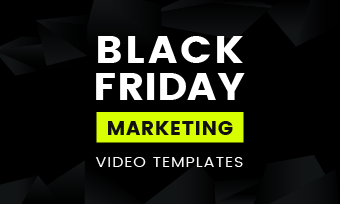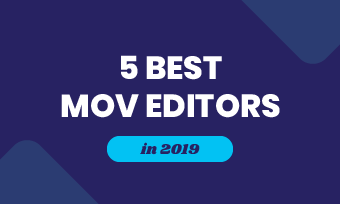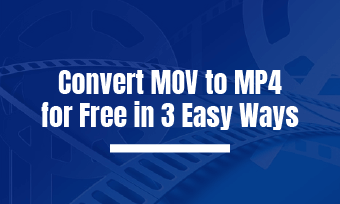Summary: If you still confused about how to convert M4A to WAV, you get the right place. On this page, you can learn the three best ways to convert M4A to WAV easily.
M4A is a type of audio file format, which is majorly used in Apple devices. Therefore, sometimes a lot of platforms do not play this type of file format, and you may need to convert M4A to another common format, such as WAV.
Next, I will show you some file converters on Windows, Mac, and Online to convert M4A to WAV.
Can't Miss: How to Compress WAV Videos >
Part 1. 3 Best Programs to Convert M4A to WAV
In this part, I will show you the best three converts on Windows, Mac, and Online. They are:
1. Sound Convert
This program is a built-in software in Microsoft. Many people will probably ignore this free format converter on Windows 10. At the same time, when you search convert M4A to WAV in Google, you may get a lot of information. When you download these tools to use, the software you need to pay for it to use. But, this software you can use it for free.
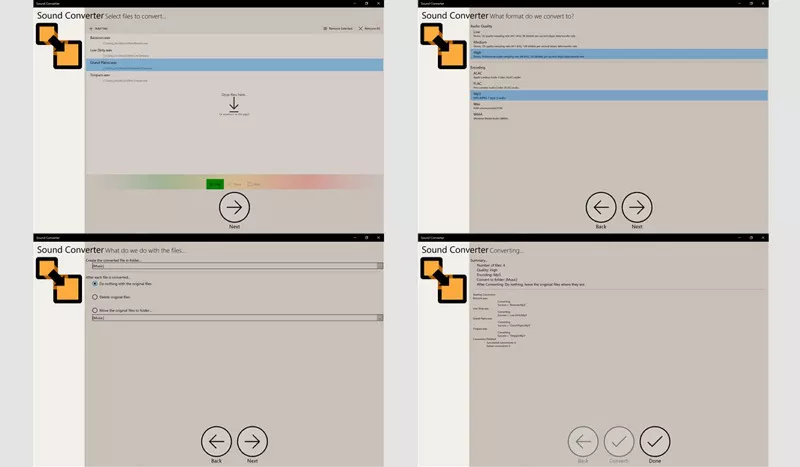
Image board: The Mainscreen of the Sound Convert
This software supports a lot of file formats, such as WMA, MP3, M4A, WAV, and more. You can use this software to convert your M4A files to WMA, convert M4A to mp3, and so on. And this software is easy to use. Next, I will list the steps for converting your M4A file.
Step 1 Search Sound Convert in Microsoft, and click the "Get" button to install this software on your computer.
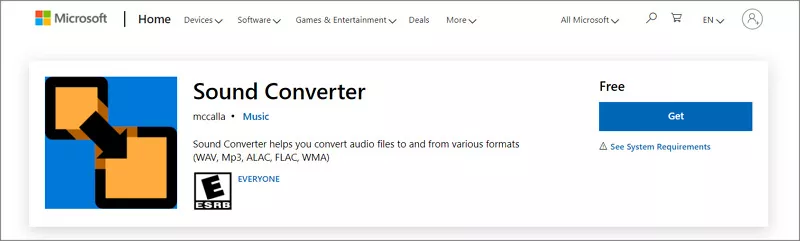
Image board: Sound Convert - Install the Software in Computer
Step 2 And then, launch this software and click the "Add Files" to input your M4A files.
Step 3 Next, you can select audio quality and export file format, and select the folder where you want to save the converter files. Wait a moment, and the WAV files will save in the specified folder.
2. iTunes (Mac)
This software is a powerful media player, media library, Internet radio broadcaster, mobile device management utility, and a client app. You can use this software to play music, download music, and you even convert your files. For example, you can use it to convert M4A to WAV.
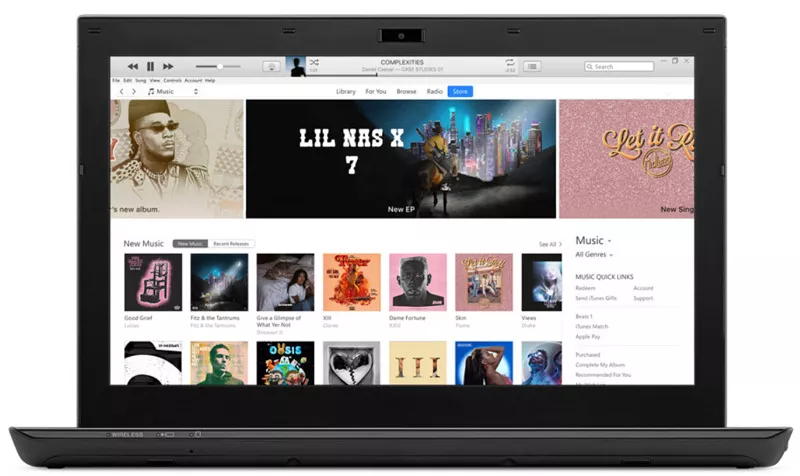
Image board: The Mainscreen of the iTunes
And this program is easy-to-use to convert M4A to WAV. Next, I will show you how to do this.
Step 1 Open this software, and click by the "iTunes" > "Preferences" > "General" tab > "Import Settings" buttons in the menu bar.
Step 2 Select "WAV Encoder" in the "Importing Using" setting drop-down menu. And then input the M4A files you want to convert.
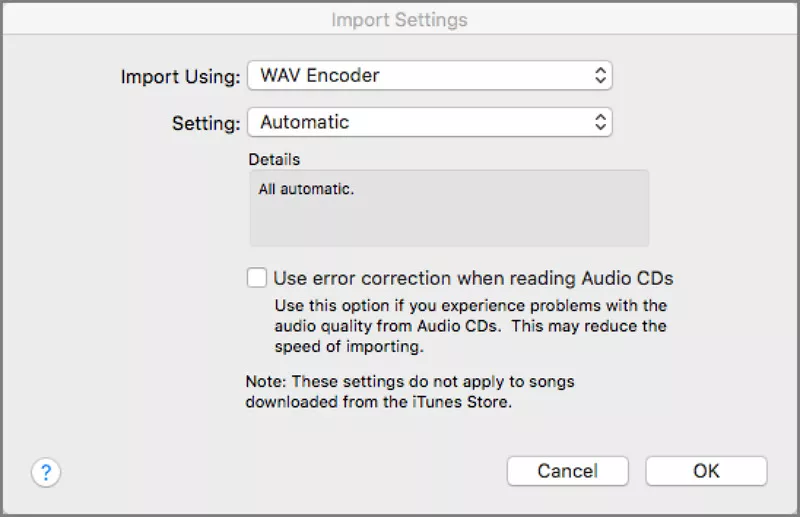
Image board: iTunes - The Mainscreen of the iTunes
Step 3 Back to the menu bar, and tap by "Flie" > "Convert" > "Create WAV Version". Then you can convert the files to WAV.
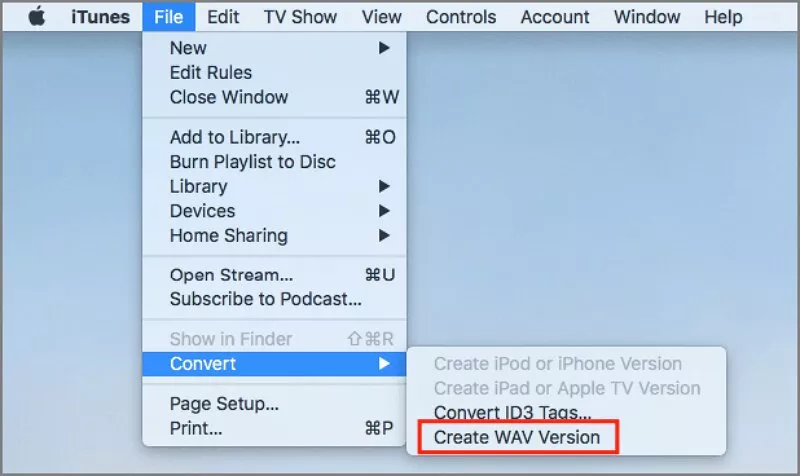
Image board: iTunes - Convert M4A to WAV
If these steps are still confusing, here I list a video about how to use iTunes to convert M4A to WMA. You can click it and have a look.
3. ZAMZAR (Online)
If you are looking for a great online tool, ZAMZAR is the best choice. This online converter supports more than 50 file formats, such as MP3, MKV, M4A, WAV, MP4, and more. You can use this tool to convert your M4A files to WAV. You even do not need to create an account that you can use for free.
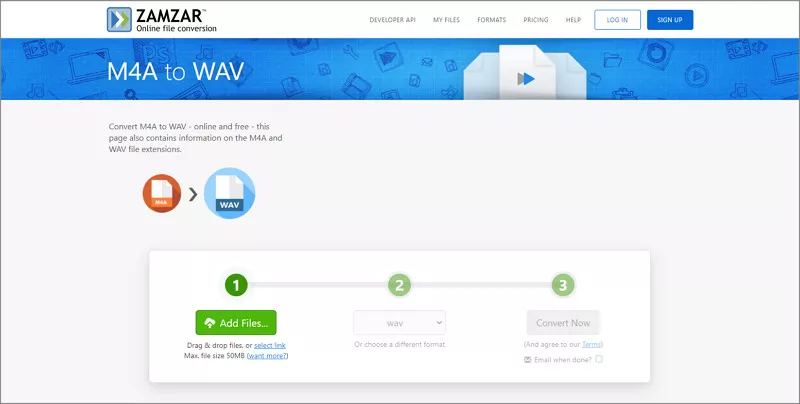
Image board: The Mainscreen of the ZAMZAR
This online tool is easy to use. Next, I will show you how to use this online tool to convert M4A to WAV.
Step 1 Open this website, and click the "Add Files" button, you can upload your M4A file to this website or directly drag the files in here.
Step 2 Click the "Convert to" button and select WAV file format from the drop-down menu.
Step 3 Then click the "Convert Now" button to start the conversion. Please wait a minute, the file will be saved on your computer.
Part 2. How to Add WAV Audio Files in Video
When you are finished converting the file, do you want to try adding it to the video? In this part, I will show you the best video editors to help you add audio to your video.
The software I recommend is an online tool called FlexClip. FlexClip is an all-in-one online video editor. This software provides a lot of video editing tools. For example, you can use this editor to crop, split, and trim your video.
In addition to these basic video editing functions, this editor also offers plenty of different themes of video templates that you can use for free. And this online tool also supports adding custom music in the videos.
Happy Birthday
Christmas Story
Here are the steps of how to use this online tool to add WAV audio in the video.
Step 1 Open this website, and click the "Start from Scratch" button to start editing.
Step 2 Then click the "+" button to upload your video files in the editor. And you can use the editing tools to edit your videos, such as add text, overlay, element, and more.
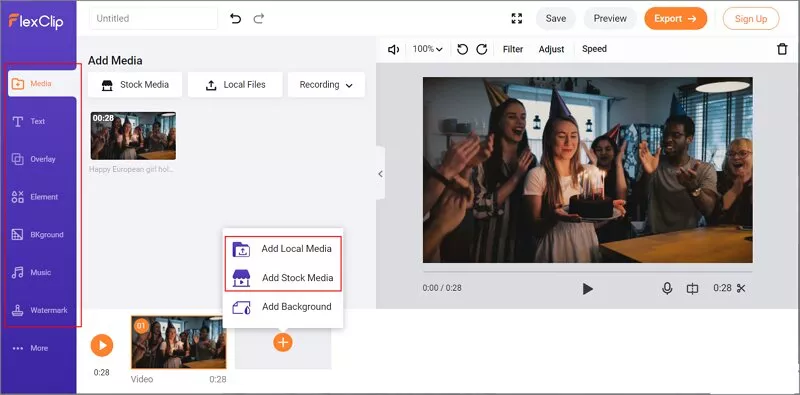
Image board: FlecxClip - How to Add WAV Audio in Video Step 2
Step 3 In the "Music" setting, click it and select the "Browse Your Music" button to input your WAV audio file, and apply it to video.
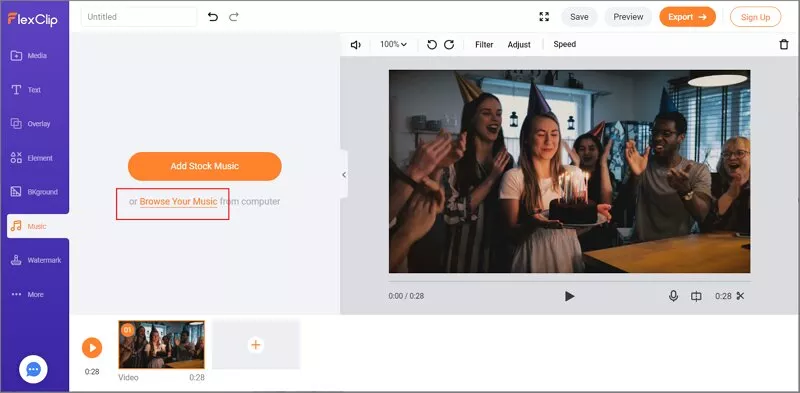
Image board: FlecxClip - How to Add WAV Audio in Video Step 3
When you are finished editing, click the "Export" button, then the file will save on your computer.
The Bottom Line
Thanks for your reading, I hope you found this page helpful. Compared with these three file converters, you can choose the one according to your needs. If you want to apply the audio in the video, I still suggest you choose FlexClip. This software can make video editing like a breeze.
If you have any questions about our editor, you can leave a message to us. And we will try our best to help you solve this problem. I hope this page can help you a lot!