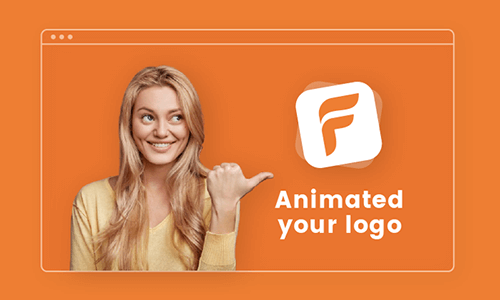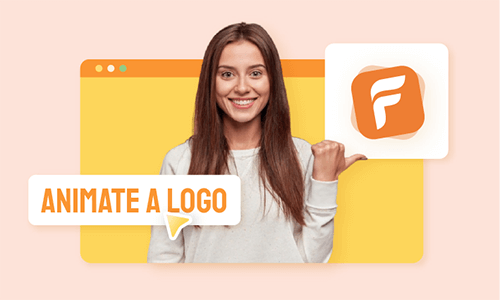Still showcase your brand logo in the traditional way? The exposure you get from static images might shock you—viewers just glance and move on, making it hard to leave a lasting impression. That’s why more and more brands are switching to 3D spinning logos for greater impact.
A 3D spinning logo animation is a visual design widely used to capture attention, enhance brand identity and convey message in an expressive way. To make a 3D spinning logo, having the right 3D spinning logo generator is the first step to get started. So, in this article, we’ll take you through three 3D spinning logo makers using different approaches to create dynamic 3D spinning logos. Ready to bring your brand to life? Let’s dive in!
Showcase Your Logo with These Free and Customizable Templates




View More Logo Templates to Get Inspiration>>
Can't Miss: 6 Best 3D Logo Makers Online to Help You Dominate the Market>>
Professional-grade 3D Spinning Logo Generator - After Effects
For professional-grade 3D spinning logo animations, After Effects delivers unmatched creative control. This industry-standard tool transforms your vision into reality with precise 3D manipulation, customizable lighting, and cinematic camera angles - all tailored to your unique brand identity.
Moreover, you can fully customize elements like rotation speed, add dynamic effects such as particle sparks or motion trails, and tailor the 3D logo spinning animation to suit various scenarios, ensuring your final output perfectly aligns with your creative intent and project requirements.
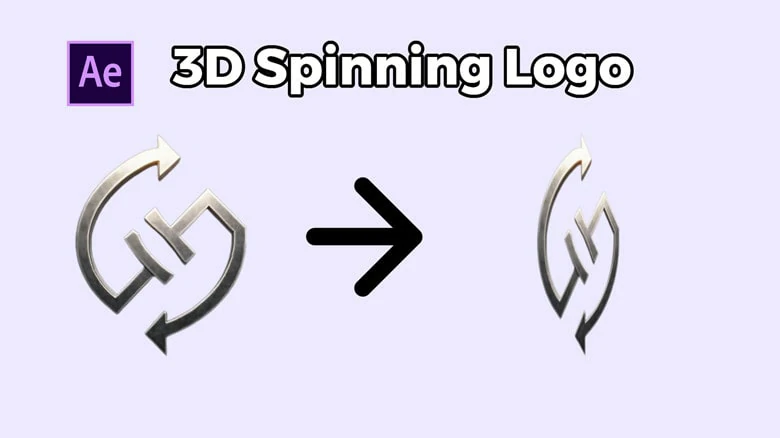
Professional-grade 3D Spinning Logo Generator - After Effects
How to Make a 3D Spinning Logo in After Effects
Making a 3D spinning logo in After Effects is a straightforward process. Here is the step-by-step guide. For optimal results, ensure your logo is in PNG format with a transparent background before starting. If needed, remove the background first using a BG remover tool.
How to Make a 3D Spinning Logo in After Effects
Free 3D Spinning Logo Maker for Computer - Blender
You’ve probably heard of Blender but what exactly can this free powerhouse do for you? As a completely free and open-source 3D graphics powerhouse, Blender wears many hats: it's your digital sculptor for 3D modeling, your virtual painter for texturing, your lighting technician, animation studio, and rendering farm all in one. Now, here's where it gets exciting for your brand - if you're hunting for a professional-grade 3D spinning logo generator that won't cost a penny, Blender stands ready as your perfect creative partner.
Watch what happens when you harness Blender's robust toolkit: with precise keyframing to map your logo's graceful rotation, strategic camera angles to showcase its best features, and lightning-fast rendering to bring it all together, your flat logo file transforms before your eyes into a mesmerizing 3D spectacle. The result? A 3D spinning logo animation that makes your brand impossible to ignore. Can’t wait to have a try? Follow our simple guide below to bring your logo to life in full 3D glory!
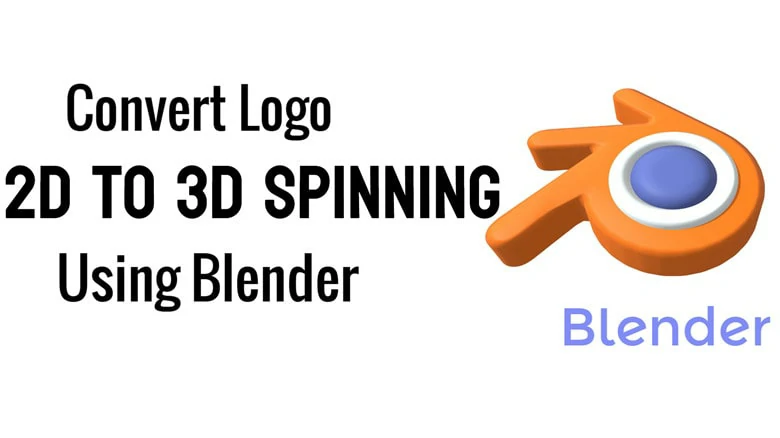
Free 3D Spinning Logo Maker for Computer - Blender
How to Create a 3D Spinning Logo in Blender
As Blender only works with SVG file, so ensure your logo is in SVG format before getting started.
How to Create a 3D Spinning Logo in Blender
Online 3D Spinning Logo Maker - FlexClip
Say goodbye to the headache of manual 3D spinning logo creation. Say hello to one-tap simplicity that delivers smooth, professional-grade animations. With FlexClip, crafting a stunning 3D spinning logo couldn't be easier. Just browse its collection of ready-made 3D spin animations, select your favorite preset, and watch your logo transform instantly with real-time previews.
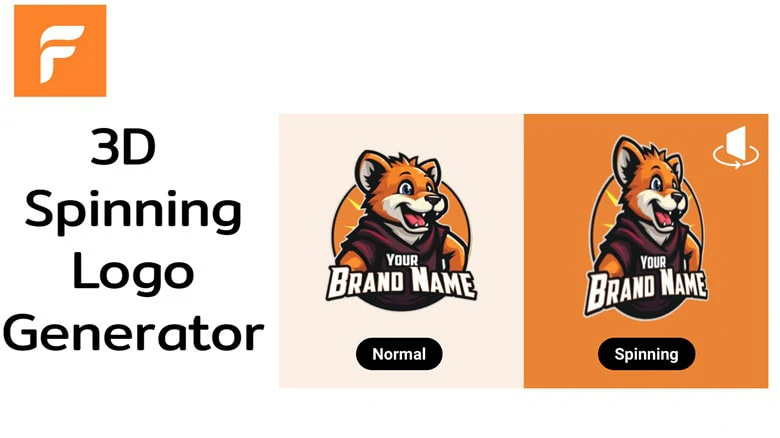
Online 3D Spinning Logo Maker - FlexClip
However, FlexClip doesn’t stop there! Besides smooth 3D spinning animation adding, FlexClip provides you more features as below:


In addition to 3D spin, you can also animate your logo with a variety of animation effects, such as heartbeat, flip, jump and more to engage with audience.
Now that you’re familiar with this 3D spinning logo generator, let’s see how it works to bring logo picture into new life.
How to Make a 3D Spinning Logo Online
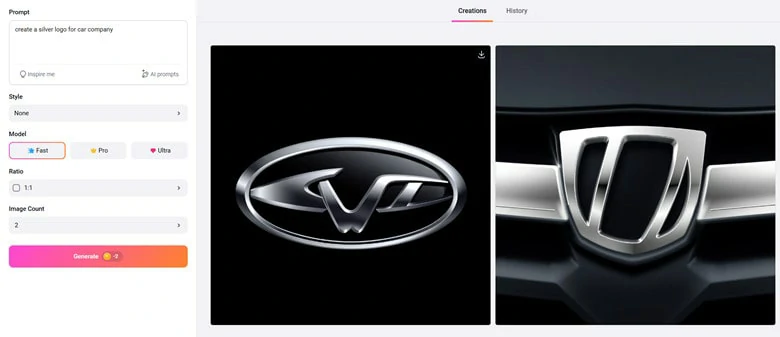
Upload Your Existing Logo to FlexClip or Generate a New One
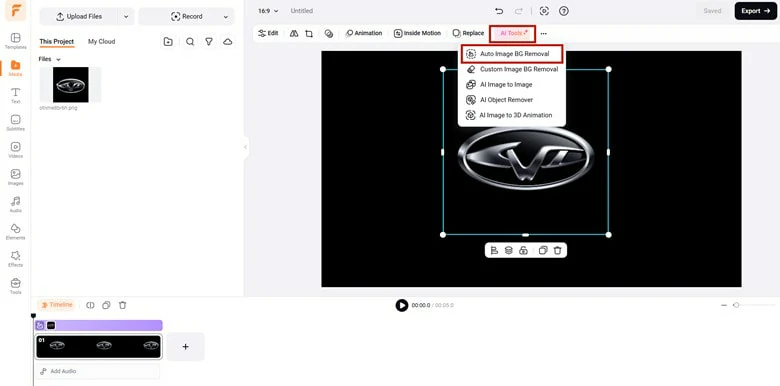
Layer Your Logo Image and Remove its Original Background
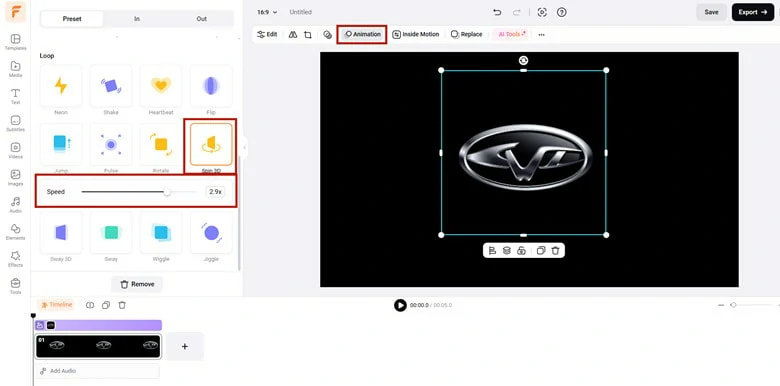
Animate Your Logo Picture with 3D Spinning Animation Effect
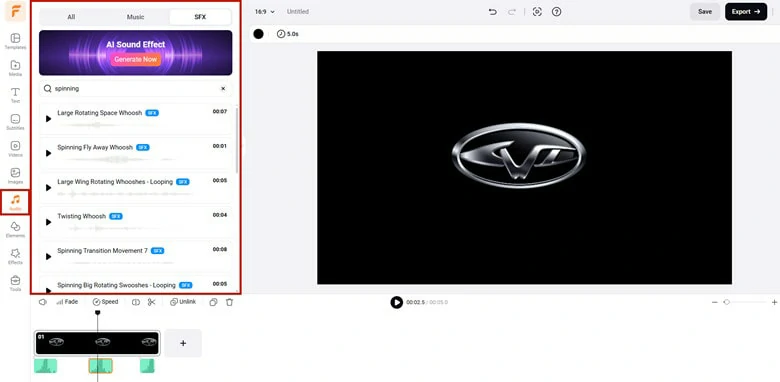
Perfect Your 3D Spinning Logo with FlexClip's Powerful Features
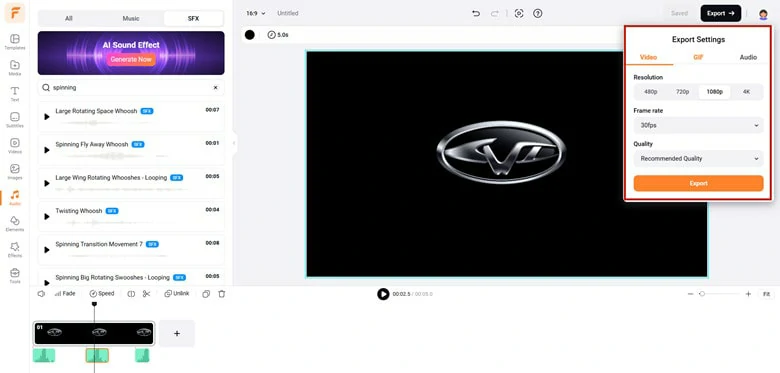
Save Your Animated 3D Spinning Logo as MP4 or GIF Format
The Bottom Line
Well, that’s all for how to make a 3D spinning logo with three 3D spinning animation generator. Which method you prefer most? Make your selection and start creation journey today!