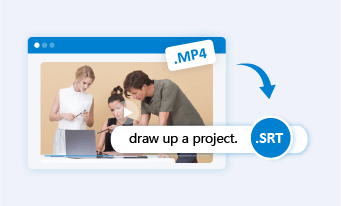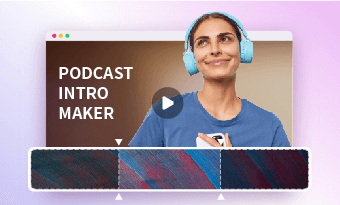Converting wav to text makes it easier for you to transform audio content into text transcript that can be quickly consumed, summarized, translated, and repurposed for blog posts, newsletters, and subtitles of video projects, etc.
So, if you are looking for a great way to convert wav to text for your podcasts, and audio recordings of interviews, meetings, and lectures, we’ve got you covered!
In this tutorial, we will walk you through the 4 best wav-to-text converters that can help you seamlessly convert wav to text for any audio recordings. So, you can transcribe wav files for videos’ subtitles, blog posts, translation, documentation, etc.


Here is what you will learn:
Also, read the 4 best podcast intro makers.
Convert WAV to Text by FlexClip
If you are a YouTube content creator or a podcaster who needs to convert wav to text for burned-in or closed captions/subtitles of your video projects, then one of your go-to wav-to-text converters is using the user-friendly and feature-rich FlexClip AI video maker.
Seamlessly convert wav to text by FleClip online.
Best Features to Convert WAV to Text with FlexClip:
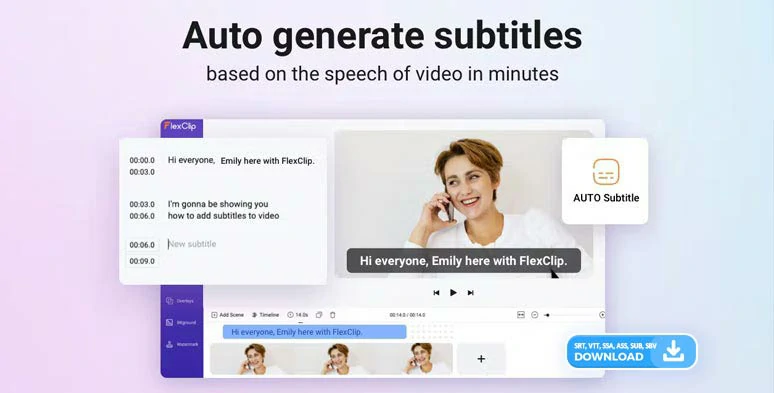
Automatically convert wav to text by FlexClip online.



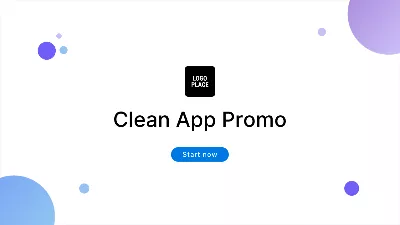
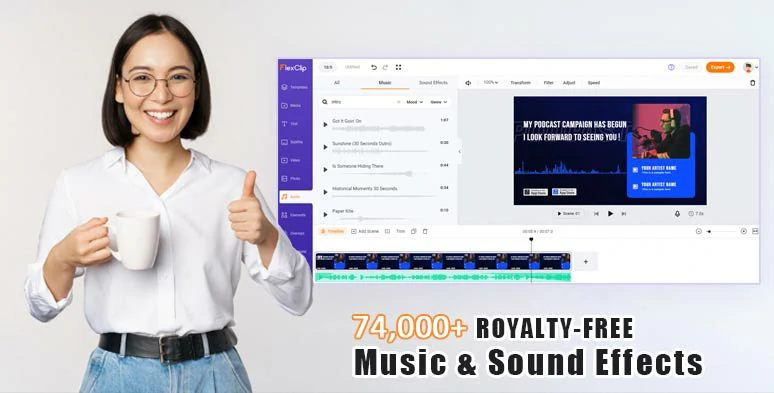
Leverage vast royalty-free music and sound effects for your video projects.
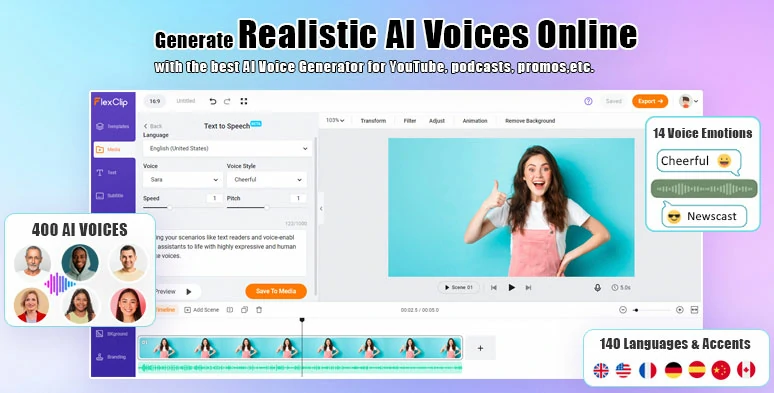
Effortlessly convert text to realistic AI voices for your video projects.
How to Convert WAV to Text by FlexClip:
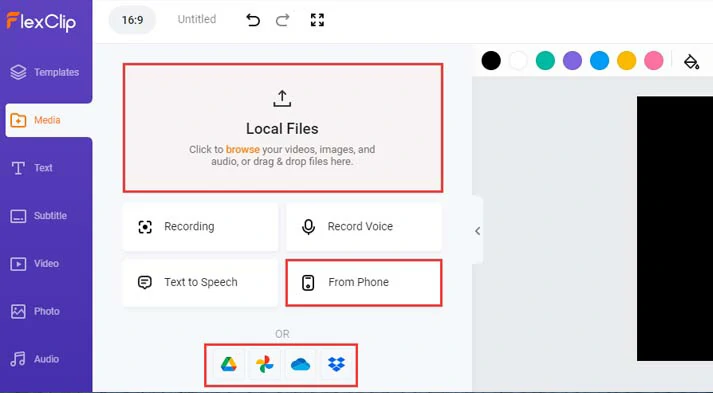
Upload your wav files to FlexClip.
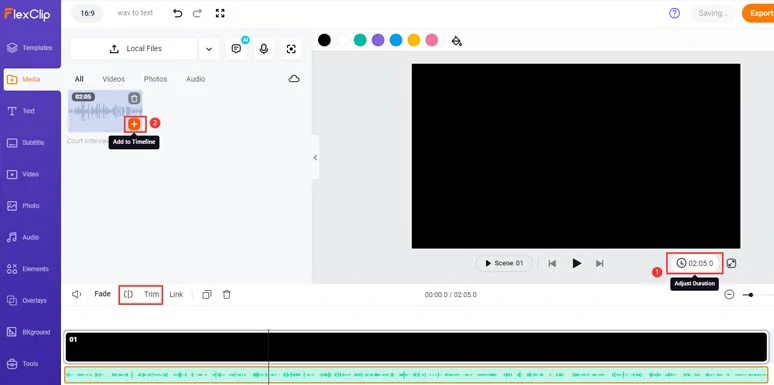
Add the wav file to the intuitive timeline and trim or split it when needed.
Click the Subtitle tab > Auto AI Subtitle > identify the language of your wav file > hit Next > select the style of your subtitle, which can be changed later. > hit the Generate button. Then FlexClip shall automatically convert wav to text for you.
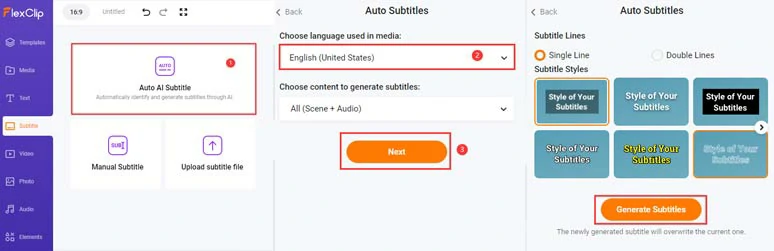
Automatically convert wav to text for videos’ subtitles.
Now, you can proofread the transcript of wav file > correct any misspellings > fine-tune the style of subtitles, such as text font, text color, text size, text background fill, opacity, position, alignment, etc.
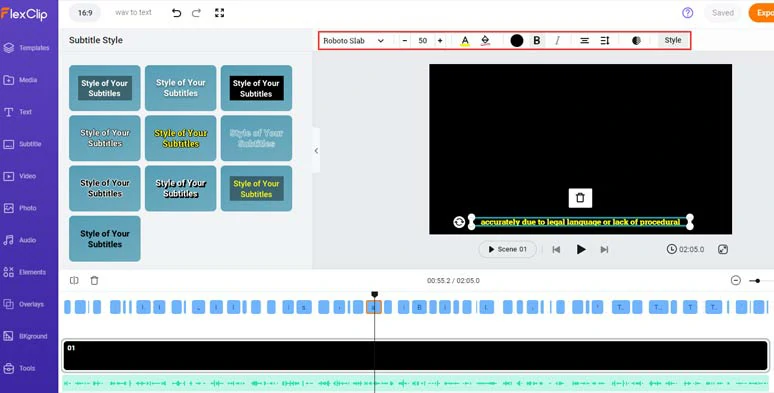
Customize the style of subtitles.
If you find one subtitle too long, you can press “Enter” to split it or click the Merge icon to merge two short subtitles. Pretty helpful!
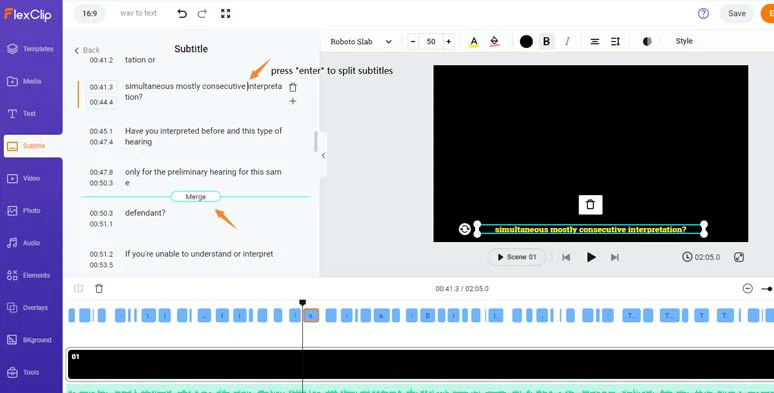
Easily split or merge subtitles.
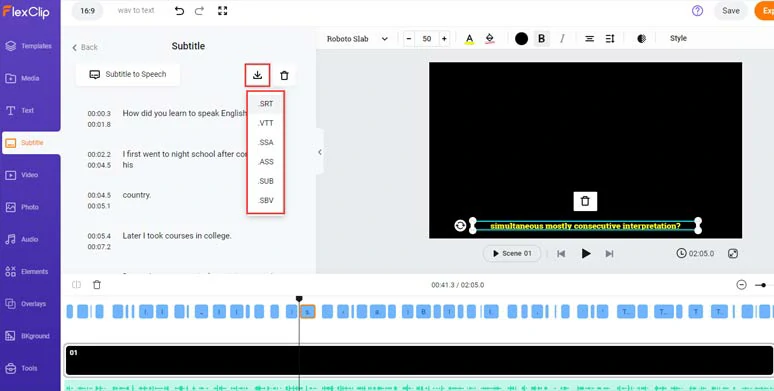
Save the transcript of wav files in SRT or other subtitle formats to your PC.
Alternatively, you can import your images and clips > layer them over the screen to fill the screen for video projects.
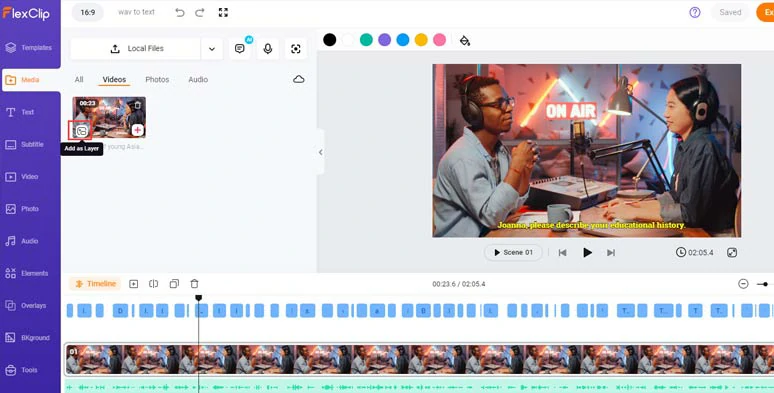
Add clips or images over the screen for YouTube podcast videos.
Then, head to the Text tab > add readymade and editable text animations, like profile tiles, YouTube/TikTok/IG Reels like, comments and subscribe titles, lower thirds, newscast titles, speech bubbles, call-out titles, quote titles, etc. for call-to-actions in your podcast videos.
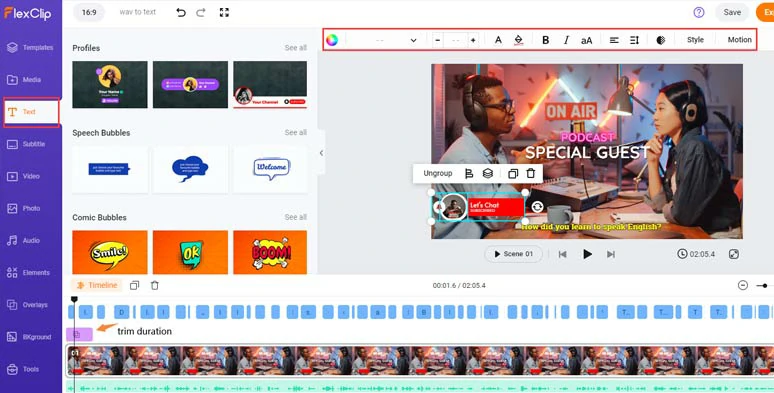
Use more read-made and editable text animations for CTAs in your video.
Next, click the Audio tab > search for “funk”, “pop”, and “cinematic” music and transitional sound effects like “whoosh”, and “swoosh”, “riser”, and “impact” for transition and text reveal in your video. You can layer multiple audio tracks to create depth and vibes or easily trim, split audio, and adjust its volume or apply fade in/out effects for smooth audio transition.
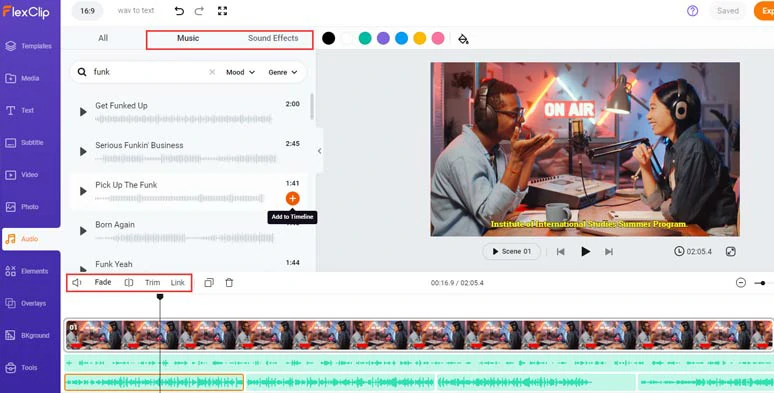
Add royalty-free music and sound effects to create the vibes for your video.
Finally, after adding trending transitions and other visual effects, click the Export button to save the 1080P MP4 video to your PC or directly share it to YouTube, Google Drive, One Drive, Dropbox, or even TikTok; a clickable link is also available for your blog posts, newsletters or other repurposings.
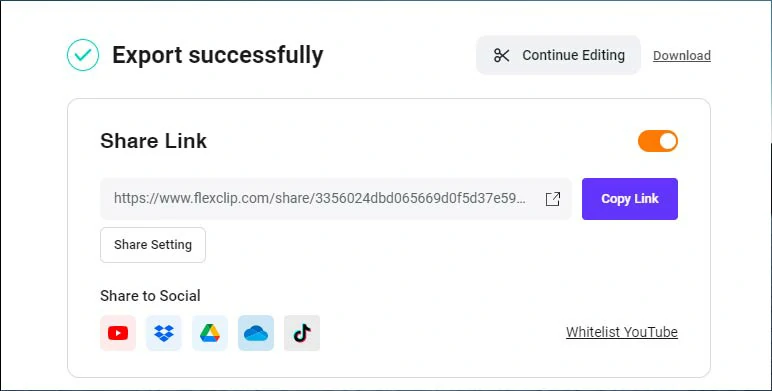
Easily share and repurpose your video content.
Downside:
Convert WAV to Text by Sonix.AI
Well, if you need a versatile wav to text converter that can not only seamlessly convert wav to text but also translate the transcript to other languages to broaden engagement for your blog posts and more, then look no further than Sonix.AI. With its robust automated transcription and translation tools, it's your ultimate one-stop solution for captivating viewers in both videos and blog posts.
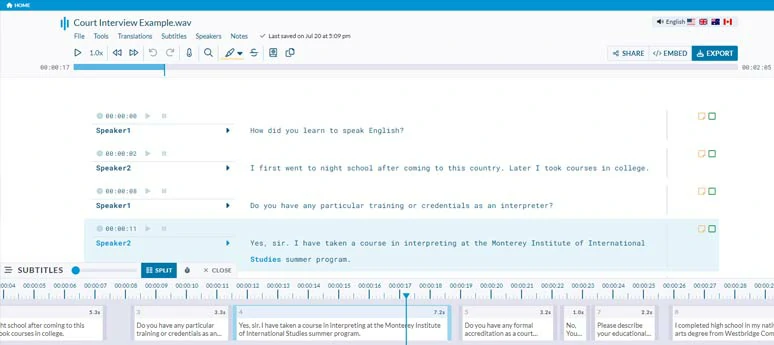
Convert wav to text by Sonix.AI online.
Best Features to Convert WAV to Text with Sonix:
How to Convert WAV to Text by Sonix:
Downside:
Convert WAV to Text by Otter.AI
If you are fed up with manually transcribing wav files for recorded podcast interviews, meetings, webinars, lectures,etc. Another powerful wav-to-text converter you will love is Otter. AI. This professional audio and video transcription and note-taking tool will help you effortlessly and accurately convert wav to text with ease, esp for business professionals, reporters, podcasters, bloggers, etc.
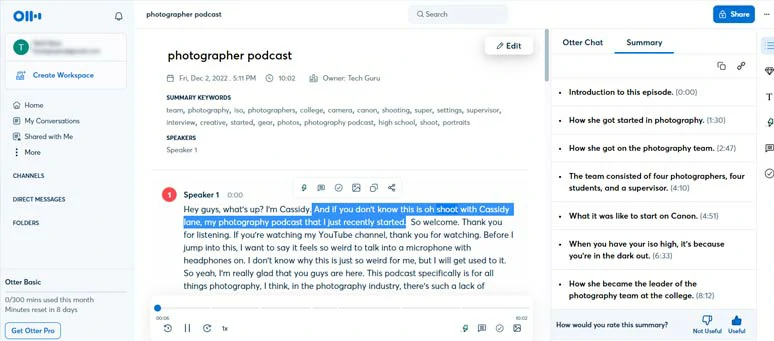
Convert wav to text by Otter.AI online.
Best Features to Convert WAV to Text with Otter:
How to Convert WAV to Text by Otter:
Downside:
Convert WAV to Text by Microsoft Word
Last, but not least, if you happen to be a subscribed user of Microsoft 365, luckily, you can directly use Microsoft Word online version’s auto-transcription feature to convert wav to text and edit the transcript and directly save it as a Word document to your computer.
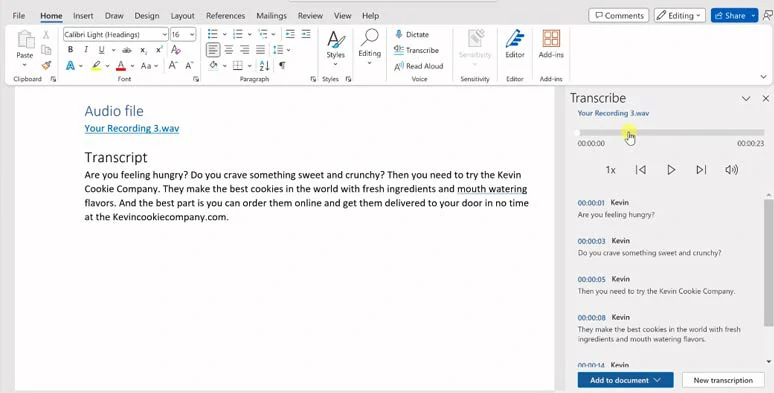
Convert wav to text by Microsoft Word online.
Best Features to Convert WAV to Text with Microsoft Word:
How to Convert WAV to Text by Microsoft Word:
How to convert wav to text by Micorsoft Word online.
Downside:
Now, It's Your Move
Overall, converting WAV to text opens up new opportunities for you to add captions/subtitles, summarize, translate and repurpose podcasts, and other audio recordings in wav files for blog posts, video projects, news reports, documentation, etc. Please feel free to try out all the wav-to-text converters mentioned above and share this post on your Facebook or Twitter and tag us to tell us which one works best for you. Cheers for your content creation success!