In the past, applying slow-motion effects on videos often required sophisticated cameras or editing software. But mobile technology has advanced to a point where you can now perform almost any kind of editing to your videos using applications like Snapchat.
Snapchat is an exciting multimedia app that allows you to share moments with friends and family. The app includes several fascinating features that are designed to improve the quality of your shots, and one of these features is speed modifiers. This feature allows you to add a slow-motion effect to your video. You can also use it to fast-forward or rewind your video.
The process is pretty straightforward, so you can easily create your slow-motion videos even if you're new to Snapchat. Keep reading. The following steps will teach you how to do slow-mo on Snapchat.
How to Slow Down a Video on Snapchat
How to Slow Down Video on Snapchat
An Alternative Way of Slowing Down a Video
Learning how to slow down a video on Snapchat is not a problem. The major drawback of using this app for your video editing is that it doesn't enable you to control the extent of slowness in your clip. So you'll most definitely need a more advanced tool to edit your video professionally. One reliable software for handling such adjustments is FlexClip.
FlexClip is an excellent video speed editing program that offers additional options with regard to the slow-motion feature. It helps users adjust their video speed precisely and add other desirable effects such as filters, music, and text. People who use this program to slow down their videos enjoy:
FlexClip is one video editing app that balances functionality with simplicity. Even though it offers extensive tools for making adjustments, the platform still features a user-friendly interface to encourage beginners.
FlexClip allows you to apply the slow-motion effect to specific parts of the video to enhance the dramatic effect of your clips.
FlexClip slows down your videos without leaving any of its copyright fingerprints that reduce quality. So this app is suitable for the commercial video content creator too.
Now, click on the Create a Video button and follow the steps below.
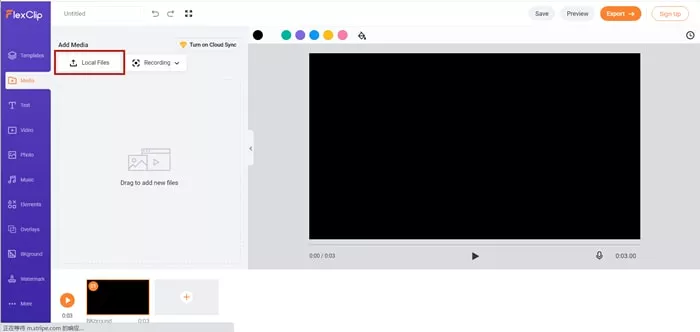
Upload Local Files to FlexClip

Slow Down Video Speed
The Bottom Line
Now that you've learned how to slow down videos on Snapchat and FlexClip, you can quickly launch both apps and use them to adjust the same video. You'll instantly see the difference between both tools. FlexClip is an all-in-one package. Other exciting features you can explore on the app include splitting, emojis, and transitions. The site also has an expansive stock library where you can select high-quality photos and videos for your content creation. Remember to give FlexClip a try!















