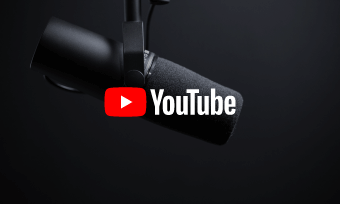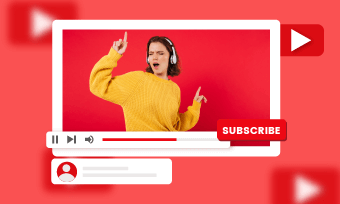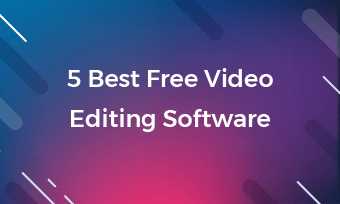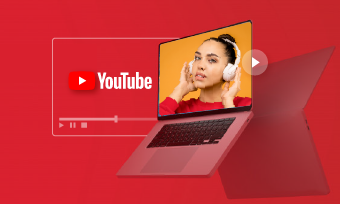As there is a wide community of music fans on YouTube, more and more artists upload their music on YouTube.
However, uploading music to your YouTube channel can be a little confusing because YouTube does not recognize common audio file extensions. So, you cannot upload your music tracks directly from your computer to YouTube. Here, we provide you with this guide to help you upload music to YouTube easily.
How to Upload Music to YouTube Channel
How do you upload songs/music to your YouTube channel? You should know YouTube doesn't support audio files, so you can't directly upload audio song files to your YouTube channel, but you can simply make videos from your music then upload them to your YouTube channel; that's easy.
Here, you can use FlexClip to convert your music into a YouTube music video easily and then upload your music to YouTube Channel. Read on and learn how to upload music, audio, and song file to YouTube using FlexClip.
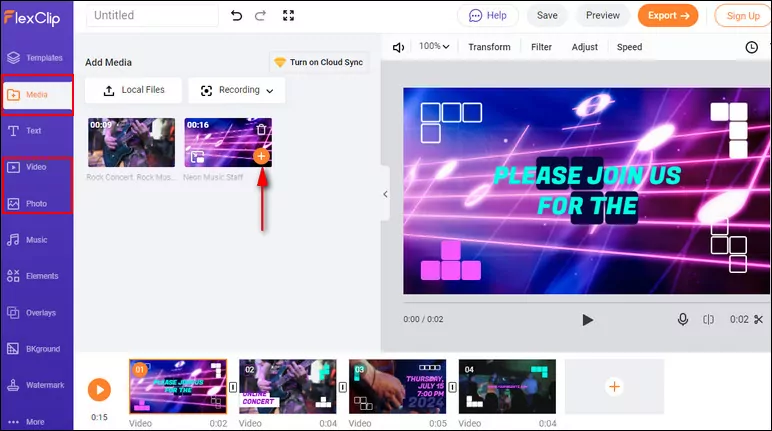
Music to YouTube - Upload Media to FlexClip
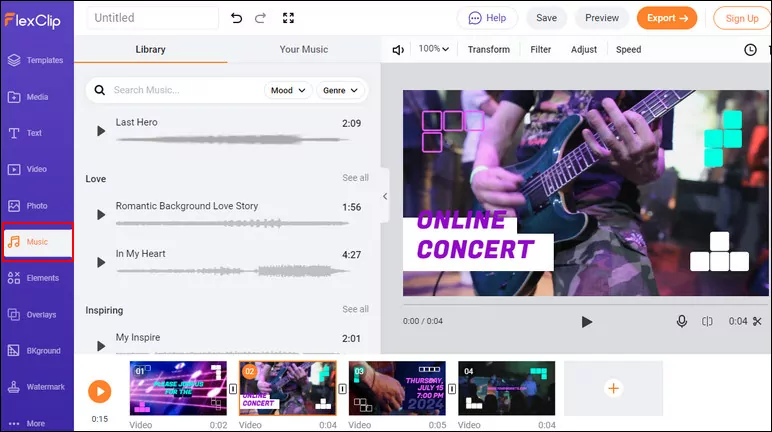
Music to YouTube - Upload Music
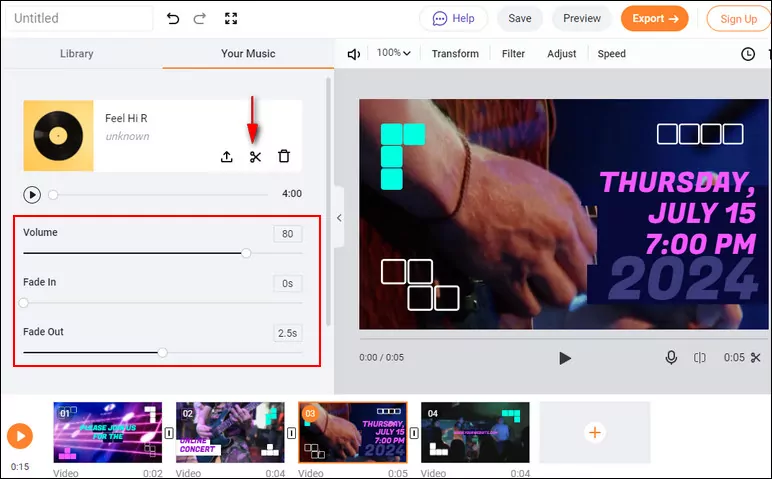
Music to YouTube - Adjust Music
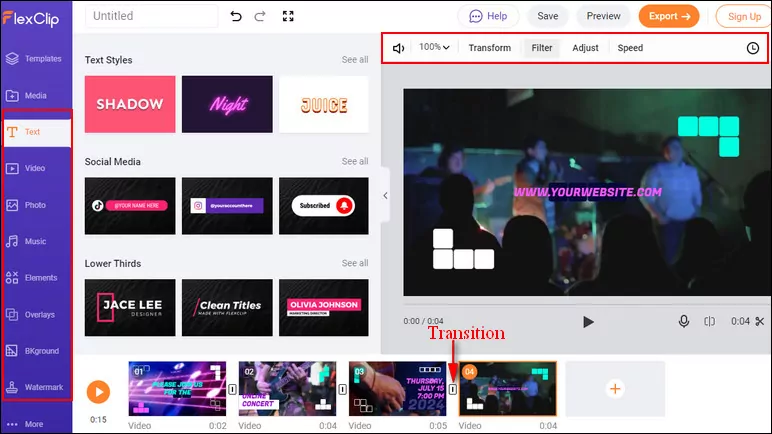
Music to YouTube - Make Edits
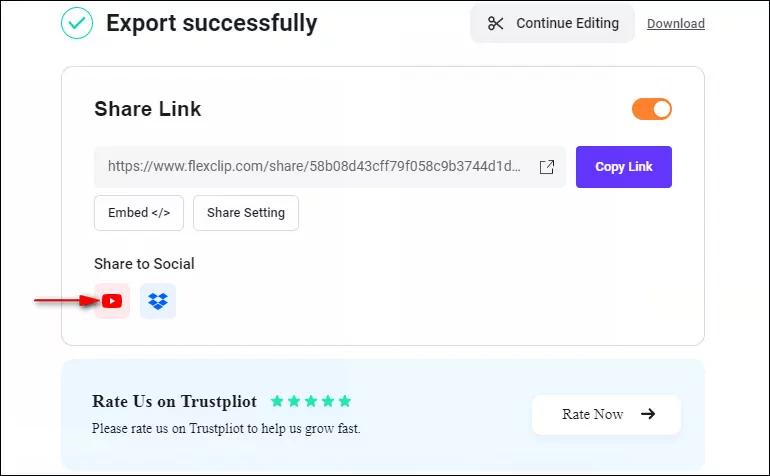
Upload Music to YouTube
Bonus: How to Upload Music to YouTube Music
As the replacement for Google Play Music, YouTube Music is a music streaming service developed by YouTube, and you can also upload your music to the cloud.
If you want to upload music to your YouTube Music account, you need to do so from a computer (via a web browser) and not from the YouTube Music mobile app. Check the simple steps below to upload music to YouTube Music.
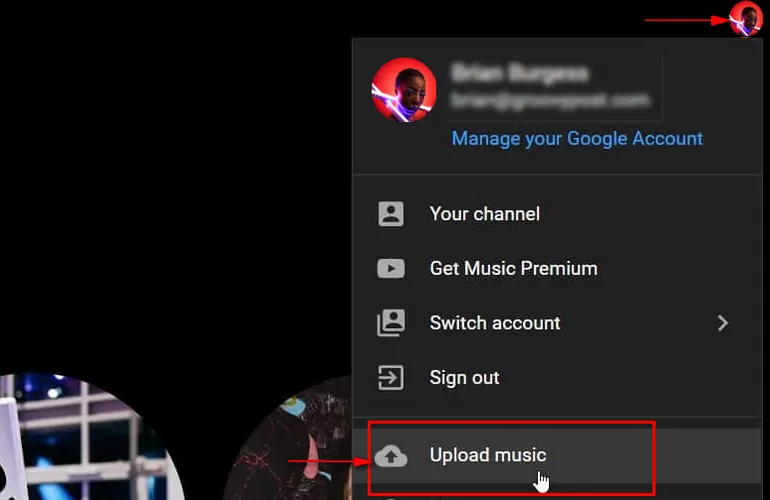
Upload Music to YouTube Music
Final Words
That's all for how to upload music to YouTube Music and YouTube channel. Hopefully, this blog can be helpful for you to upload music to YouTube. You must have noticed that it's pretty easy and free to convert music to YouTube with FlexClip. Give it a try and explore more!