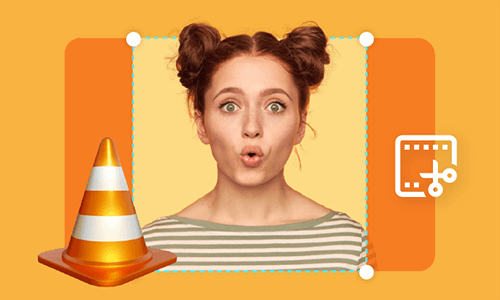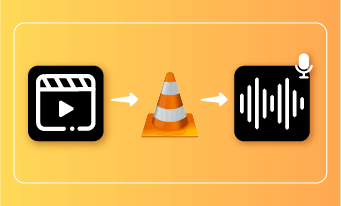How to Merge Videos in VLC?
Can VLC Combine Videos?
VLC is known as a versatile media player, but it also offers basic editing features. So many VLC users like yourself who need to merge videos may wonder: Is it possible to merge videos using VLC? If so, you’ve come to the right place.
In this post, we'll talk about how to merge videos with VLC and the easiest way to fix the vlc merge videos not working error. Let's get started.
Also Interested in: Add Subtitles in VLC Media Player Permanently>>
How to Combine Videos in VLC?
Since VLC isn't a full video editor, we must emphasize that VLC media player can only merge video files with the same format and codec. Therefore, if you want to join videos via VLC, you need to convert all video files to the same.
Many video tutorial tell you can use VLC to merge videos easily by:
Merging videos in VLC isn't as easy as it looks. Those tutorials often leave out the final result because the process is tricky and doesn't always work.
To merge videos in VLC, you need to use the command line. Here's the right way to do it:
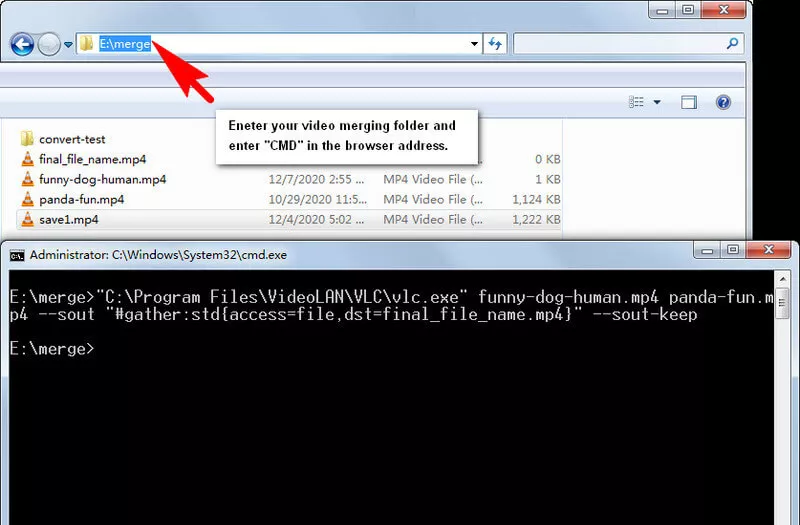
Image: Convert & merge video in VLC via commands.
Though VLC programmers have shared their commands of merging videos in VLC, these commands may seem full of questions to most of us. To help this out, we've provided easier explanations of the commands for you:
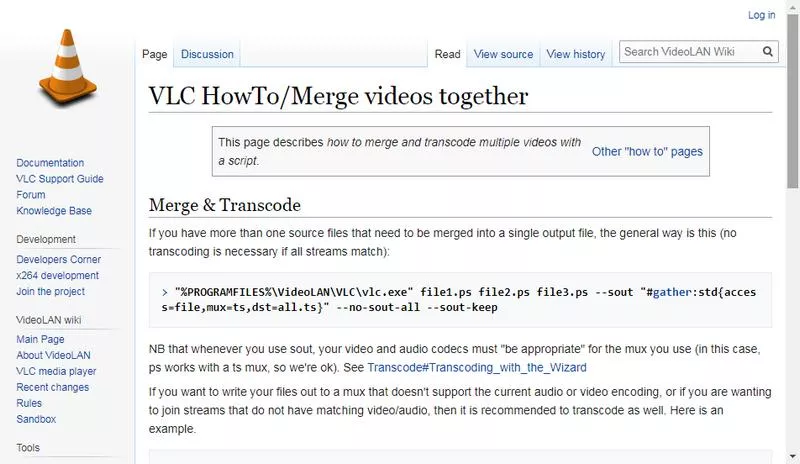
Image: VLC official commands to merge videos.
Tired of nerve-racking command line way of VLC to merge videos? Head to alternative solution online.
VLC command to merge two videos:
Please copy and paste this command line: vlc_application_location video1.mp4 video2.mp4 --sout "#gather:std{access=file,dst=final_file_name.mp4}" --sout-keep, then do as following:
Step 1: Replace vlc_application_location with VLC media player address (you can find it by right click and property.)
Step 2: Modify video1.mp4 and video2.mp4 with your video file name.
Step 3: Change final_file_name.mp4 to your wanted file name for the merged video.
Step 4: Leave the rest parts the same.
VLC command to merge more than two video files:
For merging multiple videos using VLC, command line is vlc_application_location video1.mp4 video2.mp4 video3.mp4 --sout "#gather:std{access=file,dst=final_file_name.mp4}" --sout-keep
Still confused and not knowing how to make VLC merge? You are not alone! The command way of merging video in VLC media player feels like programming. So, it's normal to feel troublesome to merge video in VLC.
Solutions to Fix VLC Merge Videos Not Working
VLC merge videos not working? Even if you've made every step correctly, it won't guarantee you a successful video merging result. Besides, a few bugs & cases make VLC media player fail to merge videos, even if you've converted videos to the same codec and format.
To help you fix this problem, you should refer to the following workable solutions:
#1 Check Video Format and Orientation
VLC Not Working always caused by videos in different formats or orientations. So, if VLC failed to combine videos, firstly check whether all the videos share the same format, resolution or orientation. If not, use a video converter to change all your files before attempting to merge videos in VLC.
Tips: How to change video formats online>>
Tips: How to change portrait video into landscape>>
#2 Reset VLC Preference
Incorrect configure setting can cause merging issues. To solve this problem, reset your preference as below:
Open VLC Media Player > Go to Tools > Preferences > Click the Reset Preferences button at the bottom of the window and confirm your choice.
#3 Update Your VLC
An outdated VLC version will lead to video not merging problems since it contains unknown bugs and glitches. If you want to check for updates, open VLC > go to the Help menu > select Check for Updates.
Problems still persist? Or tired of solutions trying? An alternative way to merge videos freely is introduced to you.
How to Combine Videos Free Online with VLC Alternative
FlexClip video combiner is a browser-based video freebie that merges various types of mainstream videos swiftly. Prior to VLC media player's command merging methods, FlexClip online video combiner uses streamline video-merging navigation that everybody can easily use.
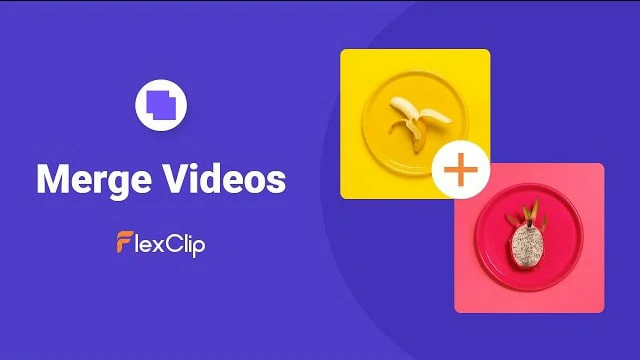
Merge Videos with VLC Alternative Online - FlexClip
Merits of FlexClip Video Combiner:
How to Merge Two+ Video Files Free Online with FlexClip Video Combiner? [Trouble-free]
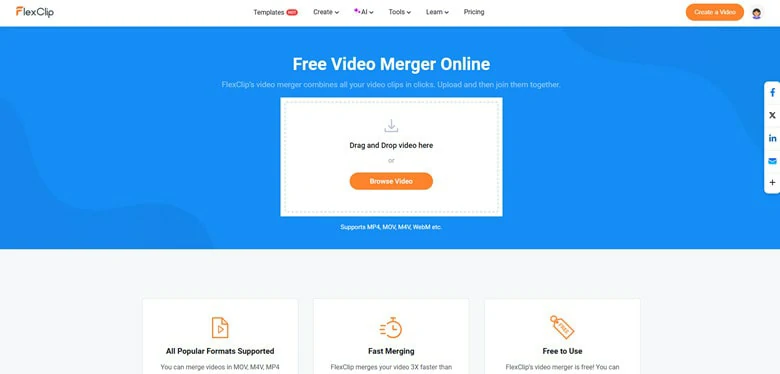
Open FlexClip Video Merger in Your Browser
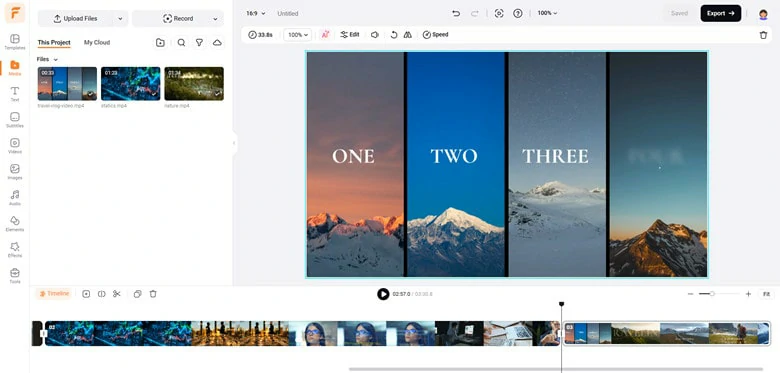
Edit Your Merging Videos in FlexClip
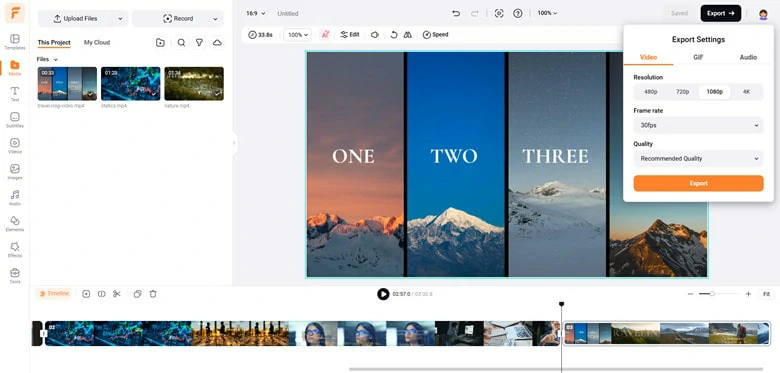
Export and Share Combined Videos
Bonus Tips: FlexClip goes beyond than a basic video combiner! Instead, it's a playground to create and edit videos with AI. You can use it to convert text into video, generate videos from image, transform product URL into footage, add auto subtitle for content visibility, insert AI voiceover for immersed vibe, etc. In a nutshell, FlexClip has everything you need to make stunning artwork but without any editing experience needed!
FlexClip AI Tools Walkthrough: Revolutionize Your Video Editing
The Bottom Line
By merging videos in VLC or VLC alternative, you can share your ideas and moments in one video. Share your life now by merging videos.