Subtitles are an indispensable part of a video. Someone polled YouTube audience and about 57% of people said that they feel like they can't understand the dialogue in the video that they watch unless they're using subtitles.
When you watch a video, a good subtitle can make you more focused on the video and don’t distract your attention. If your downloaded video doesn’t have subtitles, you can download subtitles files from sites. After that, you can combine subtitles with video.
Some people may wonder why we should merge subtitles with video permanently. Since most platforms do not allow you to edit the style of your subtitles, burning them to do more edits can be better in some cases. When you are merging subtitles with video, you can readjust the subtitles’ fonts, text styles, and layout as you like. Also, some platforms like Instagram do not accept SRT or other subtitle files, so merging subtitles with video is the only way for you to have subtitles on your video.
Therefore, we will recommend 4 excellent video and subtitle mergers to help you merge subtitles with video in a breeze.
Contents:
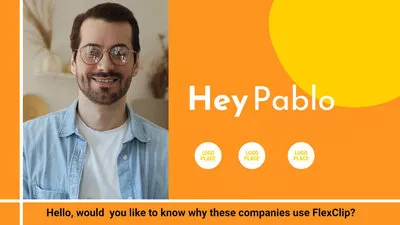
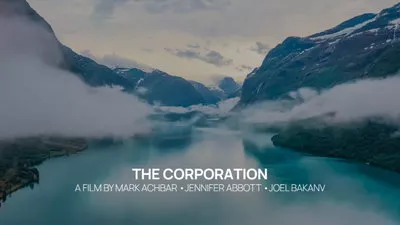


Part 1 The Great Video and Subtitle Mergers Help to Combine SRT with MP4 and More - Online Tool
1.1 FlexClip
We all know FlexClip to be a popular free online video editing tool for people who want to do more edits to level up their videos. Besides, it also allows you to merge subtitles with video in a few clicks.
If you have subtitle files, you can directly upload your subtitle files to FlexClip in different formats, such as VTT, SRT, LRC, SSA and so on. Then you can merge subtitles with video in clicks. And FlexClip gives you full control over the subtitles. You can split or merge subtitles, change font, alignment, styles, and make personal adjustments according to your needs.
Or if you don’t have subtitle files, FlexClip’s advanced artificial intelligence can help you a lot. Its AI Auto Subtitle feature will automatically identify and generate subtitles for your video.
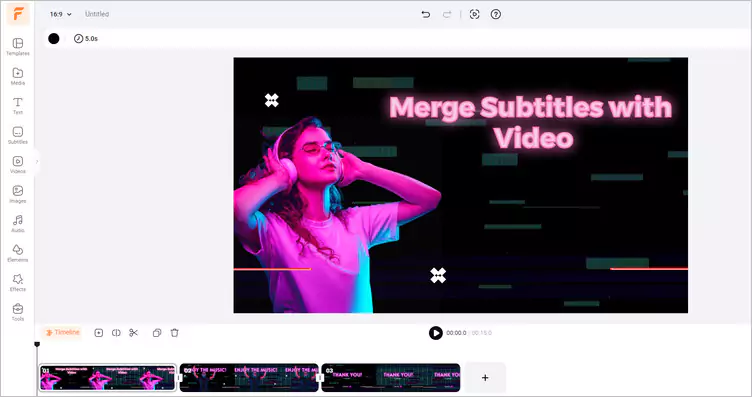
Great Video and Subtitle Mergers - FlexClip
Benefits of FlexClip to Merge Subtitles with Video
Click the Media to upload your video clips from your PC, phone, Google Drive, One Drive, Dropbox, etc.
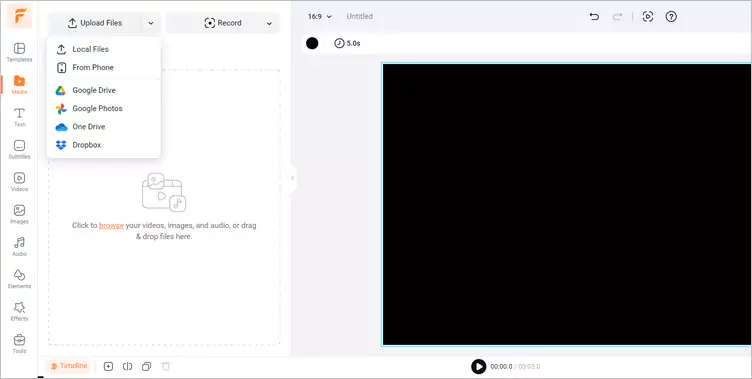
Upload Your Own Video Materials - FlexClip
Click the Subtitle and choose to upload your subtitle files in different formats. Then it will merge subtitles with video automatically.
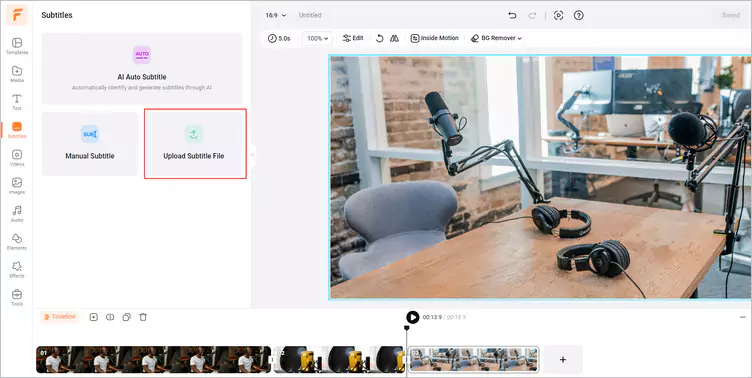
Merge Subtitles with Your Video - FlexClip
After merging subtitles with video, you can customize the subtitles’ fonts, color and capitalize or italicize subtitles, change the alignment, subtitle color and so on.
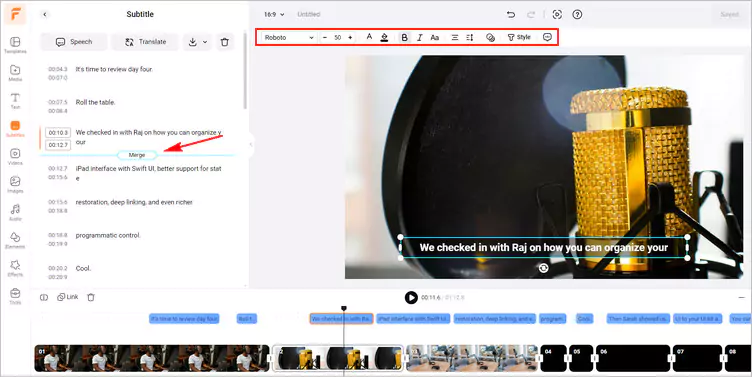
Customize Subtitles - FlexClip
Once satisfied with the generated video, you can tap the Export to download the video.
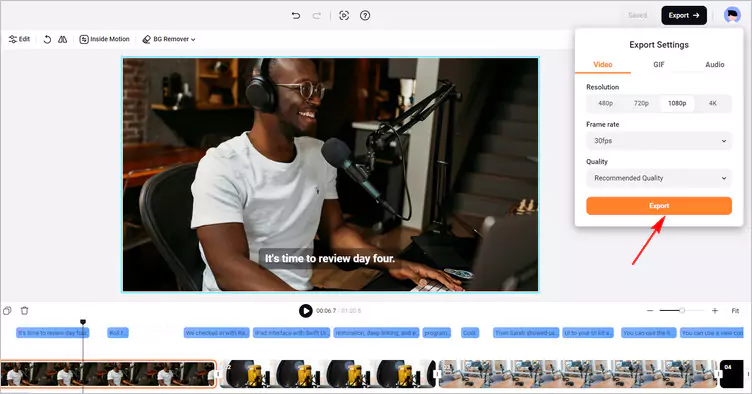
Download Your Video with Merged Subtitles - FlexClip
1.2 Clideo
Clideo must be recommended when you want to merge subtitles with video. This tool is equipped with a clear UI, allowing you to easily put SRT files on videos and combine them together. A preview is available once the subtitle edition is done. Then you can select a font, its size, align the text. Also, choose its color and background to make the subtitles look more excellent.
Before saving your video with subtitles, you can convert it to any desired format like MP4, MKV, AVI, MOV, and others. Clideo will work on Mac and Windows, iPhone and Android, no matter what browser you're using.

Merge Subtitles with Video - Clideo
Features of Clideo to Merge Subtitles with Video
Part 2 The Great Video and Subtitle Mergers Help to Combine SRT with MP4 and More - Software
2.1 Wondershare Filmora
Filmora is a popular video editing tool that boasts a wide range of features for making different types of video. It can merge subtitle with video seamlessly, quickly, and concisely. From editing subtitles, including fonts, text styles, etc., to merging subtitles with video, making, blending, speed ramping, and lots more, the tool is an absolute video editing powerhouse for any user.
Filmora offers you all the subtitle-related features through its Subtitle Editor, which enables you to add text manually and automatically as well.
Additionally, you can easily customize the subtitle text by editing the font type, color, and size. Not only that, but you can also position it on the video according to your requirements.
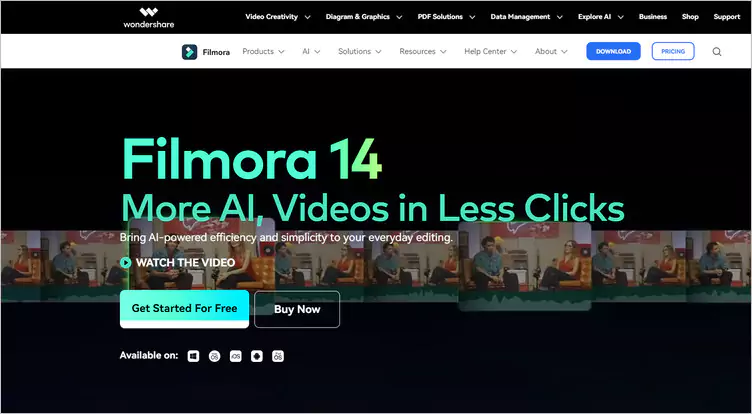
Merge Subtitles with Video - Filmora
Features of Filmora to Merge Subtitles with Video
2.2 VLC
VLC is a free, open-source, and cross-platform multimedia player. It can play most video and audio files. VLC also has other features, like merging subtitles with video. VLC supports various video formats and multiple subtitle formats.
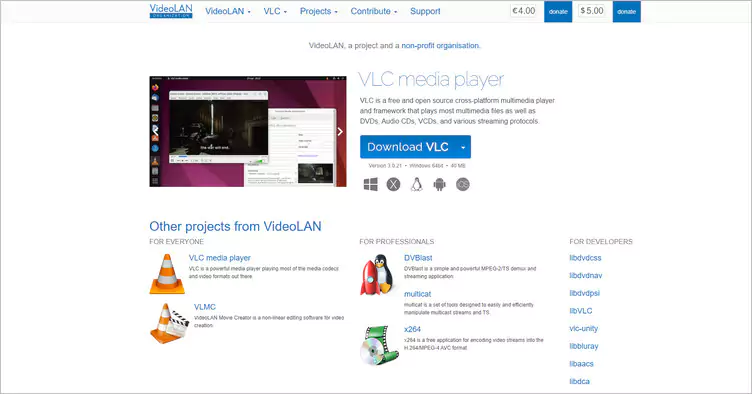
Merge Subtitles with Video - VLC
Features of VLC to Merge Subtitles with Video
Conclusion
That’s all for the 4 best video and subtitle mergers about how to merge subtitles with video in an easier way. I hope that you got your answers through this article regarding combining subtitles with video. So let’s start your creation!















