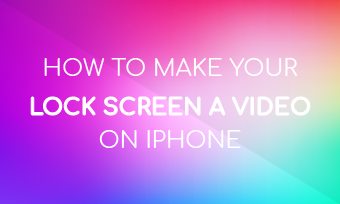Are you trying to extract subtitles from a low-resolution MVK file and apply them to a higher resolution video? Want to transcribe the audio into subtitles or extract subtitles from the MKV to SRT for further edit? You’ve come to the right place!
Here in this article, we will introduce 2 online MKV subtitles extractors and editor to help you edit or export subtitles from MKV videos.
Free Editable Templates You Might Love
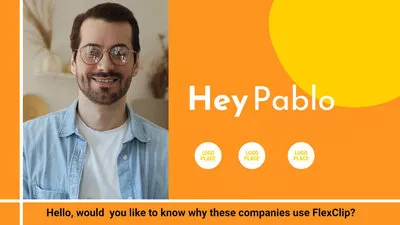
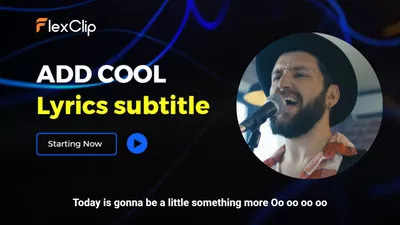
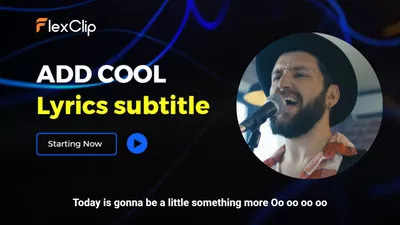
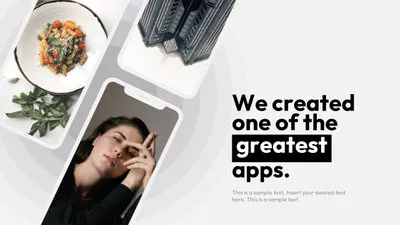
Method 1: Extract and Edit Subtitles from MKV Online with FlexClip
Want to extract subtitles from a MKV to SRT file? FlexClip offers an easy-to-use subtitles and video editor can help you extract subtitles from MKV, automatically transcribe audio into subtitles, and download them as either .srt, .vtt, or .txt files within simple steps!
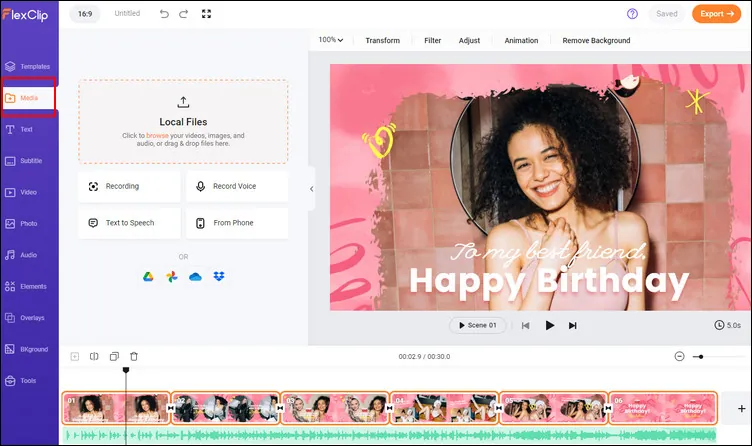
Extract and Edit Subtitles from MKV Online with FlexClip - Upload
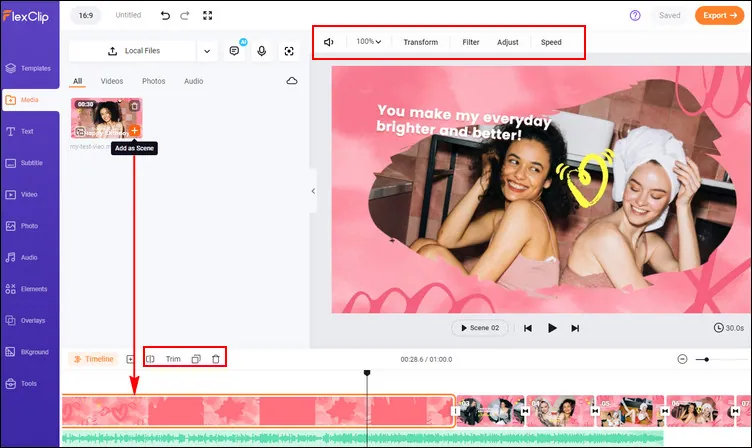
Extract and Edit Subtitles from MKV Online with FlexClip - Add to Timeline
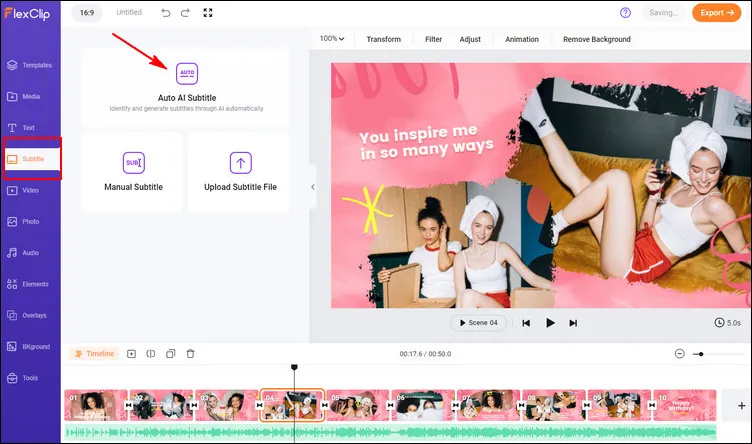
Extract and Edit Subtitles from MKV Online with FlexClip - Auto Subtitle
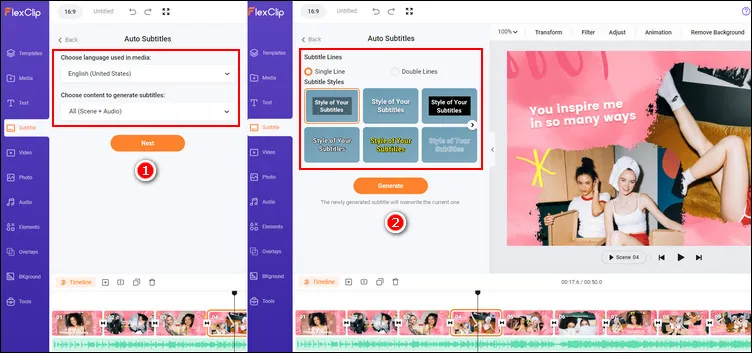
Extract and Edit Subtitles from MKV Online with FlexClip - Generate Subtitle
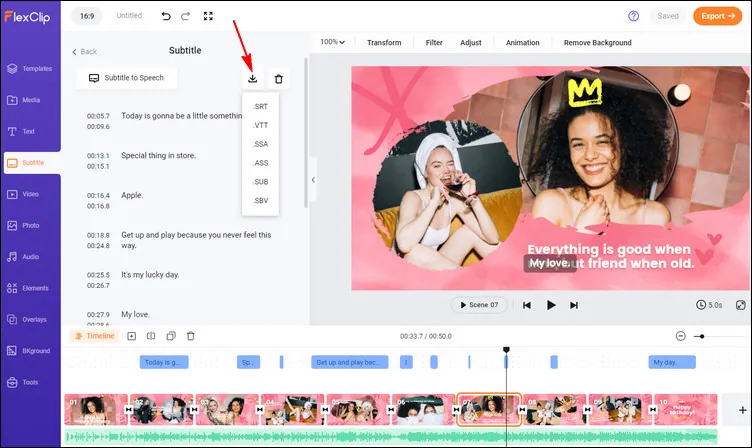
Extract and Edit Subtitles from MKV Online with FlexClip - Download Subtitle
Alternatively, you can continue editing the video with FlexClip’s powerful features, and finally download the whole video with the Export button.
Method 2: Extract and Edit Subtitles from MKV Online with Veed
Another easy way you can try to extract subtitles from MKV to SRT or any other format is using VEED. This online video editor also offers an easy subtitle editor for you to extract or edit subtitle from an MKV video in simple steps.
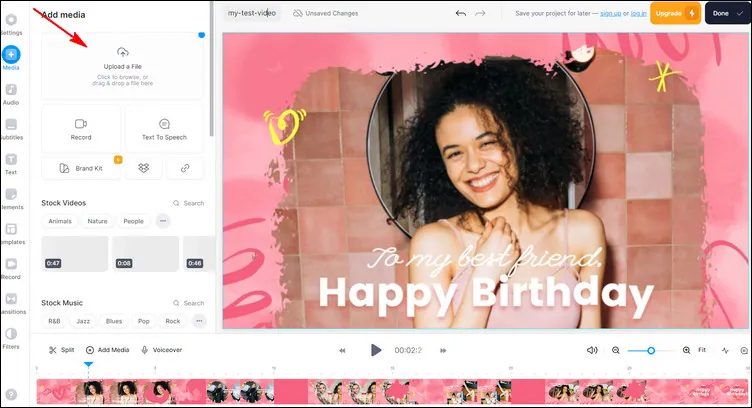
Extract and Edit Subtitles from MKV Online with Veed - Upload
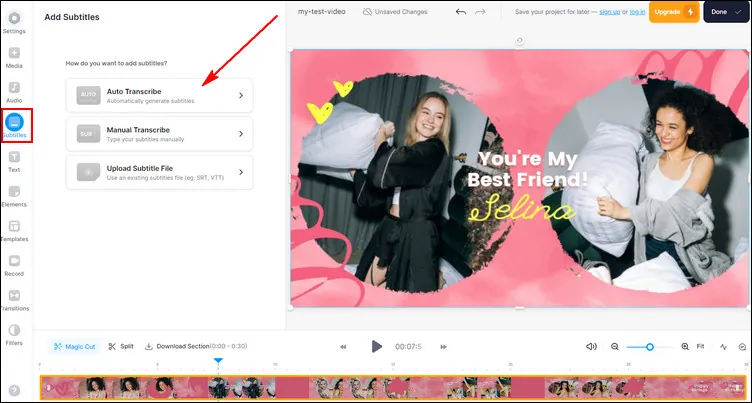
Extract and Edit Subtitles from MKV Online with Veed - Subtitle

Extract and Edit Subtitles from MKV Online with Veed- Create Subtitle
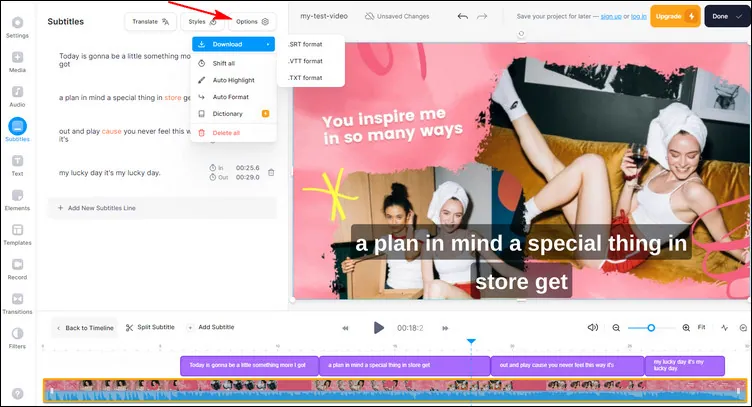
Extract and Edit Subtitles from MKV Online with Veed - Download
Final Words
In this quick tutorial, we’ve introduced two easy online ways to automatically extract subtitles from your MKV video files and download them in different subtitle formats.
But notice that both the editors we introduced above are so much more powerful than for extracting subtitles from MKV videos. You can use them to join audio files together, transcribe all of them, add sound effects, music tracks, and more. You can also take advantage of their powerful editing features to create explainer videos, app promo video, travel video, and more for your social channels, including YouTube, TikTok, Instagram and more!