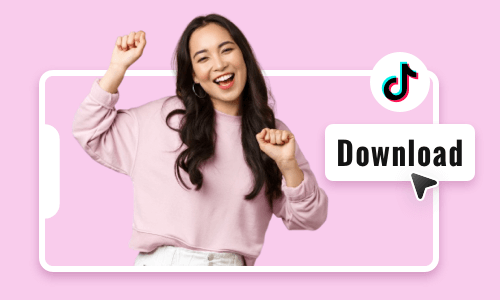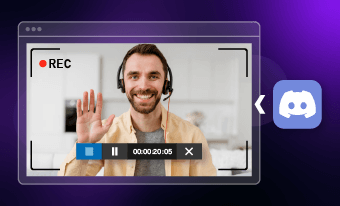You can save nearly all videos on Facebook, YouTube, Instagram to any device, but it might be difficult to download embedded videos on websites.
There are reasons behind this phenomenon. Embedded videos come from different hosting services. To name a few, YouTube, Vimeo, Wistia. There are lots of helpful online tools and Chrome extensions, but a tool works on one site may struggle at another.
Here in this post, we will show you 5 free and easy ways to download embedded videos. If one doesn’t work, please turn to other methods. You can always download the embedded video to the computer as you wish.
Method 1. Download Embedded Videos in Browser
You can’t see any video download icon on any website page, yet there is a hidden option that allows you to save the embedded video, as long as the content creator has uploaded the video to their server.
Under most circumstances, you can save embedded videos to the computer, but since you are downloading a video from the server, you can't decide the video format. For instance, if the video was embedded to the website in MOV format, you get it in MOV format too.
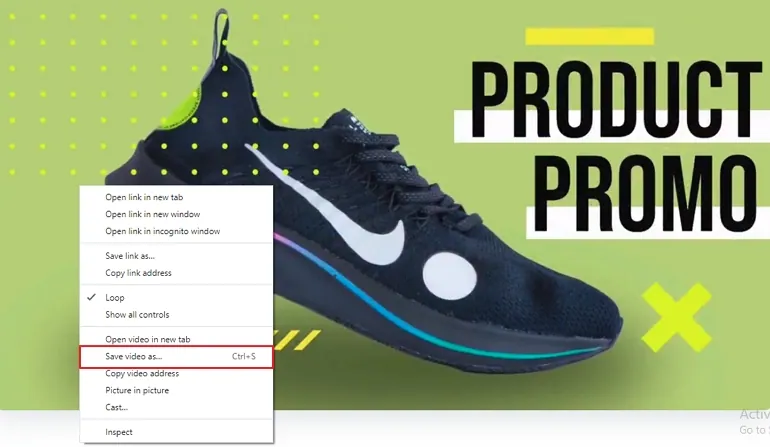
Download Embedded Video - Method 1
Method 2. Download Embedded Videos with Browser Developer Tool
If you don’t see the Save Video As.. option, that means the embedded video is hosted on other platforms. There, you still stand a large chance of being free from additional plugins or software. The browser developer tool is advanced enough to help get embedded videos.
Please note that you can only use this method on Google and Firefox. The detailed steps are as follows.
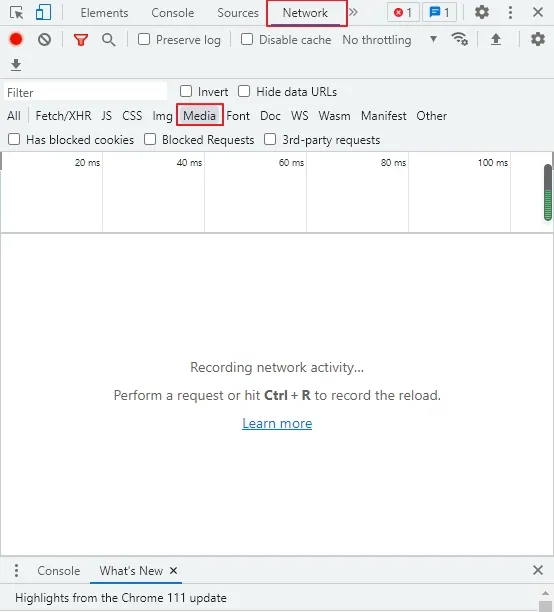
Download Embedded Video - Method 2
Method 3. Download Embedded Videos Using Browser Extensions
You can find lots of extensions to help download embedded videos. To name a few, Video Downloader Professional, Video Downloader PLUS. They are all available in the Chrome Web Store. Search for Video Downloader, get one with an average rating above 4 and let it help out!
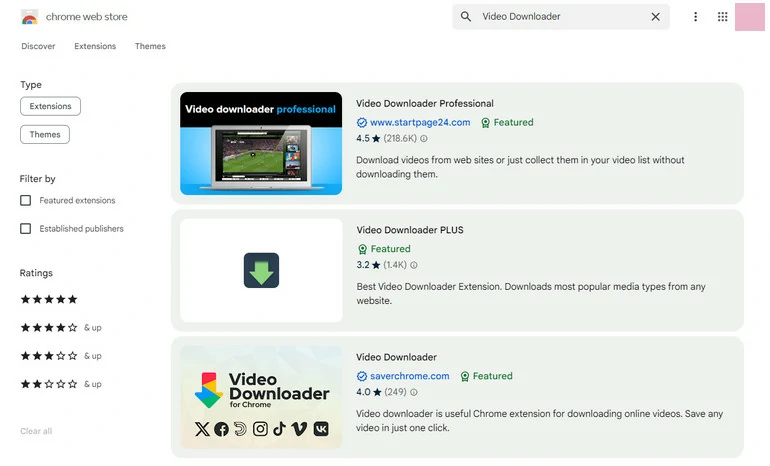
Video Download Extension from Chrome Web Store
Since there are too many extensions, we will not show you how to use them one by one. In general, once you have installed the extension, wherever there is an embedded video, there is a download button.
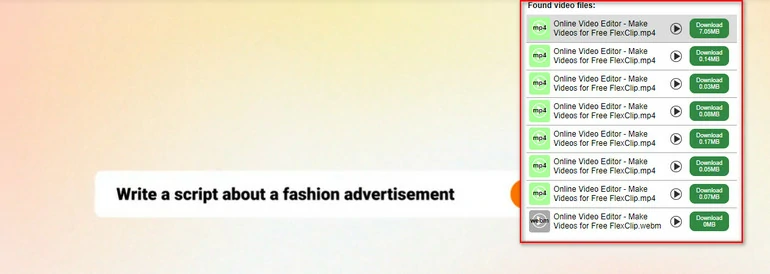
Extension Downloading Embedded Videos
Method 4. Download Embedded Videos Using VLC Media Player
VLC Media Player is not only a helpful video editor, but also a video downloader. Download VLC from the official website, and follow the steps below to see if you can successfully save embedded video.
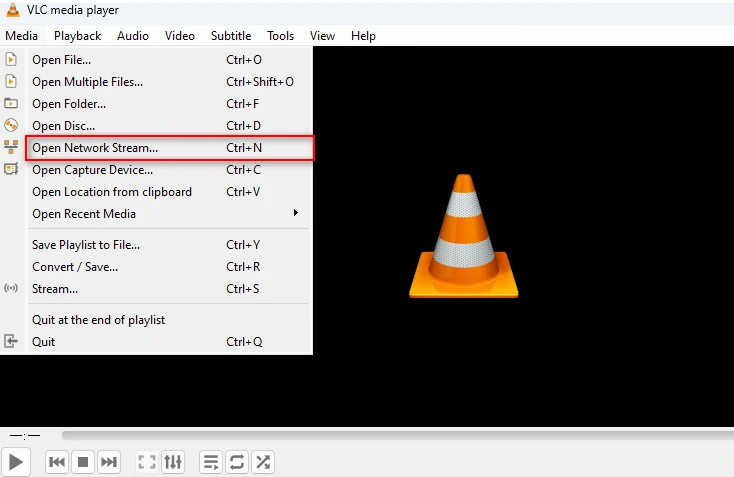
VLC Open Network Stream
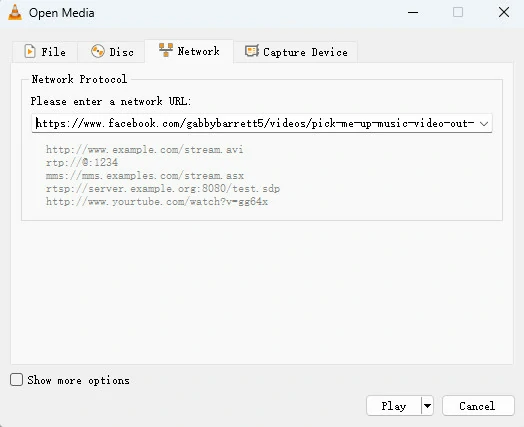
Enter Video URL to Network Protocal
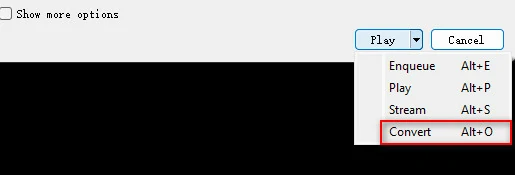
VLC Convert Options
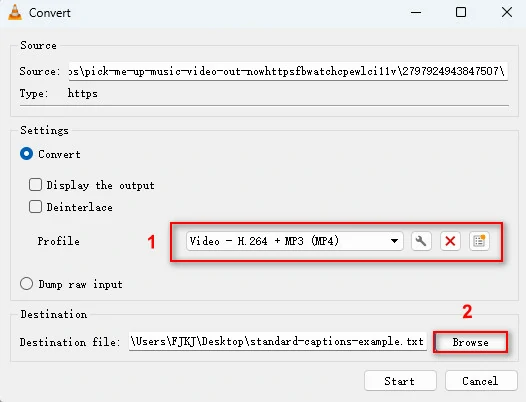
VLC Save Embedded Video
Method 5. Download Embedded Videos Using Screen Recording Tool
If none of the methods work, the last way to try is recording the video. This makes sure you get the video.
Not any screen recording tool will do! You have to make sure the tool records videos in high resolution and watermark-free. Under these criteria, the option can be very limited. The best screen recorder to go is FlexClip.
FlexClip helps record screen in high resolution while giving you much freedom to do setups. You can easily choose a resolution you like, recording areas, whether to record audio or audio resource. Most important of all, it doesn’t add a watermark to your recording. Give FlexClip’s recording tool a try!
Frequently Asked Questions and Answers
The legality of the video depends on the privacy policy of the website. Some websites welcome users to share and download videos, while others don’t. So, before processing with download, do refer to the privacy policy of the website.
Right-click the video, select “Copy Video URL” option. If you don't see the option, you should use the developer tool instead. Select Inspect, a line which starts with https:// is a true video link.
Yes, there are lots of applications available on Google Play and App Store that can help downloaded embedded videos. Download one rating 4 and above to help out.