Whether you are joining a game server, or connecting with friends, your Discord PFP avatar is the first impression people get of you! It is the most crucial factor in shaping how you are perceived and interact with others on Discord.
In this guide, we will walk you through how to create a unique, eye-catching Discord PFP avatar that truly captures who you are. Let’s dive right in!
Can't Miss: How to Share Screen on Discord >
How to Create a Discord PFP Avatar in All Styles
Discord PFP styles vary widely. It can be a simple, clean design with few details, anime, memes, etc. These are 3 ways to generate a Discord PFP avatar quickly.
Create a Classic Discord PFP
By default, the Discord profile picture is a gray silhouette of a person with a round head and shoulders against a solid background. If you feel like adding more personal touch to the classic Discord PFP, the Discord Avatar Maker App is great to go.
The Discord Avatar Maker app is specifically tailored to make sure you have the perfect Discord PFP. You can customize a Discord avatar by simply selecting a cute body and one pair of eyes with the right color. Explore endless possibilities with over a hundred shapes and let creativity speak for you.
Generate Random Discord Avatar
Instead, boost your creativity and explore endless possibilities by selecting the background color, body shape, eyes. The whole process will be as smooth as silk.
Manually Create Discord Avatar
Create a Discord Avatar in Anime Style
You don’t have to use your real portrait as a Discord PFP avatar. Yet, it would be nice to use the animated version of yourself as a Discord profile picture.
FlexClip converts any picture into over 20 styles while capturing the essence of your face. To name some of the most popular styles, retro anime, 3D anime, watercolor, sketch. You can always find the right style that truly represents yourself on Discord.
Next up, we will use the following image to create an anime avatar, right in FlexClip. Click on the Convert Portrait to Anime button to get started.

Original Photo
Go to FlexClip’s image to image tool and upload the profile image you love. To make sure the AI gets every detail right, you may enter some descriptive words of the image.
In total, FlexClip offers over 20 AI models that turn your portrait into all sorts of styles. Select one anime model you love, and then hit Generate. You will get the output instantly.
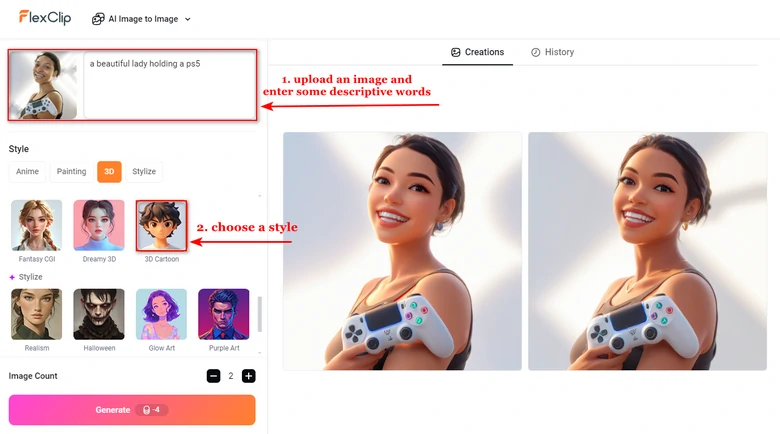
Portrait to Anime Discord PFP Avatar
Browse through all outputs, click the download button and then save it to a local folder.
Download Discord PFP Avatar
Create Animated Discord PFP Avatar
Animated images speak louder than still ones. Discord understands that and allows people to use animated GIFs as PFP avatars.
A watermark-free, high-quality animated Discord PFP is only a few clicks away. FlexClip’s GIF maker is integrated with loads of interesting GIFs powered by GIPHY. You can download them directly. Instead, you can convert an existing video clip into a GIF without sparing any effort.
Head over to FlexClip’s video editing panel. Go to the Media section and then upload a video clip from a local folder, mobile device, or cloud service.
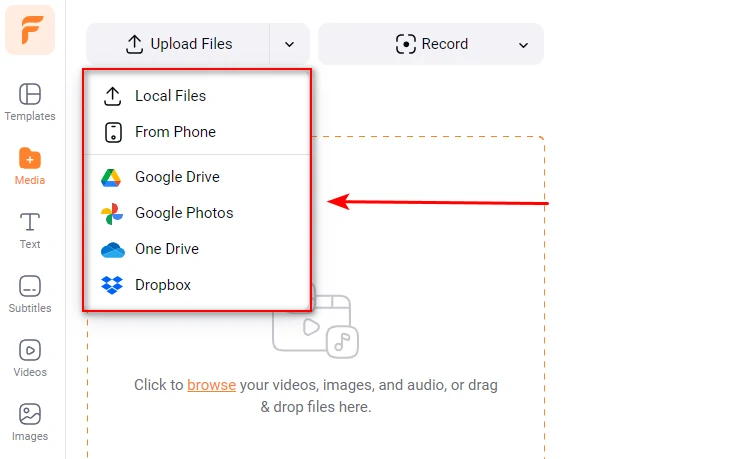
Upload a Video Clip to FlexClip
FlexClip offers tons of tools to edit your video clip, for instance, trimming, adding text, cropping. In the Elements section, a library with millions of interesting stickers, widgets is waiting to level up your video.
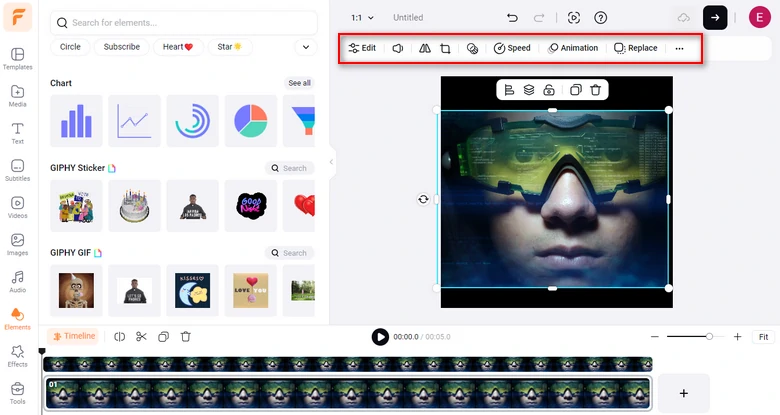
Edit Video Clip to FlexClip
Click on the Export button, select GIF as the download format. FlexClip allows you to download the GIF you’ve created for free without any watermark. Feel safe to use it!
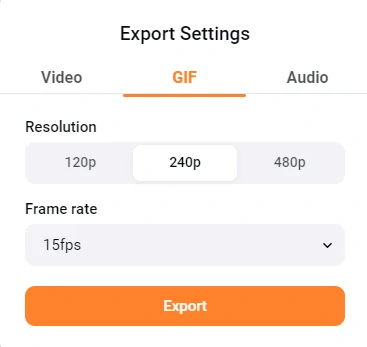
Edit Video Clip to FlexClip
How to Change Discord PFP Avatar
You can change the Discord PFP avatar on the computer as well as the mobile device. The processes are quite similar.
Change Discord PFP Avatar
FAQs About Discord Avatar Creation
1. What’s the best size for a Discord PFP avatar?
Discord recommends a minimum size of 512*512 pixels for avatars. Though the image will be displayed in a small circle, uploading a high-resolution image ensures better clarity.
2. What formats are supported for Discord avatars?
Discord supports JPG, PNG, and GIF formats for avatars. For animated avatars, a GIF is required.
Can I Use an AI-generated avatar on Discord?
Yes, you can use AI-generated avatars. However, you may have to check product information to avoid any copyright issues.















