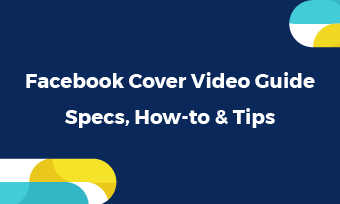Question: Help! I tried to log in my Instagram account for several times, but Instagram just doesn’t allow me to log in. The message SORRY, THERE WAS A PROBLEM WITH YOUR REQUEST pops up every time. How can I fix it?
- A user from Reddit
Answer: According to statistics, nearly 10000 users are reporting Instagram can’t log in issues. We can say that can’t log in to Instagram issues are not rare, but you might get different notifications.
Can't Miss: How to Upload Reels on Instagram from PC >
Free Instagram Video Templates to Use
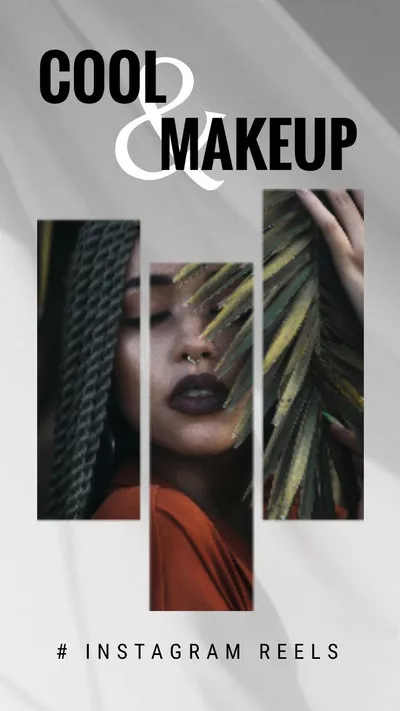

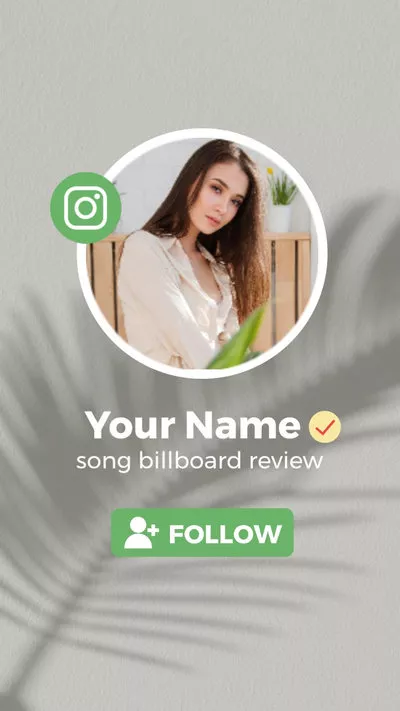
3 Common Notifications You Might Get for Instagram Log In Issue
Notification 1. SORRY, THERE WAS A PROBLEM WITH YOUR REQUESTS. PLEASE TRY AGAIN LATER.
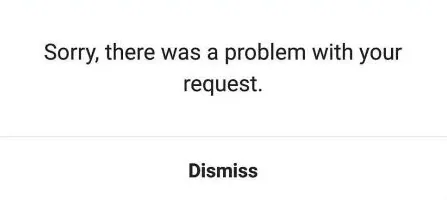
Can't Log Into Instagram - Notification 1
Notification 2. WE COULDN’T CONNECT TO INSTAGRAM. MAKE SURE YOU’RE CONNECTED TO THE INTERNET AND TRY AGAIN.
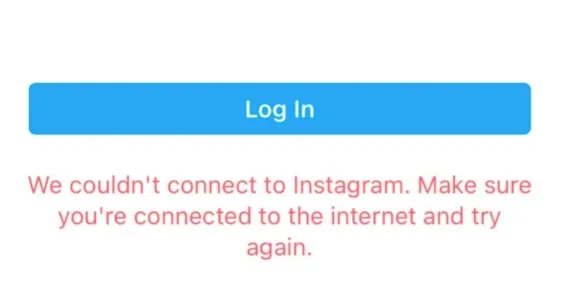
Can't Log Into Instagram - Notification 2
Notification 3. THERE WAS A PROBLEM LOGGING YOU INTO INSTAGRAM. PLEASE TRY AGAIN SOON.
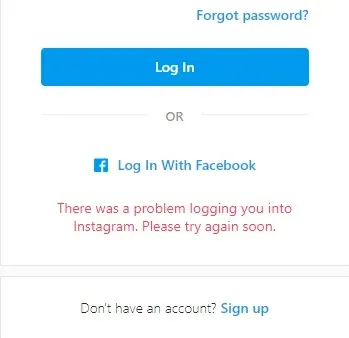
Can't Log Into Instagram - Notification 3
Getting different notifications means different reasons behind the Instagram Can’t Log In issues. Check the following part and understand the reasons behind why you can’t log in to Instagram issues.
Why Instagram Can’t Log In Issues Occur
1. Instagram is down.
This is the reason for most Instagram issues. When there are too many people are using Instagram at the same time, Instagram server may be down temporary. This should be fixed by Instagram team in several hours.
2. You are not connected to the Internet.
It is always right to double check the Internet connection while fixing any Instagram errors. When you are not connected to the Internet or the connection is poor, it is natural that you can’t log in to the Instagram.
3. You entered the wrong info or password.
Using the wrong username or password will surely give you the can’t log in to Instagram errors. Some people put @ in the username field, some would mix the capitalized letters with normal letters, some accidentally put extra space in the character string. Whatever the case is, the results are the same - you can’t log in to Instagram.
4. Instagram bug.
This is one of the most rare cases. If your username and password are both correct but you just can’t log in to Instagram in several devices, then it might be Instagram bug. The developers will fix it soon.
How to Fix Can’t Log In to Instagram Errors
Instagram can’t be logged in errors happens when the server is down. There are loads of online tools to check the Instagram server status. You can also check your Twitter and see if everyone is complain about the same problem at the same time. However, you can totally skip this and try to log in to Instagram several hours later or the next day. The server should be back to normal.
Are you sure you are using the correct the username and password to log in to Instagram? Maybe not. If this is the case, how to find the right username and password?
* Find the right Instagram username
* Find the password
There is no way to find a forgotten password. However, you may reset the password with the Email or phone number.
There are lots of other ways to log in to Instagram as long as your Instagram is linked. Currently, Instagram supports users to log in to Instagram with SMS code and Facebook.
Go to Instagram sign in page, click the phone icon or Facebook icon, follow the prompts to sign in.
As mentioned in the above part, when it is Instagram bug, you can’t log in to Instagram on all devices even with the right username and password.
Visit instagram.com and try logging in to Instagram on desktop and see if can’t log in to Instagram error happens again. If you still can’t, please report to the Instagram support team.
An old version of Instagram might permanently prevents you from logging in to Instagram account and the latest version of Instagram will help solve lots of problems.
To update the Instagram app, you can go to Google Play or App Store, search for Instagram. There should be an update option next to the app if you are not using the latest version of Instagram.
When Instagram can’t log in issue happens on your phone, you can fix it by restarting it.
The easiest way to restart the Instagram app is long pressing the Home icon, finding the Instagram interface and swiping up. Finally, go back to Instagram and open it again.
When Instagram can’t log in issue happens on your computer, then this problem is caused due to the caches generated. Refreshing the pages would help.
To refresh the pages on windows, press CTRL + F5 several times. On Mac, click Command + Option + R.
If you have tried all methods above but none of them work, the last thing you can do is restarting the operation system. Sometimes the operation system just stops application work properly.
To restarting the device is extremely easy. However, this might differ on different devices.
On Android phones, hold down the power button for a few seconds, select Restart option. In several seconds, your phone is ready to work again. Open Instagram and see if the problem is fixed.
On iOS, hold the Power button and Volume Down button simultaneously for a few seconds. Click on the Restart button.
The Bottom Line
In this article, we showed you 8 ways to solve can’t log in to Instagram account. If you find this post helpful, please do share this post and help others. By the way, we also have articles to help you create excellent Instagram. Do remember to check them out!