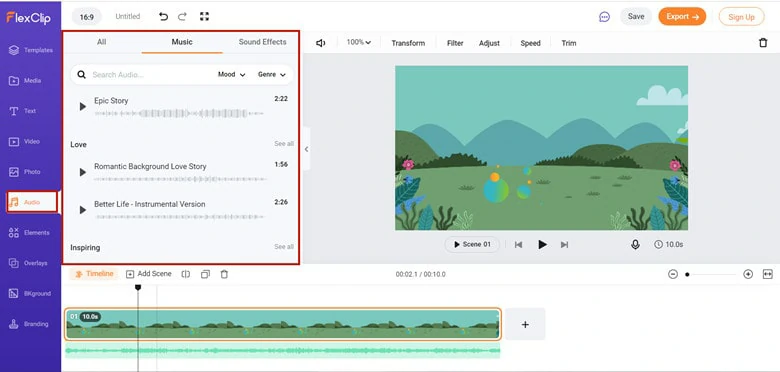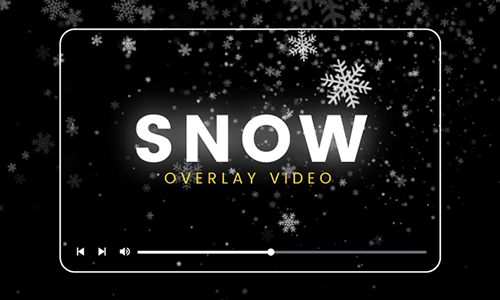How do I get the bubble overlay to make my character look like she is in the bath?
- a question from Creator's Corner
Bubbles always give people a sense of romance and magic. Also it adds fun and interest to your videos. Whether making a car wash ad or a warm family video, a bubble overlay can take your video to the next level.
In this blog, we will talk about how to add bubble overlay to your videos in three ways. Let's get started right now!

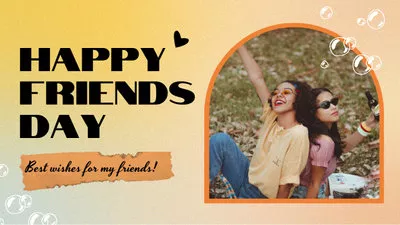
Part 1. An All-in-one Editor to Add Bubble Overlay
To add bubble overlay to your videos or pictures, you need a video editor to cover a transparent bubble effect, bubble image or video onto the video background. There are loads of editing programs on the market for help, but not all are user-friendly and flexible. Don't worry. Here we pick a suitable editor FlexClip for you.
As an all-in-one video editor, FlexClip packs a complete set of media resources, including bubble effects, videos, images and more, to help you create high-quality bubble videos without effort. Besides, it also comes with handy editing tools that you can make edits for free. Generally speaking, FlexClip is a trustworthy video editor for every video lover to unleash their creativity.
Part 2. Add Dreamy Bubble Overlay with Pre-made Effect
FlexClip has a stock of well-designed overlay effects that you can add to your videos for free. Be it fire overlay, snow overlay, glitch overlay or bubble overlay, this editor can make it achievable with the quickest solution.
Follow the steps below to see how to add a bubble overlay with pre-made effects.
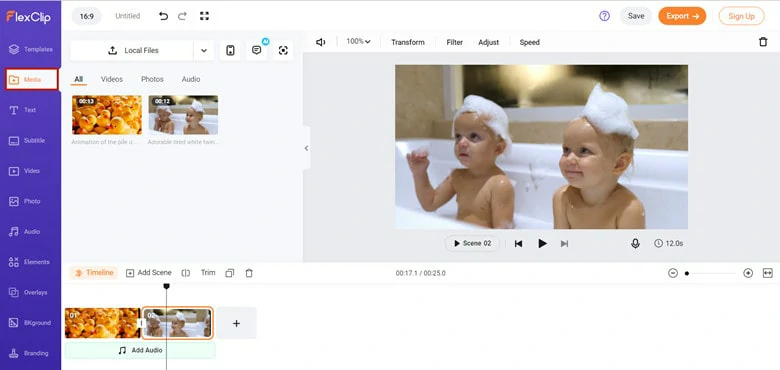
Upload Media Resources to FlexClip
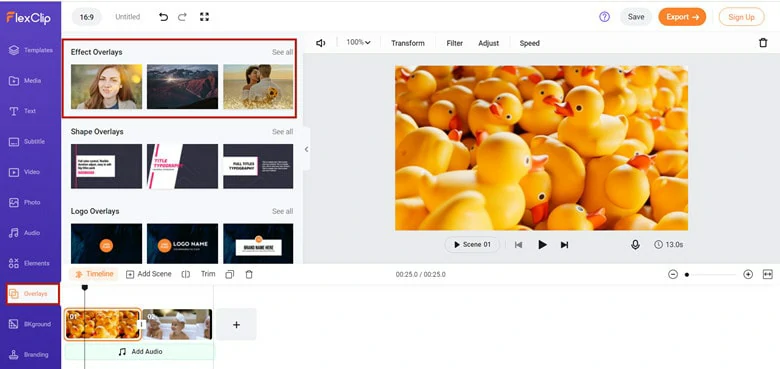
Move to Overlays Section
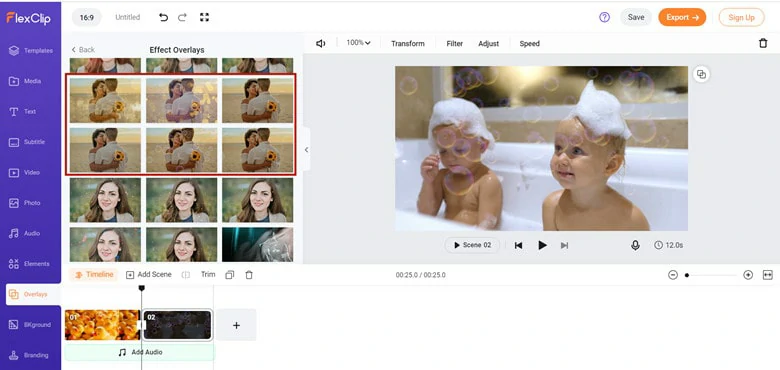
Find Your Favorite Overlay
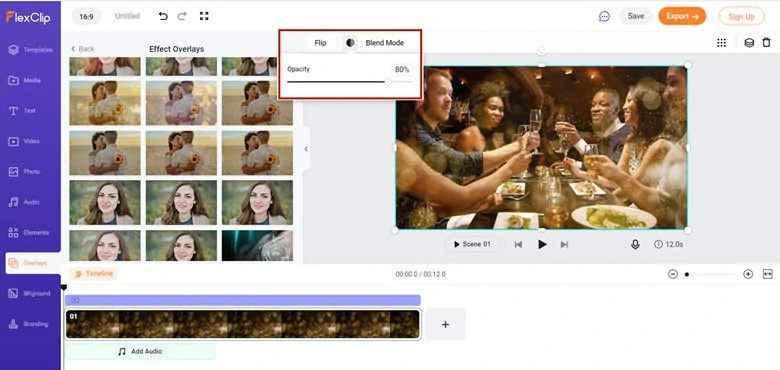
Make Adjustments to Your Bubble Overlay
Part 3. Make Soap Bubble Overlay Effect Using Soap Video or Picture
Besides the dreamy bubble effect, FlexClip also allows you to create a soap bubble overlay to cover your picture taken in the bath, perfect your ads for car washing services or any video that needs more fun.
Learn how to add it with the steps below
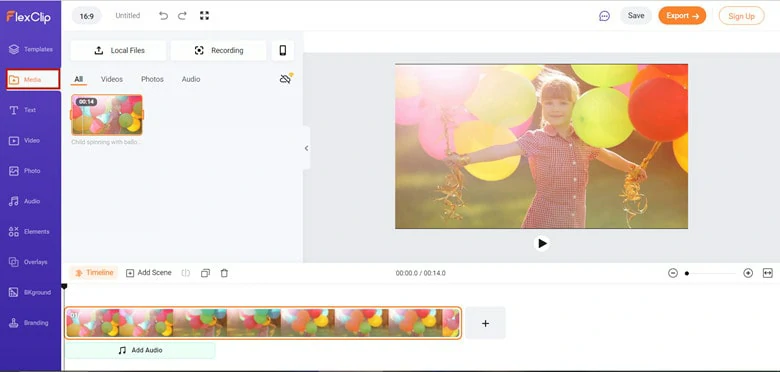
Import Video to FlexClip
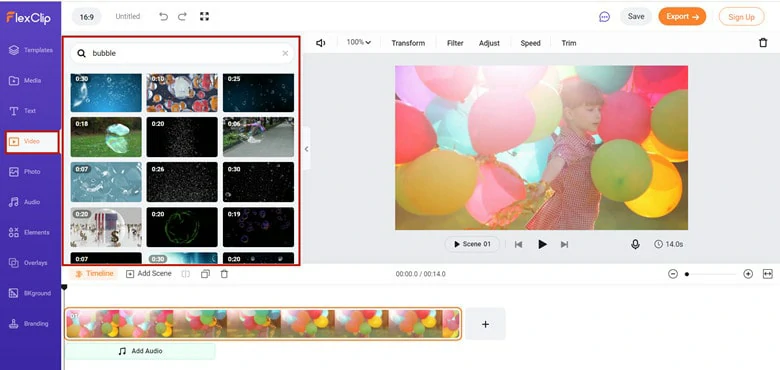
Find a Soap Bubble Video
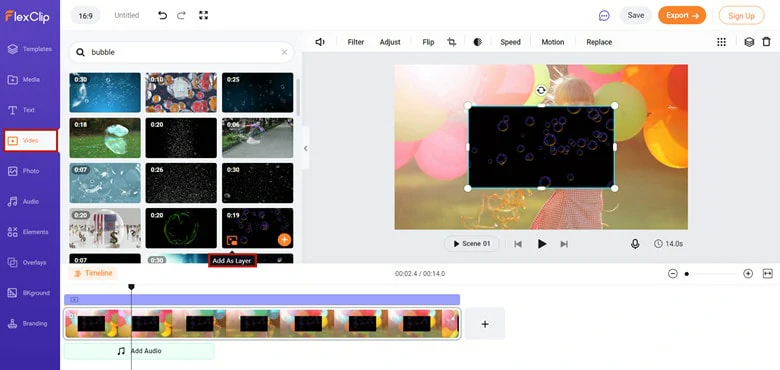
Add the Video as an Overlay
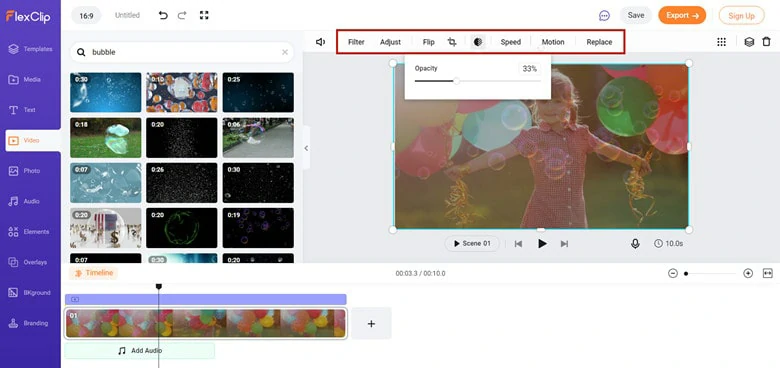
Customize the Soap Bubble Overlay
Part 4. Use Colorful Bubble Animations to Create Bubble Overlay
Aside from transparent bubble overlays, you can also apply colorful bubble animations to create the bubble effect. Keep reading to see how it works.
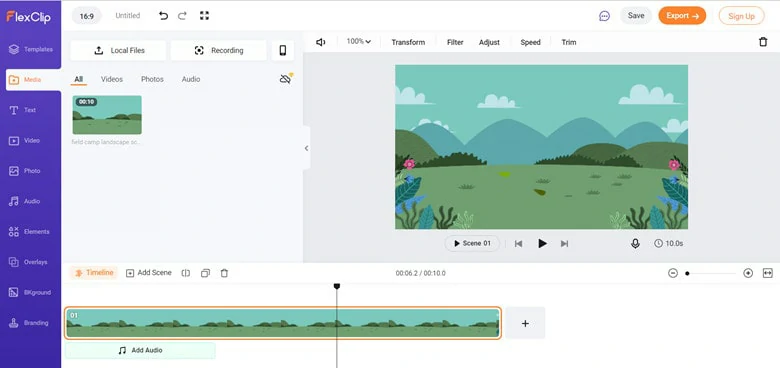
Customize the Soap Bubble Overlay
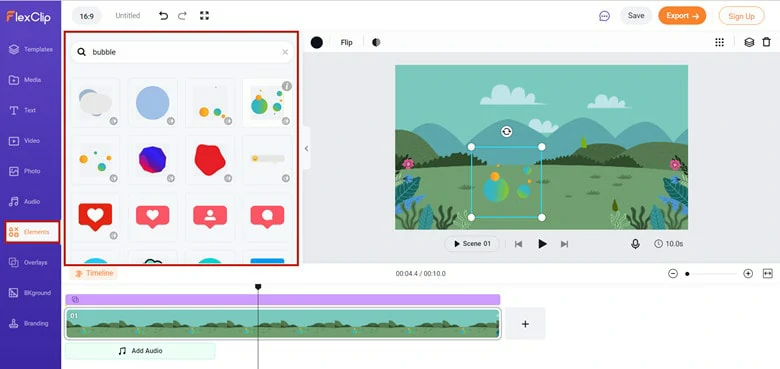
Go to Elements to Find a Bubble Video
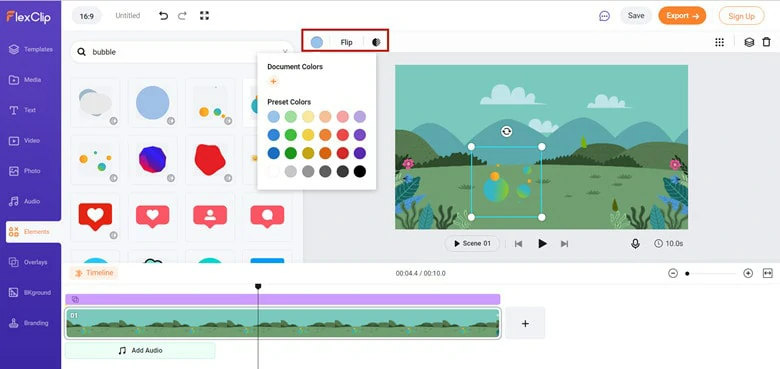
Add it to Video and Edit
The Bottom Line
That's three ways to add bubble overlay using FlexClip. Pick your favorite method and make your bubble video. Now, it's your move.