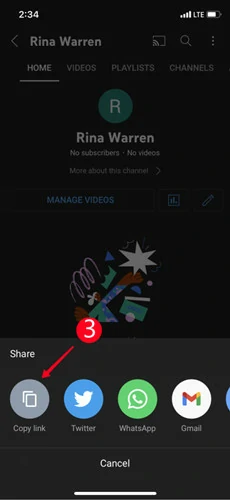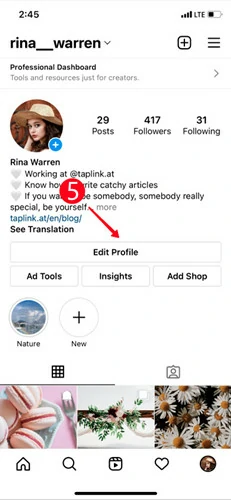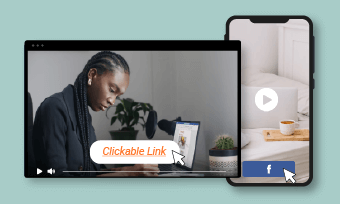Instagram bio is an excellent way to know the account owner and the contents this account is about to post. However, that’s just not enough. Because there are only texts in Instagram bio. Most people tend to ignore texts.
Instagram developers understand us. Now, it is possible to add clickable YouTube link in Instagram bio. A clickable YouTube link in Instagram bio allows you to drive viewers to a YouTube video that gives more details about yourself and your account.
Feel motivated to add YouTube link to Instagram Bio? Follow the steps below, you can easily add any YouTube link to Instagram bio. Let’s get started.
Can't Miss: How to Post a YouTube Video to Instagram Easily>
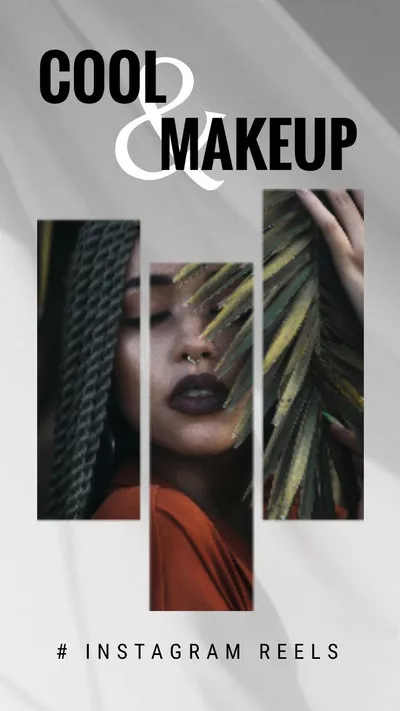
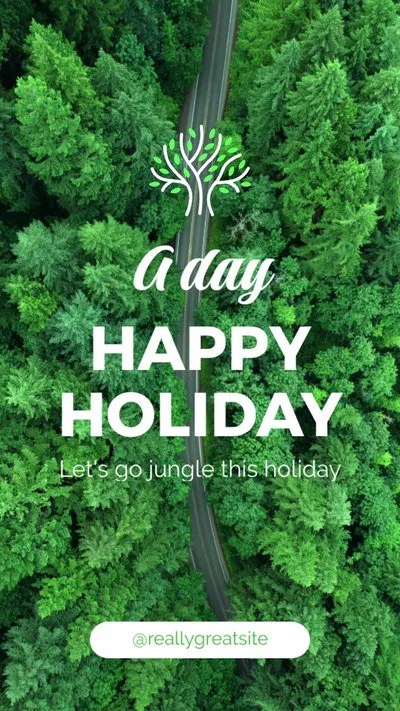
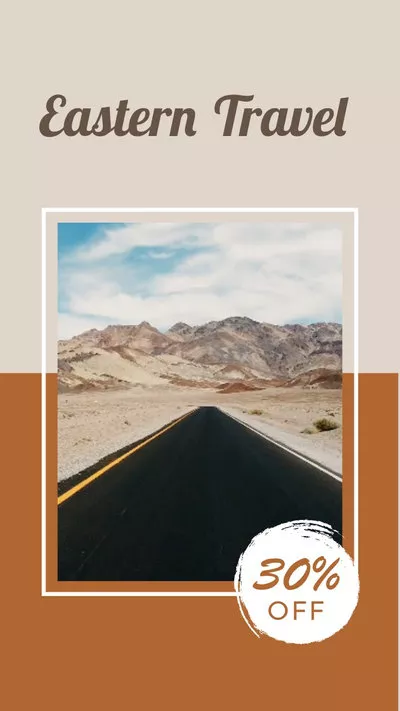
How to Add YouTube Link to Instagram Bio Via App
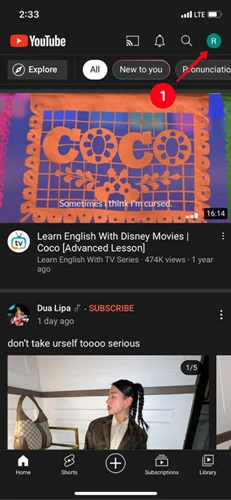
Image Credit: https://taplink.at/
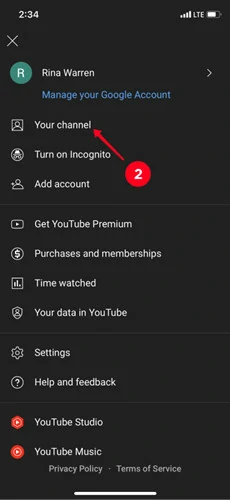
Image Credit: https://taplink.at/
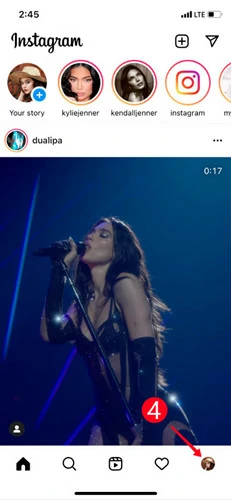
Image Credit: https://taplink.at/
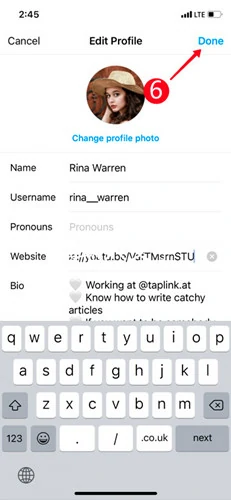
Image Credit: https://taplink.at/
What If YouTube Link in Instagram Bio Not Working?
Sometimes, an Instagram user may experience a malfunction in the YouTube link integration process. This happens when you seem to have everything done perfectly well. When you encounter issues like this, consider using the options below to solve them.
1. Check if your Instagram app is updated to the latest version.
2. Check if your Instagram app cache is filled. If it has, follow these steps to get it fixed:
Open the “Settings” part of your phone.
Scroll to App, and select the Instagram app. Tap in “Clear Cache.”
Now, open your Instagram account again and click the link twice.
3. Check if you are putting the link in the right place.
4. Check your internet connection. Make sure your internet is well connected.
5. Make sure the link is not broken and the page still exists.
6. Check if the link still loads. If it doesn’t load outside the Instagram app, there are possibilities it will not load when integrated inside the app.
7. Check if Instagram has blocked access to the app. You might want to contact customer care if that’s the case.
8. Check if you have more than one link on the profile. Instagram doesn’t accept it.
The Bottom Line
Adding a YouTube link to your Instagram bio is a good way to express yourself more. It is a good way to say more about yourself than what is obtainable in a textual bio. For business people, adding a YouTube video link on their Instagram bio is a good way to tell prospective customers about service instead of putting everything in a textual form. Although you may encounter some difficulties along the line, you can easily get it fixed with the tips we have detailed above. So, go ahead and like and share this piece to get to the right audience.