| Instagram has over 800 million active monthly users;
| 60% of adults are on Instagram;
| There are 25 million business profiles on Instagram;
| 80% of Instagram users are outside of the US;
| 50% of Instagram users follow at least one business.
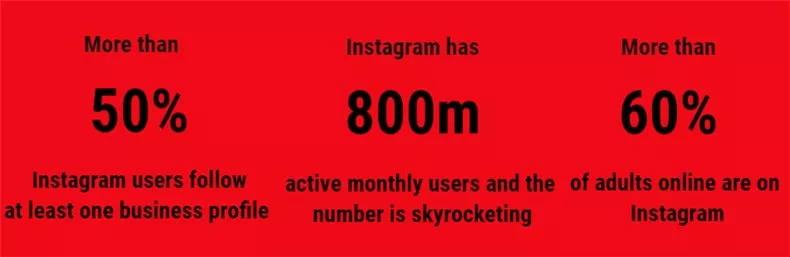
Image Board: Post YouTube Video to Instagram
Statistics above demonstrate that Instagram is becoming a leading platform for social and business. It is just unwise to neglect it and stick to one platform like YouTube.
Can't Miss: Create Instagram Story Videos to Win More Followers >
Why you should post a YouTube video on Instagram
* Drive Traffic
YouTube is a large search engine second to Google and the external link is an important weight factor of YouTube video ranking. Sharing a YouTube video on Instagram with a link helps the YouTube video gets a higher rank. The higher rank it gets, the more likely it wins the most views.
Besides that, a considerable amount of Instagram users might click on the link to view the YouTube video. That is also an increase in views.
* Target Diverse Potential Customers
We have to admit that some videos proved to be a failure on YouTube win popularity on Instagram, and vise versa. That is because diverse users focus on different platforms. It is undoubtedly worth a bet to sharing YouTube videos on Instagram.
* Build Brand Awareness
Many successful advertisement cases prove that if a brand is exposed to the audiences up to a certain time, they are likely to trust and make a purchase of the product of this brand.
How to Post a YouTube Video to Instagram
We don't recommend you downloading other people's YouTube videos to your desktop because it might cause copyright issues and loads of video downloaders are not safe at all. If you have the original copy of your YouTube video, find them and copy to your desktop.
Instagram story, Instagram feed video, they all have different length, format requirements. (check this post Facts You Should Know about Instagram Videos in details). In general, Instagram supports videos in 9:16 and YouTube videos are in 16:9. Sometimes YouTube videos are not supported by Instagram. You'll need to make edits before sharing YouTube videos to Instagram.
The best tool to be used to edit YouTube video before posting to Instagram is FlexClip. FlexClip can automatically changes video aspect ratio from 16:9 to 9:16. Besides that, it also helps make other edits like adding text, filters, music and more to level up your work for more likes and comments. No YouTube video at hand? FlexClip provides numerous Instagram video templates for you to get started quickly.
Now, let's click on Create a Video button and get started with editing the YouTube video so that it meets the requirements of Instagram with FlexClip.
#Upload to the storyboard. Drag and drop the video to the media section and add to the storyboard.
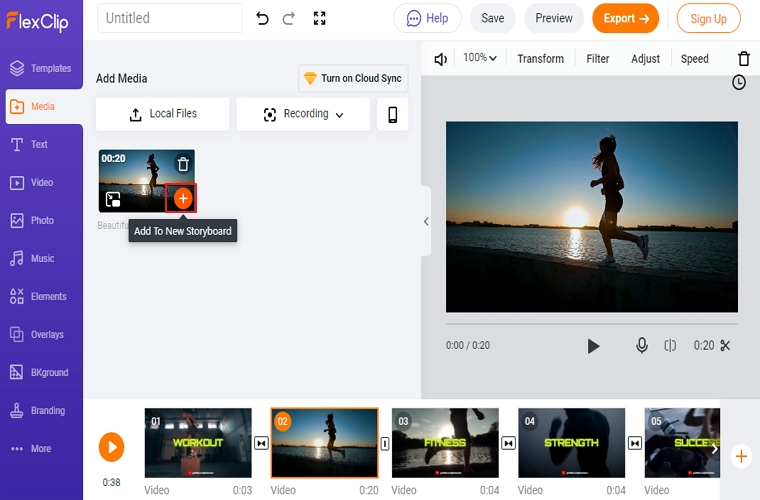
Image Board: Post YouTube Video to Instagram
#Change video aspect ratio. By default, the storyboard aspect ratio is 16:9. Go to More. Select 9:16 as the aspect ratio. You will see your video is cropped. You can drag and move your video so that no important text or items are removed.
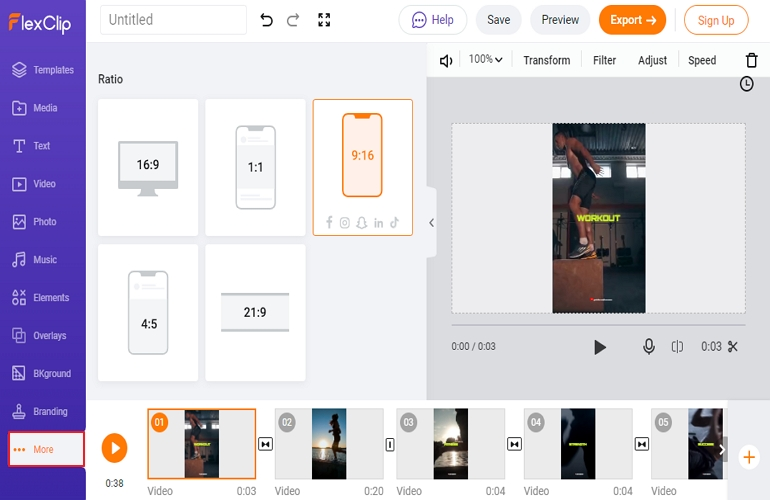
Image Board: Post YouTube Video to Instagram
Make other edits if necessary. FlexClip provides you numerous tools to add filters, music, widgets to level up your YouTube video. Explore them and you will not be disappointed.
Download and export. Download your video and save it on computer.
Send your videos to your phone with Instagram app installed. Log in your Instagram account, tap Library or Gallery at the bottom of the screen and select the video you’d like to share.
Share YouTube Video to Instagram via a Link
You must have noticed the Swipe Up feature on Instagram. If you do, you will be taken to another page. And luckily, Instagram allows creators to take viewers to a YouTube video via a link.
Before getting started, please be noted that to use the Swipe Up feature, you need over 10000 followers.
Below are the detailed steps to share YouTube video to Instagram via a link. Follow and get started now!
A thumbnail is what you reply on to attract people to swipe up and visit your video. Even though there is no best thumbnails for that, the standards are the same.
First of all, the thumbnail must be visually appealing. Secondly, you have to include CTA (call to action) in the text. Thirdly, you must make it clear on where the viewers will be taken to and how this page would benefit them.
The Bottom Line
That’s all for how to put a YouTube video to Instagram. If this blog helps, please share it with others. Last but not least, do remember to give FlexClip a free trial to create all types of videos, like birthday video, business video. You will not regret it.















